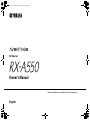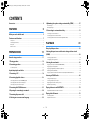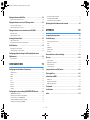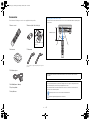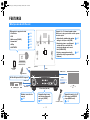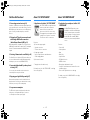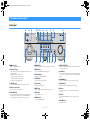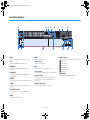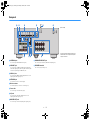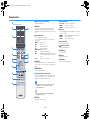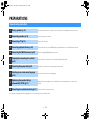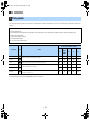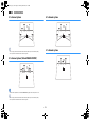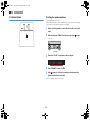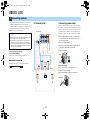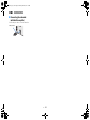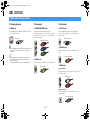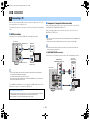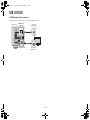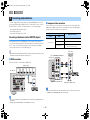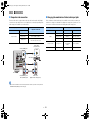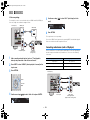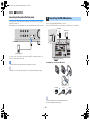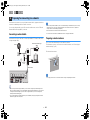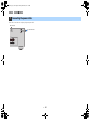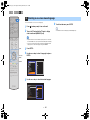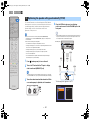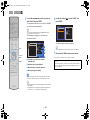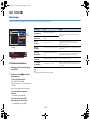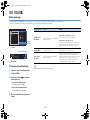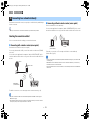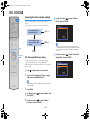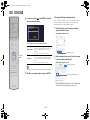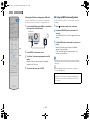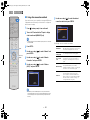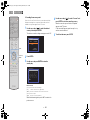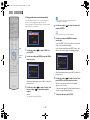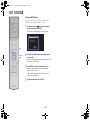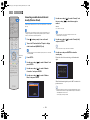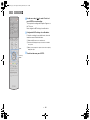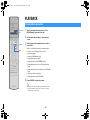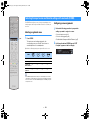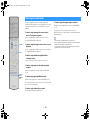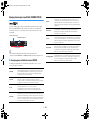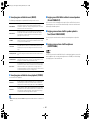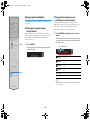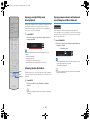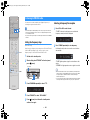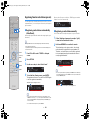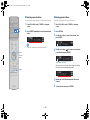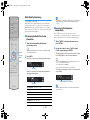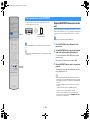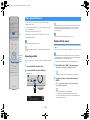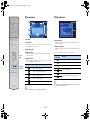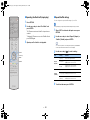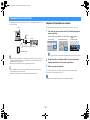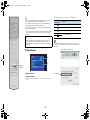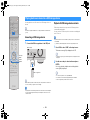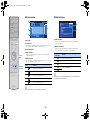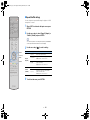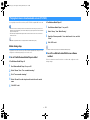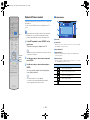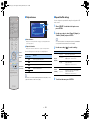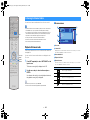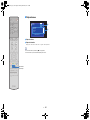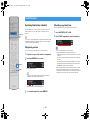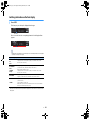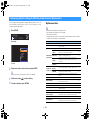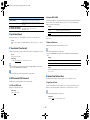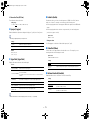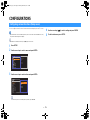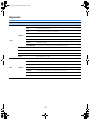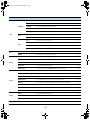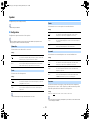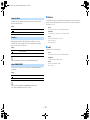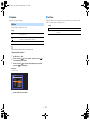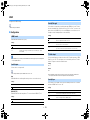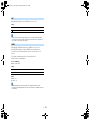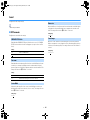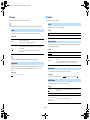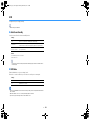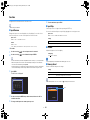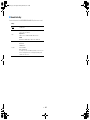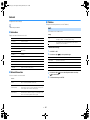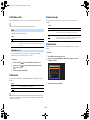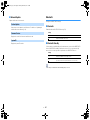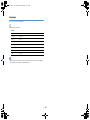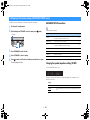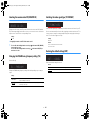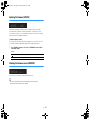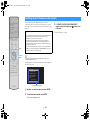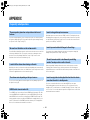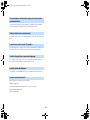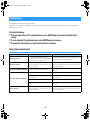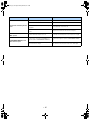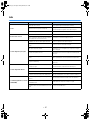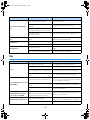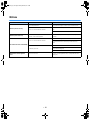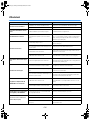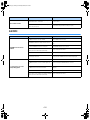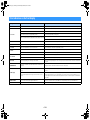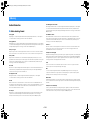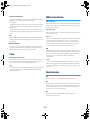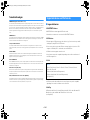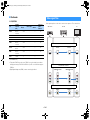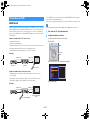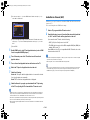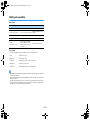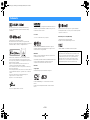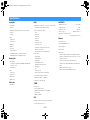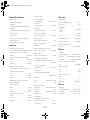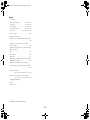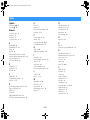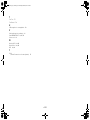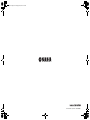Yamaha RX-A550 Bruksanvisning
- Kategori
- AV-mottagare
- Typ
- Bruksanvisning

AV Receiver
Owner’s Manual
Read the supplied booklet “Safety Brochure” before using the unit.
English
00_RX-A550_om_U.book Page 1 Thursday, March 26, 2015 5:44 PM

En 2
CONTENTS
Accessories . . . . . . . . . . . . . . . . . . . . . . . . . . . . . . . . . . . . . . . . . . . . . . . . . . . . . . 4
FEATURES 5
What you can do with the unit . . . . . . . . . . . . . . . . . . . . . . . . . . . . . . . . . . . . 5
Part names and functions . . . . . . . . . . . . . . . . . . . . . . . . . . . . . . . . . . . . . . . . 7
Front panel . . . . . . . . . . . . . . . . . . . . . . . . . . . . . . . . . . . . . . . . . . . . . . . . . . . . . . . . . . . . . . . . . . . . . . . . . . . . . . . . . . . . . . . . 7
Front display (indicators) . . . . . . . . . . . . . . . . . . . . . . . . . . . . . . . . . . . . . . . . . . . . . . . . . . . . . . . . . . . . . . . . . . . . . . . . . . . 8
Rear panel . . . . . . . . . . . . . . . . . . . . . . . . . . . . . . . . . . . . . . . . . . . . . . . . . . . . . . . . . . . . . . . . . . . . . . . . . . . . . . . . . . . . . . . . . 9
Remote control . . . . . . . . . . . . . . . . . . . . . . . . . . . . . . . . . . . . . . . . . . . . . . . . . . . . . . . . . . . . . . . . . . . . . . . . . . . . . . . . . . . 10
PREPARATIONS 11
General setup procedure . . . . . . . . . . . . . . . . . . . . . . . . . . . . . . . . . . . . . . . . 11
1 Placing speakers . . . . . . . . . . . . . . . . . . . . . . . . . . . . . . . . . . . . . . . . . . . . . . 12
2 Connecting speakers . . . . . . . . . . . . . . . . . . . . . . . . . . . . . . . . . . . . . . . . . . 15
5.1-channel system . . . . . . . . . . . . . . . . . . . . . . . . . . . . . . . . . . . . . . . . . . . . . . . . . . . . . . . . . . . . . . . . . . . . . . . . . . . . . . . 15
Input/output jacks and cables . . . . . . . . . . . . . . . . . . . . . . . . . . . . . . . . . . . 17
3 Connecting a TV . . . . . . . . . . . . . . . . . . . . . . . . . . . . . . . . . . . . . . . . . . . . . . . 18
4 Connecting playback devices . . . . . . . . . . . . . . . . . . . . . . . . . . . . . . . . . . 20
Connecting video devices (such as BD/DVD players) . . . . . . . . . . . . . . . . . . . . . . . . . . . . . . . . . . . . . . . . . . . . . . . 20
Connecting audio devices (such as CD players) . . . . . . . . . . . . . . . . . . . . . . . . . . . . . . . . . . . . . . . . . . . . . . . . . . . . . 22
Connecting to the jack on the front panel . . . . . . . . . . . . . . . . . . . . . . . . . . . . . . . . . . . . . . . . . . . . . . . . . . . . . . . . . . 23
5 Connecting the FM/AM antennas . . . . . . . . . . . . . . . . . . . . . . . . . . . . . . . 23
6 Preparing for connecting to a network . . . . . . . . . . . . . . . . . . . . . . . . . . 24
7 Connecting the power cable . . . . . . . . . . . . . . . . . . . . . . . . . . . . . . . . . . . 25
8 Selecting an on-screen menu language . . . . . . . . . . . . . . . . . . . . . . . . . 26
9 Optimizing the speaker settings automatically (YPAO) . . . . . . . . . . 27
Error messages . . . . . . . . . . . . . . . . . . . . . . . . . . . . . . . . . . . . . . . . . . . . . . . . . . . . . . . . . . . . . . . . . . . . . . . . . . . . . . . . . . . .29
Warning messages . . . . . . . . . . . . . . . . . . . . . . . . . . . . . . . . . . . . . . . . . . . . . . . . . . . . . . . . . . . . . . . . . . . . . . . . . . . . . . . .30
10 Connecting to a network wirelessly . . . . . . . . . . . . . . . . . . . . . . . . . . . 31
Selecting the connection method . . . . . . . . . . . . . . . . . . . . . . . . . . . . . . . . . . . . . . . . . . . . . . . . . . . . . . . . . . . . . . . . . . 31
Connecting the unit to a wireless network . . . . . . . . . . . . . . . . . . . . . . . . . . . . . . . . . . . . . . . . . . . . . . . . . . . . . . . . .32
Connecting a mobile device to the unit directly (Wireless Direct) . . . . . . . . . . . . . . . . . . . . . . . . . . . . . . . . . . . . 39
PLAYBACK 41
Basic playback procedure . . . . . . . . . . . . . . . . . . . . . . . . . . . . . . . . . . . . . . . 41
Selecting the input source and favorite settings with one touch
(SCENE) . . . . . . . . . . . . . . . . . . . . . . . . . . . . . . . . . . . . . . . . . . . . . . . . . . . . . . . . 42
Selecting a registered scene . . . . . . . . . . . . . . . . . . . . . . . . . . . . . . . . . . . . . . . . . . . . . . . . . . . . . . . . . . . . . . . . . . . . . . . 42
Configuring scene assignments . . . . . . . . . . . . . . . . . . . . . . . . . . . . . . . . . . . . . . . . . . . . . . . . . . . . . . . . . . . . . . . . . . . .42
Selecting the sound mode . . . . . . . . . . . . . . . . . . . . . . . . . . . . . . . . . . . . . . . 43
Enjoying stereoscopic sound fields (CINEMA DSP 3D) . . . . . . . . . . . . . . . . . . . . . . . . . . . . . . . . . . . . . . . . . . . . . . .44
Enjoying unprocessed playback . . . . . . . . . . . . . . . . . . . . . . . . . . . . . . . . . . . . . . . . . . . . . . . . . . . . . . . . . . . . . . . . . . .46
Enjoying pure high fidelity sound (direct playback) . . . . . . . . . . . . . . . . . . . . . . . . . . . . . . . . . . . . . . . . . . . . . . . . .47
Enhancing the bass (Extra Bass) . . . . . . . . . . . . . . . . . . . . . . . . . . . . . . . . . . . . . . . . . . . . . . . . . . . . . . . . . . . . . . . . . . . .47
Enjoying compressed music with enhanced sound (Compressed Music Enhancer) . . . . . . . . . . . . . . . . . . .47
Listening to FM/AM radio . . . . . . . . . . . . . . . . . . . . . . . . . . . . . . . . . . . . . . . 48
Setting the frequency steps . . . . . . . . . . . . . . . . . . . . . . . . . . . . . . . . . . . . . . . . . . . . . . . . . . . . . . . . . . . . . . . . . . . . . . . .48
Selecting a frequency for reception . . . . . . . . . . . . . . . . . . . . . . . . . . . . . . . . . . . . . . . . . . . . . . . . . . . . . . . . . . . . . . . .48
Registering favorite radio stations (presets) . . . . . . . . . . . . . . . . . . . . . . . . . . . . . . . . . . . . . . . . . . . . . . . . . . . . . . . . 49
Radio Data System tuning . . . . . . . . . . . . . . . . . . . . . . . . . . . . . . . . . . . . . . . . . . . . . . . . . . . . . . . . . . . . . . . . . . . . . . . . . 51
Playing back music via BLUETOOTH . . . . . . . . . . . . . . . . . . . . . . . . . . . . . . 52
Playback BLUETOOTH device music on the unit . . . . . . . . . . . . . . . . . . . . . . . . . . . . . . . . . . . . . . . . . . . . . . . . . . . . 52
Playing back iPod music . . . . . . . . . . . . . . . . . . . . . . . . . . . . . . . . . . . . . . . . . 53
Connecting an iPod . . . . . . . . . . . . . . . . . . . . . . . . . . . . . . . . . . . . . . . . . . . . . . . . . . . . . . . . . . . . . . . . . . . . . . . . . . . . . . .53
Playback of iPod content . . . . . . . . . . . . . . . . . . . . . . . . . . . . . . . . . . . . . . . . . . . . . . . . . . . . . . . . . . . . . . . . . . . . . . . . . .53
00_RX-A550_om_U.book Page 2 Thursday, March 26, 2015 5:44 PM

En 3
Playing back music with AirPlay . . . . . . . . . . . . . . . . . . . . . . . . . . . . . . . . . 56
Playback of iTunes/iPod music contents . . . . . . . . . . . . . . . . . . . . . . . . . . . . . . . . . . . . . . . . . . . . . . . . . . . . . . . . . . . 56
Playing back music stored on a USB storage device . . . . . . . . . . . . . . . 58
Connecting a USB storage device . . . . . . . . . . . . . . . . . . . . . . . . . . . . . . . . . . . . . . . . . . . . . . . . . . . . . . . . . . . . . . . . . . 58
Playback of USB storage device contents . . . . . . . . . . . . . . . . . . . . . . . . . . . . . . . . . . . . . . . . . . . . . . . . . . . . . . . . . . 58
Playing back music stored on media servers (PCs/NAS) . . . . . . . . . . . . 61
Media sharing setup . . . . . . . . . . . . . . . . . . . . . . . . . . . . . . . . . . . . . . . . . . . . . . . . . . . . . . . . . . . . . . . . . . . . . . . . . . . . . . 61
Playback of PC music contents . . . . . . . . . . . . . . . . . . . . . . . . . . . . . . . . . . . . . . . . . . . . . . . . . . . . . . . . . . . . . . . . . . . . 62
Listening to Internet radio . . . . . . . . . . . . . . . . . . . . . . . . . . . . . . . . . . . . . . . 64
Playback of Internet radio . . . . . . . . . . . . . . . . . . . . . . . . . . . . . . . . . . . . . . . . . . . . . . . . . . . . . . . . . . . . . . . . . . . . . . . . . 64
Registering favorite Internet radio stations (bookmarks) . . . . . . . . . . . . . . . . . . . . . . . . . . . . . . . . . . . . . . . . . . . . 66
Useful functions . . . . . . . . . . . . . . . . . . . . . . . . . . . . . . . . . . . . . . . . . . . . . . . . 67
Registering favorite items (shortcut) . . . . . . . . . . . . . . . . . . . . . . . . . . . . . . . . . . . . . . . . . . . . . . . . . . . . . . . . . . . . . . . 67
Switching information on the front display . . . . . . . . . . . . . . . . . . . . . . . . . . . . . . . . . . . . . . . . . . . . . . . . . . . . . . . . 68
Configuring playback settings for different playback sources
(Option menu) . . . . . . . . . . . . . . . . . . . . . . . . . . . . . . . . . . . . . . . . . . . . . . . . . . 69
Option menu items . . . . . . . . . . . . . . . . . . . . . . . . . . . . . . . . . . . . . . . . . . . . . . . . . . . . . . . . . . . . . . . . . . . . . . . . . . . . . . . 69
CONFIGURATIONS 72
Configuring various functions (Setup menu) . . . . . . . . . . . . . . . . . . . . . . 72
Setup menu items . . . . . . . . . . . . . . . . . . . . . . . . . . . . . . . . . . . . . . . . . . . . . . . . . . . . . . . . . . . . . . . . . . . . . . . . . . . . . . . . 73
Speaker . . . . . . . . . . . . . . . . . . . . . . . . . . . . . . . . . . . . . . . . . . . . . . . . . . . . . . . . . . . . . . . . . . . . . . . . . . . . . . . . . . . . . . . . . . . 75
HDMI . . . . . . . . . . . . . . . . . . . . . . . . . . . . . . . . . . . . . . . . . . . . . . . . . . . . . . . . . . . . . . . . . . . . . . . . . . . . . . . . . . . . . . . . . . . . . 78
Sound . . . . . . . . . . . . . . . . . . . . . . . . . . . . . . . . . . . . . . . . . . . . . . . . . . . . . . . . . . . . . . . . . . . . . . . . . . . . . . . . . . . . . . . . . . . . 80
ECO . . . . . . . . . . . . . . . . . . . . . . . . . . . . . . . . . . . . . . . . . . . . . . . . . . . . . . . . . . . . . . . . . . . . . . . . . . . . . . . . . . . . . . . . . . . . . . 82
Function . . . . . . . . . . . . . . . . . . . . . . . . . . . . . . . . . . . . . . . . . . . . . . . . . . . . . . . . . . . . . . . . . . . . . . . . . . . . . . . . . . . . . . . . . . 83
Network . . . . . . . . . . . . . . . . . . . . . . . . . . . . . . . . . . . . . . . . . . . . . . . . . . . . . . . . . . . . . . . . . . . . . . . . . . . . . . . . . . . . . . . . . . 85
Bluetooth . . . . . . . . . . . . . . . . . . . . . . . . . . . . . . . . . . . . . . . . . . . . . . . . . . . . . . . . . . . . . . . . . . . . . . . . . . . . . . . . . . . . . . . . . 87
Language . . . . . . . . . . . . . . . . . . . . . . . . . . . . . . . . . . . . . . . . . . . . . . . . . . . . . . . . . . . . . . . . . . . . . . . . . . . . . . . . . . . . . . . . . 88
Configuring the system settings (ADVANCED SETUP menu) . . . . . . . . 89
ADVANCED SETUP menu items . . . . . . . . . . . . . . . . . . . . . . . . . . . . . . . . . . . . . . . . . . . . . . . . . . . . . . . . . . . . . . . . . . . . 89
Changing the speaker impedance setting (SP IMP.) . . . . . . . . . . . . . . . . . . . . . . . . . . . . . . . . . . . . . . . . . . . . . . . . . 89
Selecting the remote control ID (REMOTE ID) . . . . . . . . . . . . . . . . . . . . . . . . . . . . . . . . . . . . . . . . . . . . . . . . . . . . . . . 90
Changing the FM/AM tuning frequency setting (TU) . . . . . . . . . . . . . . . . . . . . . . . . . . . . . . . . . . . . . . . . . . . . . . . . 90
Switching the video signal type (TV FORMAT) . . . . . . . . . . . . . . . . . . . . . . . . . . . . . . . . . . . . . . . . . . . . . . . . . . . . . . 90
Restoring the default settings (INIT) . . . . . . . . . . . . . . . . . . . . . . . . . . . . . . . . . . . . . . . . . . . . . . . . . . . . . . . . . . . . . . . . 90
Updating the firmware (UPDATE) . . . . . . . . . . . . . . . . . . . . . . . . . . . . . . . . . . . . . . . . . . . . . . . . . . . . . . . . . . . . . . . . . . 91
Checking the firmware version (VERSION) . . . . . . . . . . . . . . . . . . . . . . . . . . . . . . . . . . . . . . . . . . . . . . . . . . . . . . . . . .91
Updating the unit’s firmware via the network . . . . . . . . . . . . . . . . . . . . 92
APPENDIX 93
Frequently asked questions . . . . . . . . . . . . . . . . . . . . . . . . . . . . . . . . . . . . . 93
Troubleshooting . . . . . . . . . . . . . . . . . . . . . . . . . . . . . . . . . . . . . . . . . . . . . . . . 95
Power, system and remote control . . . . . . . . . . . . . . . . . . . . . . . . . . . . . . . . . . . . . . . . . . . . . . . . . . . . . . . . . . . . . . . . .95
Audio . . . . . . . . . . . . . . . . . . . . . . . . . . . . . . . . . . . . . . . . . . . . . . . . . . . . . . . . . . . . . . . . . . . . . . . . . . . . . . . . . . . . . . . . . . . . .97
Video . . . . . . . . . . . . . . . . . . . . . . . . . . . . . . . . . . . . . . . . . . . . . . . . . . . . . . . . . . . . . . . . . . . . . . . . . . . . . . . . . . . . . . . . . . . . . 98
FM/AM radio . . . . . . . . . . . . . . . . . . . . . . . . . . . . . . . . . . . . . . . . . . . . . . . . . . . . . . . . . . . . . . . . . . . . . . . . . . . . . . . . . . . . . .99
USB and network . . . . . . . . . . . . . . . . . . . . . . . . . . . . . . . . . . . . . . . . . . . . . . . . . . . . . . . . . . . . . . . . . . . . . . . . . . . . . . . . .100
BLUETOOTH . . . . . . . . . . . . . . . . . . . . . . . . . . . . . . . . . . . . . . . . . . . . . . . . . . . . . . . . . . . . . . . . . . . . . . . . . . . . . . . . . . . . .101
Error indications on the front display . . . . . . . . . . . . . . . . . . . . . . . . . . . 102
Glossary . . . . . . . . . . . . . . . . . . . . . . . . . . . . . . . . . . . . . . . . . . . . . . . . . . . . . . 103
Audio information . . . . . . . . . . . . . . . . . . . . . . . . . . . . . . . . . . . . . . . . . . . . . . . . . . . . . . . . . . . . . . . . . . . . . . . . . . . . . . . .103
HDMI and video information . . . . . . . . . . . . . . . . . . . . . . . . . . . . . . . . . . . . . . . . . . . . . . . . . . . . . . . . . . . . . . . . . . . . . .104
Network information . . . . . . . . . . . . . . . . . . . . . . . . . . . . . . . . . . . . . . . . . . . . . . . . . . . . . . . . . . . . . . . . . . . . . . . . . . . . .104
Yamaha technologies . . . . . . . . . . . . . . . . . . . . . . . . . . . . . . . . . . . . . . . . . . . . . . . . . . . . . . . . . . . . . . . . . . . . . . . . . . . .105
Supported devices and file formats . . . . . . . . . . . . . . . . . . . . . . . . . . . . . 105
Video signal flow . . . . . . . . . . . . . . . . . . . . . . . . . . . . . . . . . . . . . . . . . . . . . . 106
Information on HDMI . . . . . . . . . . . . . . . . . . . . . . . . . . . . . . . . . . . . . . . . . . 107
HDMI Control . . . . . . . . . . . . . . . . . . . . . . . . . . . . . . . . . . . . . . . . . . . . . . . . . . . . . . . . . . . . . . . . . . . . . . . . . . . . . . . . . . . .107
Audio Return Channel (ARC) . . . . . . . . . . . . . . . . . . . . . . . . . . . . . . . . . . . . . . . . . . . . . . . . . . . . . . . . . . . . . . . . . . . . . .108
HDMI signal compatibility . . . . . . . . . . . . . . . . . . . . . . . . . . . . . . . . . . . . . . . . . . . . . . . . . . . . . . . . . . . . . . . . . . . . . . . .109
Trademarks . . . . . . . . . . . . . . . . . . . . . . . . . . . . . . . . . . . . . . . . . . . . . . . . . . . 110
Specifications . . . . . . . . . . . . . . . . . . . . . . . . . . . . . . . . . . . . . . . . . . . . . . . . . 111
Index . . . . . . . . . . . . . . . . . . . . . . . . . . . . . . . . . . . . . . . . . . . . . . . . . . . . . . . . . 114
00_RX-A550_om_U.book Page 3 Thursday, March 26, 2015 5:44 PM

En 4
Accessories
Check that the following accessories are supplied with the product.
Remote control Batteries (AAA, R03, UM-4) (x2)
AM antenna FM antenna
*One of the above is supplied depending on the region of
purchase.
YPAO microphone
CD-ROM (Owner’s Manual)
Easy Setup Guide
Safety Brochure
Insert the batteries the right
way round.
Operating range of the remote control
• Point the remote control at the remote control sensor on the unit and remain within the operating range
shown below.
• The illustrations of the main unit used in this manual are of the U.S.A. model, unless otherwise
specified.
• Some features are not available in certain regions.
• Due to product improvements, specifications and appearance are subject to change without notice.
• This manual explains operations using the supplied remote control.
• This manual describes all the “iPod” and “iPhone” as the “iPod”. “iPod” refers to both “iPod” and
“iPhone” unless otherwise specified.
• indicates precautions for use of the unit and its feature limitations.
• indicates supplementary explanations for better use.
30° 30°
Within 6 m (20 ft)
00_RX-A550_om_U.book Page 4 Thursday, March 26, 2015 5:44 PM

En 5
FEATURES
What you can do with the unit
AV receiver (the unit)
Speakers
BD/DVD player
HDMI Control
Audio/Video
TV remote control
Audio
HDMI Control
Audio
Audio/Video
TV
Sequential operation of a TV,
AV receiver, and BD/DVD
player (HDMI Control)
. p.107
Change the input source
and favorite settings with
one touch (SCENE)
. p.42
Wide variety of supported content
• iPod/iPhone
. p.53
•USB
. p.58
• Media server (PC/NAS)
. p.61
• Internet radio
. p.64
•AirPlay
. p.56
• BLUETOOTH
. p.52
BLUETOOTH
device
USB device
Audio
Network contents
Supports 2- to 5.1-channel speaker system.
Allows you to enjoy your favorite acoustic spaces
in various styles.
• Automatically optimizing the speaker
settings to suit your room (YPAO)
. p.27
• Reproducing stereo or multichannel
sounds with the sound fields like
actual movie theaters and concert
halls (CINEMA DSP)
. p.44
• Enjoying compressed music with
enhanced sound (Compressed Music
Enhancer)
. p.47
4K Ultra HD
signal and
HDCP 2.2
supported
Wireless connection to a
network
. p.24
00_RX-A550_om_U.book Page 5 Thursday, March 26, 2015 5:44 PM

En 6
Full of useful functions!
❑ Connecting various devices (p.20)
A number of HDMI jacks and various input/output jacks
on the unit allow you to connect video devices (such as
BD/DVD players), audio devices (such as CD players),
game consoles, portable audio player, and other
devices.
❑ Playing back TV audio in surround sound
with a single HDMI cable connection
(Audio Return Channel: ARC) (p.18)
When using an ARC -compatible TV, you only need one
HDMI
cable to enable video output to the TV, audio input
from the TV, and the transmission of
HDMI
Control
signals.
❑ Creating 3-dimensional sound fields (p.44)
The Virtual Presence Speaker (VPS) function allows you
to create a 3-dimensional sound field that spreads up
and deep in your own room (CINEMA DSP 3D).
❑ Surround playback with 5 speakers placed
in front (p.45)
You can enjoy the surround sound even when the
surround speakers are placed in front.
❑ Enjoying pure high fidelity sound (p.47)
When the direct playback mode is enabled, the unit
plays back the selected source with the least circuitry,
which lets you to enjoy Hi-Fi sound quality.
❑ Low power consumption
The ECO mode (power saving function) reduces the
unit’s power consumption and helps to create an
eco-friendly home theater system (p.82).
About
“
AV SETUP GUIDE
”
❑ Application for tablets “AV SETUP GUIDE”
AV SETUP GUIDE is an application that
assists you with cable connections
between AV receiver and source
devices as well as AV receiver setup.
This app guides you through the various
settings such as speaker connections,
TV and source device connections.
Functions:
1) Connection support guide
– Speaker connection
– TV/source devices connection
2) Setup support guide
– Various setup assistance with illustrations.
– YPAO setting guidance
3) View owner’s manual
* This application is for tablets only.
For details, search for “AV SETUP GUIDE” on the App
Store or Google Play.
About
“
AV CONTROLLER
”
❑ Application for smartphone / tablets “AV
CONTROLLER”
AV CONTROLLER provides you the
flexibility to control the available inputs,
volume, mute and power commands. It
lets users change a song from Internet
Radio, USB and command FM/AM
tuners or any other internally available
source.
Functions:
– Power on/off
– Volume up/down
–Mute
– Music Play
– Input Selection
– DSP Mode Selection
– SCENE selection
– Blu-ray player fundamental control
– Seamless control between the Yamaha AV receiver
and Blu-ray player
– Demo mode - Explains how to use this app
For details, search for “AV CONTROLLER” on the App
Store or Google Play.
00_RX-A550_om_U.book Page 6 Thursday, March 26, 2015 5:44 PM

En 7
Front panel
1 z (power) key
Turns on/off (standby) the unit.
2 Standby indicator
Lights up when the unit is in standby mode under any of the
following conditions.
• HDMI Control is enabled (p.78)
• Standby Through is enabled (p.78)
• Network Standby is enabled (p.86)
• An iPod is being charged (p.53)
3 YPAO MIC jack
For connecting the supplied YPAO microphone (p.27).
4 Remote control sensor
Receives remote control signals (p.4).
5 INFO (WPS) key
Selects the information displayed on the front display (p.68).
Enters the wireless LAN connection setup (WPS button
configuration) by holding down for 3 seconds (p.34).
6 MEMORY key
Registers FM/AM radio stations as preset stations (p.49).
7 PRESET keys
Select a preset FM/AM radio station (p.50).
8 FM and AM keys
Switch between FM and AM (p.48).
9 TUNING keys
Select the radio frequency (p.48).
0 Front display
Displays information (p.8).
A DIRECT key
Enables/disables the direct playback mode (p.47).
B INPUT keys
Select an input source.
C PHONES jack
For connecting headphones.
D TONE CONTROL key
Adjusts the high-frequency range and low-frequency range
of output sounds (p.70).
E SCENE keys
Select the registered input source and sound program with
one touch. Also, turns on the unit when it is in standby mode
(p.42).
F PROGRAM keys
Select a sound program or a surround decoder (p.43).
G STRAIGHT key
Enables/disables the straight decode mode (p.46).
H AUX jack
For connecting devices, such as portable audio players
(p.23).
I USB jack
For connecting a USB storage device (p.58) or an iPod
(p.53).
J VOLUME knob
Adjusts the volume.
Part names and functions
PROGRAM
TONE CONTROL
STRAIGHT
(CONNECT)
AUX
AUDI O
5V 1A
SCENE
PHONES
SILENT CINEMA
YPAO MIC
DIRECT
VOLUME
INPUT
TVBD/DVD
NET
RADIO
b cdfgheaji k
lmnoprstq
MEMORY
INFO (WPS)
PRESET
FM
TUNING
AM
00_RX-A550_om_U.book Page 7 Thursday, March 26, 2015 5:44 PM

En 8
Front display (indicators)
1 HDMI
Lights up when HDMI signals are being input or output.
OUT
Lights up when HDMI signals are being output.
2 ENHANCER
Lights up when Compressed Music Enhancer (p.47) is
working.
3 CINEMA DSP
Lights up when CINEMA DSP (p.44) or CINEMA DSP 3D
(p.44) is working.
4 STEREO
Lights up when the unit is receiving a stereo FM radio signal.
TUNED
Lights up when the unit is receiving an FM/AM radio station
signal.
5 BLUETOOTH indicator
Light up while the unit is connecting to a BLUETOOTH
device.
6 SLEEP
Lights up when the sleep timer is on.
7 MUTE
Blinks when audio is muted.
8 Volume indicator
Indicates the current volume.
9 ECO
Lights up when the eco mode (p.82) is enabled.
0 Cursor indicators
Indicate the remote control cursor keys currently operational.
A Information display
Displays the current status (such as input name and sound
mode name). You can switch the information by pressing
INFO (p.68).
B Signal strength indicator
Indicates the strength of the wireless signal (p.31).
C Speaker indicators
Indicate speaker terminals from which signals are output.
A Front speaker (L)
S Front speaker (R)
D Center speaker
F Surround speaker (L)
G Surround speaker (R)
L Subwoofer
D ADAPTIVE DRC
Lights up when Adaptive DRC (p.70) is working.
1 2
PARTY
VIRTUAL
23
CHARGE
VOL.
MUTE
ENHANCER
STEREO
TUNED
SLEEP
OUT
ECO
ADAPTIVE DRC
a
bc d
fg h
e
ji ljkmn
00_RX-A550_om_U.book Page 8 Thursday, March 26, 2015 5:44 PM

En 9
Rear panel
1 ANTENNA jacks
For connecting to FM and AM antennas (p.23).
2 HDMI OUT jack
For connecting to an HDMI-compatible TV and outputting
video/audio signals (p.18). When using ARC, TV audio signal
can also be input through the HDMI OUT jack.
3 HDMI 1–6 jacks
For connecting to HDMI-compatible playback devices and
inputting video/audio signals (p.20).
4 NETWORK jack
For a wired connection to a network (p.24).
5 Wireless antenna
For a wireless (Wi-Fi) connection to a network (p.24).
6 Power cable
For connecting to an AC wall outlet (p.25).
7 AV jacks
For connecting to video/audio playback devices and
inputting video/audio signals (p.20).
8 MONITOR OUT jacks
For connecting to a TV and outputting video signals (p.18).
9 SUBWOOFER PRE OUT jack
For connecting to a subwoofer (with built-in amplifier) (p.15).
0 SPEAKERS terminals
For connecting to speakers (p.15).
ab cd f
gh
e
ji
* The area around the video/audio output jacks is
marked in white on the actual product to prevent
improper connections.
(U.S.A. model)
00_RX-A550_om_U.book Page 9 Thursday, March 26, 2015 5:44 PM

En 10
Remote control
1 Remote control signal transmitter
Transmits infrared signals.
2 SLEEP key
Switches the unit to standby mode automatically after a
specified period of time has elapsed (sleep timer). Press
repeatedly to set the time (120 min, 90 min, 60 min, 30 min,
off).
3 Input selection keys
Select an input source for playback.
You can select directly each input source by pressing the
following keys.
HDMI 1-6 HDMI 1-6 jacks
AV 1-6 AV 1-6 jacks
FM Switches to FM radio.
AM Switches to AM radio.
BLUETOOTH BLUETOOTH device
USB USB jack (on the front panel)
NET SERVER, NET RADIO, AirPlay and network
sources (press repeatedly to select a desired
source)
AUX AUX jack (on the front panel)
4 SCENE keys
Select the registered input source and sound program with
one touch. Also, turn on the unit when it is in standby mode
(p.42).
5 PROGRAM keys
Select a sound program (p.43).
6890 External device operation keys
Let you perform playback operations when “USB” or “NET”
is selected as the input source, or control playback of the
HDMI Control-compatible playback device.
• The playback devices must support HDMI Control. However,
Yamaha does not assure the operation of all HDMI
Control-compatible devices.
• You can assign the unit's functions to the RED/GREEN/
YELLOW/BLUE keys (p.84).
7 SETUP key
Displays the setup menu (p.72).
8 Menu operation keys
Cursor keys Select a menu or a parameter.
ENTER Confirms a selected item.
RETURN Returns to the previous screen.
0 Radio keys
Operate the FM/AM radio when “TUNER” is selected as the
input source (p.48).
MEMORY Registers FM/AM radio stations as presets.
PRESET Select a preset station.
TUNING Select the radio frequency.
A Sound mode keys
Select a sound mode (p.43).
B z (receiver power) key
Turns on/off (standby) the unit.
C VOLUME keys
Adjust the volume.
D MUTE key
Mutes the audio output.
E OPTION key
Displays the option menu (p.69).
STRAIGHT DIRECT ENHANCER BASS
RAV546
ZQ56680
ENTER
SETUP OPTION
TOP MENU
MUTE
PROGRAM VOLUME
POP-UP/MENU
NET
AUXUSB
BLUETOOTH
SCENE
BD
DVD
TV
NET
RADIO
HDMI
AV
5 6
123 4
56
123 4
FM AM
TUNING PRESET
HOME
MEMORY
DISPLAY
RETURN
BLUE
YELLOWGREEN
RED
SLEEP
b
c
a
l
d
k
f
m
e
g o
n
h
i
j
00_RX-A550_om_U.book Page 10 Thursday, March 26, 2015 5:44 PM

En 11
PREPARATIONS
This completes all the preparations. Enjoy playing movies, music, radio and other content with the unit!
General setup procedure
1 Placing speakers (p.12)
Select the speaker layout for the number of speakers that you are using and place them in your room.
2 Connecting speakers (p.15)
Connect the speakers to the unit.
3 Connecting a TV (p.18)
Connect a TV to the unit.
4 Connecting playback devices (p.20)
Connect video devices (such as BD/DVD players) and audio devices (such as CD players) to the unit.
5 Connecting the FM/AM antennas (p.23)
Connect the supplied FM/AM antennas to the unit.
6
Preparing for connecting to a network
(p.24)
Connect the unit to a network with a commercially-available network cable.
7 Connecting the power cable (p.25)
After all the connections are complete, plug in the power cable.
8
Selecting an on-screen menu language
(p.26)
Select the desired on-screen menu language.
9
Optimizing the speaker settings
automatically (YPAO) (p.27)
Optimize the speaker settings, such as volume balance and acoustic parameters, to suit your room
(YPAO).
10 Connecting to a network wirelessly (p.31)
Connect the unit to a network wirelessly.
00_RX-A550_om_U.book Page 11 Thursday, March 26, 2015 5:44 PM

En 12
Select the speaker layout for the number of speakers that you are using and place the speakers and subwoofer in your room. This section describes the representative speaker layout
examples.
* Place the surround speakers in front and set “Virtual CINEMA FRONT” (p.76) in the “Setup” menu to “On”.
1 Placing speakers
Caution
• (U.S.A. and Canada models only)
Under its default settings, the unit is configured for 8-ohm speakers. When connecting 6-ohm speakers, set the unit’s speaker impedance to “6 Ω MIN”. For details, see “Setting the speaker impedance” (p.14).
• (Except for U.S.A. and Canada models)
Use speakers with an impedance of at least 6 Ω.
• Use a subwoofer with built-in amplifier.
• Be sure to connect the front left and right speakers.
Speaker type Abbr. Function
Speaker system (the number of channels)
5.1
5.1
(
Virtual
CINEMA
FRONT
)
4.1 3.1 2.1
Front (L) 1
Produce front left/right channel sounds (stereo sounds).
●●●●●
Front (R) 2 ●●●●●
Center 3 Produces center channel sounds (such as movie dialogue and vocals). ●● ●
Surround (L) 4
Produce surround left/right channel sounds.
●●* ●
Surround (R) 5 ●●* ●
Subwoofer 9
Produces LFE (low-frequency effect) channel sounds and reinforces the bass parts of other channels.
This channel is counted as “0.1”.
●●●●●
1 2 3 4 5 6 7 8 9 10
00_RX-A550_om_U.book Page 12 Thursday, March 26, 2015 5:44 PM

En 13
5.1-channel system
• You can enjoy surround sound even without the center speaker (front 4.1-channel system).
• You can place the subwoofer either in the left or right side.
5.1-channel system (
Virtual CINEMA FRONT
)
• To utilize this configuration, set “Virtual CINEMA FRONT” (p.76) in the “Setup” menu to “On”.
• You can enjoy surround sound even without the center speaker (front 4.1-channel system).
• You can place the subwoofer either in the left or right side.
4.1-channel system
3.1-channel system
45
12
39
10° to 30°10° to 30°
12
39
45
45
12
9
10° to 30°10° to 30°
12
39
1 2 3 4 5 6 7 8 9 10
00_RX-A550_om_U.book Page 13 Thursday, March 26, 2015 5:44 PM

En 14
2.1-channel system
■ Setting the speaker impedance
(U.S.A. and Canada models only)
Under its default settings, the unit is configured for 8-ohm speakers. When connecting
6-ohm speakers, set the speaker impedance to “6 Ω MIN”.
1
Before connecting speakers, connect the power cable to an AC wall
outlet.
2
While holding down STRAIGHT on the front panel, press z (power).
3
Check that “SP IMP.” is displayed on the front display.
4
Press STRAIGHT to select “6 Ω MIN”.
5
Press z (power) to set the unit to standby mode and remove the
power cable from the AC wall outlet.
You are now ready to connect the speakers.
12
9
z (power)
STRAIGHT
1 2
PARTY
VIRTUAL
VOL.
MUTE
ENHANCER
STEREO
TUNED
SLEEP
OUT
ECO
CHARGE
ADAPTIVE DRC
ZONE
2A
ZONE
3B
SP IMP.••8¬MIN
1 2 3 4 5 6 7 8 9 10
00_RX-A550_om_U.book Page 14 Thursday, March 26, 2015 5:44 PM

En 15
Connect the speakers placed in your room to the unit.
The following diagrams provide connections for
5.1-channel system as an example. For other systems,
connect speakers while referring to the connection
diagram for the 5.1-channel system.
Cables required for connection
(commercially available)
Speaker cables (x the number of speakers)
Audio pin cable (x1: for connecting a subwoofer)
5.1-channel system
■ Connecting speaker cables
Speaker cables have two wires. One is for connecting
the negative (-) terminal of the unit and the speaker, and
the other is for the positive (+) terminal. If the wires are
colored to prevent confusion, connect the black wire to
the negative and the other wire to the positive terminal.
a Remove approximately 10 mm (3/8”) of insulation from
the ends of the speaker cable and twist the bare wires of
the cable firmly together.
b Loosen the speaker terminal.
c Insert the bare wires of the cable into the gap on the side
(upper right or bottom left) of the terminal.
d Tighten the terminal.
Using a banana plug
(U.S.A., Canada, China and Australia models only)
a Tighten the speaker terminal.
b Insert a banana plug into the end of the terminal.
2 Connecting speakers
Caution
• Remove the unit’s power cable from an AC wall outlet and turn
off the subwoofer before connecting the speakers.
• Ensure that the core wires of the speaker cable do not touch
one another or come into contact with the unit’s metal parts.
Doing so may damage the unit or the speakers. If the speaker
cables short circuit, “Check SP Wires” will appear on the front
display when the unit is turned on.
–
+
–
+
12
3
45
9
The unit (rear)
FRONT
aa
b
d
c
+ (red)
- (black)
FRONT
a
b
Banana plug
1 2 3 4 5 6 7 8 9 10
00_RX-A550_om_U.book Page 15 Thursday, March 26, 2015 5:44 PM

En 16
■ Connecting the subwoofer
(with built-in amplifier)
Use an audio pin cable to connect the subwoofer.
AV 6
Audio pin cable
1 2 3 4 5 6 7 8 9 10
00_RX-A550_om_U.book Page 16 Thursday, March 26, 2015 5:44 PM

En 17
■ Video/audio jacks
❑ HDMI jacks
Transmit digital video and digital sound through a single
jack. Use an HDMI cable.
• Use a 19-pin HDMI cable with the HDMI logo. We recommend using
a cable less than 5.0 m (16.4 ft) long to prevent signal quality
degradation.
• The unit’s HDMI jacks support the HDMI Control, Audio Return
Channel (ARC), and 3D and 4K Ultra HD video transmission
(through output) features.
• Use high speed HDMI cables to enjoy 3D or 4K Ultra HD videos.
■ Video jacks
❑ COMPONENT VIDEO jacks
Transmit video signals separated into three
components: luminance (Y), chrominance blue (P
B),
and chrominance red (P
R). Use a component video
cable with three plugs.
❑ VIDEO jacks
Transmit analog video signals. Use a video pin cable.
■ Audio jacks
❑ OPTICAL jacks
Transmit digital audio signals. Use a digital optical
cable. Remove the tip protector (if available) before
using the cable.
❑ COAXIAL jacks
Transmit digital audio signals. Use a digital coaxial
cable.
❑ AUDIO jacks
(Stereo L/R jacks)
Transmit analog stereo audio signals. Use a stereo pin
cable (RCA cable).
(Stereo mini jack)
Transmits analog stereo audio signals. Use a stereo
mini-plug cable.
Input/output jacks and cables
HDMI cable
Component video cable
Video pin cable
OPTICAL
Digital optical cable
Digital coaxial cable
Stereo pin cable
Stereo mini-plug cable
1 2 3 4 5 6 7 8 9 10
00_RX-A550_om_U.book Page 17 Thursday, March 26, 2015 5:44 PM

En 18
Connect a TV to the unit so that video input to the unit can be output to the TV. You can
also enjoy playback of TV audio on the unit.
To maximize the performance of the unit, we recommend connecting a TV with an HDMI
cable.
■ HDMI connection
Connect the TV to the unit with an HDMI cable and a digital optical cable.
• You do not make a digital optical cable connection between the TV and the unit in the following cases:
– If your TV supports Audio Return Channel (ARC)
– If you will receive TV broadcasts only from the set-top box
• If you connect a TV that supports HDMI Control to the unit with an HDMI cable, you can control the unit’s
power and volume with the TV’s remote control.
To use HDMI Control and ARC, you need to configure the HDMI settings on the unit. For
details on the settings, see “Information on HDMI” (p.107).
■ Component / composite video connection
When connecting any video device with a component video cable, connect the TV to
the MONITOR OUT (COMPONENT VIDEO) jacks.
When connecting any video device with a video pin cable, connect the TV to the
MONITOR OUT (VIDEO) jack.
• If you connect your TV to the unit with a cable other than HDMI, video input to the unit via HDMI cannot be
output to the TV.
• Operations with TV screen are available only when your TV is connected to the unit via HDMI.
• If you will receive TV broadcasts only from the set-top box, you do not need to make an audio cable
connection between the TV and the unit.
❑ COMPONENT VIDEO connection
Connect the TV to the unit with a component video cable and a digital optical cable.
3 Connecting a TV
About Audio Return Channel (ARC)
• ARC allows audio signals to travel both ways. If you connect a TV that supports ARC to the unit with a
single HDMI cable, you can output video/audio to the TV or input TV audio to the unit.
• When using ARC, connect a TV with an HDMI cable that supports ARC.
HDMI
HDMI
HDMI
AV 1
(
TV
)
OPTICAL
OPTICAL
OO
HDMI
HDCP2.2
OUT
ARC
The unit (rear)
HDMI OUT jack
AV 1 (OPTICAL) jack
Audio output
(digital optical)
TV
HDMI input
AV 1
(
TV
)
OPTICAL
OPTICAL
PR
PB
Y
COMPONENT
VIDEO
O
O
P
R
P
B
Y
P
R
P
B
Y
COMPONENT
VIDEO
MONITOR OUT
PR
PB
Y
The unit (rear)
MONITOR OUT
(COMPONENT VIDEO) jacks
Video input
(component video)
Audio output
(digital optical)
TV
AV 1 (OPTICAL) jack
1 2 3 4 5 6 7 8 9 10
00_RX-A550_om_U.book Page 18 Thursday, March 26, 2015 5:44 PM

En 19
❑ VIDEO (composite video) connection
Connect the TV to the unit with a video pin cable and a digital optical cable.
VIDEO
V
V
AV 1
(
TV
)
OPTICAL
OPTICAL
O
O
MONITOR OUT
The unit (rear)
MONITOR OUT
(VIDEO) jack
Video input
(composite video)
Audio output
(digital optical)
TV
AV 1 (OPTICAL) jack
1 2 3 4 5 6 7 8 9 10
00_RX-A550_om_U.book Page 19 Thursday, March 26, 2015 5:44 PM

En 20
The unit is equipped with a variety of input jacks including HDMI input jacks to allow
you to connect different types of playback devices. For information on how to connect a
BLUETOOTH device, an iPod, or a USB storage device, see the following pages.
– Connecting a BLUETOOTH device (p.52)
– Connecting an iPod (p.53)
– Connecting a USB storage device (p.58)
Connecting video devices (such as
BD
/
DVD
players)
Connect video devices such as BD/DVD players, set-top boxes (STBs) and game
consoles to the unit. Depending on the video/audio output jacks available on your video
device, choose one of the following connections. We recommend using an HDMI
connection if the video device has an HDMI output jack.
• If the combination of video/audio input jacks available on the unit does not match your video device, change
its combination according to the output jacks of your device (p.21).
■ HDMI connection
Connect a video device to the unit with an HDMI cable.
• If you connect a video device to the unit via HDMI, you need to connect your TV to the HDMI OUT jack of
the unit (p.18).
• For the HDCP 2.2-compatible HDMI device, use the HDMI 6 jack to connect it.
■ Component video connection
Connect a video device to the unit with a component video cable and an audio cable
(digital optical or digital coaxial). Choose a set of input jacks (on the unit) depending on
the audio output jacks available on your video device.
• If you connect a video device to the unit via component video connection, you need to connect your TV to
the MONITOR OUT (COMPONENT VIDEO) jacks of the unit (p.18).
4 Connecting playback devices
HDMI
HDMI
HDMI
HDMI 1
(
BD/DVD
)
HDMI 2 HDMI 3 HDMI 4
HDMI 5 HDMI 6
HDCP2.2
The unit (rear)
HDMI output
Video device
HDMI 1–6 jacks
Output jacks on video device
Input jacks on the unit
Video Audio
Component video
Digital optical AV 1 (COMPONENT VIDEO + OPTICAL)
Digital coaxial AV 2 (COMPONENT VIDEO + COAXIAL)
Analog Stereo
You need to change the combination of
video/audio input jacks (p.21).
COAXIAL
OPTICAL
PR
PB
Y
COMPONENT
VIDEO
OPTICAL
( TV )
COAXIAL
COMPONENT
VIDEO
P
R
P
B
Y
AV 1
AV 2
O
O
C
C
P
R
P
B
Y
P
R
P
B
Y
The unit (rear)
AV 1-2 (COMPONENT VIDEO) jacks
Video output
(component video)
Video device
Audio output
(digital optical or digital coaxial)
AV 1 (OPTICAL) jack or
AV 2 (COAXIAL) jack
1 2 3 4 5 6 7 8 9 10
00_RX-A550_om_U.book Page 20 Thursday, March 26, 2015 5:44 PM
Sidan laddas ...
Sidan laddas ...
Sidan laddas ...
Sidan laddas ...
Sidan laddas ...
Sidan laddas ...
Sidan laddas ...
Sidan laddas ...
Sidan laddas ...
Sidan laddas ...
Sidan laddas ...
Sidan laddas ...
Sidan laddas ...
Sidan laddas ...
Sidan laddas ...
Sidan laddas ...
Sidan laddas ...
Sidan laddas ...
Sidan laddas ...
Sidan laddas ...
Sidan laddas ...
Sidan laddas ...
Sidan laddas ...
Sidan laddas ...
Sidan laddas ...
Sidan laddas ...
Sidan laddas ...
Sidan laddas ...
Sidan laddas ...
Sidan laddas ...
Sidan laddas ...
Sidan laddas ...
Sidan laddas ...
Sidan laddas ...
Sidan laddas ...
Sidan laddas ...
Sidan laddas ...
Sidan laddas ...
Sidan laddas ...
Sidan laddas ...
Sidan laddas ...
Sidan laddas ...
Sidan laddas ...
Sidan laddas ...
Sidan laddas ...
Sidan laddas ...
Sidan laddas ...
Sidan laddas ...
Sidan laddas ...
Sidan laddas ...
Sidan laddas ...
Sidan laddas ...
Sidan laddas ...
Sidan laddas ...
Sidan laddas ...
Sidan laddas ...
Sidan laddas ...
Sidan laddas ...
Sidan laddas ...
Sidan laddas ...
Sidan laddas ...
Sidan laddas ...
Sidan laddas ...
Sidan laddas ...
Sidan laddas ...
Sidan laddas ...
Sidan laddas ...
Sidan laddas ...
Sidan laddas ...
Sidan laddas ...
Sidan laddas ...
Sidan laddas ...
Sidan laddas ...
Sidan laddas ...
Sidan laddas ...
Sidan laddas ...
Sidan laddas ...
Sidan laddas ...
Sidan laddas ...
Sidan laddas ...
Sidan laddas ...
Sidan laddas ...
Sidan laddas ...
Sidan laddas ...
Sidan laddas ...
Sidan laddas ...
Sidan laddas ...
Sidan laddas ...
Sidan laddas ...
Sidan laddas ...
Sidan laddas ...
Sidan laddas ...
Sidan laddas ...
Sidan laddas ...
Sidan laddas ...
Sidan laddas ...
-
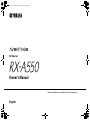 1
1
-
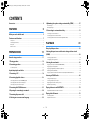 2
2
-
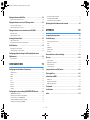 3
3
-
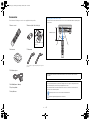 4
4
-
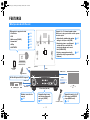 5
5
-
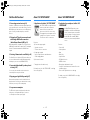 6
6
-
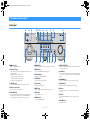 7
7
-
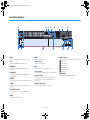 8
8
-
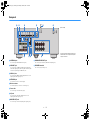 9
9
-
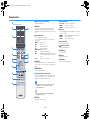 10
10
-
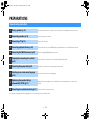 11
11
-
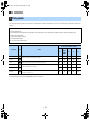 12
12
-
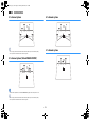 13
13
-
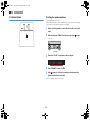 14
14
-
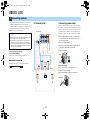 15
15
-
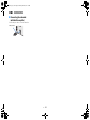 16
16
-
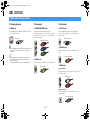 17
17
-
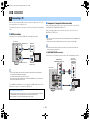 18
18
-
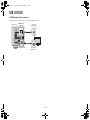 19
19
-
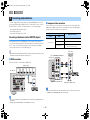 20
20
-
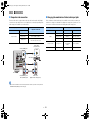 21
21
-
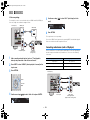 22
22
-
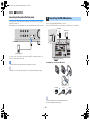 23
23
-
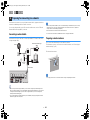 24
24
-
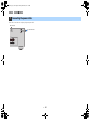 25
25
-
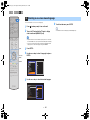 26
26
-
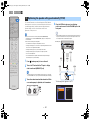 27
27
-
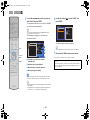 28
28
-
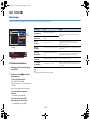 29
29
-
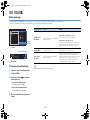 30
30
-
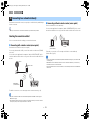 31
31
-
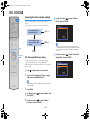 32
32
-
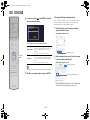 33
33
-
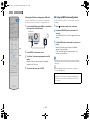 34
34
-
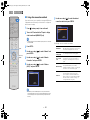 35
35
-
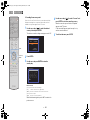 36
36
-
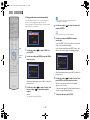 37
37
-
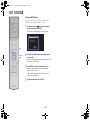 38
38
-
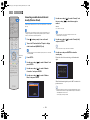 39
39
-
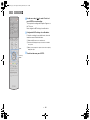 40
40
-
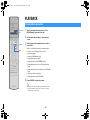 41
41
-
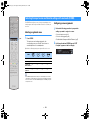 42
42
-
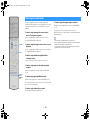 43
43
-
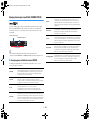 44
44
-
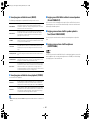 45
45
-
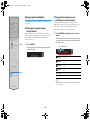 46
46
-
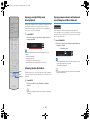 47
47
-
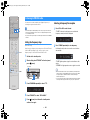 48
48
-
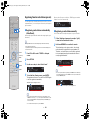 49
49
-
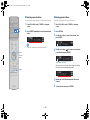 50
50
-
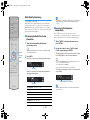 51
51
-
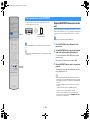 52
52
-
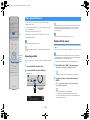 53
53
-
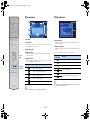 54
54
-
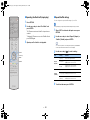 55
55
-
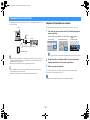 56
56
-
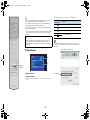 57
57
-
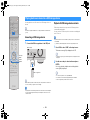 58
58
-
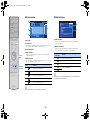 59
59
-
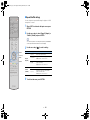 60
60
-
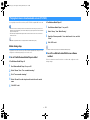 61
61
-
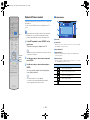 62
62
-
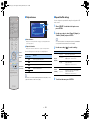 63
63
-
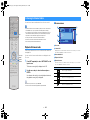 64
64
-
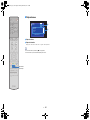 65
65
-
 66
66
-
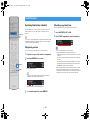 67
67
-
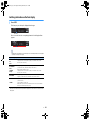 68
68
-
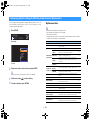 69
69
-
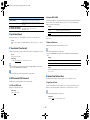 70
70
-
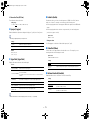 71
71
-
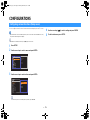 72
72
-
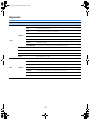 73
73
-
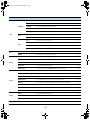 74
74
-
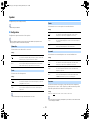 75
75
-
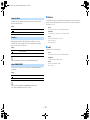 76
76
-
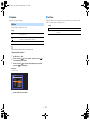 77
77
-
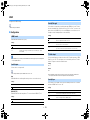 78
78
-
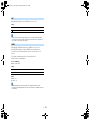 79
79
-
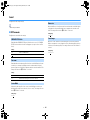 80
80
-
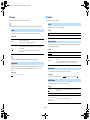 81
81
-
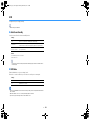 82
82
-
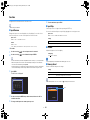 83
83
-
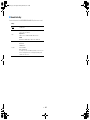 84
84
-
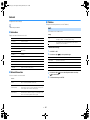 85
85
-
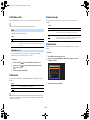 86
86
-
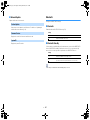 87
87
-
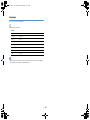 88
88
-
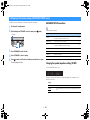 89
89
-
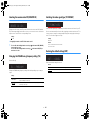 90
90
-
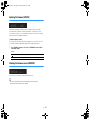 91
91
-
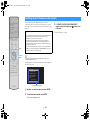 92
92
-
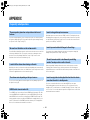 93
93
-
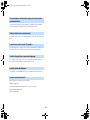 94
94
-
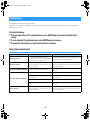 95
95
-
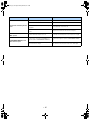 96
96
-
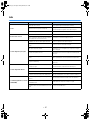 97
97
-
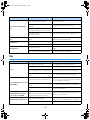 98
98
-
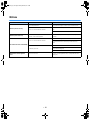 99
99
-
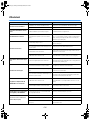 100
100
-
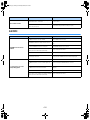 101
101
-
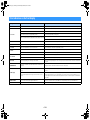 102
102
-
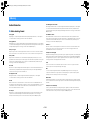 103
103
-
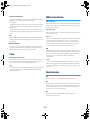 104
104
-
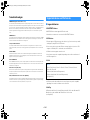 105
105
-
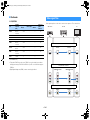 106
106
-
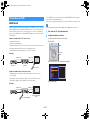 107
107
-
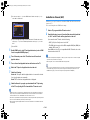 108
108
-
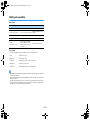 109
109
-
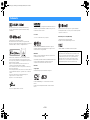 110
110
-
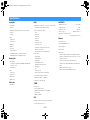 111
111
-
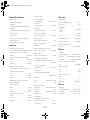 112
112
-
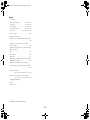 113
113
-
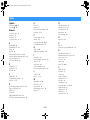 114
114
-
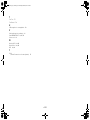 115
115
-
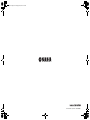 116
116
Yamaha RX-A550 Bruksanvisning
- Kategori
- AV-mottagare
- Typ
- Bruksanvisning
på andra språk
- italiano: Yamaha RX-A550 Manuale del proprietario
- español: Yamaha RX-A550 El manual del propietario
- Deutsch: Yamaha RX-A550 Bedienungsanleitung
- français: Yamaha RX-A550 Le manuel du propriétaire
- Türkçe: Yamaha RX-A550 El kitabı
- English: Yamaha RX-A550 Owner's manual
- dansk: Yamaha RX-A550 Brugervejledning
- русский: Yamaha RX-A550 Инструкция по применению
- suomi: Yamaha RX-A550 Omistajan opas
- Nederlands: Yamaha RX-A550 de handleiding
Relaterade papper
-
Yamaha CRX-330 Användarmanual
-
Yamaha MCR-042 Bruksanvisning
-
Yamaha RX-V379 Bruksanvisning
-
Yamaha HTR-3068 Bruksanvisning
-
Yamaha YHT2910BT Bruksanvisning
-
Yamaha RX-V477 Användarmanual
-
Yamaha RX-V1400 Användarmanual
-
Yamaha RX-V579 Bruksanvisning
-
Yamaha RX-V863 Bruksanvisning
-
Yamaha RX-A820 Bruksanvisning