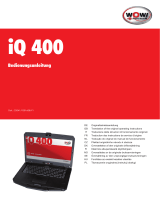Sidan laddas...

Setting Up Wireless Devices
Opsætning af trådløse enheder
Einrichten drahtloser Geräte
Configuración de dispositivos inalámbricos
Configuration des périphériques sans fil
Installazione di periferiche wireless
Draadloze apparatuur installeren
Sette opp trådløse enheter
Configurar dispositivos sem fio
Langattomien laitteiden asentaminen
Ställa in trådlösa enheter
342546-121.book Page i Monday, June 16, 2003 9:27 AM

ii
Table of contents
Setting Up Wireless Devices......................................................................1
...................................................................................................................3
...................................................................................................................5
Opsætning af trådløse enheder ..................................................................7
Einrichten drahtloser Geräte ......................................................................9
Configuración de dispositivos inalámbricos............................................11
.................................................................................................................13
Configuration des périphériques sans fil..................................................16
Installazione di periferiche wireless ........................................................18
.................................................................................................................20
Draadloze apparatuur installeren .............................................................22
Sette opp trådløse enheter........................................................................24
.................................................................................................................26
Configurar dispositivos sem fio ...............................................................28
.................................................................................................................30
.................................................................................................................33
Langattomien laitteiden asentaminen ......................................................35
Ställa in trådlösa enheter..........................................................................37
.................................................................................................................39
.................................................................................................................41
342546-121.book Page ii Monday, June 16, 2003 9:27 AM

1
Setting Up Wireless Devices
Your notebook model may have a Bluetooth device, an
Intel PRO/Wireless 2100 LAN, both devices, or neither device.
To determine which the wireless LAN devices are preinstalled on your
notebook, use either of the following methods:
■ Look for a wireless device logo label on the keyboard area of
your notebook. For example, an Intel Centrino label indicates
that your notebook contains an Intel PRO/Wireless 2100 device.
■ Display the names of any preinstalled wireless LAN devices in
Device Manager: Select Start > My Computer. Right-click on the
My Computer window, then select Properties > Hardware tab >
Device Manager > Network Adapters.
Setting Up a Bluetooth Device
To set up a Bluetooth device, install the Bluetooth software preloaded on
your notebook: select Start > All Programs > Software Setup. Select the
Bluetooth software, then follow the set up instructions on the screen.
For more configuration information and instructions, refer on
the Documentation Library—Bluetooth CD included with your notebook
to the Bluetooth Getting Started guide and to the Bluetooth User’s Guide.
Setting Up an Intel Device
To set up an Intel WLAN device, you may use the Intel ProSet software
preloaded on your notebook or the default Windows XP wireless network
connection utility. For optimal functionality, use the Intel ProSet software
and read the Caution at the end of this section.
■ To set up an Intel WLAN device using the default Windows XP
wireless network connection utility, follow the online instructions
in your operating system documentation.
■ To install the Intel ProSet software, select Start > All Programs >
Software Setup. Select the Intel ProSet software, then follow the
setup instructions on the screen.
English
342546-121.book Page 1 Monday, June 16, 2003 9:27 AM

2
For additional configuration information and instructions for using your
Intel WLAN device, open the Intel ProSet software, then select Help on
the menu bar.
Installing the preloaded Intel ProSet software disables the Windows
wireless network connection utility. To reenable the Windows utility,
select Start > Control Panel > Network and Internet Connections >
Network Connections. Right-click Wireless Network Connection, then
select Properties. On the Wireless Networks tab, clear the Use Windows
to configure my wireless network settings check box.
Ä
CAUTION: Before downloading any Windows XP update, protect the
performance of your Intel PRO/Wireless 2100 LAN device by referring
to Intel’s Known Issues and Solutions Web site:
http://www.intel.com/support/network/wireless/pro2100/index.htm
342546-121.book Page 2 Monday, June 16, 2003 9:27 AM

3
342546-121.book Page 3 Monday, June 16, 2003 9:27 AM

4
342546-121.book Page 4 Monday, June 16, 2003 9:27 AM

5
342546-121.book Page 5 Monday, June 16, 2003 9:27 AM

6
342546-121.book Page 6 Monday, June 16, 2003 9:27 AM

7
Opsætning af trådløse enheder
Din bærbare computermodel har muligvis en Bluetooth-enhed, et
Intel PRO/Wireless 2100-LAN-enhed, begge eller ingen af delene.
For at fastslå, hvilke trådløse LAN-enheder, der er forudinstalleret på din
bærbare computer, kan du anvende en af følgende metoder:
■ Se efter en logomærkat for trådløs enhed i tastaturområdet på
din bærbare computer. F.eks. indikerer en Intel Centrino-mærkat,
at din bærbare computer indeholder en Intel PRO/Wireless
2100-enhed.
■ Visning af navnene på eventuelle, forudinstallerede trådløst
LAN-enheder i Enhedshåndtering: Vælg Start > Denne computer.
Højreklik i vinduet Denne computer, og vælg derefter Egenskaber >
fanebladet Hardware > Enhedshåndtering > Netværksadaptere.
Opsætning af en Bluetooth-enhed
For at opsætte en Bluetooth-enhed skal du installere Bluetooth-softwaren,
der er forudindlæst på den bærbare computer: Vælg Start > Alle
programmer > Opsætning af software. Vælg Bluetooth-softwaren, og følg
derefter opsætningsanvisningerne på skærmen.
For yderligere konfigurationsoplysninger og -anvisninger henvises der på
cd'en Documentation Library – Bluetooth, som fulgte med den bærbare
computer, til vejledningen Bluetooth – Sådan kommer du i gang og til
Brugervejledning til Bluetooth.
Dansk
342546-121.book Page 7 Monday, June 16, 2003 9:27 AM

8
Opsætning af en Intel-enhed
For at opsætte en Intel WLAN-enhed kan du anvende Intel
ProSet-softwaren, som er forudindlæst på den bærbare computer, eller
Windows XP-standardhjælpeprogrammet Trådløs netværksforbindelse.
For at opnå optimal funktionalitet skal du anvende Intel ProSet-softwaren
og læse advarslen sidst i dette afsnit.
■ For at opsætte en Intel WLAN-enhed ved hjælp af Windows
XP-standardhjælpeprogrammet Trådløs netværksforbindelse skal du
følge online-anvisningerne i dokumentationen til dit operativsystem.
■ Installation af Intel ProSet-softwaren: Vælg Start > Alle
programmer > Opsætning af software. Vælg Intel ProSet-softwaren,
og følg derefter opsætningsanvisningerne på skærmen.
For yderligere konfigurationsoplysninger og -anvisninger vedrørende
brug af Intel WLAN-enheden kan du åbne Intel ProSet-softwaren og
derefter vælge Hjælp på menulinjen.
Installation af den forudindlæste Intel ProSet-software deaktiverer
Windows-hjælpeprogrammet Trådløs netværksforbindelse. Aktivering af
Windows-hjælpeprogrammet: Vælg Start > Kontrolpanel > Netværks- og
Internetforbindelser > Netværksforbindelser. Højreklik på Trådløs
netværksforbindelse, og vælg derefter Egenskaber. På fanebladet Trådløse
netværk skal du markere afkrydsningsfeltet Anvend Windows til at
konfigurere indstillinger for trådløse netværk.
Ä
FORSIGTIG: Inden du downloader Windows XP-opdateringer, skal du
beskytte Intel PRO/Wireless 2100 LAN-enhedens ydeevne ved at se på
Intels websted for kendte problemer og løsninger:
http://www.intel.com/support/network/wireless/pro2100/index.htm
342546-121.book Page 8 Monday, June 16, 2003 9:27 AM

9
Einrichten drahtloser Geräte
Ihr Notebookmodell kann mit einem Bluetooth-Gerät, einem
Intel PRO/Wireless 2100 LAN-Gerät, beiden Geräten oder keinem dieser
Geräte ausgestattet sein.
Um festzustellen, welche WLAN-Geräte auf Ihrem Notebook
vorinstalliert sind, verwenden Sie eine der folgenden Methoden:
■ Suchen Sie im Tastaturbereich Ihres Notebooks nach einem Etikett
mit dem Logo für ein drahtloses Gerät. Ein Intel Centrino Etikett
weist beispielsweise darauf hin, dass Ihr Notebook mit einem Intel
PRO/Wireless 2100 Gerät ausgestattet ist.
■ Zeigen Sie die Namen vorinstallierter WLAN-Geräte im
Geräte-Manager an: Wählen Sie Start > Arbeitsplatz. Klicken Sie mit
der rechten Maustaste auf das Fenster Arbeitsplatz, und wählen Sie
Eigenschaften > Registerkarte Hardware > Geräte-Manager >
Netzwerkadapter.
Einrichten eines Bluetooth-Geräts
Zum Einrichten eines Bluetooth-Geräts müssen Sie die auf dem Notebook
vorgeladene Bluetooth-Software installieren: Wählen Sie Start > Alle
Programme > Software Setup aus. Wählen Sie die Bluetooth-Software
aus, und folgen Sie dann den Setup-Anleitungen auf dem Bildschirm.
Weitere Informationen und Anleitungen zur Konfiguration finden Sie auf
der Documentation Library–Bluetooth CD, die zum Lieferumfang des
Notebooks gehört, und zwar im Handbuch Bluetooth Einführung und im
Bluetooth Benutzerhandbuch.
Deutsch
342546-121.book Page 9 Monday, June 16, 2003 9:27 AM

10
Einrichten eines Intel Geräts
Zum Einrichten eines Intel WLAN-Geräts können Sie die Intel ProSet
Software verwenden, die auf Ihrem Notebook vorgeladen ist, oder das
Windows XP Standard-Utility für drahtlose Netzwerkverbindungen. Um
eine optimale Funktionalität zu erreichen, sollten Sie die Intel ProSet
Software verwenden und den Warnhinweis am Ende dieses Abschnitts
lesen.
■ Zum Einrichten eines Intel WLAN-Geräts unter Verwendung des
Windows XP Standard-Utility für drahtlose Netzwerkverbindungen
folgen Sie den Online-Anleitungen in der Dokumentation des
Betriebssystems.
■ Um die Intel ProSet Software zu installieren, wählen Sie Start > Alle
Programme > Software Setup. Wählen Sie die Intel ProSet Software
aus, und folgen Sie dann den Setup-Anleitungen auf dem Bildschirm.
Weitere Informationen zur Konfiguration und Anleitungen zur
Verwendung des Intel WLAN-Geräts sind über die Intel ProSet Software
zugänglich. Öffnen Sie die Software, und wählen Sie in der Menüleiste
Help (Hilfe) aus.
Bei der Installation der vorgeladenen Intel ProSet Software wird das
Windows-Utility für drahtlose Netzwerkverbindungen deaktiviert. Um
das Windows Utility wieder zu aktivieren, wählen Sie Start >
Systemsteuerung > Netzwerk- und Internetverbindungen >
Netzwerkverbindungen aus. Klicken Sie mit der rechten Maustaste auf
Drahtlose Netzwerkverbindung, und wählen Sie dann Eigenschaften aus.
Aktivieren Sie auf der Registerkarte Drahtlose Netzwerke das
Kontrollkastchen Windows zum Konfigurieren der Einstellungen
verwenden.
Ä
ACHTUNG: Um die Leistungsfähigkeit Ihres Intel PRO/Wireless 2100
LAN-Geräts zu wahren, sollten Sie vor dem Download eines Windows
XP Updates die entsprechenden Hinweise im Bereich Known Issues and
Solutions (Bekannte Probleme und Lösungen) auf der Intel Website unter
folgender Adresse lesen:
http://www.intel.com/support/network/wireless/pro2100/index.htm
342546-121.book Page 10 Monday, June 16, 2003 9:27 AM

11
Configuración de dispositivos
inalámbricos
El ordenador portátil puede incluir un dispositivo Bluetooth, un
dispositivo LAN Intel PRO/Wireless 2100, ninguno de los dos o ambos.
Puede averiguar qué dispositivos LAN inalámbricos hay preinstalados en
el ordenador portátil por uno de los dos métodos siguientes:
■ Busque una etiqueta con un logotipo de dispositivo inalámbrico en la
zona del teclado del ordenador portátil. Por ejemplo, la presencia de
una etiqueta de Intel Centrino indica que el ordenador portátil
contiene un dispositivo Intel PRO/Wireless 2100.
■ Visualice los nombres de los disposotivos LAN inalámbricos
preinstalados en el Administrador de dispositivos: seleccione Inicio >
Mi PC. Haga clic con el botón derecho el ratón en la ventana Mi PC,
seleccione Propiedades > la ficha Hardware > Administrador de
dispositivos > Adaptadores de red.
Configuración de un dispositivo
Bluetooth
Para configurar un dispositivo Bluetooth, instale el software Bluetooth
precargado en el ordenador portátil: seleccione Inicio > Todos los
programas > Software Setup. Seleccione el software Bluetooth y siga las
instrucciones de configuración que aparecen en pantalla.
Para obtener más información e instrucciones de configuración, consulte
la guía Bluetooth Getting Started (Introducción a Bluetooth) del
CD Documentation Library—Bluetooth (Biblioteca de
documentación—Bluetooth) que se suministra con el ordenador portátil.
Español
342546-121.book Page 11 Monday, June 16, 2003 9:27 AM

12
Configuración de un dispositivo Intel
Para configurar un dispositivo Intel WLAN, puede utilizar el software
Intel ProSet precargado en el ordenador o la utilidad de conexión de red
inalámbrica predeterminada de Windows XP. Para obtener un
funcionamiento óptimo, utilice el software Intel ProSet y lea la nota de
precaución que aparece al final de este apartado.
■ Para configurar un dispositivo Intel WLAN mediante la utilidad de
conexión de red inalámbrica predeterminada de Windows XP, siga las
instrucciones en línea de la documentación del sistema operativo.
■ Para instalar el software Intel ProSet, seleccione Inicio > Todos los
programas > Software Setup. Seleccione el software Intel ProSet y
siga las instrucciones de configuración que aparecen en pantalla.
Para obtener más información e instrucciones de configuración para
utilizar el dispositivo Intel WLAN, abra el software Intel ProSet y
seleccione la opción de ayuda en la barra de menús.
Al instalar el software Intel ProSet precargado se desactiva la utilidad de
conexión de red inalámbrica de Windows. Para volver a activar esta
utilidad , seleccione Inicio > Panel de control > Conexiones de red e
Internet > Conexiones de red. Haga clic con el botón derecho del ratón en
Conexión de red inalámbrica y seleccione Propiedades. En la ficha Redes
inalámbricas, seleccione la casilla de verificación Utilizar Windows para
configurar la red inalámbrica.
Ä
PRECAUCIÓN: antes de descargar una actualización de Windows
XP, proteja el rendimiento del dispositivo LAN Intel PRO/Wireless 2100
siguiendo las directrices de la sección de problemas conocidos y
soluciones del sitio Web de Intel:
http://www.intel.com/support/network/wireless/pro2100/index.htm
342546-121.book Page 12 Monday, June 16, 2003 9:27 AM

13
342546-121.book Page 13 Monday, June 16, 2003 9:27 AM

14
342546-121.book Page 14 Monday, June 16, 2003 9:27 AM

15
342546-121.book Page 15 Monday, June 16, 2003 9:27 AM

16
Configuration des périphériques
sans fil
Votre modèle de portable peut être doté d'un périphérique Bluetooth, d'un
réseau local Intel PRO/Wireless 2100, de ces deux derniers périphériques,
ou d'aucun d'entre eux.
Pour déterminer quels périphériques de réseau local sans fil sont
préinstallés sur votre portable, utilisez l'une des méthodes suivantes :
■ Recherchez une étiquette avec un logo de périphérique sans fil autour
du clavier de votre portable. Par exemple, une étiquette Intel Centrino
indique que votre portable contient un périphérique Intel
PRO/Wireless 2100.
■ Affichez les noms des périphériques de réseau local sans fil
préinstallés dans le Gestionnaire de périphériques : cliquez sur
Démarrer > Poste de travail. Avec le bouton droit, cliquez sur la
fenêtre Poste de travail > Propriétés > onglet Matériel > Gestionnaire
de périphériques.
Configuration d'un périphérique
Bluetooth
Pour configurer un périphérique Bluetooth, installez le logiciel Bluetooth
préchargé sur votre portable : sélectionnez Démarrer > Tous les
programmes > Software Setup (Installation de logiciels). Sélectionnez le
logiciel Bluetooth, puis suivez les instructions d'installation qui
s'affichent.
Pour plus d'informations et d'instructions sur la configuration,
reportez-vous, sur le CD Documentation Library—Bluetooth livré avec le
portable, au manuel Mise en route Bluetooth et au Manuel de l'utilisateur
Bluetooth.
Français
342546-121.book Page 16 Monday, June 16, 2003 9:27 AM

17
Configuration d'un périphérique Intel
Pour configurer un périphérique WLAN Intel, vous pouvez utiliser le
logiciel Intel ProSet préchargé sur votre portable ou l'utilitaire de
connexion réseau sans fil Windows XP par défaut. Pour une
fonctionnalité optimale, utilisez le logiciel Intel ProSet et consultez le
paragraphe Attention à la fin de cette section.
■ Pour configurer un périphérique Intel WLAN à l'aide de l'utilitaire de
connexion réseau sans fil Windows XP, reportez-vous aux
instructions en ligne dans la documentation du système d'exploitation.
■ Pour installer le logiciel Intel ProSet, sélectionnez Démarrer > Tous
les programmes > Software Setup (Installation des logiciels).
Sélectionnez le logiciel Intel ProSet, puis suivez les instructions
d'installation qui s'affichent.
Pour des informations et des instructions supplémentaires sur l'utilisation
du périphérique WLAN Intel, ouvrez le logiciel Intel ProSet, puis
sélectionnez Aide dans la barre de menus.
L'installation du logiciel Intel ProSet préchargé désactive l'utilitaire de
connexion du réseau sans fil Windows. Pour réactiver l'utilitaire
Windows, sélectionnez Démarrer > Panneau de configuration >
Connexions réseau et Internet > Connexions réseau. Cliquez avec le
bouton droit de la souris sur Connexion réseau sans fil, puis sélectionnez
Propriétés. Sur l'onglet Configuration réseaux sans fil, cochez la case
Utiliser Windows pour configurer mon réseau sans fil.
Ä
ATTENTION : avant de télécharger une mise à jour de Windows XP,
sécurisez les performances de votre périphérique réseau local Intel
PRO/Wireless 2100 en consultant le site Web d'Intel "Known Issues
and Solutions" (Problèmes connus et solutions) :
http://www.intel.com/support/network/wireless/pro2100/index.htm
342546-121.book Page 17 Monday, June 16, 2003 9:27 AM

18
Installazione di periferiche
wireless
Il modello di notebook acquistato potrebbe disporre di un dispositivo
Bluetooth, di una scheda di rete Intel PRO/Wireless 2100 LAN, di
entrambi o di nessuno dei due.
Per stabilire quali dispositivi LAN wireless sono preinstallati sul
notebook, usare uno dei metodi seguenti:
■ Verificare se sul notebook, vicino alla tastiera, è applicata un'etichetta
con il logo di un dispositivo wireless. Ad esempio, un'etichetta Intel
Centrino indica che il notebook contiene un dispositivo Intel
PRO/Wireless 2100.
■ Visualizzare i nomi degli eventuali dispositivi LAN wireless
preinstallati in Gestione periferiche: selezionare Start > Risorse del
computer. Fare clic con il pulsante destro del mouse sulla finestra
Risorse del computer e selezionare Proprietà > scheda Hardware >
Gestione periferiche > Schede di rete.
Installazione di una periferica
Bluetooth
Per installare una periferica Bluetooth occorre installare il software
Bluetooth che è precaricato sul notebook: selezionare Start > Tutti i
programmi > Software Setup. Selezionare il software Bluetooth e seguire
le istruzioni di installazione visualizzate sullo schermo.
Per maggiori informazioni e istruzioni di configurazione fare riferimento,
nel CD Documentation Library—Bluetooth fornito con il notebook, alla
Guida introduttiva Bluetooth e alla Guida utente Bluetooth.
Italiano
342546-121.book Page 18 Monday, June 16, 2003 9:27 AM
/