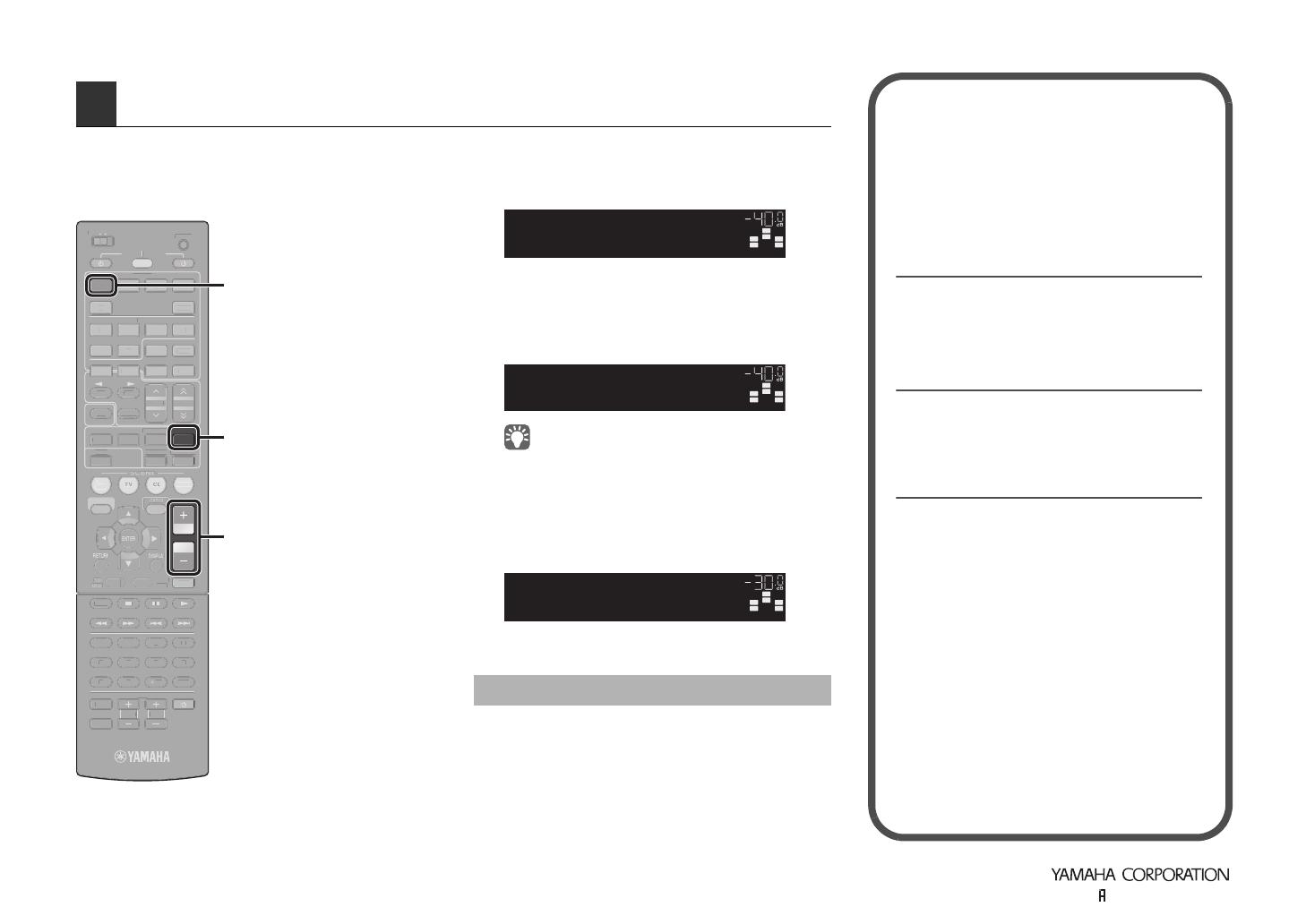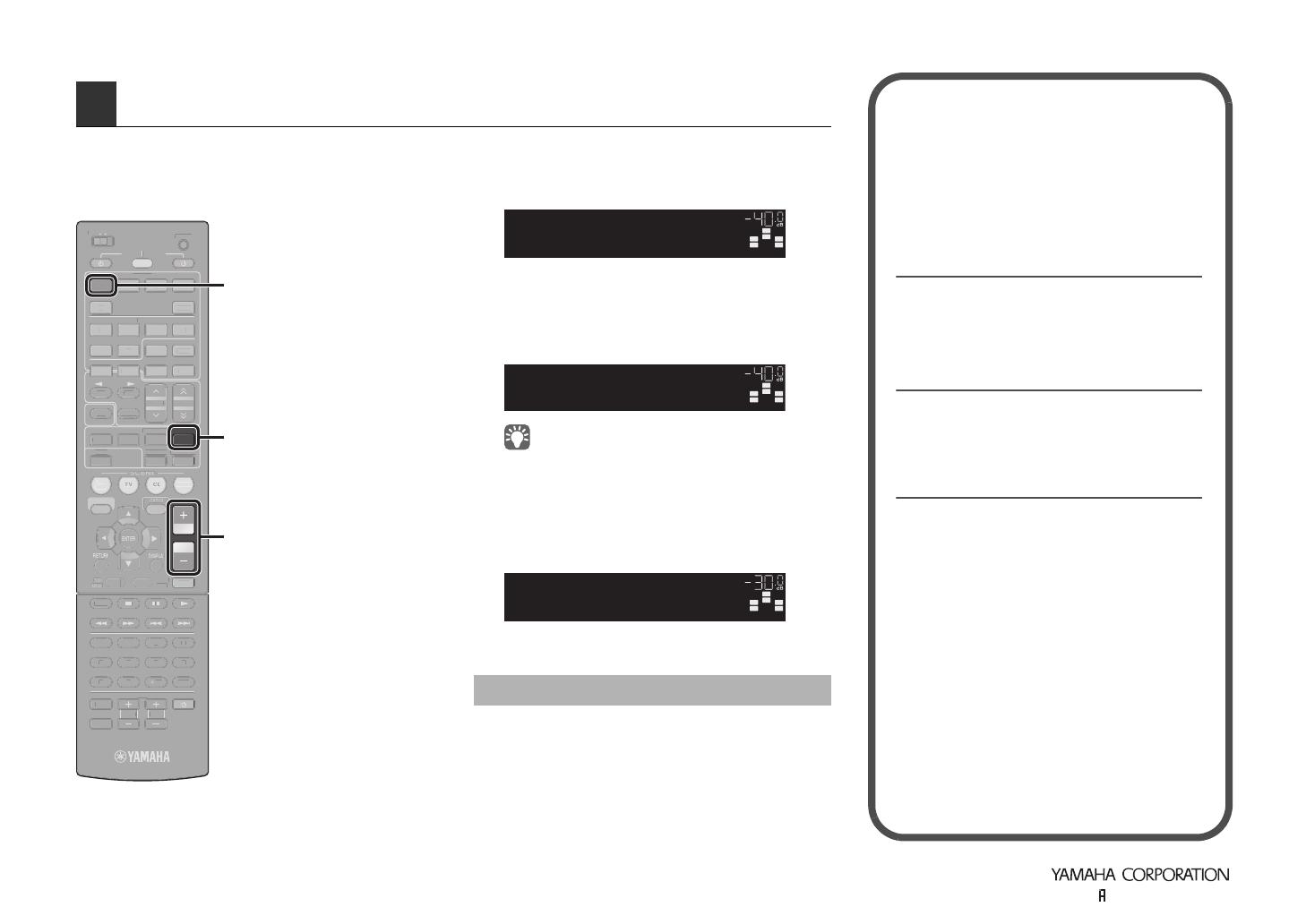
© 2011 Yamaha Corporation YD458B0/ESEN1
Now let’s play back a BD/DVD.
We recommend playing back multichannel audio (5.1-
channel or more) to feel surround sound produced by
this unit.
1
Press HDMI1 to select “HDMI1” as the
input source.
2
Start playback on the BD/DVD player.
3
Press STRAIGHT repeatedly to select
“STRAIGHT”.
• When “STRAIGHT” (straight decode) is enabled, each
speaker produces each channel audio signal directly (without
sound field processing). If you play back 5.1-channel audio on
the 7.1-channel system, no sounds will be heard from the
surround back speakers.
4
Press VOLUME to adjust the volume.
Now the basic setup procedure is complete.
Only the front speakers work on multichannel audio
Check the digital audio output setting on the BD/DVD
player.
It may be set to output 2-channel audio (PCM, etc.) only.
No sound is heard from a specific speaker
See “Troubleshooting” (p.109) in “Owner’s Manual”.
6 Playing back a BD/DVD
VOLUME
SUR. DECODE
STRAIGHT
ENHANCER
SLEEP PURE DIRECT
HDMI
AV
1234
V-AUX
5
INFO
MEMORY
PRESET
MOVIE MUSIC
BD
DVD
RADIO
MUTE
7856
90
10
1234
MODE
ENT
TV
TV VOL TV CH
POP-UP
MENU
SOURCE
MAIN
ZONE 2
RECEIVER
CODE SET
INPUT
MUTE
DOCK
AUDIO
ON SCREEN
5
1234
6
TUNER NET USB
TUN./CH
SIRIUS
HOLD
FM AM
CATEGORY
ENHAN
ER
LEEP
URE DIRE
T
-
EM
RY
RE
ET
VIE M
I
RADI
UT
ODE
V V
TV
P-U
ENU
UR
ZONE
E
EIVER
DE
ET
INF
K
UDI
N
REEN
U
B
T
N.
IRIU
L
ATE
RY
HDMI1
STRAIGHT
VOLUME
If you cannot have surround sound
SW
C
L
SL SR
R
HDMI1
VOL .
SW
C
L
SL
SR
R
VOL.
STRAIGHT
SW
C
L
SL SR
R
Volume -30.0dB
VOL .
Much more features!
This unit has various other functions.
Please refer to “Owner’s Manual” on the
supplied CD-ROM and utilize this unit
effectively.
Connecting other playback
devices (p.26)
Connect audio devices (CD player, etc.), game
console, camcorder, and many others.
Selecting the sound mode
(p.40)
Select the desired sound program (CINEMA
DSP) or surround decoder suitable for movies,
music, games, sports programs and other uses.
Playing back from iPod (p.54)
By using a USB cable supplied with iPod, an
optional Yamaha iPod dock or an optional
Yamaha iPod wireless system, you can enjoy
iPod music on this unit.
■ Listening to FM/AM radio (p.45)
■ Playing back music stored on a USB
storage device (p.61)
■ Playing back the network contents
(p.64 to p.67)
■ Selecting the input source and
favorite settings at once (p.39)
For more information, see “What you can do
with this unit” (p.6).