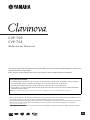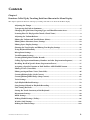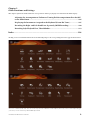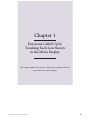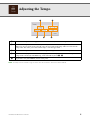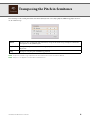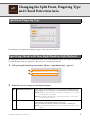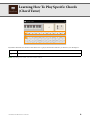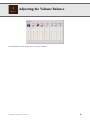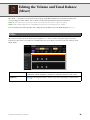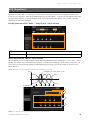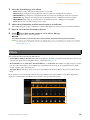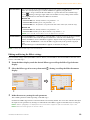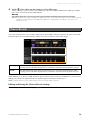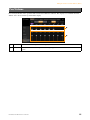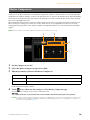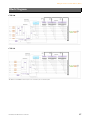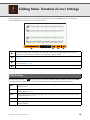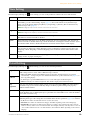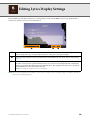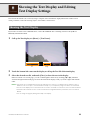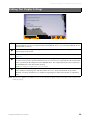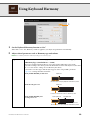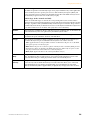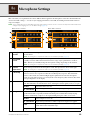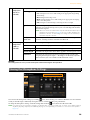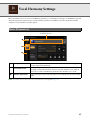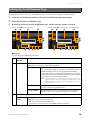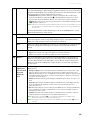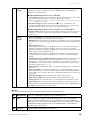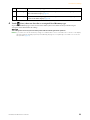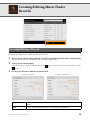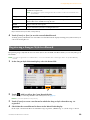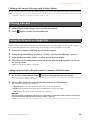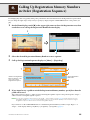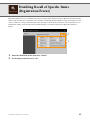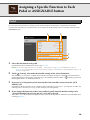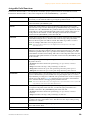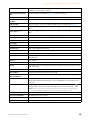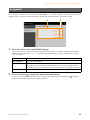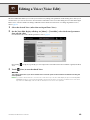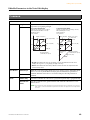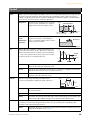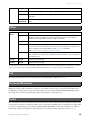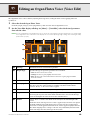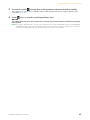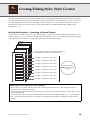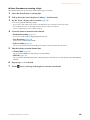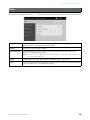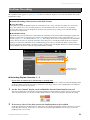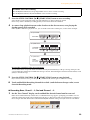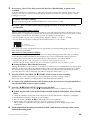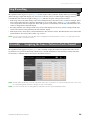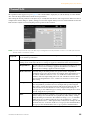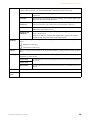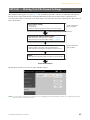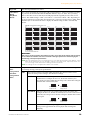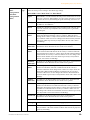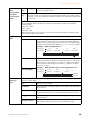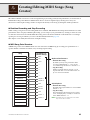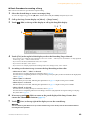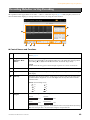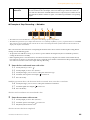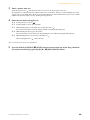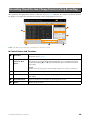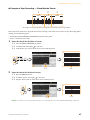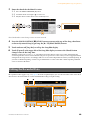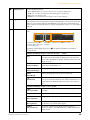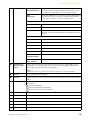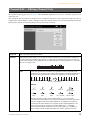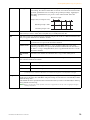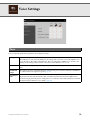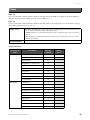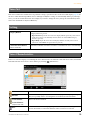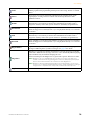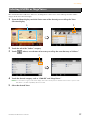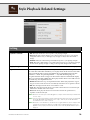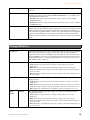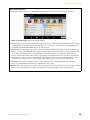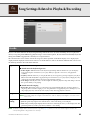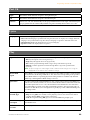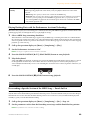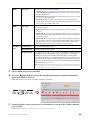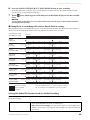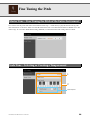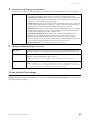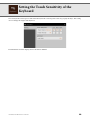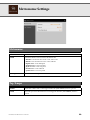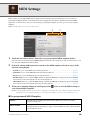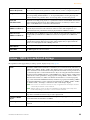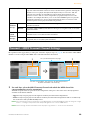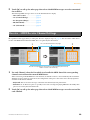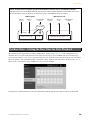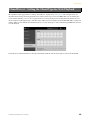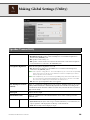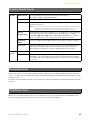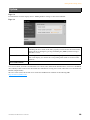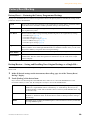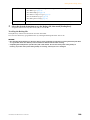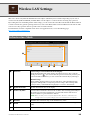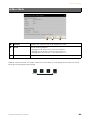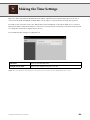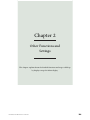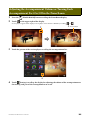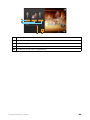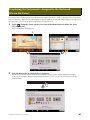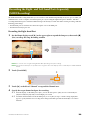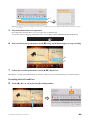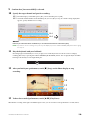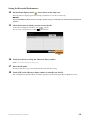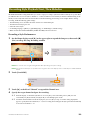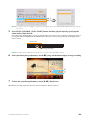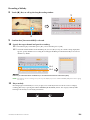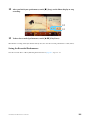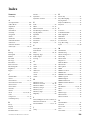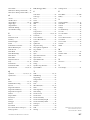Yamaha Clavinova CVP-705 Bruksanvisning
- Kategori
- Synthesizer
- Typ
- Bruksanvisning

CVP
-
709
CVP
-
705
EN
Reference Manual
This manual explains the functions called up by touching each icon shown in the Menu display, as well as other
detailed functions and operations.
Please read the Owner’s Manual first for basic operations, before reading this Reference Manual.
• Unless indicated otherwise, the illustrations and displays as shown in this manual are based on the CVP-709 (in English). These are
for instructional purposes only, and may appear somewhat different from those on your instrument.
• The explanations in this manual apply to the firmware version 1.00. Yamaha may from time to time update firmware of the product
without notice for improvement. We recommend that you check our website for later releases and upgrade your firmware.
http://download.yamaha.com/
• The company names and product names in this manual are the trademarks or registered trademarks of their respective companies.
Using the PDF manual
• To quickly jump to items and topics of interest, click on the desired items in the “Bookmarks” index to the left of
the main display window. (Click the “Bookmarks” tab to open the index if it is not displayed.)
• Click the page numbers that appear in this manual to go directly to the corresponding page.
• Select “Find” or “Search” from the Adobe Reader “Edit” menu and enter a keyword to locate related information
anywhere in the document.
NOTE The names and positions of menu items may vary according to the version of Adobe Reader being used.

CVP-709/CVP-705 Reference Manual 2
Contents
Chapter 1
Functions Called Up by Touching Each Icon Shown in the Menu Display
Adjusting the Tempo.......................................................................................................... 5
Transposing the Pitch in Semitones .................................................................................. 6
Changing the Split Point, Fingering Type and Chord Detection Area............................. 7
Learning How To Play Specific Chords (Chord Tutor) .................................................... 8
Adjusting the Volume Balance........................................................................................... 9
Editing the Volume and Tonal Balance (Mixer).............................................................. 10
Editing Music Notation (Score) Settings ......................................................................... 18
Editing Lyrics Display Settings ........................................................................................ 20
Showing the Text Display and Editing Text Display Settings......................................... 21
Using Keyboard Harmony ............................................................................................... 23
Microphone Settings......................................................................................................... 25
Vocal Harmony Settings................................................................................................... 27
Creating/Editing Music Finder Records.......................................................................... 32
Calling Up Registration Memory Numbers in Order (Registration Sequence) ............. 35
Disabling Recall of Specific Items (Registration Freeze) ................................................ 37
Assigning a Specific Function to Each Pedal or ASSIGNABLE button.......................... 38
Editing a Voice (Voice Edit)............................................................................................. 42
Editing an Organ Flutes Voice (Voice Edit) .................................................................... 46
Creating/Editing Styles (Style Creator) ........................................................................... 48
Creating/Editing MIDI Songs (Song Creator)................................................................. 61
Voice Settings ................................................................................................................... 73
Style Playback Related Settings ........................................................................................ 78
Song Settings Related to Playback/Recording ................................................................. 81
Fine Tuning the Pitch....................................................................................................... 86
Setting the Touch Sensitivity of the Keyboard ................................................................ 88
Metronome Settings ......................................................................................................... 89
MIDI Settings ...................................................................................................................90
Making Global Settings (Utility)...................................................................................... 96
Wireless LAN Settings .................................................................................................... 101
Making the Time Settings............................................................................................... 103
This chapter explains the functions called up by touching each of the icons shown in the Menu display.

CVP-709/CVP-705 Reference Manual 3
Chapter 2
Other Functions and Settings
Adjusting the Accompaniment Volume or Turning Each Accompaniment Part On/Off
in the Piano Room .......................................................................................................... 105
Displaying the Instruments Assigned to the Keyboard (Drum Kit Tutor) .................. 107
Recording the Right- and Left-hand Parts Separately (MIDI Recording).................... 108
Recording Style Playback First, Then Melodies............................................................. 112
Index ....................................................................................................................... 116
Clicking on an icon in the illustration below automatically jumps to the corresponding instruction page for the function.
*The icons of “WirelessLAN” and “Time” are shown only when the USB Wireless LAN adaptor (which may not be included depending on
your area) is connected to the [USB TO DEVICE] terminal.
This chapter explains the detailed functions and operations called up by displays not included in the Menu display.

CVP-709/CVP-705 Reference Manual 4
Chapter 1
Functions Called Up by
Touching Each Icon Shown
in the Menu Display
This chapter explains the functions called up by touching each of the
icons shown in the Menu display.

CVP-709/CVP-705 Reference Manual 5
Adjusting the Tempo
NOTE The tempo value of an Audio Song is set via the Time Stretch function. Refer to the Owner’s Manual.
Indicates the tempo value during playback of the metronome, Style and MIDI Song.
Indicates the tempo value of the current Style. The Style will be started at this tempo.
When you select an Audio Style (CVP-709 only), the upper limit of the tempo will be shown below the
tempo value. The Audio part is muted if the tempo is over the upper limit.
Indicates the tempo value of the current MIDI Song. The Song will be started at this tempo.
These are basically equivalent to the TEMPO [-]/[+] buttons on the panel. If you want to call up the default
tempo of the current Style and MIDI Song, touch and hold any area in – .
Equivalent to the [TAP TEMPO] button on the panel.

CVP-709/CVP-705 Reference Manual 6
Transposing the Pitch in Semitones
You can transpose the overall pitch of the instrument (the keyboard sound, Style playback, MIDI Song playback, and so
on) in semitone steps.
NOTE The pitch of an Audio Song is adjusted via the Pitch Shift function. Refer to the Owner’s Manual.
NOTE Transpose is not applied to the Drum Kits and SFX Kits Voice.
Master
Transposes the overall pitch of the instrument, except for the Audio Songs and input sound from a
microphone or the [AUX IN] jack.
Keyboard
Transposes the pitch of keyboard including Style playback (controlled via the chord section of the
keyboard).
Song
Transposes only the pitch of MIDI Song playback.

CVP-709/CVP-705 Reference Manual 7
Changing the Split Point, Fingering Type
and Chord Detection Area
For information about Split Point and Fingering Types, refer to the Owner’s Manual.
By changing the Chord Detection area from the left-hand section to the right-hand section, you can play a bass line with
your left hand while using your right hand to play chords for controlling Style playback.
1 Call up the Split Point/Fingering window: [Menu] → [Split&Fingering] → page 2/2.
2 Make the necessary settings by touching the display.
Split Point/Fingering Type
Specifying Chords with Your Right Hand for Style Playback
Chord Detection Area
Select “Upper.” The Chord section is set to the right of the left split point.
Fingering type is set to “Fingered*” automatically by the default settings.
NOTE “Fingered*” is basically same as “Fingered,” except that “1+5,” “1+8” and
Chord Cancel are not available.
NOTE For information about when the “Chord Detection Area” is set to “Lower,”
refer to the Owner’s Manual.
Manual Bass
Manual Bass is set to “On” automatically by the default settings when you
select “Upper” in the Chord Detection Area above.
Bass part of the current Style is muted and assigned to the left part.
NOTE This parameter is available only when the “Chord Detection Area” is set to
“Upper.”

CVP-709/CVP-705 Reference Manual 8
Learning How To Play Specific Chords
(Chord Tutor)
If you know the name of a chord but don’t know how to play it, this function indicates you the notes you should press.
NOTE Depending on the chord, some notes may be omitted.
Root
Lets you select the desired Chord Root.
Type
Lets you select the desired Chord Type.

CVP-709/CVP-705 Reference Manual 9
Adjusting the Volume Balance
For information about this display, refer to the Owner’s Manual.

CVP-709/CVP-705 Reference Manual 10
Editing the Volume and Tonal Balance
(Mixer)
The “Panel” – “Song Ch9-16” Part Selection tabs at the top of the Mixer display let you adjust the sound for each
corresponding part, while “Master” lets you make overall sound adjustments for the entire instrument.
NOTE When an Audio Song is selected, you cannot set the parameters related to the Song part or channels.
NOTE Knobs and sliders appear on the setting displays only when the relevant parameters are available.
For a visual indication of the signal flow and configuration of the Mixer, refer to the Block Diagram on page 17.
This function modifies the tonal characteristics (brightness, etc.) of the sound by cutting the output of a specific
frequency portion of the sound. This is not available when you select “Master” from among the tabs at the top of the
Mixer display.
Filter
Harmonic Content
Allows you to adjust the Resonance effect (page 44) for each part. This can be used in
combination with the “Brightness” parameter to add further character to the sound.
Brightness
Determines the brightness of the sound for each part by adjusting the cutoff frequency
(page 44).

Editing the Volume and Tonal Balance (Mixer)
CVP-709/CVP-705 Reference Manual
11
Equalizer (also called “EQ”) is a sound processor that divides the frequency spectrum into multiple bands that can be
boosted or cut as required to tailor the overall frequency response. The “Panel” – “Song Ch9-16” Part Selection tabs at the
top of the Mixer display let you adjust the EQ for each corresponding part, while “Master” lets you make overall EQ
adjustments for the entire instrument.
Part EQ (when one of the “Panel” – “Song Ch 9-16” tabs is selected)
Master EQ (when the “Master” tab is selected)
This instrument possesses a high-quality five-band digital EQ. With this function, a final effect — tone control — can be
applied to the output of your instrument. You can select one of the five preset EQ types in the “Master” display. You can
even create your own custom EQ settings by adjusting the frequency bands, and save the settings to one of two User
Master EQ types.
NOTE Master EQ cannot be applied to an Audio Song or the Metronome sound.
NOTE If the display shown here is not called up, press the “EQ” tab at left.
EQ (Equalizer)
High
Boosts or attenuates the high EQ band for each part.
Low
Boosts or attenuates the low EQ band for each part.
1
2
3
4
0
80Hz 500Hz
1.0kHz 4.0kHz 8.0kHz
Bandwidth (also called “Shape” or “Q”)
Frequency
Gain
5 bands (default)

Editing the Volume and Tonal Balance (Mixer)
CVP-709/CVP-705 Reference Manual
12
1 Select the desired EQ type to be edited.
• FLAT: Flat EQ settings. The gain of each frequency is set to 0dB.
•
LOW CUT: EQ setting for decreasing the level of the low frequencies, making the sound clearer.
•
LOW BOOST: EQ setting for boosting the level of the low frequencies, making the sound more powerful.
•
HIGH CUT: EQ setting for decreasing the level of the high frequencies, making the sound more mellow.
•
HIGH BOOST: EQ setting for boosting the level of the high frequencies, making the sound brighter.
•
User1/2: Your own custom EQ settings saved in step 4.
2 Adjust the Q (bandwidth) and the Center Frequency of each band.
The available Frequency range is different for each band. The higher the value of Q, the narrower the bandwidth.
3 Boost or cut each of the five bands as desired.
4 Touch (Save) then save the settings as a User Master EQ type.
Up to two EQ types can be created and saved.
NOTICE
The settings will be lost if you turn the power to the instrument off without executing the Save operation.
NOTE If you want to save the Master EQ settings to the USB flash drive, save as a User Effect file. To do this, from the display
called up via [Menu] [Utility] [Factory Reset/Backup] page 2/2, touch [Backup] of “User Effect” to execute the
Save operation (page 99).
This instrument features the following Effect Blocks.
•
System Effect (Chorus, Reverb): These Effects are applied to the entire sound of this instrument. For each part, you
can adjust the depth of the System Effect. Refer to “Chorus/Reverb” (page 14).
•
Insertion Effect 1 – 8 (CVP-709) / Insertion Effect 1 – 3 (CVP-705): These Effects are applied only to a specific
part. For each of these Effects, select an Effect type specifically for the desired part (for example, Distortion, which
would be applied only to the Guitar part).
•
Variation Effect: This Block can be used both as System Effects and Insertion Effects, and you can switch between
them.
These explanations cover the settings related to the Insertion Effects and Variation Effects on the Effect display. This
display is not available when the “Master” tab is selected at the top of the Mixer display.
Effects

Editing the Volume and Tonal Balance (Mixer)
CVP-709/CVP-705 Reference Manual
13
NOTE For details about the Effect types, refer to the Data List.
Editing and Saving the Effect settings
You can edit the settings of the System Effects (Chorus, Reverb), Insertion Effects and Variation Effect. The edits can be
saved as a User Effect type.
1 From the Mixer display, touch the desired Effect type to call up the Effect Type Selection
display.
2 Select the Effect type if necessary, then touch (Setting) to call up the Effect Parameter
display.
3 Make the necessary setting for each parameter.
The available parameters differ depending on the Effect type.
Each Insertion Effect Type features a Variation which is turned off by default. You can use this Variation and adjust
the depth of some parameters by turning it on when the Insertion Effect is applied to the Main, Layer or Left part.
NOTE “Variation” [ON]/[OFF] is not displayed when the Insertion Effect is applied to parts other than Main, Layer or Left.
NOTE Parameters that are grayed out cannot be edited.
Insertion Effect
Lets you assign the desired Insertion Effect Type for each part by touching the area above each
knob. You can adjust the degree to which each Effect is applied by using the knobs.
If you want to assign each of the Insertion Effects to a specific Part and select an Effect Type,
touch (Setting) at the upper right of this area and make necessary settings in the window.
The assignable Parts for each Insertion Effect are as follows:
CVP-709
• Insertion Effect 1 – 5: Keyboard Parts, Song channels 1 – 16
•Insertion Effect 6: Microphone, Song channels 1 – 16
• Insertion Effect 7 – 8: Style Parts (except the Audio Part of the Audio Style (CVP-709 only))
CVP-705
• Insertion Effect 1 – 2: Keyboard Parts, Song channels 1 – 16
•Insertion Effect 3: Microphone, Keyboard Parts, Song channels 1 – 16
NOTE On the CVP-705, Insertion Effects cannot be applied to the Style parts.
Variation Effe ct
Touch [INSERTION] or [SYSTEM] to switch the Effect Connection between the Insertion Effect
and System Effect, then touch the right end of this line to select the desired Effect type.
When “SYSTEM” is selected, this Effect is applied to all parts of the Song and Style as the System
Effect. When “INSERTION” is selected, this Effect is applied only to the specified Song/Style
part.
To adjust the degree to which the Effect is applied, use the knob of each part.
3
4
2

Editing the Volume and Tonal Balance (Mixer)
CVP-709/CVP-705 Reference Manual
14
4 Touch (Save), then save the settings as a User Effect type.
Up to 3 Effect types can be stored for each of the Reverb, Chorus and Variation Effect Blocks while up to 10 Effect
types can be stored for the Insertion Effect Blocks.
NOTICE
The settings will be lost if you turn the power to the instrument off without executing the Save operation.
NOTE If you want to save the Effect settings to a USB flash drive, save as a User Effect file. To do this, from the display called up
via [Menu] [Utility] [Factory Reset/Backup] page 2/2, touch [Backup] of “User Effect” to execute the Save
operation (page 99).
As described in the previous section, Chorus and Reverb are System Effects which are applied to the entire sound of the
instrument. They are not available when the “Master” tab is selected at the top of the mixer display.
When VRM Voices are selected, “VRM” indications appear under the knobs of the parts. If VRM Voices are selected for
multiple parts, the Chorus depth and the Reverb depth are applied commonly to all these parts.
NOTE For details about the Chorus and Reverb types, refer to the Data List (Effect Type List).
Editing and Saving the Chorus/Reverb settings
Same as the operation on the “Effect” display (page 13).
Chorus/Reverb
Chorus
Touch the Chorus type name at the top right of this row to select the desired Chorus type. After
selecting, return to the Mixer display then use each knob to adjust the Chorus depth for each part.
Reverb
Touch the Reverb type name at the top right of this row to select the desired Reverb type. After
selecting, return to the Mixer display then use each knob to adjust the Reverb depth for each part.

Editing the Volume and Tonal Balance (Mixer)
CVP-709/CVP-705 Reference Manual
15
You can adjust the Pan (stereo position of the sound) and Volume for each Part. This display is not available when the
“Master” tab is selected at the top of the Mixer display.
Pan/Volume
Pan
Determines the stereo position of each part (channel).
Volu me
Determines the level of each part or channel, giving you fine control over the balance of all the
parts.

Editing the Volume and Tonal Balance (Mixer)
CVP-709/CVP-705 Reference Manual
16
Compressor is an effect commonly used to limit and compress the dynamics (softness/loudness) of an audio signal. For
signals that vary widely in dynamics, such as vocals and guitar parts, it “squeezes” the dynamic range, effectively making
soft sounds louder and loud sounds softer. When used with gain to boost the overall level, this creates a more powerful,
more consistently high-level sound.
This instrument features a Master Compressor which is applied to the entire sound of this instrument. Although preset
Master Compressor settings are provided, you can also create and save your original Master Compressor presets by
adjusting the related parameters. This display is available only when the “Master” tab is selected at the top of the Mixer
display.
NOTE Master Compressor cannot be applied to an Audio Song or the Metronome sound.
1 Set the Compressor to “On.”
2 Select the Master Compressor type to be edited.
3 Edit the parameters related to the Master Compressor.
The indication “GR” shows the Gain Reduction (compressed level) while “Output” shows the output level according
to the instrument sound in real time.
4 Touch (Save), then save the settings as a User Master Compressor type.
Up to five Master Compressor types can be created and saved.
NOTICE
The settings will be lost if you turn the power to the instrument off without executing the Save operation.
NOTE If you want to save the Master Compressor settings to a USB flash drive, save them as a User Effect file. To do this, from
the display called up via [Menu] [Utility] [Factory Reset/Backup] page 2/2, touch [Backup] of “User Effect” to
execute the Save operation (page 99).
Master Compressor
Threshold
Determines the threshold (minimum level at which compression starts).
Ratio
Determines the ratio of compression (how much the dynamic range is compressed).
Gain
Determines the output level.
12
3
4

Editing the Volume and Tonal Balance (Mixer)
CVP-709/CVP-705 Reference Manual
17
CVP-709
CVP-705
* MIC EFFECT = 3 Band EQ/Noise Gate/Compressor, VH = Vocal Harmony, VE = Vocal Harmony Effect
Block Diagram

CVP-709/CVP-705 Reference Manual 18
Editing Music Notation (Score) Settings
Select a MIDI Song then touch [Score] to call up the music notation of the current MIDI Song. You can change the
notation indication as desired to suit your personal preferences.
From the display called up via (Play Setting), you can set the parameters related to playback of the current MIDI
Song. The parameters explained here can also be set on the Song area (with expanded) of the Home display.
Indicates the name of the current Song. Also, the tempo value is shown at the right end. If you want to
change the Song, touch the Song name to call up the Song Selection display.
Lets you set the parameters related to playback Parts of the MIDI Song. For details, refer to “Play Setting”
(page 18).
Lets you set the notation indication parameters, including notation size, chord display, etc. For details, refer
to “View Setting” (page 19).
Lets you set more detailed parameters related to the notation indication. Refer to “Detail Setting” (page 19).
Play Setting
Extra
Turns playback of all Channels on or off, except for those assigned to the Left and Right Hand Parts
described below.
Left
Turns playback on or off for the Left Hand Part, to which you can assign the desired channel on the Song
Setting display (page 82).
Right
Turns playback on or off for the Right Hand Part, to which you can assign the desired channel on the
Song Setting display (page 82).
Guide
Turns the Guide function on or off. For details, refer to the Owner’s Manual.
AB
Turns Repeat playback on or off and lets you specify the Repeat playback range. For details, refer to the
Owner’s Manual.

Editing Music Notation (Score) Settings
CVP-709/CVP-705 Reference Manual
19
From the display called up via (View Setting), you can set the parameters related to the view of the notation.
From the display called up via (Detail Setting), you can set more detailed parameters.
View Setting
Size
Determines the display resolution (or zoom level) of the notation.
Left
Turns indication of the left-hand notation on or off. If an “-” indication appears at this parameter and is
unavailable, go to the “Detail Setting” display (page 19), then set the Left Ch to any channel except
“Auto.” Or, on the display called up via [Menu] → [SongSetting] → [Part Ch], then set the Le to any
channel except “Off” (page 82).
NOTE Both Right (below) and Left cannot be turned off at the same time.
Right
Turns indication of the right-hand notation on or off.
NOTE Both Right and Left (above) cannot be turned off at the same time.
Chord
Turns indication of the chords on or off. If the current Song does not contain chord data, no chord
information is shown even if this is checked.
Lyrics
Turns indication of the Lyrics on or off. If the current Song does not contain lyrics data, no lyrics are
shown even if this is checked. If the Song contains Pedal events, touching here switches between “Lyrics”
and “Pedal.” When “Pedal” is checked, Pedal events are shown instead of Lyrics on the display.
Note
Turns indication of the Note names on or off. When this is checked, each note name is shown at the left
side of each note. If the Song contains Fingering events, touching here switches between “Note” and
“Fingering.” When “Fingering” is checked, Fingering events are shown instead of Note names on the
display.
Color
When this is checked, the notes in the display appear in identifying colors (C: red, D: yellow, E: green, F:
orange, G: blue, A: purple, and B: gray).
Detail Setting
Right Ch
Determines which MIDI channel in the MIDI Song data is used for the right-hand/left-hand part.
This setting returns to “Auto” when a different Song is selected.
•Auto:
The MIDI channels in the MIDI Song data for the right- and left-hand parts are assigned
automatically — setting each part to the channel which has been specified at the Part Ch (page 82) on
the Song Setting display.
•1–16: Assigns a specified MIDI channel (1–16) to each of the right- and left-hand parts.
•Off (Left Ch only): No channel assignment. This disables display of the left-hand notation.
Left Ch
Key
Signature
Lets you enter the Key Signature at the current stopped position of the MIDI Song. This setting is
useful for Songs you’ve recorded with key changes, so the key signature changes are properly
reflected in the notation.
Quantize
This gives you control over the note resolution in the notation, letting you shift or correct the timing
of all displayed notes so that they line up to a particular note value. Make sure to select the smallest
note value used in the Song.
Note Name
Selects the type of the note name indicated at the left of the note in the notation from among the
following three types. The settings here are available when the Note parameter (page 19) is checked.
•A, B, C:
Note names are indicated as letters (C, D, E, F, G, A, B).
•Fixed Do: Note names are indicated in solfeggio and differ depending on the selected language.
•Movable Do: Note names are indicated in solfeggio according to the scale intervals, and as such are
relative to the key. The root note is indicated as Do. For example, in the key of G major the root note of
“Sol” would be indicated as “Do.” As with “Fixed Do,” the indication differs depending on the selected
language.

CVP-709/CVP-705 Reference Manual 20
Editing Lyrics Display Settings
Select a MIDI Song, and then touch [Lyrics] to call up the lyrics of the current MIDI Song. You can change the lyrics
indication as desired to suit your personal preferences.
NOTE When the lyrics are garbled or unreadable, you may need to change the Lyrics Language setting on the display called up via
[Menu] [SongSetting] [Lyrics].
Indicates the name of the current Song. Also, the current measure number is shown at the right end. If you
want to change the Song, touch the Song name here to call up the Song Selection display.
Lets you set the parameters related to playback Parts of the MIDI Song. For details, refer to “Play Setting”
(page 18).
Allows you to change the background picture of the Lyrics display and Text display.
As well as various pictures provided in the Preset tab, you can select an original picture file (a bitmap file
with no greater than 800 x 480 pixels) in the USB flash drive. The original picture file can be copied from
the USB flash drive to the internal User memory.
NOTE The setting here is applied also to the Text display.
Sidan laddas...
Sidan laddas...
Sidan laddas...
Sidan laddas...
Sidan laddas...
Sidan laddas...
Sidan laddas...
Sidan laddas...
Sidan laddas...
Sidan laddas...
Sidan laddas...
Sidan laddas...
Sidan laddas...
Sidan laddas...
Sidan laddas...
Sidan laddas...
Sidan laddas...
Sidan laddas...
Sidan laddas...
Sidan laddas...
Sidan laddas...
Sidan laddas...
Sidan laddas...
Sidan laddas...
Sidan laddas...
Sidan laddas...
Sidan laddas...
Sidan laddas...
Sidan laddas...
Sidan laddas...
Sidan laddas...
Sidan laddas...
Sidan laddas...
Sidan laddas...
Sidan laddas...
Sidan laddas...
Sidan laddas...
Sidan laddas...
Sidan laddas...
Sidan laddas...
Sidan laddas...
Sidan laddas...
Sidan laddas...
Sidan laddas...
Sidan laddas...
Sidan laddas...
Sidan laddas...
Sidan laddas...
Sidan laddas...
Sidan laddas...
Sidan laddas...
Sidan laddas...
Sidan laddas...
Sidan laddas...
Sidan laddas...
Sidan laddas...
Sidan laddas...
Sidan laddas...
Sidan laddas...
Sidan laddas...
Sidan laddas...
Sidan laddas...
Sidan laddas...
Sidan laddas...
Sidan laddas...
Sidan laddas...
Sidan laddas...
Sidan laddas...
Sidan laddas...
Sidan laddas...
Sidan laddas...
Sidan laddas...
Sidan laddas...
Sidan laddas...
Sidan laddas...
Sidan laddas...
Sidan laddas...
Sidan laddas...
Sidan laddas...
Sidan laddas...
Sidan laddas...
Sidan laddas...
Sidan laddas...
Sidan laddas...
Sidan laddas...
Sidan laddas...
Sidan laddas...
Sidan laddas...
Sidan laddas...
Sidan laddas...
Sidan laddas...
Sidan laddas...
Sidan laddas...
Sidan laddas...
Sidan laddas...
Sidan laddas...
Sidan laddas...
-
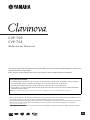 1
1
-
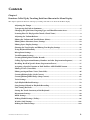 2
2
-
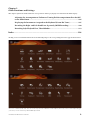 3
3
-
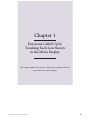 4
4
-
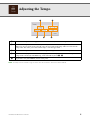 5
5
-
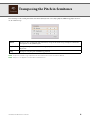 6
6
-
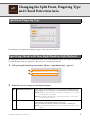 7
7
-
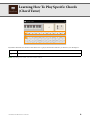 8
8
-
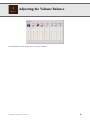 9
9
-
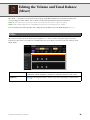 10
10
-
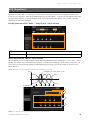 11
11
-
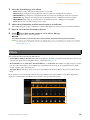 12
12
-
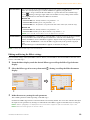 13
13
-
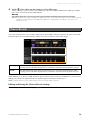 14
14
-
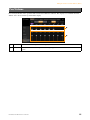 15
15
-
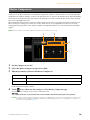 16
16
-
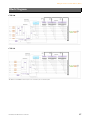 17
17
-
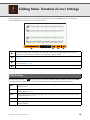 18
18
-
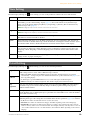 19
19
-
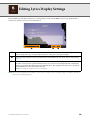 20
20
-
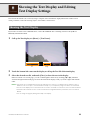 21
21
-
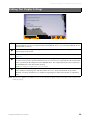 22
22
-
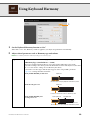 23
23
-
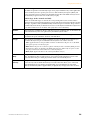 24
24
-
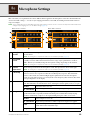 25
25
-
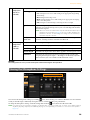 26
26
-
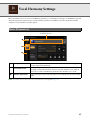 27
27
-
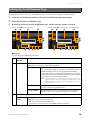 28
28
-
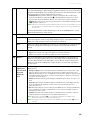 29
29
-
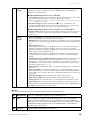 30
30
-
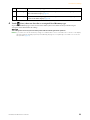 31
31
-
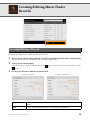 32
32
-
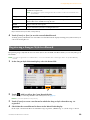 33
33
-
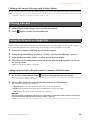 34
34
-
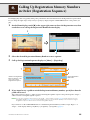 35
35
-
 36
36
-
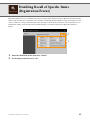 37
37
-
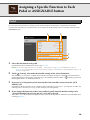 38
38
-
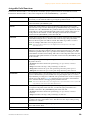 39
39
-
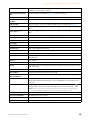 40
40
-
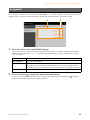 41
41
-
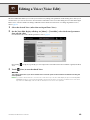 42
42
-
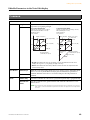 43
43
-
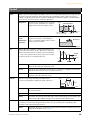 44
44
-
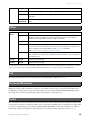 45
45
-
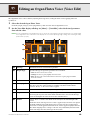 46
46
-
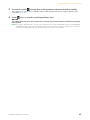 47
47
-
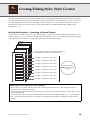 48
48
-
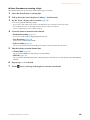 49
49
-
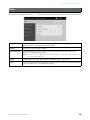 50
50
-
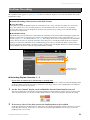 51
51
-
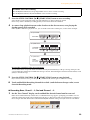 52
52
-
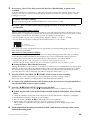 53
53
-
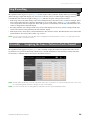 54
54
-
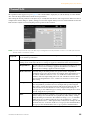 55
55
-
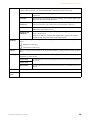 56
56
-
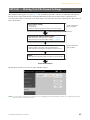 57
57
-
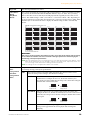 58
58
-
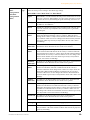 59
59
-
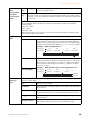 60
60
-
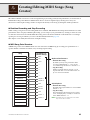 61
61
-
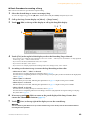 62
62
-
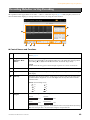 63
63
-
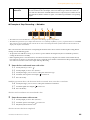 64
64
-
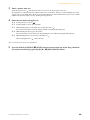 65
65
-
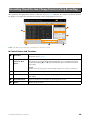 66
66
-
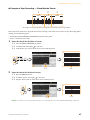 67
67
-
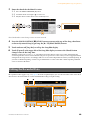 68
68
-
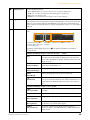 69
69
-
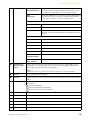 70
70
-
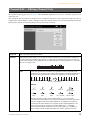 71
71
-
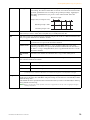 72
72
-
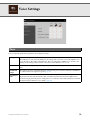 73
73
-
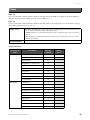 74
74
-
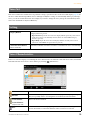 75
75
-
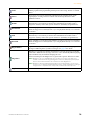 76
76
-
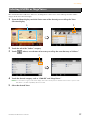 77
77
-
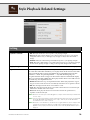 78
78
-
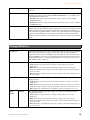 79
79
-
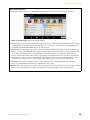 80
80
-
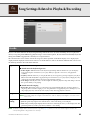 81
81
-
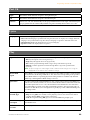 82
82
-
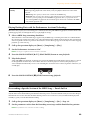 83
83
-
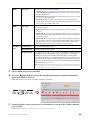 84
84
-
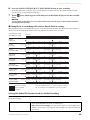 85
85
-
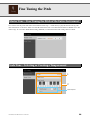 86
86
-
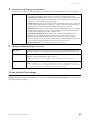 87
87
-
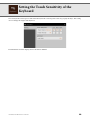 88
88
-
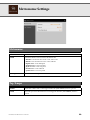 89
89
-
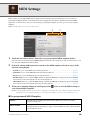 90
90
-
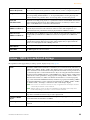 91
91
-
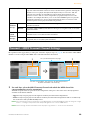 92
92
-
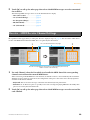 93
93
-
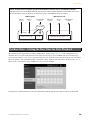 94
94
-
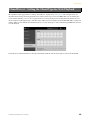 95
95
-
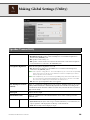 96
96
-
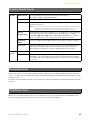 97
97
-
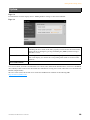 98
98
-
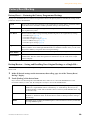 99
99
-
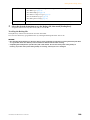 100
100
-
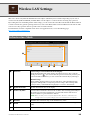 101
101
-
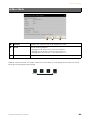 102
102
-
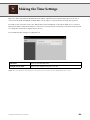 103
103
-
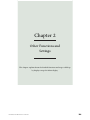 104
104
-
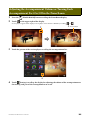 105
105
-
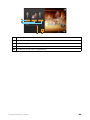 106
106
-
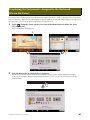 107
107
-
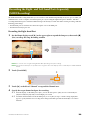 108
108
-
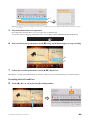 109
109
-
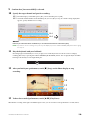 110
110
-
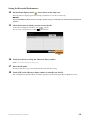 111
111
-
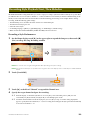 112
112
-
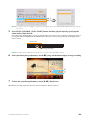 113
113
-
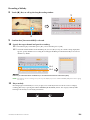 114
114
-
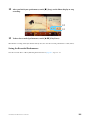 115
115
-
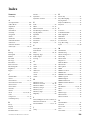 116
116
-
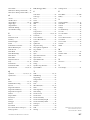 117
117
Yamaha Clavinova CVP-705 Bruksanvisning
- Kategori
- Synthesizer
- Typ
- Bruksanvisning
på andra språk
- italiano: Yamaha Clavinova CVP-705 Manuale del proprietario
- čeština: Yamaha Clavinova CVP-705 Návod k obsluze
- español: Yamaha Clavinova CVP-705 El manual del propietario
- Deutsch: Yamaha Clavinova CVP-705 Bedienungsanleitung
- polski: Yamaha Clavinova CVP-705 Instrukcja obsługi
- português: Yamaha Clavinova CVP-705 Manual do proprietário
- français: Yamaha Clavinova CVP-705 Le manuel du propriétaire
- Türkçe: Yamaha Clavinova CVP-705 El kitabı
- English: Yamaha Clavinova CVP-705 Owner's manual
- dansk: Yamaha Clavinova CVP-705 Brugervejledning
- русский: Yamaha Clavinova CVP-705 Инструкция по применению
- suomi: Yamaha Clavinova CVP-705 Omistajan opas
- Nederlands: Yamaha Clavinova CVP-705 de handleiding
- română: Yamaha Clavinova CVP-705 Manualul proprietarului
Relaterade papper
-
Yamaha CVP-601 Bruksanvisning
-
Yamaha CVP-709 Bruksanvisning
-
Yamaha CVP-809 Installationsguide
-
Yamaha CVP-609 Bruksanvisning
-
Yamaha CVP-601 Bruksanvisning
-
Yamaha CVP-805 Bruksanvisning
-
Yamaha CVP-701 Bruksanvisning
-
Yamaha CVP-701 Bruksanvisning
-
Yamaha CVP-503 Bruksanvisning
-
Yamaha CVP-609 Bruksanvisning