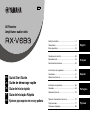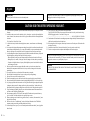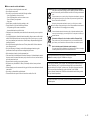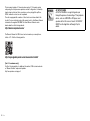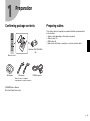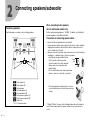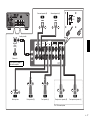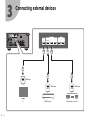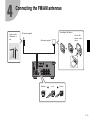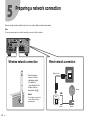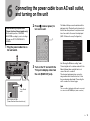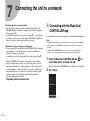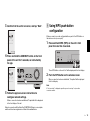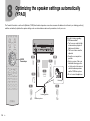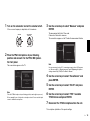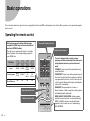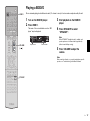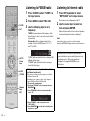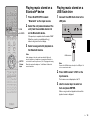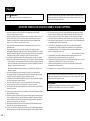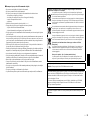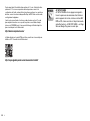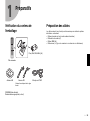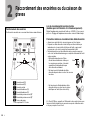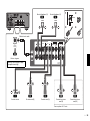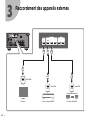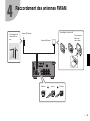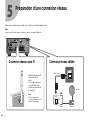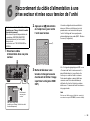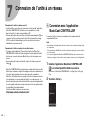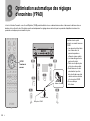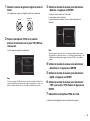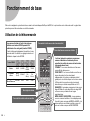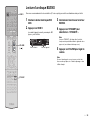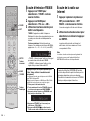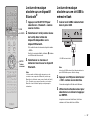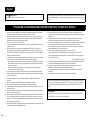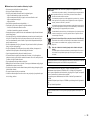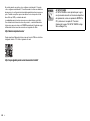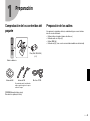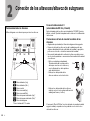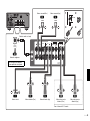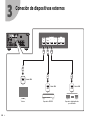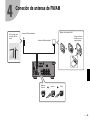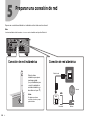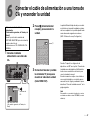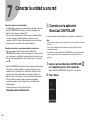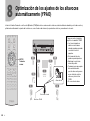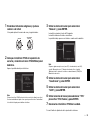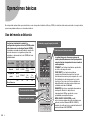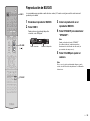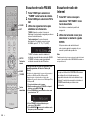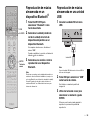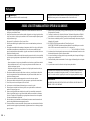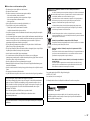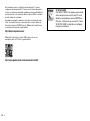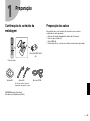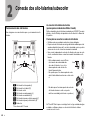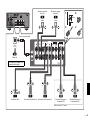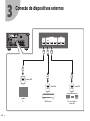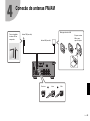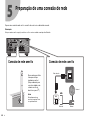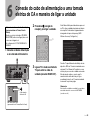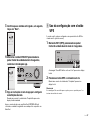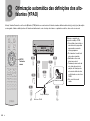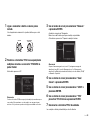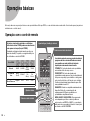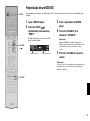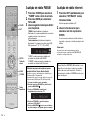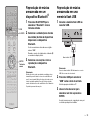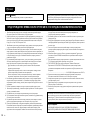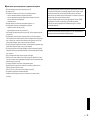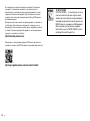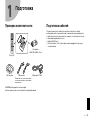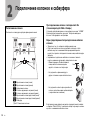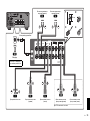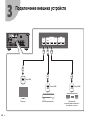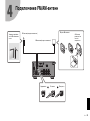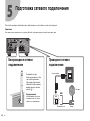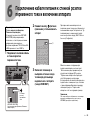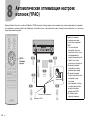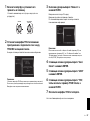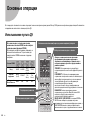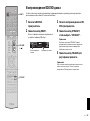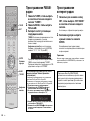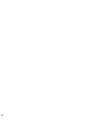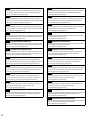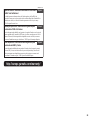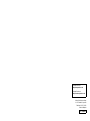Yamaha RX-V683 Snabbstartsguide
- Kategori
- Tabletter
- Typ
- Snabbstartsguide

Safety Instructions ................................................ 2
Connections .......................................................... 5
Basic operations ................................................. 16
English
Consignes de sécurité......................................... 20
Raccordements................................................... 23
Fonctionnement de base .................................... 34
Français
Instrucciones de seguridad................................. 38
Conexiones ......................................................... 41
Operaciones básicas .......................................... 52
Español
Instruções de segurança..................................... 56
Conexões ............................................................ 59
Operações básicas ............................................. 70
Português
Правила техники безопасности ...................... 74
Подключения .................................................... 77
Основные операции.......................................... 88
Русский
AV Receiver
Ampli-tuner audio-vidéo
Quick Start Guide
Guide de démarrage rapide
Guía de inicio rápida
Guia de Iniciação Rápida
Краткое руководство по началу работы
EN
FE
ES
PT
RU
GFS

2 En
1 To assure the finest performance, please read this manual carefully. Keep it in a safe place for future
reference.
2 Install this sound system in a well ventilated, cool, dry, clean place - away from direct sunlight, heat
sources, vibration, dust, moisture, and/or cold. For proper ventilation, allow the following minimum
clearances.
Top: 30 cm, Rear: 20 cm, Sides: 20 cm
3 Locate this unit away from other electrical appliances, motors, or transformers to avoid humming
sounds.
4 Do not expose this unit to sudden temperature changes from cold to hot, and do not locate this unit in
an environment with high humidity (i.e. a room with a humidifier) to prevent condensation inside
this unit, which may cause an electrical shock, fire, damage to this unit, and/or personal injury.
5 Avoid installing this unit where foreign object may fall onto this unit and/or this unit may be exposed
to liquid dripping or splashing. On the top of this unit, do not place:
– Other components, as they may cause damage and/or discoloration on the surface of this unit.
– Burning objects (i.e. candles), as they may cause fire, damage to this unit, and/or personal injury.
– Containers with liquid in them, as they may fall and liquid may cause electrical shock to the user
and/or damage to this unit.
6 Do not cover this unit with a newspaper, tablecloth, curtain, etc. in order not to obstruct heat
radiation. If the temperature inside this unit rises, it may cause fire, damage to this unit, and/or
personal injury.
7 Do not plug in this unit to a wall outlet until all connections are complete.
8 Do not operate this unit upside-down. It may overheat, possibly causing damage.
9 Do not use force on switches, knobs and/or cords.
10 When disconnecting the power cable from the wall outlet, grasp the plug; do not pull the cable.
11 Do not clean this unit with chemical solvents; this might damage the finish. Use a clean, dry cloth.
12 Only voltage specified on this unit must be used. Using this unit with a higher voltage than specified
is dangerous and may cause fire, damage to this unit, and/or personal injury. Yamaha will not be
held responsible for any damage resulting from use of this unit with a voltage other than specified.
13 To prevent damage by lightning, keep the power cable and outdoor antennas disconnected from a
wall outlet or this unit during a lightning storm.
14 Do not attempt to modify or fix this unit. Contact qualified Yamaha service personnel when any
service is needed. The cabinet should never be opened for any reasons.
15 When not planning to use this unit for long periods of time (i.e. vacation), disconnect the AC power
plug from the wall outlet.
16 Be sure to refer to the “Troubleshooting” section of the Owner’s Manual on the CD-ROM for
common operating errors before concluding that this unit is faulty.
17 Before moving this unit, press z to set it to standby mode and disconnect the AC power plug from
the wall outlet.
18 VOLTAGE SELECTOR (Taiwan, Brazil and General models)
The VOLTAGE SELECTOR on the rear panel of this unit must be set for your local main voltage
BEFORE plugging into the AC wall outlet. Voltages are:
.........................................................................................................AC 110-120/220-240 V, 50/60 Hz
19 Condensation will form when the surrounding temperature changes suddenly. Disconnect the power
cable from the outlet, then leave this unit alone.
20 When using this unit for a long time, this unit may become warm. Turn the power off, then leave this
unit alone for cooling.
21 Install this unit near the AC outlet and where the AC power plug can be reached easily.
22 Excessive sound pressure from earphones and headphones can cause hearing loss.
English
z (power) key
Turns on the power of this unit or sets it to the standby mode.
This product is for ordinary homes. Do not use for applications requiring high reliability, such as
managing lives, health care or high-value assets.
CAUTION: READ THIS BEFORE OPERATING YOUR UNIT.
This unit is not disconnected from the AC power source as long as it is connected to the wall outlet,
even if this unit itself is turned off by z. This state is called the standby mode. In this state, this unit
is designed to consume a very small quantity of power.
WARNING
TO REDUCE THE RISK OF FIRE OR ELECTRIC SHOCK, DO NOT EXPOSE THIS UNIT TO
RAIN OR MOISTURE.

En 3
■ Notes on remote controls and batteries
• Do not spill water or other liquids on the remote control.
• Do not drop the remote control.
• Do not leave or store the remote control in the following conditions:
– places of high humidity, such as near a bath
– places of high temperatures, such as near a heater or stove
– places of extremely low temperatures
– dusty places
• Insert the battery according to the polarity markings (+ and -).
• Change all batteries if you notice the following conditions:
– the operation range of the remote control narrows
– the transmit indicator does not flash or is dim
• If the batteries run out, immediately remove them from the remote control to prevent an explosion
or acid leak.
• If you find leaking batteries, discard the batteries immediately, taking care not to touch the leaked
material. If the leaked material comes into contact with your skin or gets into your eyes or mouth,
rinse it away immediately and consult a doctor. Clean the battery compartment thoroughly before
installing new batteries.
• Do not use old batteries together with new ones. This may shorten the life of the new batteries or
cause old batteries to leak.
• Do not use different types of batteries (such as alkaline and manganese batteries) together.
Specification of batteries may be different even though they look the same.
• Before inserting new batteries, wipe the compartment clean.
• If the remote control is without batteries for more than 2 minutes, or if exhausted batteries remain in
the remote control, the contents of the memory may be cleared. In such a case, install new batteries
and set the remote control code.
• Dispose of batteries according to your regional regulations.
• Keep batteries away from children. If a battery is accidentally swallowed, contact your doctor
immediately.
• When not planning to use the remote control for long periods of time, remove the batteries from the
remote control.
• Do not charge or disassemble the supplied batteries.
• The batteries shall not be exposed to excessive heat such as sunshine, fire or like.
Information for Users on Collection and Disposal of Old Equipment and Used Batteries
These symbols on the products, packaging, and/or accompanying documents mean that used
electrical and electronic products and batteries should not be mixed with general household
waste.
For proper treatment, recovery and recycling of old products and used batteries, please take
them to applicable collection points, in accordance with your national legislation and the
Directives 2002/96/EC and 2006/66/EC.
By disposing of these products and batteries correctly, you will help to save valuable
resources and prevent any potential negative effects on human health and the environment
which could otherwise arise from inappropriate waste handling.
For more information about collection and recycling of old products and batteries, please
contact your local municipality, your waste disposal service or the point of sale where you
purchased the items.
[Information on Disposal in other Countries outside the European Union]
These symbols are only valid in the European Union. If you wish to discard these items,
please contact your local authorities or dealer and ask for the correct method of disposal.
Note for the battery symbol (bottom two symbol examples):
This symbol might be used in combination with a chemical symbol. In this case it complies
with the requirement set by the Directive for the chemical involved.
For more detailed information, refer to the Owner’s Manual on the CD-ROM.
Caution: Do not attempt to play this CD-ROM in an audio player.
To view the Owner’s Manual, click on “English” in the screen displayed automatically when you
insert the CD-ROM into your PC, or click on the model name if the screen to select models is
displayed, and then click on “English” in the next screen. Then, follow the onscreen instructions.
If the screen is not displayed automatically, open the “index.html” in the CD-ROM.
The Owner’s Manual contained in the CD-ROM can be downloaded from the following website:
URL : http://download.yamaha.com/
Do not use this unit within 22 cm (9 inches) of persons with a heart pacemaker implant or
defibrillator implant.

4 En
This document explains 5.1-channel system setup, 5.1.2-channel system
setup using the front presence speakers, and unit configuration, followed by
step-by-step instructions. Basic operations, such as playing Blu-ray Discs,
DVDs, and radio content, are also explained.
The unit is equipped with a number of other functions not described in this
booklet. For more information about this product, refer to the Owner’s Manual
included on the supplied CD-ROM. The latest Owner’s Manual can be
downloaded from the following website.
http://download.yamaha.com/
The Owner’s Manual in HTML format can be viewed on your smartphone,
tablet, or PC. Visit the following website.
http://avpro.global.yamaha.com/manual/avr/rxv683/
[For U.S. customers only]
Visit the following website for additional information, FAQ’s, downloads such
as “Owner’s Manual” and product updates.
http://usa.yamaha.com/support/
AV SETUP GUIDE
AV SETUP GUIDE is an app that guides you
through the process of connecting a TV or playback
device, such as a BD/DVD or CD player, and
speakers to the AV receiver. Search “AV SETUP
GUIDE” on the App Store or Google Play for
details.

En 5
1
Preparation
Confirming package contents Preparing cables
The following cables (not supplied) are required to build the system described
in this document.
• Speaker cables (depending on the number of speakers)
• Audio pin cable (x1)
• HDMI cables (x3)
• Network cable (x1) (when connecting to a router via a network cable)
Remote control
Batteries (AAA, R03, UM-4)
(x2)
AM antenna FM antenna
CD-ROM (Owner’s Manual)
Quick Start Guide (this booklet)
YPAO microphone
One of the above is supplied
depending on the region of purchase.

6 En
2
Connecting speakers/subwoofer
When connecting 6-ohm speakers
(U.S.A. and Canada models only)
Set the unit’s speaker impedance to “6 Ω MIN”. For details, see “Setting the
speaker impedance” in the Owner’s Manual.
Precautions for connecting speaker cables
• Be sure that the unit and subwoofer are turned off.
• Prepare speaker cables in a place away from the unit, to avoid accidentally
dropping wire strands into the unit's interior which could result in a short
circuit or malfunction of the unit.
• Improper connection of speaker cables could cause a short circuit resulting
in damage to, or malfunctioning of, the unit or speakers.
– Carefully remove approximately 10 mm
(3/8") of insulation from the speaker-
connection ends of the cables, and twist
the bare wires of each speaker cable
together firmly.
– Do not allow the bare wires of separate speaker
cables to come into contact with one another.
– Do not allow speaker cable bare wires to come into
contact with metal parts on the unit (rear panel and
screws).
If “Check SP Wires” is shown on the front display when the unit is turned on,
turn off the unit and be sure that speaker cables have not caused a short
circuit.
Positioning speakers
Use the diagram as a reference for positioning speakers.
1 Front speaker (L)
2 Front speaker (R)
3 Center speaker
4 Surround speaker (L)
5 Surround speaker (R)
E Front presence speaker (L)*
R Front presence speaker (R)*
9 Subwoofer
* For 5.1.2-channel system
5
4
21
3
9
ER
**
10° to 30° 10° to 30°
10 mm
(3/8")

En 7
SURROUND
CENTER
CLASS 2 WIRING
FRONT
SINGLE
SURROUND BACK
/ZONE2/BI-AMP
SPEAKERS
SUBWOOFER
PRE
OUT
F.PRESENCE
EXTRA SP1
EXTRA SP
2
1
2
CÂBLAGE CLASSE 2
/ZONE2
2
34
1
9
Subwoofer
2
Front speaker (R)
10 mm
(3/8")
1
Front speaker (L)
3
Center speaker
Surround speaker (R)
5
Surround speaker (L)
4
Use a subwoofer equipped
with built-in amplifier.
Audio pin cable
R
Front presence speaker (R)
E
Front presence speaker (L)
For 5.1.2-channel system

8 En
3
Connecting external devices
HDMI
HDMI HDMI
(
1
BD
/DVD
)
HDMI
(
HDCP2.2
)
54321
1
HDMI
(
HDCP2.2
)
ARC
HDMI
OUT
HDMI HDMI HDMI
HDMI
HDMI
HDMI
TV BD/DVD player Satellite/cable set top box
HDMI input
HDMI output HDMI output

En 9
4
Connecting the FM/AM antennas
FM antenna (supplied)
AM antenna (supplied)
Hold down Insert Release
Assembling the AM antenna
Place the AM
antenna on a flat
surface.
Fix the end of the
FM antenna to a
wall.

10 En
5
Preparing a network connection
Prepare a wired or wireless network connection in accordance with your network environment.
Note
The wireless antenna must be raised if the unit will be connected to a Bluetooth device.
NETWORK
(3 NET)
LAN
Raise the wireless
antenna so that it is
standing up straight.
(Procedures for
connecting the unit to a
wireless router are
described in step
7
.)
Notice
Do not apply excessive force
on the antenna. Doing so
may damage it.
Wireless network connection
Internet
Network cable
Router Modem
Wired network connection

En 11
6
Connecting the power cable to an AC wall outlet,
and turning on the unit
1 Plug the power cable into an
AC wall outlet.
2 Press z (receiver power) to
turn on the unit.
3 Turn on the TV and switch the
TV input to display video from
the unit (HDMI OUT jack).
The Network Setup screen shown below will be
displayed on the TV when the unit is turned on for
the first time after purchase. It may take several
tens of seconds for the screen to be displayed
(WAC: Wireless Accessory Configuration).
See “Sharing the iOS device setting” under
“Connecting the unit to a wireless network” in the
Owner’s Manual when using this function to
connect the unit to a network.
This document explains wireless connection
using methods other than this function. Follow
the procedure described under “Connecting the
unit to a network” on the next page.
Note
This screen will not be displayed if the unit is connected
to a router via its NETWORK jack (wired connection).
Before connecting the power cable
(Taiwan, Brazil and General models only)
Set the switch position of VOLTAGE
SELECTOR according to your local voltage.
Voltages are AC 110–120/220–240 V,
50/60 Hz.
220V
-
240V
110V
-
120V
VOLTAGE SELECTOR
To an AC wall
outlet
VOLTAGE SELECTOR
(Taiwan, Brazil and General models only)
HDMIHDMI
AUDIOAUDIO
AV
PHONO
NET
USB
BLUETOOTH
TUNER
2
15
4
321
V-AUX
5
4321
HDMI OUTPART Y
MAIN
ZONE 2
H
DMI
A
UDI
O
AV
PH
O
N
O
NET
USB
B
L
U
ET
OO
T
H
TUNER
2
1
5
4
3
2
1
V
-A
UX
5
4
3
2
1
HDMI OUT
PART Y
MAIN
ZONE 2
z

12 En
7
Connecting the unit to a network
Connecting the unit to a wireless network
• The unit can be connected to a wireless network using the MusicCast
CONTROLLER app* installed on your smartphone or other mobile device.
Follow procedure
A .
• If a mobile device will not be used, follow procedure
B to connect the unit
to a wireless router (access point) that supports WPS. Refer to the Owner’s
Manual for details on other wireless connection methods.
Connecting the unit to a router via a network cable
• Follow procedure
A to use the MusicCast CONTROLLER app* installed on
your smartphone or other mobile device to connect to the MusicCast
network to play music over a network.
• If a mobile device will not be used, skip this step and proceed to step
8
.
* MusicCast CONTROLLER, an app for mobile devices, can be used to
easily configure network settings for not only this unit, but also for other
MusicCast-enabled devices. This app allows you to listen to music stored
on your smartphone or other mobile device, or on servers, and to listen to
Internet radio stations. It also allows you to play this rich variety of music
content on all devices in the MusicCast network at the same time.
Visit the following website for details.
http://www.yamaha.com/musiccast/
A Connecting with the MusicCast
CONTROLLER app
Connect the unit to a network and register it as a MusicCast-enabled device.
Note
• Confirm that your mobile device is connected to your home router before beginning.
• You will need the router’s SSID and security key to connect the unit to a wireless
network.
• The MusicCast CONTROLLER app screens in this section show the English
interface. The screen appearance may vary depending on the app version.
1 Install the MusicCast CONTROLLER app on
your mobile device, and open the app.
Search for “MusicCast CONTROLLER” on the App Store or Google Play.
2 Tap “Setup”.

En 13
3 Confirm that the unit is turned on, and tap “Next”.
4 Press and hold the CONNECT button on the front
panel of the unit for 5 seconds, as instructed by
the app.
5 Follow the app’s on-screen instructions to
configure network settings.
When a connection has been established, “Completed” will be displayed
in the front display of the unit.
Network connection with the MusicCast CONTROLLER app is now complete,
and the unit has been registered as a MusicCast-enabled device.
B Using WPS push-button
configuration
Wireless connection can be configured with one push of the WPS button on
the wireless router (access point).
1 Press and hold INFO (WPS) on the unit’s front
panel for more than 3 seconds.
“Press WPS button on Access Point” will be displayed in the front display.
2 Push the WPS button on the wireless router.
When a connection has been established, “Completed” will be displayed
in the front display.
Note
If “Not connected” is displayed, repeat the process from step 1 or try another
connection method.
234
SCENE
(CONNECT)
STRAIGHT
HDMI
AUDIO
IN
VIDEO
VOLUME
AUX
PROGRAM
INFO (WPS)ZONE 2
ZONE CONTROL
MEMORY
PRESET
123
SCENE
MAIN ZONE
YPAO MIC

14 En
8
Optimizing the speaker settings automatically
(YPAO)
The Yamaha Parametric room Acoustic Optimizer (YPAO) function detects speaker connections, measures the distances from them to your listening position(s),
and then automatically optimizes the speaker settings, such as volume balance and acoustic parameters, to suit your room.
12
3
9
54
ER
ENTER
RETURN
POP-UP/MENUTOP MENU
4321
8765
9 0
MUTE
OPTION
ON
SCREEN
DISPLAY
MODE
MOVIE MUSIC
INFO
SLEEP
ENT
PRESETTUNING
VOLUME
PROGRAM
BAND
SUR. DECODE
STRAIGHT
ENHANCER PURE DIRECT
MEMORY
4
32
1
RETURN
P
O
P-UP
/
MEN
U
T
O
P MEN
U
4
3
2
1
8
7
6
5
9
0
MUTE
O
PTIO
N
ON
SCREE
N
DISPLA
Y
M
O
D
E
MO
VIE M
US
I
C
I
NF
O
S
LEEP
ENT
P
RE
S
ET
T
UNIN
G
V
O
L
U
ME
PR
OG
RA
M
B
AND
SU
R. DE
CO
DE
S
TRAI
G
HT
ENHAN
C
E
R
P
U
RE DIRE
C
T
M
EM
O
R
Y
4
3
2
1
ENTER
Note the following regarding
YPAO measurement
• Test tones are output at high
volume and may surprise or
frighten small children.
• Test tone volume cannot be
adjusted.
• Keep the room as quiet as
possible.
• Stay in a corner of the room
behind the listening position
so that you do not become an
obstacle between speakers
and the YPAO microphone.
• Do not connect headphones.
Ear height
Listening position
YPAO microphone
Cursor keys

En 15
1 Turn on the subwoofer and set the volume to half.
If the crossover frequency is adjustable, set it to maximum.
2 Place the YPAO microphone at your listening
position and connect it to the YPAO MIC jack on
the front panel.
The screen below appears on the TV.
Note
Place the YPAO microphone at your listening position (same height as your ears).
We recommend the use of a tripod as a microphone stand. You can use the tripod
screws to stabilize the microphone.
3 Use the cursor keys to select “Measure” and press
ENTER.
The measurement will start in 10 seconds.
It takes about 3 minutes to measure.
The screen below appears on the TV when the measurement finishes.
Note
If an error message (such as E-1) or warning message (such as W-2) appears,
see “Error messages” or “Warning messages” under “Optimizing the speaker
settings automatically (YPAO)” in the Owner’s Manual.
4 Use the cursor keys to select “Save/Cancel” and
press ENTER.
5 Use the cursor keys to select “SAVE” and press
ENTER.
6 Use the cursor keys to select “YES” to enable
YPAO Volume and press ENTER.
7 Disconnect the YPAO microphone from the unit.
This completes optimization of the speaker settings.
VOLUME
CROSSOVER/
HIGH CUT
MIN MAX
MIN MAX

16 En
Basic operations
This section describes basic operations such as playing Blu-ray Discs and DVDs, and tuning into radio stations. Most operations can be performed using the
remote control.
Operating the remote control
HDMIHDMI
AUDIOAUDIO
AV
POP-UP/MENUTOP MENU
PHONO
NET
USB
BLUETOOTH
TUNER
2
15
4
321
V-AUX
5
4321
SCENE
MUTE
VOLUME
PROGRAM
HDMI OUTPART Y
MAIN
ZONE 2
4
32
1
POP-UP/MENU
PROGRAM
HDMI OUT
PART Y
MAIN
ZONE 2
MODE
MOVIE MUSIC
INFO
SLEEP
PRESETTUNING
SUR. DECODE
STRAIGHT
ENHANCER PURE DIRECT
MODE
INFO
SLEEP
TUNING
The unit is equipped with a variety of sound
programs and surround decoders that allow you to
enjoy playback sources in your favorite sound
mode.
STRAIGHT: Input sources will be played without any
sound field effects.
PURE DIRECT: Input sources will be played using only
those functions absolutely vital to playback to minimize
noise generated by electronic circuitry. Functions such
as the front panel display will be temporarily disabled to
achieve Hi-Fi sound quality.
ENHANCER: Compressed music stored on a
Bluetooth device or USB storage device will be played
with additional depth and breadth.
MOVIE, MUSIC, SUR. DECODE: Sound programs
suitable for movies and music can be selected using
MOVIE or MUSIC, and unprocessed multichannel
playback from 2-channel sources is enabled using
SUR. DECODE.
Unit input sources and settings that have been
assigned to SCENE keys can be selected with just
one touch (SCENE function).
The unit turns on automatically when it is in standby
mode. By default, the following settings assigned to
each SCENE key.
SCENE key
Input HDMI1 AUDIO1
NET
RADIO
TUNER
Sound program
MOVIE
(Sci-Fi)
STRAIGHT
MUSIC
(7ch
Stereo)
MUSIC
(7ch
Stereo)
Compressed
Music Enhancer
Off On On On
1
2
3
4
Mute the audio output
Adjust the volume level
Turn on/off (standby) the unit
Select an input source

En 17
Playing a BD/DVD
We recommend playing back multichannel audio (5.1-channel or more) to feel surround sound produced by the unit.
1 Turn on the BD/DVD player.
2 Press HDMI 1.
The name of the connected device such as “BD
player” may be displayed.
3 Start playback on the BD/DVD
player.
4 Press STRAIGHT to select
“STRAIGHT”.
Note
When “STRAIGHT” (straight decode) is enabled, each
speaker produces each channel audio signal directly
(without sound field processing).
5 Press VOLUME to adjust the
volume.
Note
When sound is not heard, or no sound is output from a specific
speaker, see “Troubleshooting” in the Owner’s Manual.
MUTE
ENHANCER
STEREO
TUNED
SLEEP
ECO
CHARGE
ADAPTIVE DRC
VIRTUAL
BD Player
VOL.
OUT
Input source Device name
HDMIHDMI
AUDIOAUDIO
AV
ENTER
RETURN
POP-UP/MENUTOP MENU
PHONO
NET
USB
BLUETOOTH
TUNER
2
15
4
321
V-AUX
5
4321
4321
8765
9 0
SCENE
MUTE
OPTION
ON
SCREEN
DISPLAY
MODE
MOVIE MUSIC
INFO
SLEEP
ENT
PRESETTUNING
VOLUME
PROGRAM
HDMI OUTPART Y
BAND
SUR. DECODE
STRAIGHT
ENHANCER PURE DIRECT
MEMORY
MAIN
ZONE 2
4
32
1
H
DMI
AUDIO
AV
E
NTER
RETURN
P
O
P-UP
/
MENU
TO
P MENU
PH
O
N
O
NET
USB
B
L
U
ET
OO
T
H
TU
NER
2
1
5
4
3
2
1
V-A
U
X
5
4
3
2
4
3
2
1
8
7
6
5
9
0
SC
EN
E
MUTE
O
PTION
ON
S
CREE
N
D
ISPLAY
MO
DE
MO
VIE
MUS
I
C
I
NF
O
S
LEEP
ENT
PRE
S
ETTUNIN
G
P
R
OG
RA
M
H
DMI
O
U
T
PART Y
B
AN
D
SU
R. DE
CO
DE
ENHAN
C
E
R
P
U
RE DIRE
C
T
M
EM
O
RY
MAIN
ZONE 2
4
3
2
1
VOLUME
( / )
HDMI 1
STRAIGHT

18 En
Listening to FM/AM radio
1 Press TUNER to select “TUNER” as
the input source.
2 Press BAND to select FM or AM.
3 Use the following keys to set a
frequency.
TUNING: Increase/decrease the frequency. Hold
down the key for about a second to search stations
automatically.
Numeric keys: Enter a frequency directly. For
example, to select 98.50 MHz, press “9”, “8”, “5”
and “0” (or ENT).
“TUNED” lights up when the unit is receiving an FM/
AM radio station signal.
“STEREO” lights up when the unit is receiving a
stereo FM radio signal.
Listening to Internet radio
1 Press NET repeatedly to select
“NET RADIO” as the input source.
The browse screen is displayed on the TV.
2 Use the cursor keys to select an
item and press ENTER.
When an Internet radio station is selected, playback
starts and the playback screen is displayed.
Note
Internet radio stations can also be selected using the
MusicCast CONTROLLER app installed on your mobile device.
Setting the frequency steps (Asia, Taiwan, Brazil
and General models only)
At the factory, the frequency step setting is set to 50 kHz
for FM and 9 kHz for AM.
Depending on your country or region, set the frequency
steps to 100 kHz for FM and 10 kHz for AM.
1 Set the unit to standby mode.
2 Hold down STRAIGHT on the front panel and press
MAIN ZONE z.
3 Press PROGRAM on the front panel repeatedly to
select “TU”.
4 Press STRAIGHT on the front panel to select
“FM100/AM10”.
5 Press MAIN ZONE z to set the unit to standby mode
and turn it on again.
ENHANCER
LINK
ECO
MASTER
OUT
2
-
R
es
Hi
YPAO
VOL.
A
-
DRC
SLEEP
PARTY
ZONE
A2B3
FPR
SBL SB SBR
FPL
MUTE VIRTUAL
VOL.
SL
SW
SR
STEREO
TUNED
FM 98.50MHz
ENHANCER
LINK
ECO
MASTER
OUT
2
-
R
es
Hi
YPAO
VOL.
A
-
DRC
SLEEP
STEREO
PARTY
TUNED
ZONE
A2B3
VOL.
FPR
SL
SW
SR
SBL SB SBR
FPL
MUTE VIRTUAL
TU••••FM50/AM9
The MusicCast CONTROLLER app installed on
your mobile device can be used to play music from
streaming services. Refer to documentation
included on the supplied CD-ROM for more
information.
HDMIHDMI
AUDIOAUDIO
AV
ENTER
RETURN
POP-UP/MENUTOP MENU
PHONO
NET
USB
BLUETOOTH
TUNER
2
15
4
321
V-AUX
5
4321
4321
8765
9 0
SCENE
MUTE
OPTION
ON
SCREEN
DISPLAY
MODE
MOVIE MUSIC
INFO
SLEEP
ENT
PRESETTUNING
VOLUME
PROGRAM
HDMI OUTPART Y
BAND
SUR. DECODE
STRAIGHT
ENHANCER PURE DIRECT
MEMORY
MAIN
ZONE 2
4
32
1
H
DMI
AUDIO
AV
RETURN
P
O
P-UP
/
MENU
TO
P MENU
PH
O
N
O
USB
B
L
U
ET
OO
T
H
2
1
5
4
3
2
1
V-A
U
X
5
4
3
2
1
SC
EN
E
MUTE
O
PTION
ON
S
CREE
N
D
ISPLAY
MO
DE
MO
VIE
MUS
I
C
I
NF
O
S
LEEP
PRE
S
ET
VO
L
U
ME
P
R
OG
RA
M
H
DMI
O
U
T
PART Y
SUR. DECODE
S
TRAI
G
HT
ENHAN
C
E
R
P
U
RE DIRE
C
T
M
EM
O
RY
MAIN
ZONE 2
4
3
2
1
TUNER
NET
BAND
TUNING
ENTER
Cursor
keys
Numeric
keys
ENT

En 19
Playing music stored on a
Bluetooth
®
device
1 Press BLUETOOTH to select
“Bluetooth” as the input source.
2 Select the unit (network name of the
unit) from the available device list
on the Bluetooth device.
If the pass key is required, enter the number “0000”.
When the connection is established, the
indicator will glow in the front display.
3 Select a song and start playback on
the Bluetooth device.
Note
Audio playing on the unit can be transmitted to Bluetooth
wireless speakers or headphones (except when Bluetooth is
selected as the unit’s input source). See “Enjoying audio using
Bluetooth speakers/headphones” in the Owner’s Manual for
more information.
Playing music stored on a
USB flash drive
1 Connect the USB flash drive to the
USB jack.
Note
Connect the USB flash drive directly to the USB jack. Do
not use an extension cable.
2 Press USB to select “USB” as the
input source.
The browse screen is displayed on the TV.
3 Use the cursor keys to select an
item and press ENTER.
When a song is selected, playback starts and the
playback screen is displayed.
CONTROL
PHONES
SILENT
CINEMA
5V 1A
USB
TONE
INPUT
USB flash drive
HDMIHDMI
AUDIOAUDIO
AV
ENTER
RETURN
POP-UP/MENUTOP MENU
PHONO
NET
USB
BLUETOOTH
TUNER
2
15
4
321
V-AUX
5
4321
4321
8765
9 0
SCENE
MUTE
OPTION
ON
SCREEN
DISPLAY
MODE
MOVIE MUSIC
INFO
SLEEP
ENT
PRESETTUNING
VOLUME
PROGRAM
HDMI OUTPART Y
BAND
SUR. DECODE
STRAIGHT
ENHANCER PURE DIRECT
MEMORY
MAIN
ZONE 2
4
32
1
H
DMI
AUDIO
AV
RETURN
P
O
P-UP
/
MENU
TO
P MENU
PH
O
N
O
NET
TU
NER
2
1
5
4
3
2
1
V-A
U
X
5
4
3
2
1
4
3
2
1
8
7
6
5
9
0
SC
EN
E
MUTE
O
PTION
ON
S
CREE
N
D
ISPLAY
MO
DE
MO
VIE
MUS
I
C
I
NF
O
S
LEEP
ENT
PRE
S
ETTUNIN
G
VO
L
U
ME
P
R
OG
RA
M
H
DMI
O
U
T
PART Y
B
AN
D
SU
R. DE
CO
DE
S
TRAI
G
HT
ENHAN
C
E
R
P
U
RE DIRE
C
T
M
EM
O
RY
MAIN
ZONE 2
4
3
2
1
USB
BLUETOOTH
ENTER
Cursor
keys

20 Fr
1 Pour utiliser l’appareil au mieux de ses possibilités, lisez attentivement ce mode d’emploi.
Conservez-le soigneusement pour référence.
2 Installez cet ensemble audio dans un endroit bien aéré, frais, sec et propre - veillez à ce qu’il soit à
l’abri de la lumière directe du soleil, des sources de chaleur, des vibrations, des poussières, de
l’humidité et/ou du froid. Pour une ventilation correcte, ménagez l’espace minimum suivant.
Au-dessus : 30 cm, À l’arrière : 20 cm, Sur les côtés : 20 cm
3 Placez l’appareil loin des équipements, moteurs et transformateurs électriques, pour éviter les
ronflements parasites.
4 N’exposez pas l’appareil à des variations brutales de température, ne le placez pas dans un
environnement très humide (par exemple dans une pièce contenant un humidificateur) car cela peut
entraîner la condensation d’humidité à l’intérieur de l’appareil qui elle-même peut être responsable
de décharge électrique, d’incendie, de dommage à l’appareil ou de blessure corporelle.
5 Evitez d’installer l’appareil dans un endroit où des objets peuvent tomber, ainsi que là où l’appareil
pourrait être exposé à des éclaboussures ou des gouttes d’eau. Sur le dessus de l’appareil, ne placez pas:
– d’autres appareils qui peuvent endommager la surface de l’appareil ou provoquer sa décoloration.
– des objets se consumant (par exemple, une bougie) qui peuvent être responsables d’incendie, de
dommage à l’appareil ou de blessure corporelle.
– des récipients contenant des liquides qui peuvent être à l’origine de décharge électrique ou de
dommage à l’appareil.
6 Ne couvrez pas l’appareil d’un journal, d’une nappe, d’un rideau, etc. car cela empêcherait
l’évacuation de la chaleur. Toute augmentation de la température intérieure de l’appareil peut être
responsable d’incendie, de dommage à l’appareil ou de blessure corporelle.
7 Ne branchez pas la fiche du câble d'alimentation de l’appareil sur une prise secteur aussi longtemps
que tous les raccordements n’ont pas été effectués.
8 Ne pas faire fonctionner l’appareil à l’envers. Il risquerait de chauffer et d’être endommagé.
9 N’exercez aucune force excessive sur les commutateurs, les boutons et les cordons.
10 Pour débrancher la fiche du cordon d’alimentation au niveau de la prise secteur, saisissez la fiche et
ne tirez pas sur le cordon.
11 Ne nettoyez pas l’appareil au moyen d’un solvant chimique, ce qui pourrait endommager la finition.
Utilisez un chiffon sec et propre.
12 N’alimentez l’appareil qu’à partir de la tension prescrite. Alimenter l’appareil sous une tension plus
élevée est dangereux et peut être responsable d’incendie, de dommage à l’appareil ou de blessure
corporelle. Yamaha ne saurait être tenue responsable des dommages résultant de l’alimentation de
l’appareil sous une tension autre que celle prescrite.
13 Pour empêcher tout dommage causé par les éclairs, déconnectez le câble d'alimentation et toute
antenne extérieure de la prise murale pendant un orage.
14 Ne tentez pas de modifier ni de réparer l’appareil. Consultez le service Yamaha compétent pour toute
réparation qui serait requise. Le coffret de l’appareil ne doit jamais être ouvert, quelle que soit la raison.
15 Si vous envisagez de ne pas vous servir de l’appareil pendant une longue période (par exemple,
pendant les vacances), débranchez la fiche du câble d'alimentation au niveau de la prise secteur.
16 Veuillez vous reporter à la section « Guide de dépannage » du mode d’emploi sur le CD-ROM
concernant les erreurs de fonctionnement courantes avant d'en conclure que l’appareil est défectueux.
17 Avant de déplacer l’appareil, appuyez sur z pour placer l’appareil en veille puis débranchez la fiche
du câble d'alimentation au niveau de la prise secteur.
18 VOLTAGE SELECTOR (Modèles pour Taïwan, le Brésil et modèle standard uniquement)
Le commutateur VOLTAGE SELECTOR placé sur le panneau arrière de cet appareil doit être
convenablement positionné AVANT de brancher la fiche du cordon d’alimentation secteur.
Les tensions d’alimentation possibles sont:
.........................................................................................................CA 110-120/220-240 V, 50/60 Hz
19 La condensation se forme lorsque la température ambiante change brusquement. En ce cas,
débranchez la fiche du câble d’alimentation et laissez l’appareil reposer.
20 La température de l’appareil peut augmenter en raison d’une utilisation prolongée. En ce cas, coupez
l’alimentation de l’appareil et laissez-le au repos pour qu’il refroidisse.
21 Installez cet appareil à proximité de la prise secteur et à un emplacement où la fiche du câble
d’alimentation est facilement accessible.
22 Une pression excessive du son par les écouteurs et le casque d’écoute peut entraîner la perte de l’ouïe.
Français
Touche z (alimentation)
Mettez l’appareil sous tension ou réglez-le en mode de mise en veille.
Ce produit est conçu pour un usage courant dans les résidences standard. Ne l'utilisez pas pour des
applications nécessitant une haute fiabilité, telles que la gestion des gestes essentiels à la vie, des
soins de santé ou des biens de grande valeur.
ATTENTION : VEUILLEZ LIRE CE QUI SUIT AVANT D’UTILISER L’APPAREIL.
Cet appareil n’est pas déconnecté du secteur tant qu’il reste branché à la prise de courant, même si
l’appareil en soi est éteint par la touche z. Il se trouve alors « en veille ». En mode veille, l’appareil
consomme une très faible quantité de courant.
AVERTISSEMENT
POUR RÉDUIRE LES RISQUES D’INCENDIE OU DE DÉCHARGE ÉLECTRIQUE,
N’EXPOSEZ PAS CET APPAREIL À LA PLUIE OU À L’HUMIDITÉ.
Sidan laddas...
Sidan laddas...
Sidan laddas...
Sidan laddas...
Sidan laddas...
Sidan laddas...
Sidan laddas...
Sidan laddas...
Sidan laddas...
Sidan laddas...
Sidan laddas...
Sidan laddas...
Sidan laddas...
Sidan laddas...
Sidan laddas...
Sidan laddas...
Sidan laddas...
Sidan laddas...
Sidan laddas...
Sidan laddas...
Sidan laddas...
Sidan laddas...
Sidan laddas...
Sidan laddas...
Sidan laddas...
Sidan laddas...
Sidan laddas...
Sidan laddas...
Sidan laddas...
Sidan laddas...
Sidan laddas...
Sidan laddas...
Sidan laddas...
Sidan laddas...
Sidan laddas...
Sidan laddas...
Sidan laddas...
Sidan laddas...
Sidan laddas...
Sidan laddas...
Sidan laddas...
Sidan laddas...
Sidan laddas...
Sidan laddas...
Sidan laddas...
Sidan laddas...
Sidan laddas...
Sidan laddas...
Sidan laddas...
Sidan laddas...
Sidan laddas...
Sidan laddas...
Sidan laddas...
Sidan laddas...
Sidan laddas...
Sidan laddas...
Sidan laddas...
Sidan laddas...
Sidan laddas...
Sidan laddas...
Sidan laddas...
Sidan laddas...
Sidan laddas...
Sidan laddas...
Sidan laddas...
Sidan laddas...
Sidan laddas...
Sidan laddas...
Sidan laddas...
Sidan laddas...
Sidan laddas...
Sidan laddas...
Sidan laddas...
Sidan laddas...
Sidan laddas...
Sidan laddas...
-
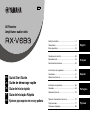 1
1
-
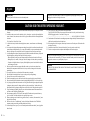 2
2
-
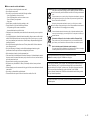 3
3
-
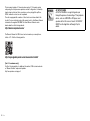 4
4
-
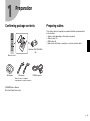 5
5
-
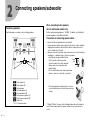 6
6
-
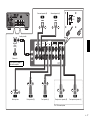 7
7
-
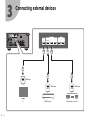 8
8
-
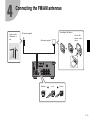 9
9
-
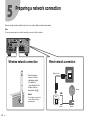 10
10
-
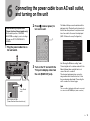 11
11
-
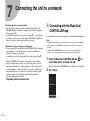 12
12
-
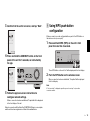 13
13
-
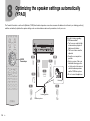 14
14
-
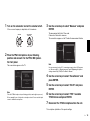 15
15
-
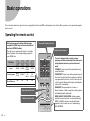 16
16
-
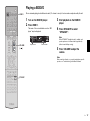 17
17
-
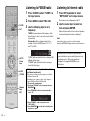 18
18
-
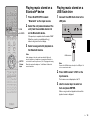 19
19
-
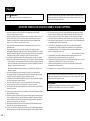 20
20
-
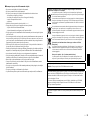 21
21
-
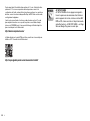 22
22
-
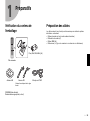 23
23
-
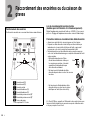 24
24
-
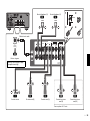 25
25
-
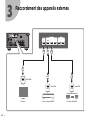 26
26
-
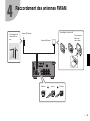 27
27
-
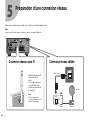 28
28
-
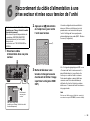 29
29
-
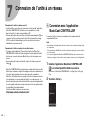 30
30
-
 31
31
-
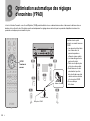 32
32
-
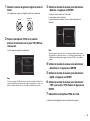 33
33
-
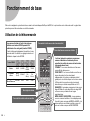 34
34
-
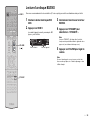 35
35
-
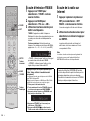 36
36
-
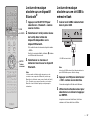 37
37
-
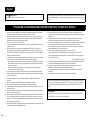 38
38
-
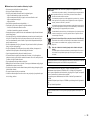 39
39
-
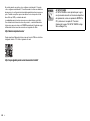 40
40
-
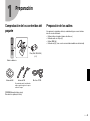 41
41
-
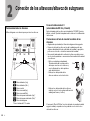 42
42
-
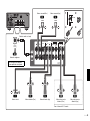 43
43
-
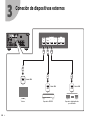 44
44
-
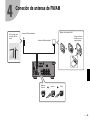 45
45
-
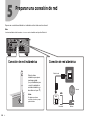 46
46
-
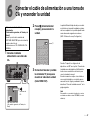 47
47
-
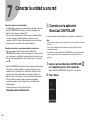 48
48
-
 49
49
-
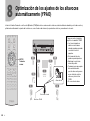 50
50
-
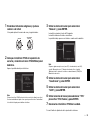 51
51
-
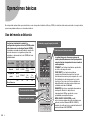 52
52
-
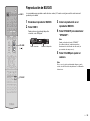 53
53
-
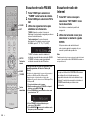 54
54
-
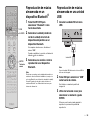 55
55
-
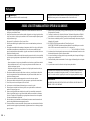 56
56
-
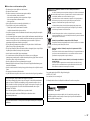 57
57
-
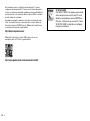 58
58
-
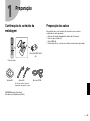 59
59
-
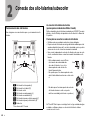 60
60
-
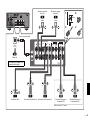 61
61
-
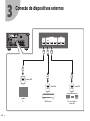 62
62
-
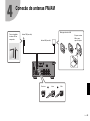 63
63
-
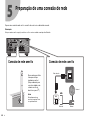 64
64
-
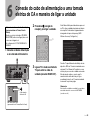 65
65
-
 66
66
-
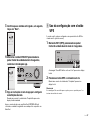 67
67
-
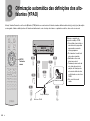 68
68
-
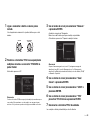 69
69
-
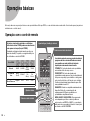 70
70
-
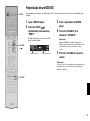 71
71
-
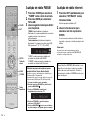 72
72
-
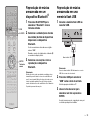 73
73
-
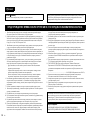 74
74
-
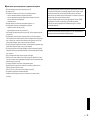 75
75
-
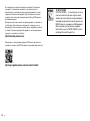 76
76
-
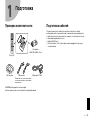 77
77
-
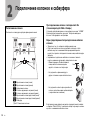 78
78
-
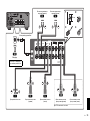 79
79
-
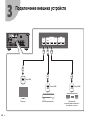 80
80
-
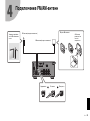 81
81
-
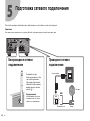 82
82
-
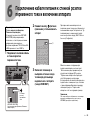 83
83
-
 84
84
-
 85
85
-
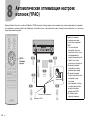 86
86
-
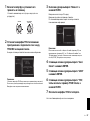 87
87
-
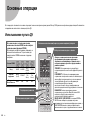 88
88
-
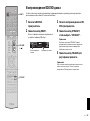 89
89
-
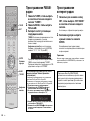 90
90
-
 91
91
-
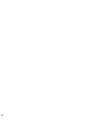 92
92
-
 93
93
-
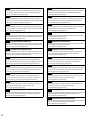 94
94
-
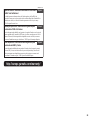 95
95
-
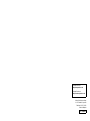 96
96
Yamaha RX-V683 Snabbstartsguide
- Kategori
- Tabletter
- Typ
- Snabbstartsguide
på andra språk
- italiano: Yamaha RX-V683 Guida Rapida
- español: Yamaha RX-V683 Guía de inicio rápido
- Deutsch: Yamaha RX-V683 Schnellstartanleitung
- português: Yamaha RX-V683 Guia rápido
- français: Yamaha RX-V683 Guide de démarrage rapide
- Türkçe: Yamaha RX-V683 Hızlı başlangıç Kılavuzu
- English: Yamaha RX-V683 Quick start guide
- dansk: Yamaha RX-V683 Hurtig start guide
- русский: Yamaha RX-V683 Инструкция по началу работы
- suomi: Yamaha RX-V683 Pikaopas
- Nederlands: Yamaha RX-V683 Snelstartgids
Relaterade papper
-
Yamaha RX-A770 Snabbstartsguide
-
Yamaha RX-A1070 Snabbstartsguide
-
Yamaha RX-A1080 Bruksanvisning
-
Yamaha RX-V583 Snabbstartsguide
-
Yamaha RX-V683 Bruksanvisning
-
Yamaha RX-A770BL Snabbstartsguide
-
Yamaha MUSICCAST RX-V483 Bruksanvisning
-
Yamaha RX-A1070 Bruksanvisning
-
Yamaha RX-A870 Bruksanvisning
-
Yamaha RX-V3079 Installationsguide