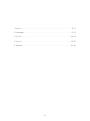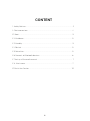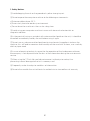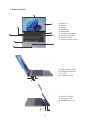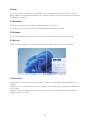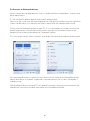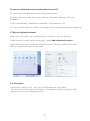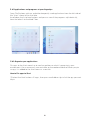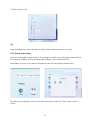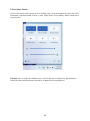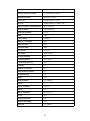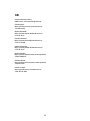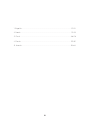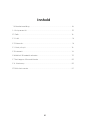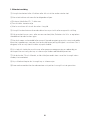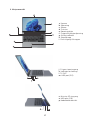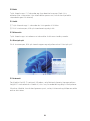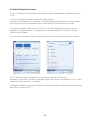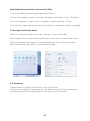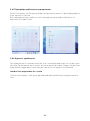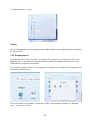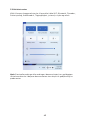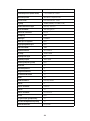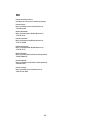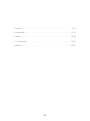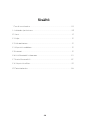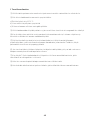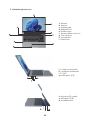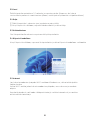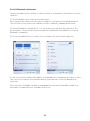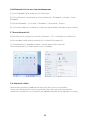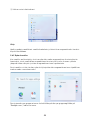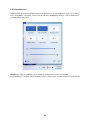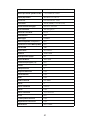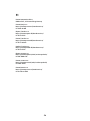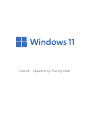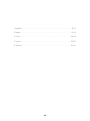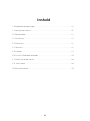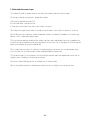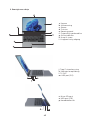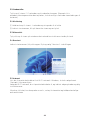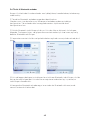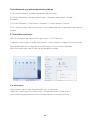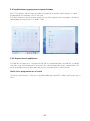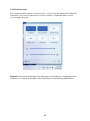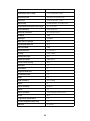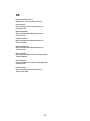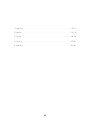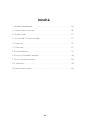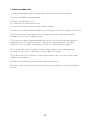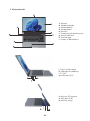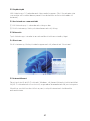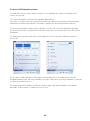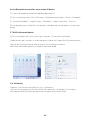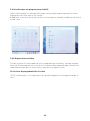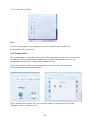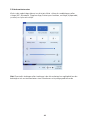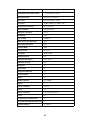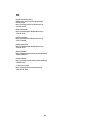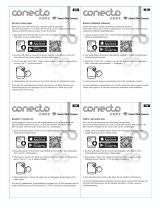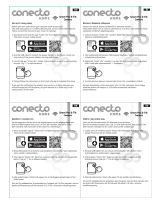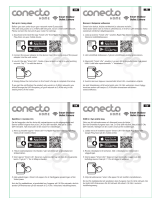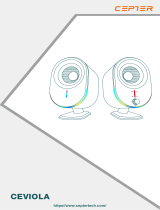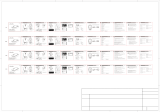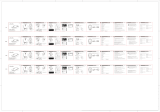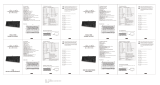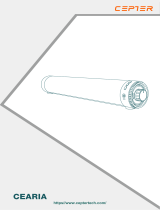ENG - Quick Start Guide

1. English ............................................................................................................................. 01-12
2. Norwegian ................................................................................................................... 13-25
3. Finnish ......................................................................................................................... 26-38
4. Danish ........................................................................................................................... 39-51
5. Swedish ....................................................................................................................... 52-64
1

1. Safety Notices .................................................................................................................... 3
2. Device overview ............................................................................................................... 4
3.1 Boot ..................................................................................................................................... 5
3.2 Shutdown ........................................................................................................................ 5
3.3 Standby ............................................................................................................................ 5
3.4 Restart ..................................…......................................................................................... 5
3.5 Get online .............................…........................................................................................ 5
3.6 Connect to Bluetooth devices ................................................................................ 6
3.7 Set up a Microsoft account ....................................................................................... 7
3.8 Start menu ..................................................................................................................... 7
3.9 Activities Center .......................................................................................................... 10
CONTENT
2

1. Safety Notices
Avoid dropping the unit on the ground or by other strong impact.
Do not expose the computer machine to the following environments:
a) Extreme cold or above 35 °C
b) Excessively humid or too dusty environment
c) Do not leave the machine in the sun for a long time.
Avoid using your computer machine in areas with too much electrostatic or
magnetic radiation.
In the event of having an accident with water or other liquids on the unit; it should be
turned off immediately and dry the unit before using it again.
Do not use any cleaner or other liquid containing chemical ingredients to clean the
machine, this will lead to corrosion and humidity on the machine. To clean, use a soft dry
cloth or paper towel.
In case of requiring technical support for the operation of the hardware or software,
the company is not responsible for the loss of the information during the maintenance
service.
When using the T-Flash file card, do not remove it without prior notice, thus
preventing internal damage to the unit's memory card.
Frequently make a backup to avoid loss of information.
Do not disassemble the unit without a brand technician to avoid loss of warranty.
3

m
j
p
2. Device overview
a. Camera
b. Screen
c. Stereo
d. Keyboard
e. Touchpad
f. Fingerprint reader
g. Status indicators
h. Power button
i. Buttons quick access
j. Type C power input
k. Charging Indicator
l. TV-OUT
m. USB port (3.0)
n. Micro SD input
o. USB port (3.0)
p. Headphone Jack
4

3.1 Boot
Press the power button for 1-3 seconds, and then release the button. (Note: if the
device does not respond after doing this process you may have to connect the power
cable to the battery).
3.2 Shutdown
Press the power button for 4 seconds to force it to close.
Enter the start menu, click on the power icon and select turn off.
3.3 Standby
Press the power button once for less than a second to activate standby mode.
3.4 Restart
Enter the start menu, click on the power button and select the "restart" option
3.5 Get online
To connect to a Wi-Fi network in Windows, select the "Network" icon located on the
taskbar.
Select the Wi-Fi network you want to connect, then enter the password and follow the
instructions.
After you are connected, you are ready to set up email, surf the web, and complete
various online activities.
5

3.6 Connect to Bluetooth devices
Serves to connect to other devices such as audio speakers, headphones, phones and
other equipments.
Turn on your Bluetooth device and make it recognizable
How it can be visible with the name depends on the device and the initial configuration.
Check the device or visit the manufacturer's website for the configuration name.
Activate the Bluetooth option on your PC. If it is not already activated, carry out the
following operation: Locate the taskbar, select the right-hand action center at the
bottom of the screen and choose the “Bluetooth” option.
In the action center, select Connect and locate the name of the device to be paired.
If they record further instructions for successful activation of the Bluetooth option,
continue to do so. If no other suggestions are registered in the system, the option is
already active.
Your Bluetooth device and your PC will generally connect automatically whenever the
two devices are within range of each other with Bluetooth enabled.
6

To connect a Bluetooth mouse or other device to your PC
Turn on your Bluetooth device and make it recognizable.
Select the Start button, then select Settings> Bluetooth & devices>Devices>
Bluetooth.
Activate Bluetooth> Add device >Bluetooth > Select device> Pair.
If they register more instructions, carry them out to make their connectivity effective.
3.7 Set up a Microsoft account
Select the start button, then select Settings> Accounts> Email & accounts.
Under Accounts used by other applications, select Add a Microsoft account.
Follow the instructions to add your Microsoft account. You may need to verify your
identity by entering a confirmation code.
3.8 Start menu
Applications, settings, files - they can all be found on the Start menu.
Just select the Start button on the taskbar. Then do your thing by fixing apps and
programs or moving and regrouping tiles.
7

3.8.1 Applications and programs at your fingertips
Open File Explorer, settings and other frequently used applications from the left side of
the "Start" menu will be available.
Scroll down the list of applications and you can see all the programs alphabetically,
from the letter A to the word Z box.
3.8.2 Organize your applications
Pin apps to the Start menu bar to see live updates on what's happening in your
environment. Like a new email, your next date, or the weekend weather. When you pin
an app, it is added to the Start menu as a new tile.
How to Pin apps to Start
Select the Start button> All apps, then press and hold or right-click the app you want
to pin.
8

Select Pin to start.
Tip
Drag and drop apps from the app list to pin them to the Start menu as tiles.
3.8.3 Group applications
After you've pinned an app, move it to a group to create a new tile group, move the tile
of an app up or down until a group divider appears, then release the tile.
Move apps in or out of the group to organize your tiles for perfect productivity.
To give your new group a name, click your new group and click ”Edit name”, enter a
name.
9

3.9 Activities Center
Click in the lower right corner of the taskbar, you can quickly open or close the WiFi,
Bluetooth, Airplane mode, Battery saver, Night light, Accessibility, adjust brightness
and volume.
Caution: Any changes or modifications to this device not explicitly approved by
manufacturer could void your authority to operate this equipment.
10

Model WINGS14S, WINGS14R, WINGS14B
Operating system Windows 11 Home
Processor Intel Geminilake J4125
Storage
Type of memory card supported Micro SD Card
Wi-Fi standard 802.11 b/g/n/ac
Bluetooth standard BT4.2
RAM 8GB
Type of RAM LPDDR4
RAM slots occupied N/A
RAM slots free N/A
Maximum RAM 8GB
Screen size 14.1 inch
Resolution 1920 x 1080
Screen panel type IPS
Screen brightness 300cd/m2
Touchscreen (yes/no) N/A
Speakers yes
Number of speakers 2
Integrated microphone yes
Headphone jack yes
HDMI yes
HDMI standard Micro HDMI
USB-A 2
USB-A standards USB3.0
USB-C yes
USB-C standards full function
RJ-45 N/A
Fingerprint reader yes
Keyboard backlight yes
Webcam yes 2.0MP
Battery capacity (in mAh) 7.6V/5000mAh 38WH
128GB (EMMC) +256GB (SSD)
11

GB
Power International AS,
PO Box 523, 1471 Lørenskog, Norway
Power Norge:
https://www.power.no/kundeservice/
T: 21 00 40 00
Expert Danmark:
https://www.expert.dk/kundeservice/
T: 70 70 17 07
Power Danmark:
https://www.power.dk/kundeservice/
T: 70 33 80 80
Punkt 1 Danmark:
https://www.punkt1.dk/kundeservice/
T: 70 70 17 07
Expert Finland:
https://www.expert.fi/tuki/asiakaspalvelu/
T: 020 7100 670
Power Finland:
https://www.power.fi/tuki/asiakaspalvelu/
T: 0305 0305
Power Sverige:
https://www.power.se/kundservice/
T: 08 517 66 000
12

Norsk - Quick Inly Guide

1. Engelsk ........................................................................................................................... 01-12
2. Norsk ............................................................................................................................. 13-25
3. Finsk ............................................................................................................................. 26-38
4. Dansk ............................................................................................................................ 39-51
5. Svensk ......................................................................................................................... 52-64
14

1. Sikkerhetsmelding ......................................................................................................... 16
2. Utstyrsoversikt ................................................................................................................ 10
3.1 Dekk ................................................................................................................................... 18
3.2 Lukk ................................................................................................................................... 18
3.3 Alternativ.......................................................................................................................... 18
3.4 Start på nytt ...................................…............................................................................ 18
3.5 Internett .............................….......................................................................................... 18
3.6 Koble til Bluetooth-enheten .................................................................................... 19
3.7 Sett opp en Microsoft-konto .................................................................................. 20
3.8 Startmeny .................................................................................................................... 20
3.9 Aktivitetssenter ........................................................................................................... 23
Innhold
15

1. Sikkerhetsmelding
Unngå at enheten faller til bakken eller blir utsatt for andre sterke støt.
Ikke utsett datamaskinen din for følgende miljøer:
a) Ekstremt kaldt eller 35 ° C eller mer
b) For vått eller støvete miljø
c) Ikke la maskinen bli utsatt for solen i lang tid.
Unngå å bruke datamaskiner der det er for mye statisk eller magnetisk stråling.
Når en enhet har en vann- eller annen væ skeulykke; Enheten skal slås av og tørkes
umiddelbart før den brukes igjen.
Ikke bruk noen vaskemiddel eller annen flytende rengjøringsmaskin som inneholder
kjemiske ingredienser, noe som kan forårsake korrosjon og fuktighet i maskinen. For å
rengjøre, bruk en myk tørr klut eller et papirhåndkle.
Hvis teknisk støtte for maskinvare- eller programvareoperasjon er nødvendig, er
selskapet ikke ansvarlig for tap av informasjon under vedlikeholdstjenesten.
Når du bruker T-flash-filkortet, må du ikke fjerne det uten varsel for å unngå intern
skade på minnekortet.
Styr sikkerhetskopier for å unngå tap av informasjon.
Bare merkevaretekniker kan demontere utstyret for å unngå å miste garantien.
16

2. Utstyrsoversikt
a. Kamera
b. Skjerming
c. Stereo
d. Tastatur
e. Berøringsplate
f. Fingeravtrykk gjenkjenning
g. Statlig indikator
h. Strømknapp
i. Rask tilgang til knapper
j. C-type strøminngang
k. Indikator for ladning
l. TV-OUT
m. USB-port (3.0)
n. Miniatyr SD-inngang
o. USB-port (3.0)
p. Hodetelefonkontakt
17
m
j
p

3.1 Dekk
Trykk Strømknapp i 1-3 sekunder og slipp deretter knappen. Merk: Hvis
enheten ikke svarer etter å ha utført denne prosessen, må du kanskje koble
strømledningen til batteriet).
3.2 Lukk
Trykk Strømknapp i 4 sekunder for å tvinge den til å lukke.
Gå til startmenyen, klikk på strømkonet og velg Lukk.
3.3 Alternativ
Trykk Strømknapp i mindre enn et sekund for å aktivere standby-modus.
3.4 Start på nytt
Gå til startmenyen, klikk på strømknappen og velg alternativet "Start på nytt"
3.5 Internett
For å koble til et Wi-Fi-nettverk i Windows, velg Nettverksikonet på oppgavelinjen.
Velg Wi-Fi-nettverket du vil koble til, skriv inn passordet ditt og følg instruksjonene.
Når du er tilkoblet, kan du konfigurere e-post, surfe på Internett og fullføre en rekke
online-aktiviteter.
18

3.6 Koble til Bluetooth-enheten
Brukes til å koble til andre enheter som lydhøyttalere, hodetelefoner, telefoner og annet
utstyr.
Slå på Bluetooth-enheten og gjør den identifiserbar
Hvordan vise det etter navn avhenger av enheten og den opprinnelige konfigurasjonen.
Sjekk enheten eller besøk produsentens nettsted for å få konfigurasjonsnavnet.
Aktiver Bluetooth-alternativet på PCen. Hvis du ikke allerede har aktivert, gjør du
følgende: Finn oppgavelinjen, velg operasjonssenteret nederst på skjermen, og velg
alternativet Bluetooth.
I operasjonssenteret velger du tilkoblingen og finner navnet på enheten du vil parre.
Hvis de registrerer ytterligere instruksjoner for vellykket aktivering av
Bluetooth-alternativet, fortsett å gjøre det. Dette alternativet er allerede aktivt hvis ingen
andre forslag er registrert i systemet.
Så lenge Bluetooth-enhetene og PCene er innenfor Bluetooth-aktivert rekkevidde, kobles
de vanligvis automatisk til.
19
Sidan laddas ...
Sidan laddas ...
Sidan laddas ...
Sidan laddas ...
Sidan laddas ...
Sidan laddas ...
Sidan laddas ...
Sidan laddas ...
Sidan laddas ...
Sidan laddas ...
Sidan laddas ...
Sidan laddas ...
Sidan laddas ...
Sidan laddas ...
Sidan laddas ...
Sidan laddas ...
Sidan laddas ...
Sidan laddas ...
Sidan laddas ...
Sidan laddas ...
Sidan laddas ...
Sidan laddas ...
Sidan laddas ...
Sidan laddas ...
Sidan laddas ...
Sidan laddas ...
Sidan laddas ...
Sidan laddas ...
Sidan laddas ...
Sidan laddas ...
Sidan laddas ...
Sidan laddas ...
Sidan laddas ...
Sidan laddas ...
Sidan laddas ...
Sidan laddas ...
Sidan laddas ...
Sidan laddas ...
Sidan laddas ...
Sidan laddas ...
Sidan laddas ...
Sidan laddas ...
Sidan laddas ...
Sidan laddas ...
Sidan laddas ...
-
 1
1
-
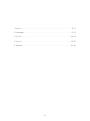 2
2
-
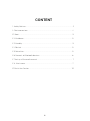 3
3
-
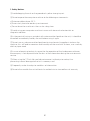 4
4
-
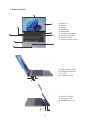 5
5
-
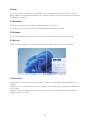 6
6
-
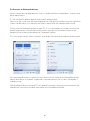 7
7
-
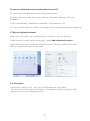 8
8
-
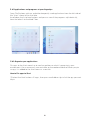 9
9
-
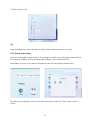 10
10
-
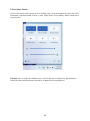 11
11
-
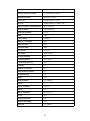 12
12
-
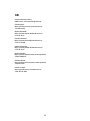 13
13
-
 14
14
-
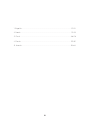 15
15
-
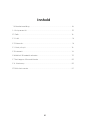 16
16
-
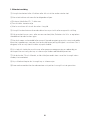 17
17
-
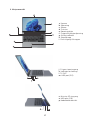 18
18
-
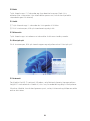 19
19
-
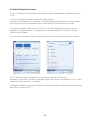 20
20
-
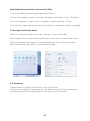 21
21
-
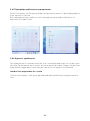 22
22
-
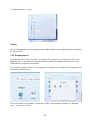 23
23
-
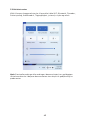 24
24
-
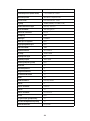 25
25
-
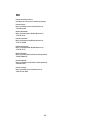 26
26
-
 27
27
-
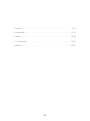 28
28
-
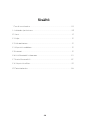 29
29
-
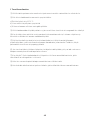 30
30
-
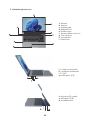 31
31
-
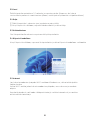 32
32
-
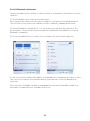 33
33
-
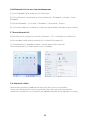 34
34
-
 35
35
-
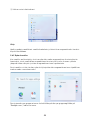 36
36
-
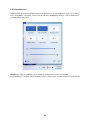 37
37
-
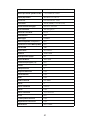 38
38
-
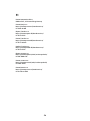 39
39
-
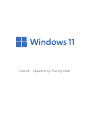 40
40
-
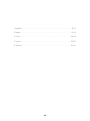 41
41
-
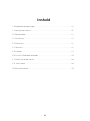 42
42
-
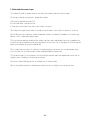 43
43
-
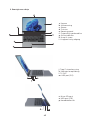 44
44
-
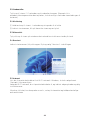 45
45
-
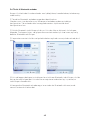 46
46
-
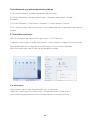 47
47
-
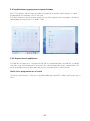 48
48
-
 49
49
-
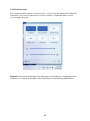 50
50
-
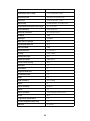 51
51
-
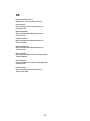 52
52
-
 53
53
-
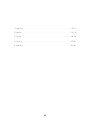 54
54
-
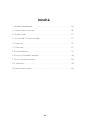 55
55
-
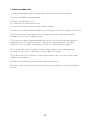 56
56
-
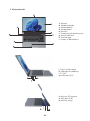 57
57
-
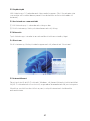 58
58
-
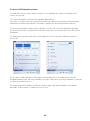 59
59
-
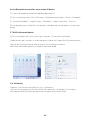 60
60
-
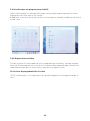 61
61
-
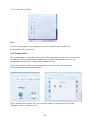 62
62
-
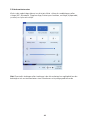 63
63
-
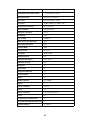 64
64
-
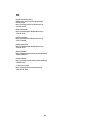 65
65
Wings 14S 14" BÆRBAR PC, BLÅ Användarmanual
- Typ
- Användarmanual
- Denna manual är också lämplig för
på andra språk
Andra dokument
-
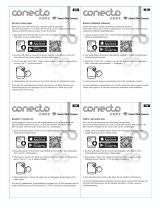 Conecto MINI 7S FHD OVERVÅKNINGSKAMERA Bruksanvisning
Conecto MINI 7S FHD OVERVÅKNINGSKAMERA Bruksanvisning
-
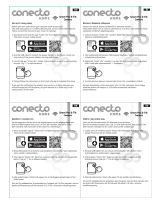 Conecto SPEED 5S PAN/TILT FHD OVERVÅKNINGSKAMERA Bruksanvisning
Conecto SPEED 5S PAN/TILT FHD OVERVÅKNINGSKAMERA Bruksanvisning
-
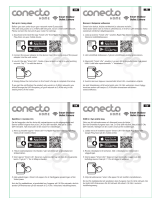 Conecto BULLET OUTDOOR 6S FHD OVERVÅKNINGSKAMERA Användarmanual
Conecto BULLET OUTDOOR 6S FHD OVERVÅKNINGSKAMERA Användarmanual
-
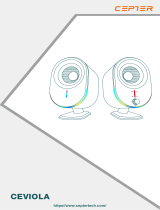 Cepter VIOLA HØYTTALERE, SVART Bruksanvisning
Cepter VIOLA HØYTTALERE, SVART Bruksanvisning
-
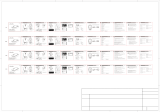 Dacota Platinum DUAL MODE TRÅDLØS MUS I40D, SVART Användarmanual
Dacota Platinum DUAL MODE TRÅDLØS MUS I40D, SVART Användarmanual
-
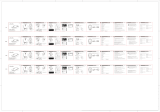 Dacota Platinum DUAL MODE TRÅDLØS MUS I40D, HVIT Bruksanvisning
Dacota Platinum DUAL MODE TRÅDLØS MUS I40D, HVIT Bruksanvisning
-
 Cepter PULSE 14" BÆRBAR PC Användarmanual
Cepter PULSE 14" BÆRBAR PC Användarmanual
-
 Cepter MIRAGE 14" BÆRBAR PC Bruksanvisning
Cepter MIRAGE 14" BÆRBAR PC Bruksanvisning
-
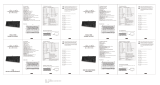 Dacota Gaming ORACLE MINI GAMINGTASTATUR Användarmanual
Dacota Gaming ORACLE MINI GAMINGTASTATUR Användarmanual
-
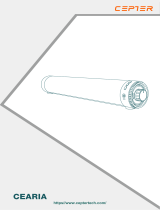 Cepter ARIA SOUNDBAR, SVART Bruksanvisning
Cepter ARIA SOUNDBAR, SVART Bruksanvisning