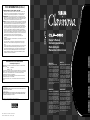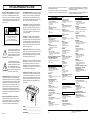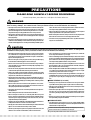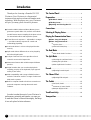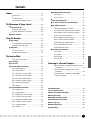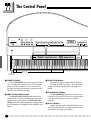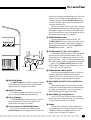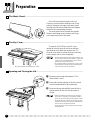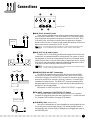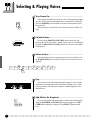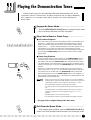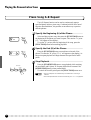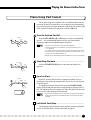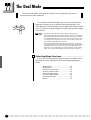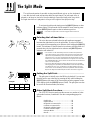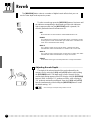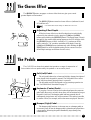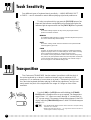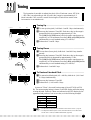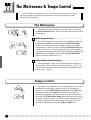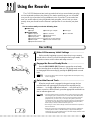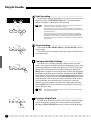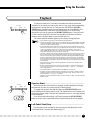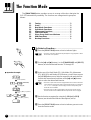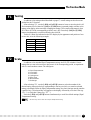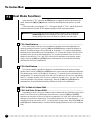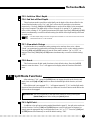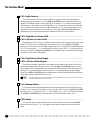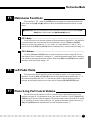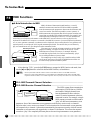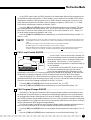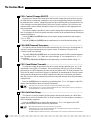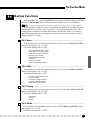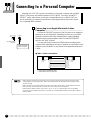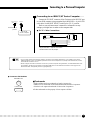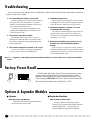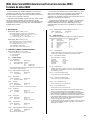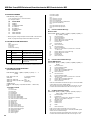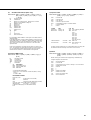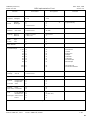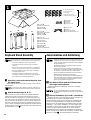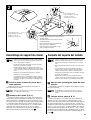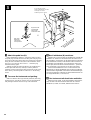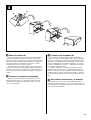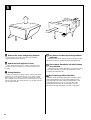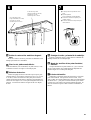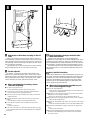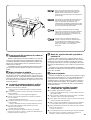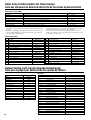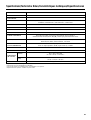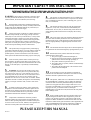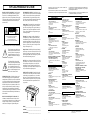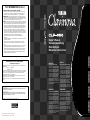Yamaha CLP555 Användarmanual
- Kategori
- Musikinstrument
- Typ
- Användarmanual
Denna manual är också lämplig för

FCC INFORMATION (U.S.A.)
1. IMPORTANT NOTICE: DO NOT MODIFY THIS UNIT!
This product, when installed as indicated in the instructions contained in this
manual, meets FCC requirements. Modifications not expressly approved by
Yamaha may void your authority, granted by the FCC, to use the product.
2. IMPORTANT: When connecting this product to accessories and/or another
product use only high quality shielded cables. Cable/s supplied with this product
MUST be used. Follow all installation instructions. Failure to follow instructions
could void your FCC authorization to use this product in the USA.
3. NOTE: This product has been tested and found to comply with the requirements
listed in FCC Regulations, Part 15 for Class “B” digital devices. Compliance with
these requirements provides a reasonable level of assurance that your use of
this product in a residential environment will not result in harmful interference
with other electronic devices. This equipment generates/uses radio frequencies
and, if not installed and used according to the instructions found in the users
manual, may cause interference harmful to the operation of other electronic
devices. Compliance with FCC regulations does not guarantee that interference
will not occur in all installations. If this product is found to be the source of inter-
ference, which can be determined by turning the unit “OFF” and “ON”, please try
to eliminate the problem by using one of the following measures:
Relocate either this product or the device that is being affected by the
interference.
Utilize power outlets that are on different branch (circuit breaker or fuse) circuits
or install AC line filter/s.
In the case of radio or TV interference, relocate/reorient the antenna. If the
antenna lead-in is 300 ohm ribbon lead, change the lead-in to co-axial type
cable.
If these corrective measures do not produce satisfactory results, please contact
the local retailer authorized to distribute this type of product. If you can not
locate the appropriate retailer, please contact Yamaha Corporation of America,
Electronic Service Division, 6600 Orangethorpe Ave, Buena Park, CA90620
The above statements apply ONLY to those products distributed by Yamaha
Corporation of America or its subsidiaries.
* This applies only to products distributed by YAMAHA CORPORATION OF AMERICA.
• This applies only to products distributed by Yamaha-Kemble Music (U.K.) Ltd.
IMPORTANT NOTICE FOR THE UNITED KINGDOM
Connecting the Plug and Cord
IMPORTANT. The wires in this mains lead are coloured in accordance with the
following code:
BLUE : NEUTRAL
BROWN : LIVE
As the colours of the wires in the mains lead of this apparatus may not correspond
with the coloured makings identifying the terminals in your plug proceed as follows:
The wire which is coloured BLUE must be connected to the terminal which is
marked with the letter N or coloured BLACK.
The wire which is coloured BROWN must be connected to the terminal which is
marked with the letter L or coloured RED.
Making sure that neither core is connected to the earth terminal of the three pin
plug.
CAUTION: TO PREVENT ELECTRIC SHOCK, MATCH WIDE BLADE OF PLUG
TO WIDE SLOT, FULLY INSERT.
ATTENTION: POUR ÉVITER LES CHOCS ÉLECTRIQUES, INTRODUIRE LA
LAME LA PLUS LARGE DE LA FICHE DANS LA BORNE CORRESPONDANTE DE
LA PRISE ET POUSSER JUSQU’AU FOND.
• This applies only to products distributed by Yamaha Canada Music Ltd.
• Ceci ne s’applique qu’aux produits distribués par Yamaha Canada Musique Ltée.
ENGLISH
DEUTSCHFRANÇAISESPAÑOL
Owner’s Manual
Bedienungsanleitung
Mode d’emploi
Manual de instrucciones
IMPORTANT
Check Your Power Supply
Make sure that your local AC mains vol-
tage matches the voltage specified on
the name plate on the bottom panel. In
some areas a voltage selector may be
provided on the bottom panel of the
main keyboard unit near the power
cord. Make sure that the voltage selec-
tor is set for the voltage in your area.
The voltage selector is set at 240V
when the unit is initially shipped. To
change the setting use a “minus” screw-
driver to rotate the selector dial so that
the correct voltage appears next to the
pointer on the panel.
WICHTIG
Überprüfung der Stromversorgung
Vergewissern Sie sich vor dem Ansch-
ließen an das Stromnetz, daß die ör-
tliche Netzspannung den Betriebsspan-
nungswerten auf dem Typenschild an
der Unterseite des Instruments ents-
pricht. In bestimmten Verkaufsgebieten
ist das Instrument mit einem Span-
nungswähler an der Unterseite neben
der Netzkabeldurchführung ausgestat-
tet. Falls vorhanden, muß der Span-
nungswähler auf die örtliche Netzspan-
nung eingestellt werden. Der Span-
nungswähler wurde werkseitig auf 240
V voreingestellt. Zum Verstellen drehen
Sie den Spannungsregler mit einem
Schlitzschraubendreher, bis der Zeiger
auf den korrekten Spannungswert weist.
IMPORTANTE
Verifique la alimentación de corriente
Asegúrese de que tensión de alimenta-
ción de CA de su área corresponde con
la tensión especificada en la placa de
características del panel inferior de la
unidad del teclado principal, cerca del
cable de alimentación. Asegúrese de
que el selector de tensión esté ajustado
a la tensión de su área. El selector de
tensión se ajusta a 240V cuando la uni-
dad sale de fábrica. Para cambiar el
ajuste, emplee un destornillador de ca-
beza “recta” para girar el selector de
modo que aparezca la tensión correcta
al lado del indicador del panel.
IMPORTANT
Contrôler la source d’alimentation
Vérifiez que la tension spécifiée sur le
panneau arrière correspond à la tension
du secteur. Dans certaines régions, l’in-
strument peut être équipé d’un sélec-
teur de tension situé sur le panneau in-
férieur du clavier à proximité du cordon
d’alimentation. Vérifiez que ce sélec-
teur est bien réglé en fonction de la ten-
sion secteur de votre région. Le sélec-
teur de tension est réglé sur 240 V au
départ d’usine. Pour modifier ce ré-
glage, utilisez un tournevis à lame plate
pour tourner le sélecteur afin de mettre
l’indication correspondant à la tension
de votre région vis à vis du repère trian-
gulaire situé sur le panneau.
M.D.G., EMI Division © Yamaha Corporation 1997
VV62120 706POCP1.2-0310 Printed in Japan

Die Einzelheiten zu Produkten sind bei Ihrer unten aufgeführten Nie-
derlassung und bei Yamaha Vertragshändlern in den jeweiligen
Bestimmungsländern erhältlich.
Para detalles sobre productos, contacte su tienda Yamaha más cercana
o el distribuidor autorizado que se lista debajo.
For details of products, please contact your nearest Yamaha or the
authorized distributor listed below.
Pour plus de détails sur les produits, veuillez-vous adresser à Yamaha
ou au distributeur le plus proche de vous figurant dans la liste suivante.
ITALY
Yamaha Musica Italia S.P.A.,
Home Keyboard Division
Viale Italia 88, 20020 Lainate (Milano), Italy
Tel: 02-935-771
SPAIN
Yamaha-Hazen Electronica Musical, S.A.
Jorge Juan 30, 28001, Madrid, Spain
Tel: 91-577-7270
PORTUGAL
Valentim de Carvalho CI SA
Estrada de Porto Salvo, Paço de Arcos 2780 Oeiras,
Portugal
Tel: 01-443-3398/4030/1823
GREECE
Philippe Nakas S.A.
Navarinou Street 13, P.Code 10680, Athens, Greece
Tel: 01-364-7111
SWEDEN
Yamaha Scandinavia AB
J. A. Wettergrens Gata 1
Box 30053
S-400 43 Göteborg, Sweden
Tel: 031 89 34 00
DENMARK
YS Copenhagen Liaison Office
Generatorvej 8B
DK-2730 Herlev, Denmark
Tel: 44 92 49 00
FINLAND
Warner Music Finland OY/Fazer Music
Aleksanterinkatu 11, P.O. Box 260
SF-00101 Helsinki, Finland
Tel: 0435 011
NORWAY
Narud Yamaha AS
Grini Næringspark 17
N-1345 Østerås, Norway
Tel: 67 14 47 90
ICELAND
Skifan HF
Skeifan 17 P.O. Box 8120
IS-128 Reykjavik, Iceland
Tel: 525 5000
OTHER EUROPEAN COUNTRIES
Yamaha Europa GmbH.
Siemensstraße 22-34, 25462 Rellingen, F.R. of
Germany
Tel: 04101-3030
ASIA
HONG KONG
Tom Lee Music Co., Ltd.
11/F., Silvercord Tower 1, 30 Canton Road,
Tsimshatsui, Kowloon, Hong Kong
Tel: 730-1098
INDONESIA
PT. Yamaha Music Indonesia (Distributor)
PT. Nusantik
Gedung Yamaha Music Center, Jalan Jend. Gatot
Subroto Kav. 4, Jakarta 12930, Indonesia
Tel: 21-520-2577
MALAYSIA
Yamaha Music Malaysia, Sdn., Bhd.
16-28, Jalan SS 2/72, Petaling Jaya, Selangor,
Malaysia
Tel: 3-717-8977
PHILIPPINES
Yupangco Music Corporation
339 Gil J. Puyat Avenue, P.O. Box 885 MCPO,
Makati, Metro Manila, Philippines
Tel: 819-7551
SINGAPORE
Yamaha Music Asia Pte., Ltd.
Blk 17A Toa Payoh #01-190 Lorong 7
Singapore 1231
Tel: 354-0133
TAIWAN
Kung Hsue She Trading Co., Ltd.
No. 322, Section 1, FuHsing S. Road,
Taipei 106, Taiwan. R.O.C.
Tel: 02-709-1266
THAILAND
Siam Music Yamaha Co., Ltd.
865 Phornprapha Building, Rama I Road,
Patumwan, Bangkok 10330, Thailand
Tel: 2-215-3443
THE PEOPLE’S REPUBLIC OF CHINA
AND OTHER ASIAN COUNTRIES
Yamaha Corporation,
International Marketing Division
Nakazawa-cho 10-1, Hamamatsu, Japan 430
Tel: 053-460-2317
NORTH AMERICA
CANADA
Yamaha Canada Music Ltd.
135 Milner Avenue, Scarborough, Ontario,
M1S 3R1, Canada
Tel: 416-298-1311
U.S.A.
Yamaha Corporation of America,
Keyboard Division
6600 Orangethorpe Ave., Buena Park, Calif. 90620,
U.S.A.
Tel: 714-522-9011
MIDDLE & SOUTH AMERICA
MEXICO
Yamaha De Mexico S.A. De C.V.,
Departamento de ventas
Javier Rojo Gomez No.1149, Col. Gpe Del
Moral, Deleg. Iztapalapa, 09300 Mexico, D.F.
Tel: 686-00-33
BRASIL
Yamaha Musical Do Brasil LTDA.
Ave. Reboucas 2636, São Paulo, Brasil
Tel: 011-853-1377
PANAMA
Yamaha De Panama S.A.
Edificio Interseco, Calle Elvira Mendez no.10,
Piso 3, Oficina #105, Ciudad de Panama, Panama
Tel: 507-69-5311
OTHER LATIN AMERICAN COUNTRIES
AND CARIBBEAN COUNTRIES
Yamaha Music Latin America Corp.
6101 Blue Lagoon Drive, Miami, Florida 33126,
U.S.A.
Tel: 305-261-4111
MIDDLE EAST
TURKEY/CYPRUS
Yamaha Europa GmbH.
Siemensstraße 22-34, 25462 Rellingen,
F.R. of Germany
Tel: 04101-3030
OTHER COUNTRIES
Yamaha Corporation,
International Marketing Division
Nakazawa-cho 10-1, Hamamatsu, Japan 430
Tel: 053-460-2312
EUROPE
THE UNITED KINGDOM
Yamaha-Kemble Music (U.K.) Ltd.
Sherbourne Drive, Tilbrook, Milton Keynes,
MK7 8BL, England
Tel: 01908-366700
IRELAND
Danfay Ltd.
61D, Sallynoggin Road, Dun Laoghaire, Co. Dublin
Tel: 01-2859177
GERMANY/SWITZERLAND
Yamaha Europa GmbH.
Siemensstraße 22-34, 25462 Rellingen,
F.R. of Germany
Tel: 04101-3030
AUSTRIA
Yamaha Music Austria
Schleiergasse 20, A-1100 Wien Austria
Tel: 0222-60203900
THE NETHERLANDS
Yamaha Music Nederland
Kanaalweg 18G, 3526KL, Utrecht, The Netherlands
Tel: 030-2828411
BELGIUM
Yamaha Music Belgium
Keiberg Imperiastraat 8, 1930 Zaventem, Belgium
Tel: 02-7258220
FRANCE
Yamaha Musique France,
Division Claviers
BP 70-77312 Marne-la-Valée Cedex 2, France
Tel: 01-64-61-4000
HEAD OFFICE Yamaha Corporation, Electronic Musical Instrument Division
Nakazawa-cho 10-1, Hamamatsu, Japan 430
Tel: 053-460-3255
AFRICA
Yamaha Corporation,
International Marketing Division
Nakazawa-cho 10-1, Hamamatsu, Japan 430
Tel: 053-460-2312
OCEANIA
AUSTRALIA
Yamaha Music Australia Pty. Ltd.
17-33 Market Street, South Melbourne, Vic. 3205,
Australia
Tel: 3-699-2388
NEW ZEALAND
Music Houses of N.Z. Ltd.
146/148 Captain Springs Road, Te Papapa,
Auckland, New Zealand
Tel: 9-634-0099
COUNTRIES AND TRUST
TERRITORIES IN PACIFIC OCEAN
Yamaha Corporation,
International Marketing Division
Nakazawa-cho 10-1, Hamamatsu, Japan 430
Tel: 053-460-2317
[CL] 9
92-469 1
ENVIRONMENTAL ISSUES: Yamaha strives to pro-
duce products that are both user safe and environmentally
friendly. We sincerely believe that our products and the
production methods used to produce them, meet these
goals. In keeping with both the letter and the spirit of the
law, we want you to be aware of the following:
Battery Notice: This product MAY contain a small non-
rechargable battery which (if applicable) is soldered in
place. The average life span of this type of battery is ap-
proximately five years. When replacement becomes nec-
essary, contact a qualified service representative to per-
form the replacement.
Warning: Do not attempt to recharge, disassemble, or
incinerate this type of battery. Keep all batteries away
from children. Dispose of used batteries promptly and as
regulated by applicable laws. Note: In some areas, the
servicer is required by law to return the defective parts.
However, you do have the option of having the servicer
dispose of these parts for you.
Disposal Notice: Should this product become damaged
beyond repair, or for some reason its useful life is consid-
ered to be at an end, please observe all local, state, and
federal regulations that relate to the disposal of products
that contain lead, batteries, plastics, etc.
NOTICE: Service charges incurred due to lack of knowl-
edge relating to how a function or effect works (when the
unit is operating as designed) are not covered by the
manufacturer’s warranty, and are therefore the owners
responsibility. Please study this manual carefully and con-
sult your dealer before requesting service.
NAME PLATE LOCATION: The graphic below indi-
cates the location of the name plate. The model number,
serial number, power requirements, etc., are located on
this plate. You should record the model number, serial
number, and the date of purchase in the spaces provided
below and retain this manual as a permanent record of
your purchase.
CAUTION
RISK OF ELECTRIC SHOCK
DO NOT OPEN
CAUTION: TO REDUCE THE RISK OF ELECTRIC SHOCK.
DO NOT REMOVE COVER (OR BACK).
NO USER-SERVICEABLE PARTS INSIDE.
REFER SERVICING TO QUALIFIED SERVICE PERSONNEL.
PRODUCT SAFETY MARKINGS: Yamaha electronic
products may have either labels similar to the graphics
shown below or molded/stamped facsimiles of these
graphics on the enclosure. The explanation of these graph-
ics appears on this page. Please observe all cautions indi-
cated on this page and those indicated in the safety in-
struction section.
See bottom of Keyboard enclosure for graphic symbol markings
The exclamation point within the equi-
lateral triangle is intended to alert the
user to the presence of important oper-
ating and maintenance (servicing) in-
structions in the literature accompany-
ing the product.
The lightning flash with arrowhead
symbol, within the equilateral triangle,
is intended to alert the user to the pres-
ence of uninsulated “dangerous volt-
age” within the product’s enclosure that
may be of sufficient magnitude to con-
stitute a risk of electrical shock.
IMPORTANT NOTICE: All Yamaha electronic prod-
ucts are tested and approved by an independent safety
testing laboratory in order that you may be sure that when
it is properly installed and used in its normal and custom-
ary manner, all foreseeable risks have been eliminated.
DO NOT modify this unit or commission others to do so
unless specifically authorized by Yamaha. Product per-
formance and/or safety standards may be diminished.
Claims filed under the expressed warranty may be denied
if the unit is/has been modified. Implied warranties may
also be affected.
SPECIFICATIONS SUBJECT TO CHANGE: The
information contained in this manual is believed to be
correct at the time of printing. However, Yamaha reserves
the right to change or modify any of the specifications
without notice or obligation to update existing units.
SPECIAL MESSAGE SECTION
Model _____________________________________
Serial No. __________________________________
Purchase Date ______________________________

1
• Take care that the key cover does not pinch your fingers, and do not
insert a finger or hand in the key cover gap.
• Never insert or drop paper or metallic or other objects between the slits of
the key cover and the keyboard. If this happens, immediately turn off the
power and remove the electric plug from the outlet and have the instru-
ment inspected by qualified Yamaha service personnel.
• Do not place the instrument against a wall (allow at least 3 cm/one-inch
from the wall), since this can cause inadequate air circulation, and possi-
bly result in the instrument overheating.
• Read carefully the attached documentation explaining the assembly pro-
cess. Failure to assemble the instrument in the proper sequence might
result in damage to the instrument or even injury.
• Do not operate the instrument for a long period of time at a high or un-
comfortable volume level, since this can cause permanent hearing loss. If
you experience any hearing loss or ringing in the ears, consult a physi-
cian.
■USING THE BENCH (if included)
• Do not play carelessly with or stand on the bench. Using it as a tool or
step-ladder or for any other purpose might result in accident or injury.
• Only one person should sit on the bench at a time, in order to prevent the
possibility of accident or injury.
• Do not attempt to adjust the bench height while sitting on the bench,
since this can cause excessive force to be imposed on the adjustment
mechanism, possibly resulting in damage to the mechanism or even in-
jury.
• If the bench screws become loose due to extensive long-term use, tighten
them periodically using the included tool.
■SAVING USER DATA
• Save all data to an external device such as the Yamaha DOU-10 Disk
Orchestra Unit in order to help prevent the loss of important data due to a
malfunction or user operating error.
Yamaha cannot be held responsible for damage caused by improper use or modi-
fications to the instrument, or data that is lost or destroyed.
Always turn the power off when the instrument is not in use.
PRECAUTIONS
PLEASE READ CAREFULLY BEFORE PROCEEDING
* Please keep these precautions in a safe place for future reference.
WARNING
Always follow the basic precautions listed below to avoid the possibility of serious injury or even death from electrical shock,
short-circuiting, damages, fire or other hazards. These precautions include, but are not limited to, the following:
• Do not open the instrument or attempt to disassemble the internal parts
or modify them in any way. The instrument contains no user-serviceable
parts. If it should appear to be malfunctioning, discontinue use immedi-
ately and have it inspected by qualified Yamaha service personnel.
• Do not expose the instrument to rain, use it near water or in damp or wet
conditions, or place containers on it containing liquids which might spill
into any openings.
• If the power cord or plug becomes frayed or damaged, or if there is a
sudden loss of sound during use of the instrument, or if any unusual smells
or smoke should appear to be caused by it, immediately turn off the power
switch, disconnect the electric plug from the outlet, and have the instru-
ment inspected by qualified Yamaha service personnel.
• Only use the voltage specified as correct for the instrument. The required
voltage is printed on the name plate of the instrument.
• Before cleaning the instrument, always remove the electric plug from the
outlet. Never insert or remove an electric plug with wet hands.
• Check the electric plug periodically and remove any dirt or dust which
may have accumulated on it.
CAUTION
Always follow the basic precautions listed below to avoid the possibility of physical injury to you or others, or damage to the
instrument or other property. These precautions include, but are not limited to, the following:
• Do not place the power cord near heat sources such as heaters or radia-
tors, and do not excessively bend or otherwise damage the cord, place
heavy objects on it, or place it in a position where anyone could walk on,
trip over, or roll anything over it.
• When removing the electric plug from an outlet, always hold the plug
itself and not the cord. Pulling by the cord can damage it.
• Do not connect the instrument to an electrical outlet using a multiple-
connector. Doing so can result in lower sound quality, or possibly cause
overheating in the outlet.
• Remove the electric plug from the outlet when the instrument is not to be
used for extended periods of time, or during electrical storms.
• Before connecting the instrument to other electronic components, turn off
the power for all components. Before turning the power on or off for all
components, set all volume levels to minimum.
• Do not expose the instrument to excessive dust or vibrations, or extreme
cold or heat (such as in direct sunlight, near a heater, or in a car during the
day) to prevent the possibility of panel disfiguration or damage to the
internal components.
• Do not use the instrument near other electrical products such as televi-
sions, radios, or speakers, since this might cause interference which can
affect proper operation of the other products.
• Do not place the instrument in an unstable position where it might acci-
dentally fall over.
• Before moving the instrument, remove all connected cables.
• When cleaning the instrument, use a soft, dry cloth. Do not use paint
thinners, solvents, cleaning fluids, or chemical-impregnated wiping cloths.
Also, do not place vinyl or plastic objects on the instrument, since this
might discolor the panel or keyboard.
• Gently remove dust and dirt with a soft cloth. Do not wipe too hard since
small particles of dirt can scratch the instrument’s finish.
• Bumping the surface of the instrument with metal, porcelain, or other hard
objects can cause the finish to crack or peel. Use caution.
• Do not rest your weight on, or place heavy objects on the instrument, and
do not use excessive force on the buttons, switches or connectors.

2
The Control Panel ...................................................4
Preparation ..............................................................6
■
The Music Stand.............................................6
■
The Key Cover ................................................6
■
Opening and Closing the Lid........................6
Connections .............................................................. 7
Selecting & Playing Voices....................................8
Playing the Demonstration Tunes........................9
■
Piano Song A-B Repeat...............................10
■
Piano Song Part Cancel ..............................11
●
Synchro Start ..........................................11
●
Left Pedal Start/Stop ...............................11
The Dual Mode ......................................................12
●
Other Dual Mode Functions ....................12
The Split Mode ......................................................13
●
Selecting the Left-hand Voice.................. 13
●
Setting the Split Point .............................. 13
●
Other Split Mode Functions.....................13
Reverb .................................................................... 14
●
Adjusting Reverb Depth .......................... 14
The Chorus Effect ..................................................15
●
Adjusting Effect Depth.............................15
The Pedals..............................................................15
●
Soft (Left) Pedal ...................................... 15
●
Sostenuto (Center) Pedal........................ 15
●
Damper (Right) Pedal..............................15
Touch Sensitivity ...................................................16
Transposition .........................................................16
Introduction
Thank you for choosing a Yamaha CLP-555
Clavinova. Your Clavinova is a fine musical
instrument that employs advanced Yamaha music
technology. With the proper care, your Clavinova
will give you many years of musical pleasure.
● Yamaha’s AWM (Advanced Wave Memory) tone
generator system offers rich, realistic voices. Both
models feature stereo sampling of the piano voices
for unmatched realism and expressive power.
● Piano-like touch response — adjustable in 4 stages
— provides extensive expressive control and
outstanding playability.
● Dual mode allows 2 voices to be played simulta-
neously.
● Split mode allows different voices to be played by
the left and right hands.
● Unique Clavinova Tone voice provides a fresh
sound for new musical expression.
● Metronome feature with variable tempo facilitates
practice.
● Digital recorder lets you record and play back
anything you play on the keyboard (up to approxi-
mately 4,200 notes).
● MIDI compatibility and a range of MIDI functions
make the Clavinova useful in a range of advanced
MIDI music systems.
● Built-in computer interface for direct connection to
personal computers running advanced music
software.
In order to make the most of your Clavinova’s
performance potential and features, we urge you
to read this Owner’s Manual thoroughly, and keep
it in a safe place for later reference.

3
■
F5: Metronome Functions ...........................27
F5.1: Beat ..................................................27
F5.2: Volume ..............................................27
■
F6: Left Pedal Mode .....................................27
■
F7: Piano Song Part Cancel Volume........... 27
■
F8: MIDI Functions....................................... 28
●
A Brief Introduction to MIDI ..................... 28
F8.1: MIDI Transmit Channel Selection...... 28
F8.2: MIDI Receive Channel Selection ......28
F8.3: Local Control ON/OFF ......................29
F8.4: Program Change ON/OFF................ 29
F8.5: Control Change ON/OFF ..................30
F8.6: MIDI Transmit Transpose................... 30
F8.7: Panel/Status Transmit ....................... 30
F8.8: Bulk Data Dump................................30
■
F9: Backup Functions .................................31
F9.1: Voice ................................................. 31
F9.2: MIDI .................................................. 31
F9.3: Tuning ...............................................31
F9.4: Pedal................................................. 31
Connecting to a Personal Computer .................. 32
●
Connecting to an Apple Macintosh Series
Computer.................................................32
●
Connecting to an IBM-PC/AT Series
Computer.................................................33
●
Connecting to an NEC PC-9801/9821
Series Computer .....................................33
Troubleshooting .....................................................34
Factory Preset Recall............................................. 34
Options & Expander Modules ............................... 34
MIDI Data Format.................................................... 35
MIDI Implementation Chart ...................................39
Keyboard Stand Assembly....................................40
Demo Song List......................................................48
Default Setting List ................................................ 48
Specifications.........................................................49
Tuning......................................................................17
●
Tuning Up ................................................17
●
Tuning Down............................................17
●
To Restore Standard Pitch ...................... 17
The Metronome & Tempo Control ...................... 18
■
The Metronome ............................................18
●
Metronome Volume ................................. 18
●
Other Metronome Functions ................... 18
■
Tempo Control.............................................. 18
Using the Recorder ...............................................19
■
Recording .....................................................19
●
Changing the Initial Settings ................... 20
●
Erasing a Single Track............................. 20
■
Playback .......................................................21
●
Synchro Start .......................................... 21
●
Left Pedal Start/Stop ...............................21
The Function Mode ............................................... 22
●
To Select a Function … ...........................22
■
F1: Tuning ..................................................... 23
■
F2: Scale ....................................................... 23
■
F3: Dual Mode Functions ............................ 24
F3.1: Dual Balance ....................................24
F3.2: Dual Detune......................................24
F3.3: 1st Voice Octave Shift .......................24
F3.4: 2nd Voice Octave Shift ...................... 24
F3.5: 1st Voice Effect Depth.......................25
F3.6: 2nd Voice Effect Depth......................25
F3.7: Slow-attack Strings ...........................25
F3.8: Reset ................................................25
■
F4: Split Mode Functions ............................ 25
F4.1: Split Point.......................................... 25
F4.2: Split Balance..................................... 26
F4.3: Right Voice Octave Shift ...................26
F4.4: Left Voice Octave Shift ...................... 26
F4.5: Right Voice Effect Depth ................... 26
F4.6: Left Voice Effect Depth...................... 26
F4.7: Damper Mode ................................... 26
F4.8: Reset ................................................26
Contents

4
1 [POWER] Switch
Press the [POWER] switch once to turn the power
ON, a second time to turn the power OFF. When the
power is initially turned ON, a voice selector LED
will light, and the power indicator located below the
left end of the keyboard will light.
2 [MASTER VOLUME] Control
The [MASTER VOLUME] control adjusts the
volume (level) of sound produced by the Clavinova’s
internal stereo sound system. The [MASTER VOL-
UME] control also adjusts headphone volume when a
pair of headphones is plugged into the PHONES jack
(page 7).
The Control Panel
3 [FUNCTION] Button
This button accesses a range of utility functions
— including the MIDI functions — that significantly
enhance versatility and playability. See page 22 for
details.
4 [TRANSPOSE] Button
The [TRANSPOSE] button allows access to the
Clavinova’s TRANSPOSE function (to shift the pitch
of the entire keyboard up or down in semitone
intervals).
5 [SPLIT] Button
Engages the split mode, in which different voices
can be played on the left- and right-hand sections of
the keyboard. See page 13 for details.
–
/
NO
CLP-
555
STEREO SAMPLING
POWER
B0A0G0F0E0D0C0B-1A-1
C1 D1 E1 F1 G1 A1 B1 C2 D2 E2 F2 G2 A2 B2 C3 D3 E3 F3 G3 A3 B3 C4 D4 E4 F4 G4 A4 B4 C5 D5 E5 F5 G5 A5 B5 C6
D
1
278456
3
9@0 !
MASTER VOLUME
FUNCTION
TRANSPOSE SPLIT
VARIATION
PIANO 1
PIANO 2 CLAVI.TONE E.PIANO 1 E.PIANO 2 STRINGS
HARPSI-
CHORD
PIPE
ORGAN 1
PIPE
ORGAN 2
REVERB
ROOM
HALL 1
HALL 2
STAGE
HARD
MEDIUM
SOFT
FIXED
EFFECT TOUCH
MAX
MIN
METRONOME
TEMPO/
SONG
–
/
N O
+
/
Y ES
DEMO
/
PIANO SONG
PHONES Jacks
(Bottom Panel)
Tuning keys
(See page 17)
MASTER VOLUME
FUNCTION
TRANSPOSE SPLIT
VARIATION
PIANO 1
PIANO 2 CLAVI.TONE E.PIANO 1 E.PIANO 2 STRINGS
HARPSI-
CHORD
PIPE
ORGAN 1
PIPE
ORGAN 2
REVERB
ROOM
HALL 1
HALL 2
STAGE
HARD
MEDIUM
SOFT
FIXED
EFFECT TOUCH
MAX
MIN
METRONOME
TEMPO/
SONG
+
/
YES
START
/
STOP
REC
12
DEMO
/
PIANO SONG
RECORDER

5
The Control Panel
6 [REVERB] Button
The [REVERB] button selects a number of digital
reverb effects that you can use for extra depth and
expressive power. See page 14 for details.
7 [EFFECT] Button
This button engages a chorus effect which can
give your sound greater depth and animation.
8 [TOUCH] Button
The [TOUCH] button makes it easy to adjust the
touch response of the Clavinova to match your
playing style. See page 16 for details.
9 Voice Selectors & [VARIATION] Button
The CLP-555 has nine voice selectors and a
[VARIATION] button. Simply press any of the voice
selectors to select the corresponding voice. The voice
selector LED will light to indicate which voice is
currently selected. Press the [VARIATION] button
so that its indicator lights to select a variation of the
currently selected voice.
There is also a dual mode in which two voices can
be played simultaneously across the full range of the
keyboard (see page 12 for details), and a split mode
which allows different voices to be played by the left
and right hands (see page 13 for details).
0 [METRONOME] Button
Turns the metronome sound on and off. The
[TEMPO/SONG] buttons, below, are used to set the
tempo of the metronome sound, and the volume of
the metronome sound if used while the [METRO-
NOME] button is held — page 18.
! [TEMPO/SONG] (–/NO, +/YES) Buttons
These buttons adjust the tempo of the metronome
function as well as the playback tempo of the re-
corder function. The tempo range is from 32 to 280
beats per minute — page 18. These same buttons are
also used to select a piano song number for playback
— page 9. The [TEMPO/SONG] buttons are also
used to adjust a range of other parameters (i.e. their
“–/NO” and “+/YES” functions).
@ [DEMO/PIANO SONG] Button
Activates the demo playback mode in which you
can select playback of different demonstration
sequences for each of the Clavinova’s voices, and a
range of 30 piano songs. See page 9 for details.
# RECORDER [START/STOP] and [REC] But-
tons
These buttons control the Clavinova’s recorder,
letting you record and play back just about anything
you play on the keyboard — up to a maximum of
about 4,200 notes. See page 19 for details.
$ RECORDER [1] and [2] Buttons
The CLP-555 has a 2-track recorder, and these
buttons are used to select the track(s) to be recorded
or played back. See page 19 for details.
% Pedals
The soft (left), sostenuto (center) and damper
(right) pedals provide a range of expressive control
capabilities similar to the pedal functions on an
acoustic piano. See page 15 for details.
%
Soft pedal
Damper pedal
Sostenuto pedal
D6 E6 F6 G6 A6 B6 C7
$ #
START
/
STOP
REC
12
RECORDER

6
Preparation
If you will be using sheet music with your
Clavinova, raise the music stand built into its top
panel by lifting the rear edge of the music stand,
then flip down the music stand braces and engage
them with the corresponding recesses.
The music stand can be lowered after slightly
lifting it and folding the two brackets which sup-
port it against the back of the stand.
To open the CLP-555 key cover lift it just
enough to clear the keys (do not lift excessively)
then slide the cover back into the main unit. To
close the cover slide it forward all the way and then
lower it gently until it closes completely.
The Music Stand.............................................................................................................................................................................
The Key Cover...................................................................................................................................................................................
Opening and Closing the Lid...........................................................................................................................................
• Hold the cover with both hands when moving it, and
do not release it until it is fully opened or closed. Be
careful to avoid catching fingers (yours or others)
between the cover and main unit.
• Do not place objects on top of the key cover. Small
objects placed on the key cover may fall inside the
main unit when the cover is opened.
Z Raise the music stand as described in “The
Music Stand”, above.
X Raise and hold the right side of the lid (viewed
from the keyboard end of the instrument).
C Raise the lid stay and carefully lower the lid so
that the end of the stay fits into the recess in
the lid.
• Make sure that the end of the stay fits securely in
the lid recess. If the stay is not properly seated in
the recess the lid may fall causing damage or injury.
• Be careful that you or others do not bump the stay
while the lid is raised. The stay may be bumped out
of the lid recess causing the lid to fall.
• Be careful not to catch your fingers when raising or
lowering the lid.
Be careful of fingers when opening or closing.
Z
C
X

7
Connections
1 AUX IN L/L+R and R Jacks
These jacks are intended for use with an external tone generator mod-
ule such as the Yamaha DOU-10 Disk Orchestra Unit. The stereo outputs
from the external tone generator module are connected to the AUX IN L/
L+R and R jacks, allowing the sound of the tone generator to be repro-
duced via the Clavinova’s internal sound system and speakers. A line-level
mono source can be connected to the L/L+R jack.
• The input signal from the AUX IN jacks is delivered to the AUX OUT jacks,
but is not affected by the Clavinova’s volume control or reverb effect.
2 AUX OUT L/L+R and R Jacks
The AUX OUT L/L+R and R jacks deliver the output of the Clavinova for
connection to an instrument amplifier, mixing console, PA system, or record-
ing equipment. If you will be connecting the Clavinova to a monaural sound
system, use only the L/L+R jack. When a plug is inserted into the L/L+R jack
only, the left- and right-channel signals are combined and delivered via the L/
L+R jack so you don’t lose any of the Clavinova’s sound.
• The AUX OUT jack signal must never be returned to the AUX IN jacks, either
directly or through external equipment.
3 MIDI IN, THRU and OUT Connectors
The MIDI IN connector receives MIDI data from an external MIDI
device (such as the DOU-10 Disk Orchestra Unit) which can be used to
control the Clavinova. The MIDI THRU connector re-transmits any data
received at the MIDI IN connector, allowing “chaining” of several MIDI
instruments or other devices. The MIDI OUT connector transmits MIDI
data generated by the Clavinova (e.g. note and velocity data produced by
playing the Clavinova keyboard).
More details on MIDI are given in “MIDI FUNCTIONS” on page 28.
4 TO HOST Connector & HOST SELECT Switch
This jack and selector switch allow direct connection to a personal
computer for sequencing and other music applications — without the need
for a separate MIDI interface. See page 32 for details.
● PHONES Jacks
(Bottom Panel)
Two pairs of standard pair of stereo headphones can be plugged in here
for private practice or late-night playing. The internal speaker system is
automatically shut off when a pair of headphones is plugged into either of
the PHONES jacks.
Tone Generator
AUX OUT
RL
/
L+R
DOU-10
MIDI
IN OUT THRU
Personal Computer
HOST SELECT TO HOST
PC-2 PC-1
Mac
MIDI
Stereo System
DOU-10
AUX IN
RL
/
L+R
1
2
3
4
Bottom Panel
MIDI
AUX IN
HOST SELECT TO HOST
IN OUT
RL
/
L+R
THRU
PC-2 PC-1
Mac
MIDI
AUX OUT
RL
/
L+R

8
Selecting & Playing Voices
Turn Power On...................................................................................................
After making sure that the Clavinova’s AC cord is properly plugged
into the Clavinova itself and plugged into a convenient AC wall outlet,
press the [POWER] switch located to the left of the keyboard to turn
the power ON.
When the power is turned ON, one of the voice selector LEDs will
light.
Set the Volume ..................................................................................................
Initially set the [MASTER VOLUME] control about half way
between the “MIN” and “MAX” settings. Then, when you start playing,
re-adjust the [MASTER VOLUME] control for the most comfortable
listening level.
Select a Voice .....................................................................................................
Select the desired voice by pressing one of the voice selectors. Use
the [VARIATION] button to select a variation of the current voice, as
required.
POWER
MASTER VOLUME
MAX
MIN
VARIATION
PIANO 1
PIANO 2 CLAVI.TONE E.PIANO 1 E.PIANO 2
STRINGS
HARPSI-
CHORD
PIPE
ORGAN 1
PIPE
ORGAN 2
Play................................................................................................................................
The Clavinova also offers keyboard touch response, so the volume
and timbre of notes played can be controlled according to how “hard”
you play the keys. The amount of variation available depends on the
selected voice.
Add Effects As Required.......................................................................
You can also change add reverb and/or a chorus effect as desired by
using the [REVERB] and [EFFECT] buttons (see page 14 for [RE-
VERB] button operation, and page 15 for [EFFECT] button opera-
tion).
REVERB
ROOM
HALL 1
HALL 2
STAGE
EFFECT

9
Demonstration tunes are provided that effectively demonstrate each of the
Clavinova’s voices. There are also 30 piano songs that you can play individually,
all in sequence, or in random order. Here’s how you can select and play the
demo tunes.
Playing the Demonstration Tunes
Engage the Demo Mode .........................................................................
Play a Voice Demo or Piano Song ...............................................
● Voice Demo Playback
Press one of the voice selectors to start playback of the corresponding voice
demo tune — featuring the voice normally selected by that voice selector
button. The indicator of the selected voice selector button will flash during
playback, and “---” (relative tempo) will appear on the LED display. You can
start playback of any other voice demo tune during playback by simply
pressing the corresponding voice selector. You can stop playback at any time
by pressing the [START/STOP] button, the voice selector of the currently
playing demo.
● Piano Song Playback
To play any of the 30 piano songs provided, use the [TEMPO/SONG] buttons to
select the number of the tune you want to play (the number will appear on the
LED display), then press the [START/STOP] button. Playback will stop automati-
cally when playback of the selected piano song has finished. To randomly select
and play one of the piano songs press the [VARIATION] button while playback is
stopped.
Select “ALL” instead of a number to play all piano songs and voice demo
tunes in sequence, or select “rnd” to continuously play all piano songs and
voice demo tunes in random order. The [VARIATION] button indicator will
flash during playback. Press the [START/STOP] button to stop playback. If a
voice selector is pressed while “ALL” is showing on the display, playback will
begin from the corresponding song.
• While a voice demo or piano song is playing, you can use the [TEMPO/
SONG] buttons to adjust the playback tempo as required. This produces a
relative tempo variation, with a range from “-99” through “---” to “99”.
• Use the [MASTER VOLUME] control to adjust the volume.
• The demo mode cannot be engaged while the recorder (page 19) is in
use.
• The default tempo is automatically selected whenever a new song is
selected, or playback of a new song begins during “
ALL
” or “
rnd
”
playback.
• No MIDI reception occurs in the demo mode.
• The demo/piano song data is not transmitted via the MIDI connectors.
* See page 48 for a complete listing of the demo tunes.
Press the [DEMO/PIANO SONG] button to engage the demo mode
— the voice selector indicators will flash in sequence.
VARIATION
PIANO 1
PIANO 2 CLAVI.TONE E.PIANO 1 E.PIANO 2
STRINGS
HARPSI-
CHORD
PIPE
ORGAN 1
PIPE
ORGAN 2
Exit From the Demo Mode....................................................................
After stopping demo playback, press the [DEMO/PIANO SONG]
button to exit from the demo mode and return to the normal play mode.
DEMO
/
PIANO SONG
DEMO
/
PIANO SONG
TEMPO/
SONG
–
/
NO
+
/
YES
START
/
STOP

10
Piano Song A-B Repeat
The A-B Repeat function can be used to continuously repeat a
specified phrase within a piano song. Combined with the Part Cancel
function described below, this provides an excellent way to practice
difficult phrases.
Specify the Beginning (A) of the Phrase..............................
Select and play a piano song, then press the [FUNCTION] button at
the beginning of the phrase you want to repeat. This sets the “A” point
(“A-” will appear on the display).
To set the “A” point at the very beginning of the song, press the
[FUNCTION] button before starting playback.
Specify the End (B) of the Phrase ...............................................
Press the [FUNCTION] button a second time at the end of the
phrase. This sets the “B” point (“A-b” will appear on the display). At
this point repeat playback will begin between the specified A and B
points.
Stop Playback....................................................................................................
Press the [START/STOP] button to stop playback while retaining
the specified A and B points. A-B repeat playback will resume if the
[START/STOP] button is then pressed again.
To cancel the A and B points press the [FUNCTION] button once.
• The A and B points are automatically canceled when a new song is
selected.
• The A-B Repeat function cannot be used during “
ALL
” or “
rnd
” playback.
Playing the Demonstration Tunes
FUNCTION
FUNCTION
START
/
STOP
REC
12
RECORDER

11
Piano Song Part Cancel
The 30 piano songs have separate left- and right-hand parts that can
be turned on and off as required so you can practice the corresponding
part on the keyboard. The right-hand part is played by the recorder’s [1]
track, and the left-hand part is played by recorder’s [2] track.
Turn the Desired Part Off.......................................................................
Press the RECORDER [1] or [2] button to turn the corresponding
part off — the corresponding indicator will go out (these buttons
alternately toggle the corresponding part on and off).
• The parts can be turned on or off even during playback.
• The Piano Song Part Cancel function cannot be used during “
ALL
” or
“
rnd
” playback.
• The “Piano Song Part Cancel Volume” function described on page 27 can
be used to set the canceled part so that it plays at a volume from “0” (no
sound) to “20”. The default setting is “5”.
• Both parts are automatically turned ON whenever a new song is selected.
Playing the Demonstration Tunes
START
/
STOP
REC
12
RECORDER
Start/Stop Playback.....................................................................................
Press the [START/STOP] button to start and stop playback as
required.
START
/
STOP
REC
12
RECORDER
Synchro Start .....................................................................................................
When the Synchro Start function is engaged, playback of the se-
lected piano song will begin automatically as soon as you start playing
on the keyboard.
To engage the Synchro Start function press the [START/STOP]
button while holding the part button corresponding to the part which is
ON. The rightmost dot on the display will light. Playback will then start
as soon as you begin playing on the keyboard.
• If you hold a track button which is OFF while pressing the [START/STOP]
button, that track will be turned ON and the Synchro Start mode will be
engaged.
START
/
STOP
REC
12
RECORDER
Left Pedal Start/Stop..................................................................................
The left pedal can be assigned to start and stop piano song playback
via the “Left Pedal Mode” function described on page 27.

12
The Dual Mode
The dual mode makes it possible to play two voices simultaneously across
the entire range of the keyboard.
To activate the dual mode simply press two voice selectors at the
same time (or press one voice selector while holding another). The
voice indicators of both selected voices will light when the dual mode is
active. To return to the normal single-voice play mode, press any single
voice selector.
• The dual and split modes cannot be engaged at the same time.
• The [VARIATION] button indicator will light if the variation is engaged for
either or both of the dual-mode voices. While the dual mode is engaged
the [VARIATION] button can be used to turn the variation for both voices
on or off. To use the variation for only one of the voices the setting must
be made prior to engaging the dual mode.
• The chorus effect will apply to both the dual mode voices as specified
after engaging the dual mode (the default effect on/off and depth settings
are different for each voice combination). The effect depth for the dual
mode voices can be individually set via the Dual Mode “1st Voice Effect
Depth” and “2nd Voice Effect Depth” functions described on page 25.
IANO 1 E.PIANO 2
HARPSI-
CHORD
Other Dual Mode Functions...............................................................
The CLP-555 Function mode provides access to a number of other
dual-mode functions, listed below. See the corresponding pages for
details.
• Dual Balance..........................................24
• Dual Detune ...........................................24
• 1st Voice Octave Shift............................. 24
• 2nd Voice Octave Shift ........................... 24
• 1st Voice Effect Depth ............................ 25
• 2nd Voice Effect Depth ...........................25
• Slow-attack Strings.................................25
• Reset......................................................25

13
The Split Mode
The split mode makes it possible to play two different voices on the keyboard
— one with the left hand and another with the right hand. The left-hand voice is
played on all keys to the left of (and including) a specified “split point” key, while
the right-hand voice is played on all keys to the right of the split point key.
To activate the split mode simply press the [SPLIT] button so thats
indicator lights. The split mode can be turned off at any time by press-
ing the [SPLIT] button again so that its indicator goes out.
• The dual and split modes cannot be engaged at the same time.
Selecting the Left-hand Voice...........................................................
The voice that was selected before the split mode was engaged
becomes the right-hand voice in the split mode. To select a left-hand
voice press the corresponding voice selector while holding the [SPLIT]
button. The indicator of the left-hand voice selector will light while it is
pressed, then only the right-hand voice selector and [SPLIT] button
indicators will remain lit.
• The variation can be individually turned on and off for the split mode
voices. Normally the voice indicator of the right-hand voice lights in the
split mode. The [VARIATION] can be used to turn the variation for the
right-hand voice on or off as required. While the [SPLIT] button is held,
however, the voice indicator of the left-hand voice lights, and in this state
the [VARIATION] button can be used to turn the variation for the left-hand
voice on or off as required.
• The chorus effect will apply to both the split mode voices as specified
after engaging the split mode (the default effect on/off and depth settings
are different for each voice combination). The effect depth for the split
mode voices can be individually set via the Split Mode “Left Voice Effect
Depth” and “Right Voice Effect Depth” functions described on page 26.
SPLIT
N
O 2
STRINGS
HARPSI-
CHORD
SPLIT
Setting the Split Point...............................................................................
The split point is initially set at the F#2 key by default. You can reset
the split point to any other key by pressing the key while holding the
[SPLIT] button (the name of the current split-point key appears on the
LED display while the [SPLIT] button is held). The split point can also
be set via the Function mode (see below).
Other Split Mode Functions...............................................................
The CLP-555 Function mode provides access to a number of other
split-mode functions, listed below. See the corresponding pages for
details.
• Split Point ...............................................25
• Split Balance ..........................................26
• Right Voice Octave Shift ......................... 26
• Left Voice Octave Shift ........................... 26
• Right Voice Effect Depth.........................26
• Left Voice Effect Depth ...........................26
• Damper Mode ........................................26
• Reset......................................................26
SPLIT
A-1 b=1 C 2 F~2
A-1 Bb-1 C2 F#2
Example:

14
Reverb
The [REVERB] button selects a number of digital reverb effects that you can
use for extra depth and expressive power.
To select a reverb type press the [REVERB] button a few times until
the indicator corresponding to the desired type lights (the indicators
light in sequence each time the [REVERB] button is pressed). No
reverb is produced when all indicators are off.
OFF
No reverb effect is selected when no REVERB indicator is lit.
ROOM
This setting add a continuous reverb effect to the sound that is similar
to the type of acoustic reverberation you would hear in a medium-size
room. This is the default reverb setting.
HALL 1
For a “bigger” reverb sound, use the HALL 1 setting. This effect
simulates the natural reverberation of a medium-size concert hall.
HALL 2
For a really spacious reverb sound, use the HALL 2 setting. This effect
simulates the natural reverberation of a large concert hall.
STAGE
A simulation of the type of reverb produced in a stage environment.
Adjusting Reverb Depth.........................................................................
The depth of the selected reverb effect can be adjusted for the
current voice by using the [–/NO] and [+/YES] buttons while holding
the [REVERB] button. The depth range is from 0 through 20 (the
current depth setting appears on the LED display while the [REVERB]
button is held). A setting of “0” produces no effect, while a setting of
“20” produces maximum reverb depth. Press the [–/NO] and [+/YES]
buttons simultaneously while holding the [REVERB] button to recall
the default setting: “10”.
• The reverb type and depth settings affect all voices.
REVERB
ROOM
HALL 1
HALL 2
STAGE
REVERB
ROOM
HALL 1
HALL 2
STAGE
TEMPO/
SONG
–
/
NO
+
/
YES

15
The Chorus Effect
The [EFFECT] button engages a chorus effect that can give your sound
greater depth and animation.
The [EFFECT] button turns the chorus effect on (indicator lit) and
off (indicator off).
• The default effect on/off settings are different for each voice.
Adjusting Effect Depth.............................................................................
While the chorus effect is on the effect depth can be individually
adjusted for the selected voice by using the [–/NO] and [+/YES]
buttons while holding the [EFFECT] button. The depth range is from 0
through 20 (the current depth setting appears on the LED display while
the [EFFECT] button is held). A setting of “0” produces no effect,
while a setting of “20” produces maximum effect depth. Press the
[–/NO] and [+/YES] buttons simultaneously while holding the [EF-
FECT] button to recall the default setting for the current voice (the
default depth settings are different for each voice).
The Pedals
Soft (Left) Pedal...............................................................................................
The soft pedal reduces the volume and slightly changes the timbre of
notes played while the pedal is pressed. The soft pedal will not affect
notes which are already playing when it is pressed.
The left pedal can also be assigned to song start/stop operation via
the “Left Pedal Mode” described on page 27.
The CLP-555 has three foot pedals that produce a range of expressive ef-
fects similar to those produced by the pedals on an acoustic piano.
Damper (Right) Pedal ................................................................................
The damper pedal functions in the same way as a damper pedal on
an acoustic piano. When the damper pedal is pressed notes played have
a long sustain. Releasing the pedal immediately stops (damps) any
sustained notes.
TEMPO/
SONG
–
/
NO
+
/
YES
EFFECT
EFFECT
Sostenuto (Center) Pedal......................................................................
If you play a note or chord on the keyboard and press the sostenuto
pedal while the note(s) are held, those notes will be sustained as long as
the pedal is held (as if the damper pedal had been pressed) but all
subsequently played notes will not be sustained. This makes it possible
to sustain a chord, for example, while other notes are played “staccato.”
Soft pedal
Damper pedal
Sostenuto pedal

16
Touch Sensitivity
Four different types of keyboard touch sensitivity — HARD, MEDIUM, SOFT
or FIXED — can be selected to match different playing styles and preferences.
To select a touch sensitivity type press the [TOUCH] button a few
times until the indicator corresponding to the desired type lights (the
indicators light in sequence each time the [TOUCH] button is pressed).
HARD
The HARD setting requires the keys to be played quite hard to
produce maximum loudness.
MEDIUM
The MEDIUM setting produces a fairly “standard” keyboard response.
This is the initial factory default setting.
SOFT
The SOFT setting allows maximum loudness to be produced with
relatively light key pressure.
FIXED
All notes are produced at the same volume no matter how hard the
keyboard is played. This is an ideal setting for voices which normally
have no keyboard sensitivity (i.e. harpsichord and organ).
The volume of notes played in the FIXED mode can be set by using
the [–/NO] and [+/YES] buttons while the [TOUCH] button is held (the
current volume level appears on the display). The volume range is
from 1 through 127. The default setting is 64.
Transposition
Use the [–/NO] or [+/YES] button while holding the [TRANS-
POSE] button to transpose down or up as required. The transposition
range is from “–12” (down one octave) through “0” (normal pitch) to
“12” (up one octave). The amount of transposition appears on the LED
display while the [TRANSPOSE] button is held. The default transpose
setting is “0”.
• The [TRANSPOSE] button indicator remains lit when a transpose setting
other than “0” is selected.
• Notes below and above the A-1 … C7 range of the Clavinova sound one
octave higher and lower, respectively.
The Clavinova’s TRANSPOSE function makes it possible to shift the pitch of
the entire keyboard up or down in semitone intervals up to a maximum of 12
semitones (i.e. a maximum of one octave up or down). “Transposing” the pitch of
the Clavinova keyboard facilitates playing in difficult key signatures, and you can
easily match the pitch of the keyboard to the range of a singer or other instru-
mentalist.
HARD
MEDIUM
SOFT
FIXED
TOUCH
TEMPO/
SONG
–
/
NO
+
/
YES
TRANSPOSE

17
Tuning
Tuning makes it possible to adjust the pitch of the Clavinova over a 427.0 Hz
… 453.0 Hz (corresponding to the A3 note’s Hz) range in approximately 0.2
Hertz intervals. Pitch control is useful for tuning the Clavinova to match other
instruments or recorded music.
Tuning Up ...............................................................................................................
ZTo tune up (raise pitch), hold the A-1 and B-1 keys simultaneously.
XPress any key between C3 and B3. Each time a key in this range is
pressed the pitch is increased by approximately 0.2 Hz.
The [–/NO] and [+/YES] buttons can also be used to tune down or up,
respectively, in 1 Hz increments. Press the [–/NO] and [+/YES] buttons
simultaneously to recall standard tuning (A3 = 440 Hz).
CRelease the A-1 and B-1 keys.
Tuning Down.......................................................................................................
ZTo tune down (lower pitch), hold the A-1 and A#-1 keys simulta-
neously.
XPress any key between C3 and B3. Each time a key in this range is
pressed the pitch is decreased by approximately 0.2 Hz.
The [–/NO] and [+/YES] buttons can also be used to tune down or up,
respectively, in 1 Hz increments. Press the [–/NO] and [+/YES] buttons
simultaneously to recall standard tuning (A3 = 440 Hz).
CRelease the A-1 and A#-1 keys.
To Restore Standard Pitch...................................................................
ZTo restore the default pitch (A3 = 440 Hz), hold the A-1, A#-1 and
B-1 keys simultaneously.
XPress any key between C3 and B3.
CRelease the A-1, A#-1 and B-1 keys.
A
-1
B
-1
A#
-1
C
3
B
3
C
3
B
3
A
-1
B
-1
TEMPO/
SONG
–
/
NO
+
/
YES
A
-1
A#
-1
C
3
B
3
TEMPO/
SONG
–
/
NO
+
/
YES
In terms of “Hertz”, the overall tuning range is from 427.0 Hz to 453.0
Hz. The current tuning setting is shown on the LED display while the tuning
is being adjusted. Tenths of a Hertz are indicated on the LED display by the
appearance and position of one or two dots, as in the following example:
• An alternative tuning method is available in the Function mode — page 23.
• The keyboard method of pitch control, described above, has no effect when
LOCAL OFF is active (see “MIDI FUNCTIONS,” page 28).
Display Value
440 440.0
4.40 440.2
44.0 440.4
440. 440.6
4.40. 440.8

18
The Metronome & Tempo Control
The CLP-555 built-in metronome is a convenient feature for practice, and it
can also provide a solid rhythmic guide when recording using the Recorder
feature, described below.
The Metronome
The metronome sound is alternately turned on and off by pressing
the [METRONOME] button. When on, the beat indicator flashes at the
current tempo.
Metronome Volume ......................................................................................
The volume of the metronome sound can be adjusted by using the
[–/NO] and [+/YES] buttons while holding the [METRONOME]
button. The volume range is from 1 through 20 (the current volume
setting appears on the LED display while the [METRONOME] button
is held). A setting of “1” produces minimum sound, while a setting of
“20” produces maximum metronome volume. Press the [–/NO] and [+/
YES] buttons simultaneously while holding the [METRONOME]
button to recall the default setting: “10”.
Other Metronome Functions .............................................................
The time signature (“beat”) of the metronome can be changed via
the metronome “Beat” function in the Function mode — page 27. The
Function mode also has an alternative method for adjusting the metro-
nome volume — page 27.
Tempo Control
The tempo of the metronome and recorder playback (the recorder is
described in the next section) can be set from 32 to 280 beats per
minute by using the [TEMPO/SONG t/s] buttons. The [t] button
decreases the tempo and the [s] button increases the tempo. The
selected tempo appears on the LED display in the normal play mode
and while the [TEMPO/SONG t/s] buttons are being used to adjust
the tempo. The default tempo (120 or the recorded song tempo when
the recorder contains data and the playback track lamp is lit) can be
recalled by simultaneously pressing the [t] and [s] buttons.
TEMPO/
SONG
–
/
NO
+
/
YES
METRONOME
TEMPO/
SONG
–
/
NO
+
/
YES
METRONOME
Beat indicator
Sidan laddas ...
Sidan laddas ...
Sidan laddas ...
Sidan laddas ...
Sidan laddas ...
Sidan laddas ...
Sidan laddas ...
Sidan laddas ...
Sidan laddas ...
Sidan laddas ...
Sidan laddas ...
Sidan laddas ...
Sidan laddas ...
Sidan laddas ...
Sidan laddas ...
Sidan laddas ...
Sidan laddas ...
Sidan laddas ...
Sidan laddas ...
Sidan laddas ...
Sidan laddas ...
Sidan laddas ...
Sidan laddas ...
Sidan laddas ...
Sidan laddas ...
Sidan laddas ...
Sidan laddas ...
Sidan laddas ...
Sidan laddas ...
Sidan laddas ...
Sidan laddas ...
Sidan laddas ...
Sidan laddas ...
Sidan laddas ...
-
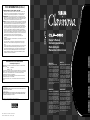 1
1
-
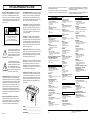 2
2
-
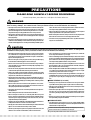 3
3
-
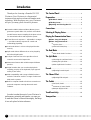 4
4
-
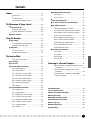 5
5
-
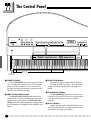 6
6
-
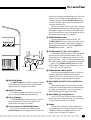 7
7
-
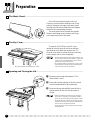 8
8
-
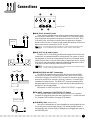 9
9
-
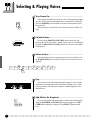 10
10
-
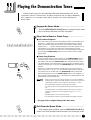 11
11
-
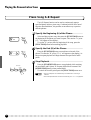 12
12
-
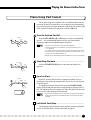 13
13
-
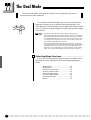 14
14
-
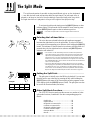 15
15
-
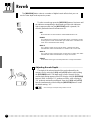 16
16
-
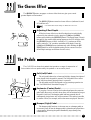 17
17
-
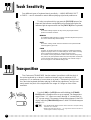 18
18
-
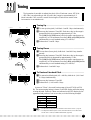 19
19
-
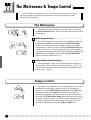 20
20
-
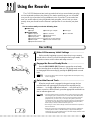 21
21
-
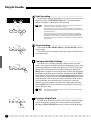 22
22
-
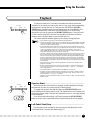 23
23
-
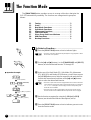 24
24
-
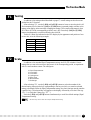 25
25
-
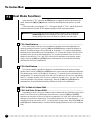 26
26
-
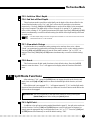 27
27
-
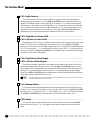 28
28
-
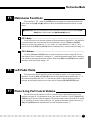 29
29
-
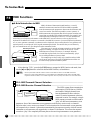 30
30
-
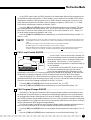 31
31
-
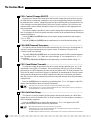 32
32
-
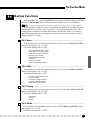 33
33
-
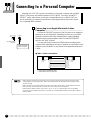 34
34
-
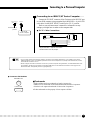 35
35
-
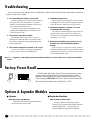 36
36
-
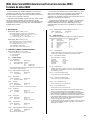 37
37
-
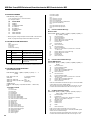 38
38
-
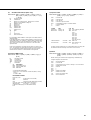 39
39
-
 40
40
-
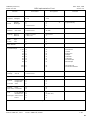 41
41
-
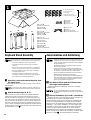 42
42
-
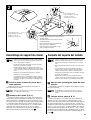 43
43
-
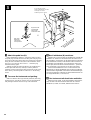 44
44
-
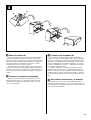 45
45
-
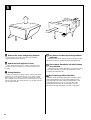 46
46
-
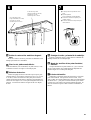 47
47
-
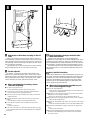 48
48
-
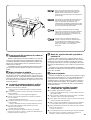 49
49
-
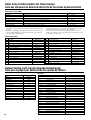 50
50
-
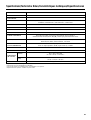 51
51
-
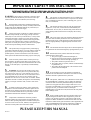 52
52
-
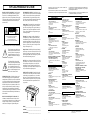 53
53
-
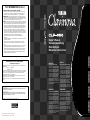 54
54
Yamaha CLP555 Användarmanual
- Kategori
- Musikinstrument
- Typ
- Användarmanual
- Denna manual är också lämplig för
på andra språk
- italiano: Yamaha CLP555 Manuale utente
- čeština: Yamaha CLP555 Uživatelský manuál
- español: Yamaha CLP555 Manual de usuario
- Deutsch: Yamaha CLP555 Benutzerhandbuch
- polski: Yamaha CLP555 Instrukcja obsługi
- português: Yamaha CLP555 Manual do usuário
- français: Yamaha CLP555 Manuel utilisateur
- Türkçe: Yamaha CLP555 Kullanım kılavuzu
- English: Yamaha CLP555 User manual
- dansk: Yamaha CLP555 Brugermanual
- русский: Yamaha CLP555 Руководство пользователя
- suomi: Yamaha CLP555 Ohjekirja
- Nederlands: Yamaha CLP555 Handleiding
- română: Yamaha CLP555 Manual de utilizare
Relaterade papper
-
Yamaha CLP-970AC Bruksanvisning
-
Yamaha CLP-950M Bruksanvisning
-
Yamaha CLP-970M Bruksanvisning
-
Yamaha CLP-153SG Bruksanvisning
-
Yamaha CLP-990 Användarmanual
-
Yamaha CLP-F01 Användarmanual
-
Yamaha CLP-120 Bruksanvisning
-
Yamaha P-120S Bruksanvisning
-
Yamaha CLP-705 Bruksanvisning
-
Yamaha LG-8 Användarmanual