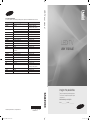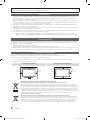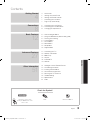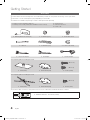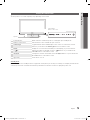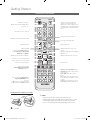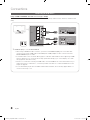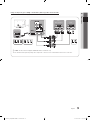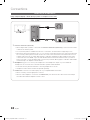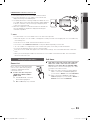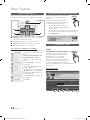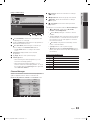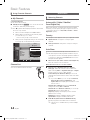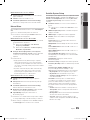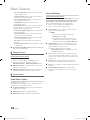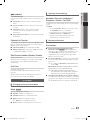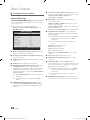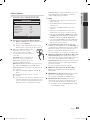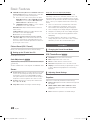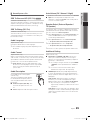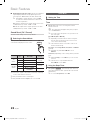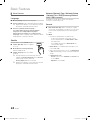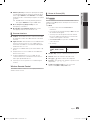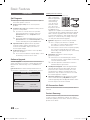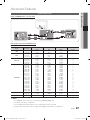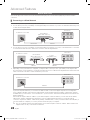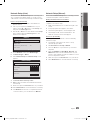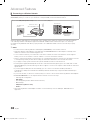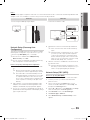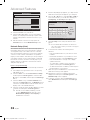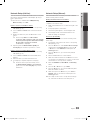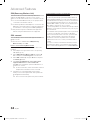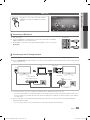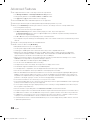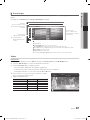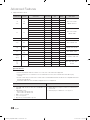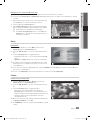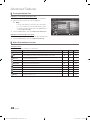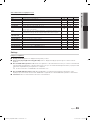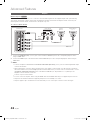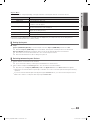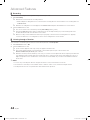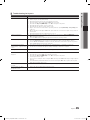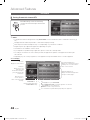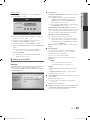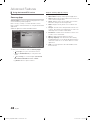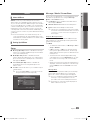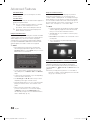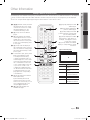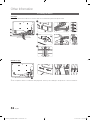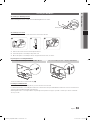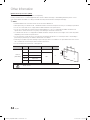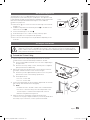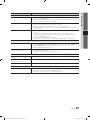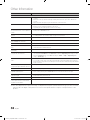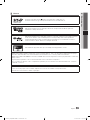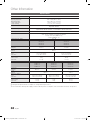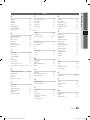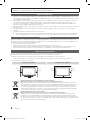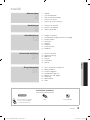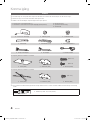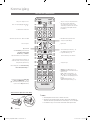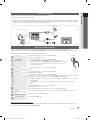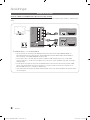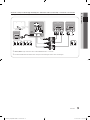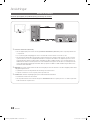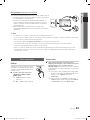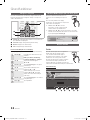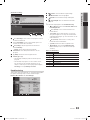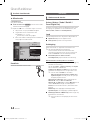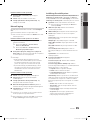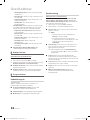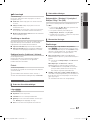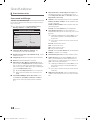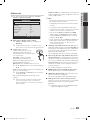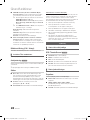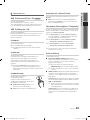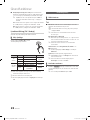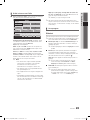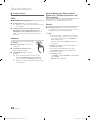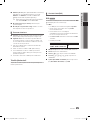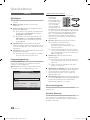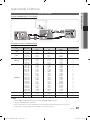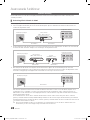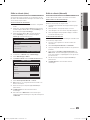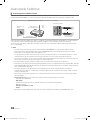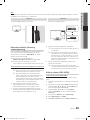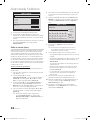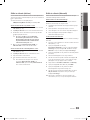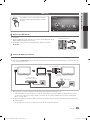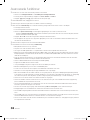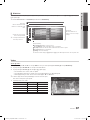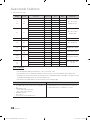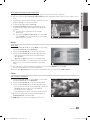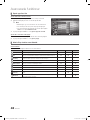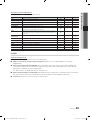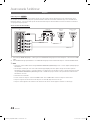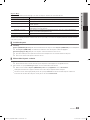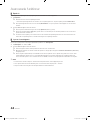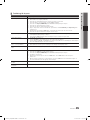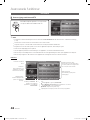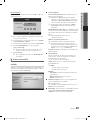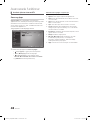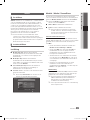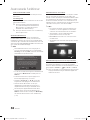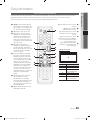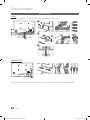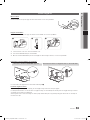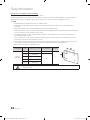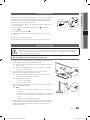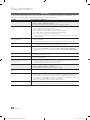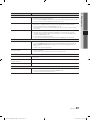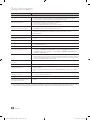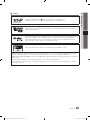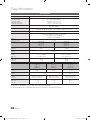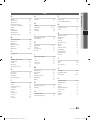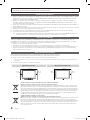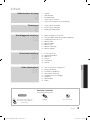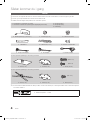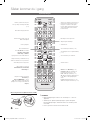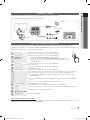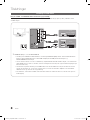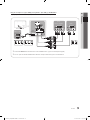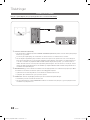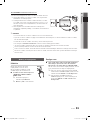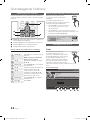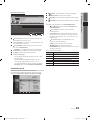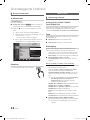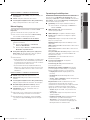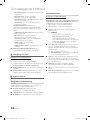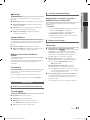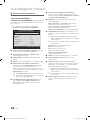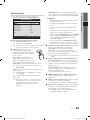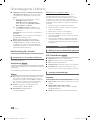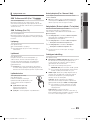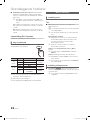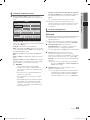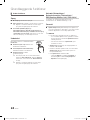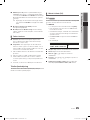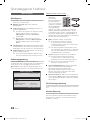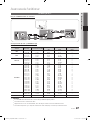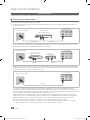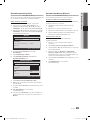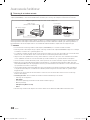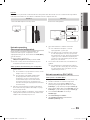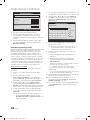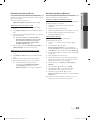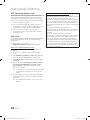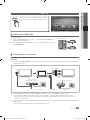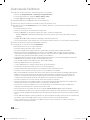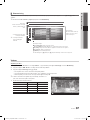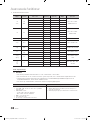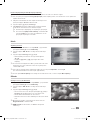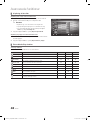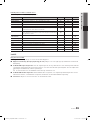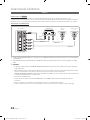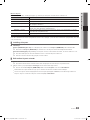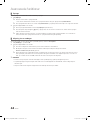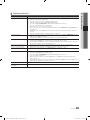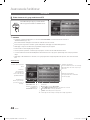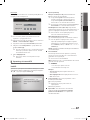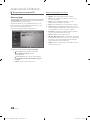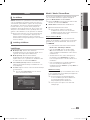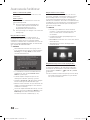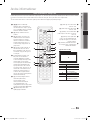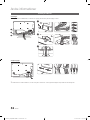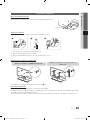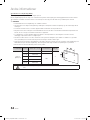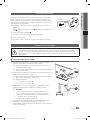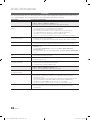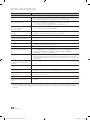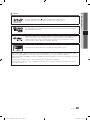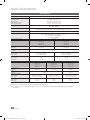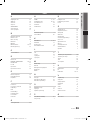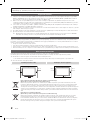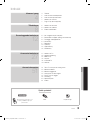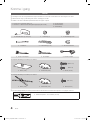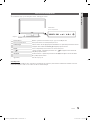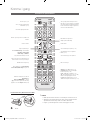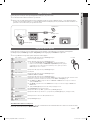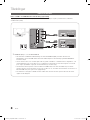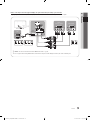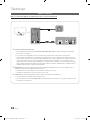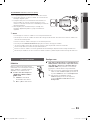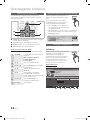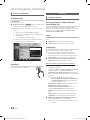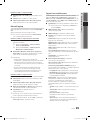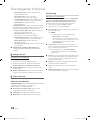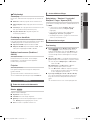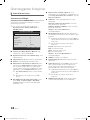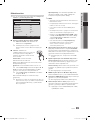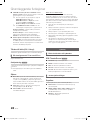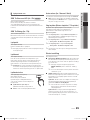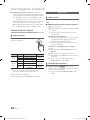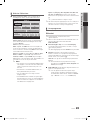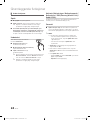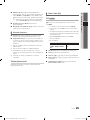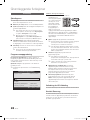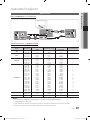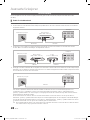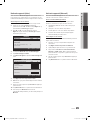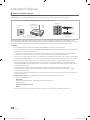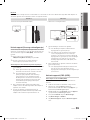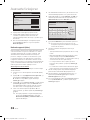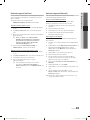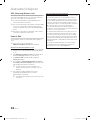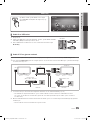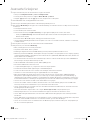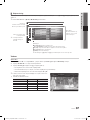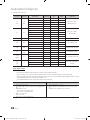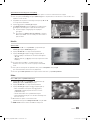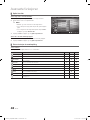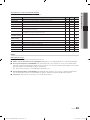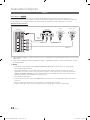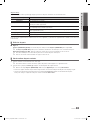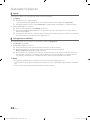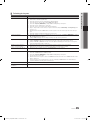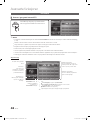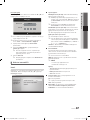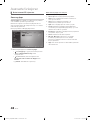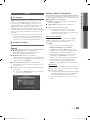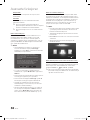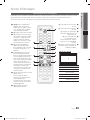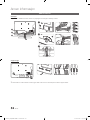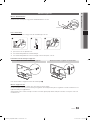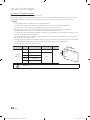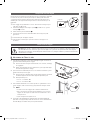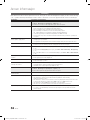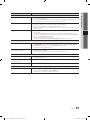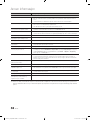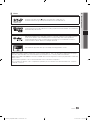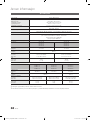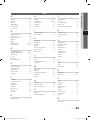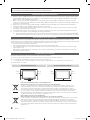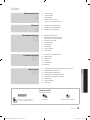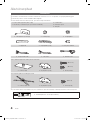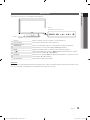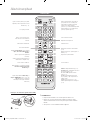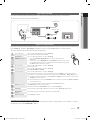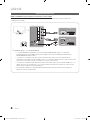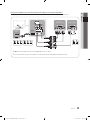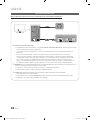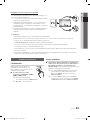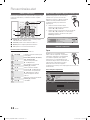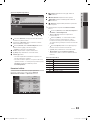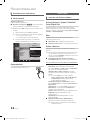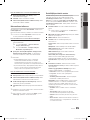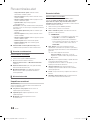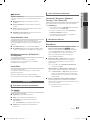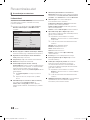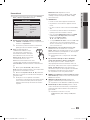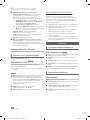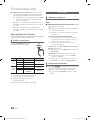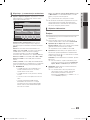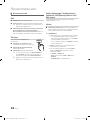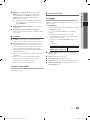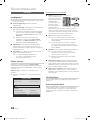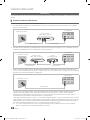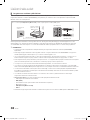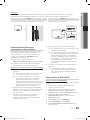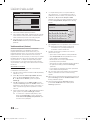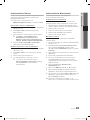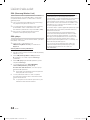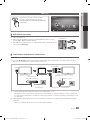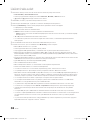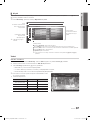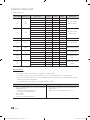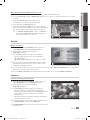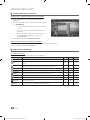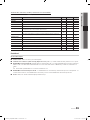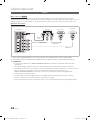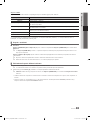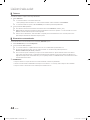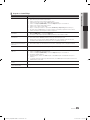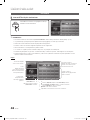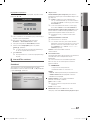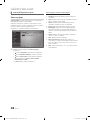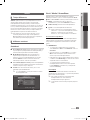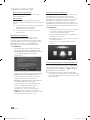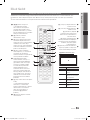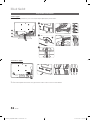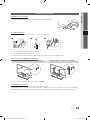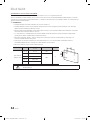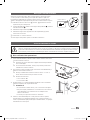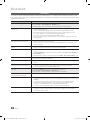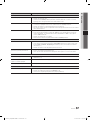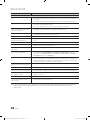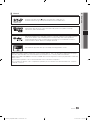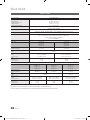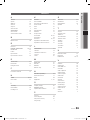Samsung UE32C6705 Användarmanual
- Kategori
- LED-TV
- Typ
- Användarmanual

Contact SAMSUNG WORLDWIDE
If you have any questions or comments relating to Samsung products, please contact the SAMSUNG customer care centre.
Country
Customer Care Centre
Web Site
AUSTRIA 0810 - SAMSUNG (7267864, € 0.07/min) www.samsung.com/at
BELGIUM 02-201-24-18 www.samsung.com/be (Dutch)
www.samsung.com/be_fr (French)
CZECH 800 - SAMSUNG (800-726786) www.samsung.com/cz
Samsung Zrt., česká organizační složka, Oasis Florenc, Sokolovská394/17, 180 00, Praha 8
DENMARK 70 70 19 70 www.samsung.com/dk
FINLAND 030 - 6227 515 www.samsung.com/
FRANCE 01 48 63 00 00 www.samsung.com/fr
GERMANY 01805 - SAMSUNG (726-7864 € 0,14/Min) www.samsung.de
HUNGARY 06-80-SAMSUNG (726-7864) www.samsung.com/hu
ITALIA 800-SAMSUNG (726-7864) www.samsung.com/it
LUXEMBURG 261 03 710 www.samsung.com/lu
NETHERLANDS 0900-SAMSUNG (0900-7267864) (€ 0,10/Min) www.samsung.com/nl
NORWAY 815-56 480 www.samsung.com/no
POLAND 0 801 1SAMSUNG (172678)
022-607-93-33
www.samsung.com/pl
PORTUGAL 80820-SAMSUNG (726-7864) www.samsung.com/pt
SLOVAKIA 0800-SAMSUNG (726-7864) www.samsung.com/sk
SPAIN 902 - 1 - SAMSUNG (902 172 678) www.samsung.com/es
SWEDEN 0771 726 7864 (SAMSUNG) www.samsung.com/se
TURKEY 444 77 11 www.samsung.com/tr
U.K 0845 SAMSUNG (7267864) www.samsung.com/uk
EIRE 0818 717100 www.samsung.com/ie
SWITZERLAND 0848 - SAMSUNG (7267864, CHF 0.08/min) www.samsung.com/ch
www.samsung.com/ch_fr/(French)
LITHUANIA 8-800-77777 www.samsung.com/lt
LATVIA 8000-7267 www.samsung.com/lv
ESTONIA 800-7267 www.samsung.com/ee
© 2010 Samsung Electronics Co., Ltd. All rights reserved.
BN68-02841C-00
LED TV user manual
LED TV
user manual
imagine the possibilities
Thank you for purchasing this Samsung product.
To receive more complete service, please register
your product at
www.samsung.com/register
Model _____________Serial No. _____________
[UC6700_XE]BN68-02841C-00L05.indb 1 2010-03-06 오전 2:53:42
Sidan laddas...

3
ENGLISH
English
Contents
Getting Started
4
4 Accessories
5 Viewing the Control Panel
6 Viewing the Remote Control
7 Connecting to an Antenna
7 Plug & Play (Initial Setup)
Connections
8
8 Connecting to an AV Device
10 Connecting to an Audio Device
11 Changing the Input Source
Basic Features
12
12 How to Navigate Menus
12 Using the INFO button (Now & Next guide)
12 Planning Your Viewing
14 Channel Menu
17 Picture Menu
20 Sound Menu
22 Setup Menu
26 Support Menu
Advanced Features
27
27 Connecting to a PC
28 Network Connection
35 Media Play
42 Anynet+
46 Internet@TV
49 AllShare
Other Information
51
51 Analogue Channel Teletext Feature
52 Assembling the Cables
53 Installing the Wall Mount
55 Anti-theft Kensington Lock
55 Securing the TV to the wall
56 Troubleshooting
60 Specifications
61 Index
Check the Symbol!
t
This function can be used by
pressing the TOOLS button on the
remote control.
Note One-Touch Button
TOOLS
[UC6700_XE]BN68-02841C-00L05.indb 3 2010-03-06 오전 2:53:44
Sidan laddas...

5
01 Getting Started
English
Viewing the Control Panel
✎
The product colour and shape may vary depending on the model.
Power Indicator Blinks and turns off when the power is on and lights up in standby mode.
Remote control sensor Aim the remote control towards this spot on the TV.
SOURCE
E
Toggles between all the available input sources. In the on-screen menu, use this
button as you would use the ENTER
E
button on the remote control.
MENU Displays an on-screen menu, the OSD (on screen display), of your TV’s features.
Y
Adjusts the volume. In the OSD, use the
Y
buttons as you would use the
◄ and ► buttons on the remote control.
z
Changes the channels. In the OSD, use the
z
buttons as you would use the
▼ and ▲ buttons on the remote control.
P
(Power)
Turns the TV on or off.
Standby mode
Do not leave your TV in standby mode for long periods of time (when you are away on a holiday, for example). A small amount
of electric power is still consumed even when the power button is turned off. It is best to unplug the power cord.
Remote control sensor
Speakers
Power Indicator
[UC6700_XE]BN68-02841C-00L05.indb 5 2010-03-06 오전 2:53:46
Sidan laddas...
Sidan laddas...

8
English
Connections
Connecting to an AV Device
Using an HDMI or HDMI/DVI cable: HD connection (up to 1080p)
Available devices: DVD, Blu-ray player, HD cable box, HD STB (Set-Top-Box) satellite receiver, cable box, satellite receiver
(STB)
✎
HDMI IN 1(DVI), 2, 3, 4, PC/DVI AUDIO IN
x
When using an HDMI/DVI cable connection, you must use the HDMI IN 1(DVI) jack. For the DVI cable
connection, use a DVI to HDMI cable or DVI-HDMI (DVI to HDMI) adapter for video connection and the
PC/DVI AUDIO IN jacks for audio.
x
If an external device such as a DVD / Blu-ray player / cable box / STB satellite receiver supporting a HDMI
versions older than 1.3 is connected, the TV may operate abnormally (e.g. no screen display / no sound /
annoying flicker / abnormal colour).
x
If there is no sound after connecting an HDMI cable, check the HDMI version of the external device. If you
suspect the version is older than 1.3, contact the provider of the device to confirm the HDMI version and
request an upgrade.
x
It is recommended you purchase an HDMI-certified cable. Otherwise, the screen may appear blank or a
connection error may occur.
HDMI OUT
DVI OUT
R-AUDIO-L
AUDIO OUT
W
R
PC IN
PC IN
DVD /
Blu-ray player
DVD /
Blu-ray player
Red White
[UC6700_XE]BN68-02841C-00L05.indb 8 2010-03-06 오전 2:53:48

9
English
02 Connections
Using a Component (up to 1080p) or Audio/Video (480i only) Cable and Scart Cable
Available devices: DVD, Blu-ray player, cable box, STB satellite receiver, VCR
✎
In Ext. mode, DTV Out supports MPEG SD Video and Audio only.
✎
To obtain the best picture quality, the Component connection is recommended over the A/V connection.
P
P
P
R
P
B
Y
COMPONENT OUT
VIDEO OUTAUDIO OUT
R-AUDIO-L
AUDIO OUT
R-AUDIO-L
EXT
R
G
B
W R
Y
W R
Y
W
R
W
R
R
G
B
R
B
G
Y
WRWR
VCR / DVD
VCR
DVD /
Blu-ray player
Red
Red
White
White
YellowRed Blue Green
[UC6700_XE]BN68-02841C-00L05.indb 9 2010-03-06 오전 2:53:48
Sidan laddas...
Sidan laddas...
Sidan laddas...
Sidan laddas...
Sidan laddas...
Sidan laddas...
Sidan laddas...
Sidan laddas...
Sidan laddas...
Sidan laddas...
Sidan laddas...
Sidan laddas...

22
English
Basic Features
■ Dolby Digital Comp (Line / RF): This function minimizes
signal disparity between a dolby digital signal and a
voice signal (i.e. MPEG Audio, HE-AAC, ATV Sound).
✎
Select Line to obtain dynamic sound, and RF
to reduce the difference between loud and soft
sounds at night time.
Line: Set the output level for signals greater or less than
-31dB (reference) to either -20dB or -31dB.
RF: Set the output level for signals greater or less than
-20dB (reference) to either -10dB or -20dB.
Sound Reset (OK / Cancel)
Reset all sound settings to the factory defaults.
¦ Selecting the Sound Mode
When you set to Dual
f
-
g
, the current
sound mode is displayed on the screen.
Audio
Type
Dual
f
-
g
Default
A2
Stereo
Mono Mono
Automatic
change
Stereo
Stereo ↔ Mono
Dual
Dual
f
↔ Dual
g
Dual
f
NICAM
Stereo
Mono Mono
Automatic
change
Stereo
Mono ↔ Stereo
Dual
Mono ↔ Dual
f
Dual
g
Dual
f
✎
If the stereo signal is weak and an automatic switching
occurs, then switch to the mono.
✎
Only activated in stereo sound signal.
✎
Only available when the Input source is set to TV.
Setup Menu
¦ Setting the Time
Time
■ Clock: Setting the clock is for using various timer
features of the TV.
O
The current time will appear every time you press
the INFO button.
✎
If you disconnect the power cord, you have to set
the clock again.
Clock Mode (Auto / Manual)
✎
Depending on the broadcast station and signal,
the auto time set up may not be correct. In this
case, set the time manually.
✎
The antenna must be connected in order to set
the time automatically.
Clock Set: Set the Day, Month, Year, Hour and Minute
manually.
✎
Available only when Clock Mode is set to
Manual.
Time Zone (depending on the country): Select your time
zone.
✎
When Country is set to Others, you can use this
function.
✎
This function is only available when the
Clock Mode is set to Auto.
¦ Using the Sleep Timer
■ Sleep Timer
t
: Automatically shuts off the TV
after a preset period of time. (30, 60, 90, 120, 150 and
180 minutes).
✎
To cancel Sleep Timer, select Off.
DUAL
f-g
[UC6700_XE]BN68-02841C-00L05.indb 22 2010-03-06 오전 2:53:57
Sidan laddas...

24
English
Basic Features
¦ Other Features
Language
■ Menu Language: Set the menu language.
■ Teletext Language: Set a desired language for teletext.
✎
English is the default in cases where the selected
language is unavailable in the broadcast.
■ Preference (Primary Audio Language /
Secondary Audio Language / Primary Subtitle
Language / Secondary Subtitle Language /
Primary Teletext Language / Secondary Teletext
Language): Select a language, which will be the default
language when a channel is selected.
Subtitle
Use this menu to set the Subtitle mode.
■ Subtitle (Off / On): Switches subtitles
on or off.
■ Mode (Normal / Hearing Impaired):
Sets the subtitle mode.
■ Subtitle Language: Sets the subtitle
language.
✎
If the programme you are watching does not
support the Hearing Impaired function, Normal
automatically activates even if the
Hearing Impaired mode is selected.
✎
English is the default in cases where the selected
language is unavailable in the broadcast.
Network (Network Type / Network Setup
/ Network Test / SWL(Samsung Wireless
Link) / SWL connect)
For details on set up options, refer to the “Network
Connection” instructions (p. 28).
General
■ Game Mode (Off / On): When connecting to a game
console such as PlayStation™ or Xbox™, you can enjoy
a more realistic gaming experience by selecting game
mode.
✎
NOTE
x
Precautions and limitations for game mode
– To disconnect the game console and connect
another external device, set Game Mode to Off in
the setup menu.
– If you display the TV menu in Game Mode, the
screen shakes slightly.
x
Game Mode is not available when the input source
is set to TV or PC.
x
After connecting the game console, set Game Mode
to On. Unfortunately, you may notice reduced picture
quality.
x
If Game Mode is On:
– Picture mode is set to Standard and Sound mode
is set to Movie.
– Equalizer is not available.
SUBT.
[UC6700_XE]BN68-02841C-00L05.indb 24 2010-03-06 오전 2:53:58
Sidan laddas...
Sidan laddas...

27
English
04 Advanced Features
Advanced Features
Connecting to a PC
Using an HDMI/DVI Cable / a D-sub Cable
Display Modes (D-Sub and HDMI/DVI Input)
Optimal resolution is 1920 X 1080 @ 60 Hz.
Mode Resolution
Horizontal Frequency
(kHz)
Vertical Frequency
(Hz)
Pixel Clock Frequency
(MHz)
Sync Polarity
(H / V)
IBM
640 x 350
720 x 400
31.469
31.469
70.086
70.087
25.175
28.322
+/-
-/+
MAC
640 x 480
832 x 624
1152 x 870
35.000
49.726
68.681
66.667
74.551
75.062
30.240
57.284
100.000
-/-
-/-
-/-
VESA CVT
720 x 576
1152 x 864
1280 x 720
1280 x 960
35.910
53.783
56.456
75.231
59.950
59.959
74.777
74.857
32.750
81.750
95.750
130.000
-/+
-/+
-/+
-/+
VESA DMT
640 x 480
640 x 480
640 x 480
800 x 600
800 x 600
800 x 600
1024 x 768
1024 x 768
1024 x 768
1152 x 864
1280 x 1024
1280 x 1024
1280 x 720
1280 x 800
1280 x 800
1280 x 960
1360 x 768
1440 x 900
1440 x 900
1600 x 1200
1680 x 1050
31.469
37.861
37.500
37.879
48.077
46.875
48.363
56.476
60.023
67.500
63.981
79.976
45.000
49.702
62.795
60.000
47.712
55.935
70.635
75.000
65.290
59.940
72.809
75.000
60.317
72.188
75.000
60.004
70.069
75.029
75.000
60.020
75.025
60.000
59.810
74.934
60.000
60.015
59.887
74.984
60.000
59.954
25.175
31.500
31.500
40.000
50.000
49.500
65.000
75.000
78.750
108.000
108.000
135.000
74.250
83.500
106.500
108.000
85.500
106.500
136.750
162.000
146.250
-/-
-/-
-/-
+/+
+/+
+/+
-/-
-/-
+/+
+/+
+/+
+/+
+/+
-/+
-/+
+/+
+/+
-/+
-/+
+/+
-/+
VESA GTF
1280 x 720
1280 x 1024
52.500
74.620
70.000
70.000
89.040
128.943
-/+
-/-
VESA DMT / DTV CEA
1920 x 1080p 67.500 60.000 148.500 +/+
✎
NOTE
x
For HDMI/DVI cable connection, you must use the HDMI IN 1(DVI) jack.
x
The interlace mode is not supported.
x
The set might operate abnormally if a non-standard video format is selected.
x
Separate and Composite modes are supported. SOG(Sync On Green) is not supported.
PC IN
AUDIO OUT
AUDIO OUT
PC OUT
DVI OUT
[UC6700_XE]BN68-02841C-00L05.indb 27 2010-03-06 오전 2:54:01
Sidan laddas...
Sidan laddas...
Sidan laddas...
Sidan laddas...
Sidan laddas...
Sidan laddas...
Sidan laddas...

35
English
04 Advanced Features
Media Play
¦ Connecting a USB Device
1. Turn on your TV.
2. Connect a USB device containing photo, music and/or movie fi les to the USB 1
(HDD) or USB 2 jack on the side of the TV.
3. When USB is connected to the TV, popup window appears. Then you can select
Media Play.
¦ Connecting to the PC through network
You can play pictures, music and videos saved on your PC through a network connection in the Media Play mode.
✎
If you use Media Play through saved file on your PC, you should download “PC Share Manager” and users manual from
“www.samsung.com.”
1. For more information on how to confi gure your network, refer to “Network Connection” (p. 28).
– You are recommended to locate both TV and PC in same subnet. The fi rst 3 parts of the subnet address of the TV and
the PC IP addresses should be the same and only the last part (the host address) should be changed. (e.g. IP Address:
123.456.789.**)
2. Using a LAN cable, connect between the external modem and the PC onto which the Samsung PC Share Manager
programme will be installed.
– You can connect the TV to the PC directly without connecting it through a Sharer (Router).
Enjoy photos, music and/or movie fi les saved on
a USB Mass Storage Class (MSC) device and/or
your PC.
MEDIA.P
SUM
Change Device
View Devices
E
Enter
R
Return
MediaPlay
Videos
USB Drive
TV Rear Panel
(HDD)
or
LAN CableLAN CableLAN Cable
LAN Cable
PC
TV Rear Panel
(HDD)
or
LAN
Samsung
Wireless
LAN Adapter
Wireless IP sharer
External Modem
(ADSL / VDSL / Cable TV)
Modem Cable
[UC6700_XE]BN68-02841C-00L05.indb 35 2010-03-06 오전 2:54:10
Sidan laddas...

37
English
04 Advanced Features
¦ Screen Display
Move to the file you desired using the up/down/right/left buttons and then press the ENTER
E
or
(Play) button. The file is
played.
✎
Supports the View Devices and Home in Media Play homepage.
Videos
Playing Video
1. Press the ◄ or ► button to select Videos, then press the ENTER
E
button in the Media Play menu.
2. Press the ◄/►/▲/▼ button to select the desired file in the file list.
3. Press the ENTER
E
button or
(Play) button.
– The selected file is displayed on the top with its playing time.
– If video time information is unknown, play time and progress bar are not displayed.
– During playing the video, you can search using the ◄ and ► button.
✎
In this mode, you can enjoy movie clips contained on a Game,
but you cannot play the Game itself.
y Supported Subtitle Formats
Name File extension Format
MPEG-4 time-based text .ttxt XML
SAMI .smi HTML
SubRip .srt string-based
SubViewer .sub string-based
Micro DVD .sub or .txt string-based
Movie 01.avi
00:04:03 / 00:07:38 1/1
SUM
E
Pause
L
Jump
T
Tools
R
Return
Jan.10.2010
Jan.10.2010
Jan.10.2010
Jan.10.2010
Jan.10.2010
Jan.10.2010
Jan.10.2010
Jan.10.2010
Jan.10.2010
Jan.10.2010
/Movie 01.avi 1/1
Movie 01.avi
SUM
Movie 03.avi
Movie 05.avi
Movie 07.avi
Movie 09.avi
Movie 02.avi
Movie 04.avi
Movie 06.avi
Movie 08.avi
Movie 10.avi
Select
Sorting
T
Tools
Information:
You can ascertain the selected
file name and the number of files
and page.
Sort List Section:
Displays sorting standard.
✎
Sorting standard is
different depending on the
contents.
Operation Buttons
Red (Change Device): Selects a connected device.
B
Green (Preference): Sets the file preference. (not supported in Basic view)
Yellow (Select): Selects multiple files from file list. Selected files are marked with a symbol.
Blue (Sorting): Selects the sort list.
T
Tools: Displays the option menu.
✎
Using the (REW)
or
µ
(FF) button, file list can move to next or previous page.
File List Section:
You can confirm the files
and groups that is sorted by
each category.
Videos
Page
Change Device
[UC6700_XE]BN68-02841C-00L05.indb 37 2010-03-06 오전 2:54:11

38
English
Advanced Features
y Supported Video Formats
File Extension Container Video Codec Resolution
Frame rate
(fps)
Bit rate
(Mbps)
Audio Codec
*.avi
*.mkv
AVI
MKV
Divx 3.11 / 4.x / 5.1 / 6.0 1920x1080 6 ~ 30 8
MP3 / AC3 / LPCM /
ADPCM / DTS Core
XviD 1920x1080 6 ~ 30 8
H.264 BP / MP / HP 1920x1080 6 ~ 30 25
MPEG4 SP / ASP 1920x1080 6 ~ 30 8
Motion JPEG 800x600 6 ~ 30 8
*.asf ASF
Divx 3.11 / 4.x / 5.1 / 6.0 1920x1080 6 ~ 30 8
MP3 / AC3 / LPCM /
ADPCM / WMA
XviD 1920x1080 6 ~ 30 8
H.264 BP / MP / HP 1920x1080 6 ~ 30 25
MPEG4 SP / ASP 1920x1080 6 ~ 30 8
Motion JPEG 800x600 6 ~ 30 8
*.wmv ASF Window Media Video v9 1920x1080 6 ~ 30 25 WMA
*.mp4 MP4
H.264 BP / MP / HP 1920x1080 6 ~ 30 25
MP3 / ADPCM / AACMPEG4 SP / ASP 1920x1080 6 ~ 30 8
XVID 1920x1080 6 ~ 30 8
*.3gp 3GPP
H.264 BP / MP / HP 1920x1080 6 ~ 30 25
ADPCM / AAC / HE-AAC
MPEG4 SP / ASP 1920x1080 6 ~ 30 8
*.vro
VRO
VOB
MPEG1 1920x1080 24 / 25 / 30 30
AC3 / MPEG / LPCM
MPEG2 1920x1080 24 / 25 / 30 30
*.mpg
*.mpeg
PS
MPEG1 1920x1080 24 / 25 / 30 30
AC3 / MPEG / LPCM / AACMPEG2 1920x1080 24 / 25 / 30 30
H.264 1920x1080 6 ~ 30 25
*.ts
*.tp
*.trp
TS
MPEG2 1920x1080 24 / 25 / 30 30
AC3 / AAC / MP3 / DD+ /
HE-AAC
H.264 1920x1080 6 ~ 30 25
VC1 1920x1080 6 ~ 30 25
Other Restrictions
✎
NOTE
x
If there are problems with the contents of a codec, the codec will not be supported.
x
If the information for a Container is incorrect and the file is in error, the Container will not be able to play
correctly.
x
Sound or video may not work if the contents have a standard bitrate/frame rate above the compatible Frame/sec
listed in the table above.
x
If the Index Table is in error, the Seek (Jump) function is not supported.
Video Decoder Audio Decoder
• Supports up to H.264, Level 4.1
• H.264 FMO / ASO / RS, VC1 SP / MP / AP L4 and AVCHD are not
supported.
• XVID, MPEG4 SP, ASP :
– Below 1280 x 720: 60 frame max
– Above 1280 x 720: 30 frame max
• GMC 2 over is not supported.
• H.263 is not supported.
• Only Samsung Techwin MJPEG is supported.
• Supports up to WMA 7, 8, 9, STD
• WMA 9 PRO does not support 2 channel excess multi channel or
lossless audio.
• WMA sampling rate 22050Hz mono is not supported.
[UC6700_XE]BN68-02841C-00L05.indb 38 2010-03-06 오전 2:54:12
Sidan laddas...

40
English
Advanced Features
¦ Playing the Multiple Files
Playing the selected video/music/photo files
1. Press the Yellow button in the file list to select the desired file.
2. Repeat the above operation to select multiple files.
✎
NOTE
x
The
c
mark appears to the left of the selected files.
x
To cancel a selection, press the Yellow button again.
x
To deselect all selected files, press the TOOLS button
and select Deselect All.
3. Press the TOOLS button and select Play Selected Contents.
Playing the video/music/photo file group
1. While a file list is displayed, move to the any file in desired group.
2. Press the TOOLS button and select Play Current Group.
¦ Media Play Additional Function
Sorting the file list
Press the Blue button in the file list to sort the files.
Category Operations Videos Music Photos
Basic View
It shows whole folder. You can view the photo by selecting the folder.
> > >
Title
It sorts and displays the file title in Symbol/Number/Alphabet/Special order.
> > >
Preference
It sorts and displays the file by preference. You can change the file preference in the file
list section using the Green button.
> > >
Latest Date
It sorts and shows files by latest date.
> >
Earliest Date
It sorts and shows files by earliest date.
> >
Artist
It sorts the music file by artist in alphabetical.
>
Album
It sorts the music file by album in alphabetical order.
>
Genre
It sorts music files by the genre.
>
Mood
It sorts music files by the mood. You can change the music mood information.
>
Monthly
It sorts and shows photo files by month. It sorts only by month (from January to
December) regardless of year.
>
1/1
/Movie 01.avi
SUM
Movie 01.avi
Jan.10.2010
Jan.10.2010
Jan.10.2010
Jan.10.2010
Jan.10.2010
Jan.10.2010
Jan.10.2010
Jan.10.2010
Jan.10.2010
Jan.10.2010
Movie 03.avi
Movie 05.avi
Movie 07.avi
Movie 09.avi
Movie 02.avi
Movie 04.avi
Movie 06.avi
Movie 08.avi
Movie 10.avi
Change Device
Select Sorting
T
Tools
Videos
2 les selected Page
[UC6700_XE]BN68-02841C-00L05.indb 40 2010-03-06 오전 2:54:15
Sidan laddas...
Sidan laddas...
Sidan laddas...
Sidan laddas...
Sidan laddas...
Sidan laddas...
Sidan laddas...
Sidan laddas...
Sidan laddas...
Sidan laddas...
Sidan laddas...

52
English
Other Information
Assembling the Cables
Stand Type
Enclose the cables in the Cable Tie so that the cables are not visible through the transparent stand.
Wall-Mount Type
✎
Do not pull the cables too hard when arranging them. This may cause damage to the product’s connection terminals.
3
1
2
1
2
3
[UC6700_XE]BN68-02841C-00L05.indb 52 2010-03-06 오전 2:54:26
Sidan laddas...
Sidan laddas...
Sidan laddas...
Sidan laddas...
Sidan laddas...
Sidan laddas...
Sidan laddas...

60
English
Other Information
Specifications
Panel native
1920 x 1080 @ 60 Hz
Environmental Considerations
Operating Temperature
Operating Humidity
Storage Temperature
Storage Humidity
10°C to 40°C (50°F to 104°F)
10% to 80%, non-condensing
-20°C to 45°C (-4°F to 113°F)
5% to 95%, non-condensing
TV System Analogue: B/G, D/K, L, I (Depending on your country selection)
Digital: DVB-T/DVB-C
Colour/Video System Analogue: PAL, SECAM, NTSC-4.43, NTSC-3.58, PAL60
Digital: MPEG-2 MP@ML, MPEG-4, H.264/AVC MP@L3, [email protected], [email protected]
Sound System BG. OK NICAM. MPEGl
HDMI IN 1 ~ 4 Video: 1080 24p, 1080p, 1080i, 720p, 576p, 576i, 480p, 480i
Audio: 2Ch Linear PCM 32/44.1/48kHz, 16/20/24bits.
Analogue audio input (HDMI IN1 only)
PC input (HDMI IN1 only)
Stand Swivel (Left / Right) -20˚ ~ 20˚
Model Name UE32C6705
UE32C6715
UE32C6735
UE32C6745
UE37C6705
UE37C6715
UE37C6735
UE37C6745
Screen Size
(Diagonal) 32 inches 37 inches
Sound
(Output) 10W x 2
Dimensions (WxDxH)
Body
With stand
771 X 29.9 X 480 mm
771 X 240 X 543 mm
894 X 29.9 X 550 mm
894 X 255 X 614 mm
Weight
Without Stand
With Stand
8.3 kg
11.1 kg
10.8 kg
14.4 kg
Model Name UE40C6705
UE40C6715
UE40C6735
UE40C6745
UE46C6705
UE46C6715
UE46C6735
UE46C6745
UE55C6705
UE55C6715
UE55C6735
UE55C6745
Screen Size
(Diagonal) 40 inches 46 inches 55 inches
Sound
(Output) 10W x 2 15W x 2
Dimensions (WxDxH)
Body
With stand
958 X 29.9 X 585 mm
958 X 255 X 649 mm
1093 X 29.9 X 660 mm
1093 X 275 X 723 mm
1284 X 29.9 X 768 mm
1284 X 305 X 833 mm
Weight
Without Stand
With Stand
12.3 kg
15.9 kg
16 kg
20 kg
20.4 kg
25.1 kg
✎
Design and specifications are subject to change without prior notice.
✎
For information about power supply, and more about power consumption, refer to the label attached to the product.
[UC6700_XE]BN68-02841C-00L05.indb 60 2010-03-06 오전 2:54:30

61
English
05 Other Information
Index
A
AllShare 49
Amplify 20
Antenna 14
Anynet+ 42
AUDIO OUT 10
Auto Adjustment 20
Auto Volume 21
B
Background Music 41
Balance L/R 20
Basic View 40
Batteries 6
Black Tone 18
Blanking Bracket 53
Brightness 17
C
Cable Tie 4, 52
Change PIN 23
Channel Menu 14
Clock 22
Colour Tone 19
Component 9
Connecting to a PC 27
Connecting to an Audio Device 10
D
DIGITAL AUDIO OUT 10, 42
DivX® VOD 41
D-sub 27
Dynamic 17
Dynamic Contrast 18
E
Eco Sensor 17
Edit Name 11
Editing Channels 16
Energy Saving 17
Equalizer 20
External Speaker 21
F
Favourites Channel 14
Film Mode 19
Fine Tune 17
Flesh Tone 18
Frequency 14
H
HDMI 8, 42
Headphones 10
Home Theatre 10, 42
I
Installation Space 2
Internet@TV 46
L
Language 24
Licence 59
Lock 16
M
Media Play 35
Melody 25
Menu Transparency 25
Music 39
N
Navigate 12
Network Connection 28
Network Setup 29
O
ON/OFF button 6
Optimal resolution 27
P
Password 47
Photos 39
Picture Size 19, 41
PIP (Picture in Picture) 25
Plug & Play 7
Power Indicator 5
R
Receiver 44
Recording 44
Remote Control 6
Repeat Mode 41
RGB Only Mode 18
Rotate 41
S
Select All 16
Self Diagnosis 26
Sharpness 17
Signal Information 26
Sleep Timer 22
Slide Show 39
Software Upgrade 26
Source List 11
Speaker Select 21
Specifications 56
Standby mode 5
Subtitle 24
Symbol 3
T
Timer 23
Title 40
Tools 3
Troubleshooting 56
TV Speaker 21
U
USB Drive 26, 35
V
VCR 9
Video Formats 38
Videos 37
Volume 5
W
Wall Mount 53
Warm 19
White Balance 18
[UC6700_XE]BN68-02841C-00L05.indb 61 2010-03-06 오전 2:54:31
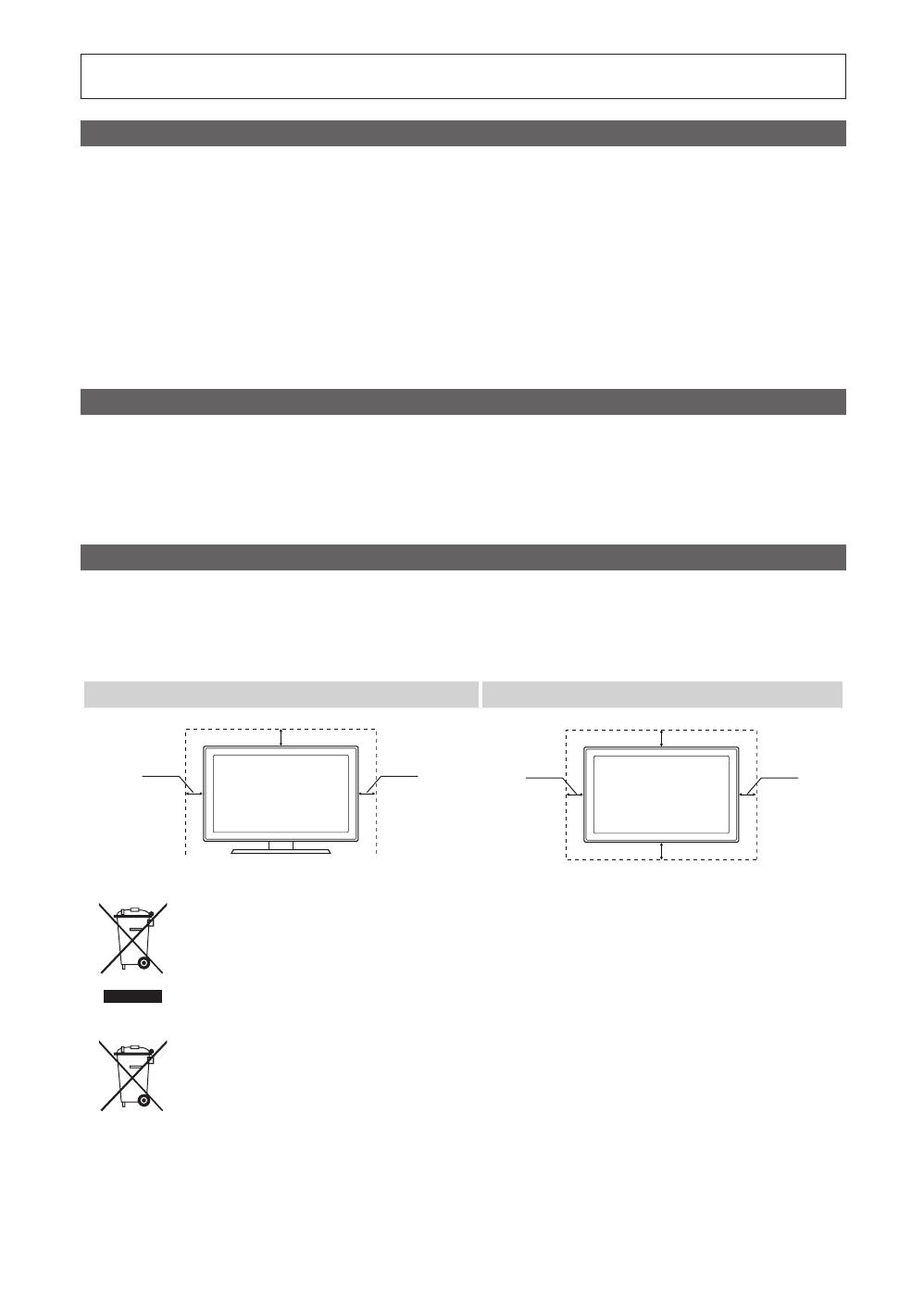
2
Svenska
Siffror och bilder i den här bruksanvisningen är endast för referens och kan skilja sig från den verkliga produkten.
Produktdesign och -specifikationer kan ändras utan föregående meddelande.
Digital-TV-meddelande
1. Funktionalitet som är relaterat till Digital TV(DVB) är endast tillgängligt i länder/områden där DVB-T (MPEG2 och MPEG4 AVC) digitala signaler sänds
eller där du har åtkomst till en kompatibel DVB-C(MPEG2 och MPEG4 AAC) kabel-TV-tjänst. Kontakta din lokala återförsäljare angående möjligheten
att ta emot DVB-T- och DVB-C-signal.
2. DVB-T är DVB EU-konsortiumstandard för sändningen av digital, satellit-tv och DVB-C är sändning av TV via kabel. Vissa differentierade funktioner
som EPG (Electric Programme Guide), VOD (Video On Demand) etc. är inte inkluderade i den här specifikationen. De fungerar inte just nu.
3. Även om den här TV:n uppfyller de senaste standarder för DVB-T och DVB-C [augusti, 2008] kan inte framtida kompatibilitet med DVB-T digital
markbunden sändning och DVB-C digitalkabelsändning garanteras.
4. Beroende på vilket land/område som TV:n används i kan vissa kabel-tv-leverantörer ta extra avgifter för en sådan tjänst och du kanske måste ingå ett
avtal med företaget.
5. Vissa digital-TV-funktioner kanske inte är tillgängliga i vissa länder eller regioner och DVB-C kanske inte fungerar som de ska med alla kabel-tv-
leverantörer.
6. För ytterligare information, kontakta ditt lokala kundcenter för Samsung.
✎
TV:ns mottagningskvalitet kan variera beroende på olika sändningssätt i olika länder. Kontrollera TV:ns prestanda hos din lokala SAMSUNG-
auktoriserade återförsäljare eller hos Samsungs kundcenter för att se om den kan förbättras genom att omkonfigurera TV-inställningarna.
Stillbildsvarning
Undvik att visa stillbilder (t.ex. jpeg-filer) eller andra objekt som ligger stilla på skärmen (t.ex. programlogotyper, bilformat med panorama eller 4:3, eller
aktieinformation längst ner på skärmen). Om stillbilder visas för länge kan det orsaka spökbilder på LED-skärmen och det kan påverka bildkvaliteten. För
att minska risken för detta ska du följa rekommendationerna nedan:
• Titta inte på samma TV-kanal under längre perioder.
• Försök alltid att visa en bild i helskärm, använd TV:ns inställning för bildformat för bästa möjliga matchning.
• Minska värdena för ljusstyrka och kontrast till minimikravet för att få önskad bildkvalitet, överdrivet höga värden kan skynda på brännprocessen.
• Använd de TV-funktioner som utformade speciellt för att minska bild- och skärmbränning, mer information finns i bruksanvisningen.
Säkra installationsutrymmet
Se till att hålla angivet avstånd mellan produkten och andra föremål (t.ex. väggar) för att ventilationen ska vara tillräcklig.
Om detta inte följs kan det orsaka brand eller produktproblem på grund av för hög inre temperatur i produkten.
✎
När du använder ett stativ eller ett väggstativ ska du endast använda delar som tillhandahålls av Samsung Electronics.
x
Om du använder delar från en annan tillverkare kan det orsaka problem med produkten eller skador på grund av att produkten faller.
✎
Utseendet kan skilja sig beroende på produkt.
Installation med stativ. Installation med väggfäste.
Korrekt avfallshantering av produkten (Elektriskt och elektroniskt avfall)
(Gäller i Europeiska unionen och andra länder i Europa med separata insamlingssystem)
Märkningen på produkten, tillbehören eller dokumentationen anger att produkten och dess elektroniska tillbehör (t.ex. laddare,
headset, USB-kabel) inte får slängas i hushållssoporna vid livsslut. För att förhindra skada på miljön eller den mänskliga hälsan
är det viktigt att sortera utrustningen från andra typer av avfall. Hemmaanvändare skall antingen kontakta sin återförsäljare, eller
den lokala renhållningsmyndigheten för att få information om hur och var de kan göra sig av med produkten på ett säkert sätt.
Företagsanvändare skall kontakta sina leverantörer och kontrollera vilka regler som anges på köpekontraktet. Den här produkten
och dess elektroniska tillbehör får inte blandas med andra kommersiella avfallstyper.
Korrekt avfallshantering av batterierna i produkten
(Gäller i Europeiska unionen och andra länder i Europa med separata batteriinsamlingssystem)
Märkningen på batteriet, bruksanvisningen eller förpackningen anger att batteriet i den här produkten inte får slängas bland
hushållssoporna vid livsslut. Om märkning med de kemiska symbolerna Hg, Cd eller Pb finns anger det att batteriet innehåller
kvicksilver, kadmium eller bly som överskrider referensnivåerna enligt EU-direktivet 2006/66. Om batterierna inte avfallshanteras på
rätt sätt kan de orsaka skador på miljön och på den mänskliga hälsan. För att skydda våra naturresurser och främja återvinning ska
batterierna lämnas till det lokala batteriinsamlingssystemet.
10 cm
10 cm
10 cm
10 cm
10 cm
10 cm
10 cm
[UC6700_XE]BN68-02841C-00L05.indb 2 2010-03-06 오전 2:54:31

3
SVENSKA
Svenska
Innehåll
Komma igång
4
4 Tillbehör
5 Visa kontrollpanelen
6 Översikt över fjärrkontrollen
7 Ansluta till en antenn
7 Plug & Play (initial inställning)
Anslutningar
8
8 Ansluta till en AV-enhet
10 Ansluta till en ljudenhet
11 Ändra ingångskällan
Grundfunktioner
12
12 Navigera i menyerna
12 Använda INFO-knappen (Nu och nästa guide)
12 Planera tittandet
14 Kanalmeny
17 Bildmeny
20 Ljudmeny
22 Inställningsmeny
26 Stödmeny
Avancerade funktioner
27
27 Ansluta till en dator
28 Nätverksanslutning
35 Media Play
42 Anynet+
46 Internet@TV
49 AllShare
Övrig information
51
51 Text-tv-funktion för analog kanal
52 Montera kablarna
53 Installera väggfästet
55 Antistöld Kensington-lås
55 Montera TV:n mot väggen
56 Felsökning
60 Specifikationer
61 Index
Kontrollera symbolen!
t
Den här funktionen kan användas
genom att trycka på TOOLS-
knappen på fjärrkontrollen.
Obs! Entrycksknapp
TOOLS
[UC6700_XE]BN68-02841C-00L05.indb 3 2010-03-06 오전 2:54:31

4
Svenska
Komma igång
Tillbehör
✎
Försäkra dig om att följande delar följer med din LED-TV. Kontakta din återförsäljare om det saknas något.
✎
Delarnas färg och form kan variera beroende på modell.
✎
Kablar som inte medföljer i förpackningen kan köpas separat.
y Fjärrkontroll och batterier (AAA x 2)
y Garantibevis / Säkerhetsmanual (inte tillgänglig på alla platser)
y Rengöringstrasa
y Ägarens bruksanvisning
y Strömsladd
y Konsol och skruv (X1) y Hållarring (4ea) y Kabelhållarstativ
y Kabelvinda y Kabelhållare (3ea) y Strömsladdsklämma
y Komponentadapter y AV-adapter y SCART-adapter
Se separat guide för installation av stativet.
(M4 X L12)
(M4 X L8)
y Stativ (1EA) y Stativfäste (1EA) y Skruvar (10EA)
Se separat guide för installation av stativet.
(M4 X L8)
y Stativ (1EA) y Stativfäste (1EA) y Skruvar (9EA)
✎
För att få bästa kabelanslutningen till den här produkten ska du se till att använda kablar med maximal tjocklek enligt
nedan:
y Maximal tjocklek - 0,55 tum (14mm)
(M4 X L8)
[UC6700_XE]BN68-02841C-00L05.indb 4 2010-03-06 오전 2:54:34

5
01 Komma igång
Svenska
Visa kontrollpanelen
✎
Produktens färg och form kan variera beroende på modell.
Strömindikator Blinkar och stängs av när strömmen är på och tänds i standbyläge.
Mottagare för fjärrkontrollen Rikta fjärrkontrollen mot den här punkten på TV:n.
SOURCE
E
Växlar mellan alla tillgängliga ingångskällor. På skärmmenyn används den här knappen
när du använder ENTER
E
på fjärrkontrollen.
MENU Visar skämmeny, OSD (on screen display=skärmspråk) med TV:ns funktioner.
Y
Justerar volymen. I OSD använder du knapparna
Y
som du använder
knapparna ◄ och ► på fjärrkontrollen.
z
Byter kanal. I OSD använder du knapparna
z
som du använder knapparna
▼ och ▲ på fjärrkontrollen.
P
(Power)
Slår på och stänger av TV:n
Standbyläge
Låt inte TV:n vara i standbyläget under en längre tid (t.ex. när du är på semester). Apparaten drar ström även när
strömknappen är avstängd. Det bästa är att dra ur strömsladden.
Mottagare för fjärrkontrollen
Högtalare
Strömindikator
[UC6700_XE]BN68-02841C-00L05.indb 5 2010-03-06 오전 2:54:34

6
Komma igång
Svenska
Översikt över fjärrkontrollen
Sätta i batterier (batteristorlek: AAA)
✎
OBS!
x
Använd fjärrkontrollen inom 7 meter från TV:n
x
Starkt ljus kan påverka fjärrkontrollens prestanda. Undvik att
använda den nära speciellt fluorescerande ljus och neonskyltar.
x
Produktens färg och form kan variera beroende på modell.
CH LIST
MUTE
POWER
SOURCE
PRE-CH
MENU
TOOLS
RETURN
AD
P.SIZE
SUBT.
DUAL
EXIT
INFO
TTX/MIX
A B C D
INTERNET
MEDIA.P
CONTENT
GUIDE
ON/OFF
f-g
@ T V
Slår på och stänger av TV:n
Visar och väljer tillgängliga videokällor
(s. 11).
Slår på och av ljuset för fjärrkontrollen.
När den är på tänds knapparna
ett ögonblick när de trycks in. (Vid
användning av fjärrkontrollen med den
här knappen inställd på On minskas
batteritiden.)
Går tillbaka till föregående kanal.
Stänger av ljudet tillfälligt.
Byter kanal.
Visar kanallistor på skärmen (s. 14).
Visa EPG-information (Electronic
Programme Guide) (s. 12).
Visar information på TV-skärmen.
Stänger menyn.
Få direkt åtkomst till kanaler.
Justerar volymen.
Alternativt väljer du text-tv, dubbel eller MIX.
Öppnar OSD.
Välj enkelt funktioner som används ofta.
Visar Innehållsvy, vilken innehåller
Kanallista, Internet@TV,
Media Play och AllShare.
Återgår till föregående meny.
Väljer menyalternativ på skärmen och
ändrar de värden som visas på menyn.
De här knapparna är för Kanalhantering,
Internet@TV, Media Play etc.
Använd de här knapparna i Media Play
och Anynet+ (HDMI-CEC). (s. 35, 42)
(
: Kontrollerar inspelning för Samsung-
spelare som har Anynet+-funktion)
MEDIA.P: Visar Media Play (s. 35).
INTERNET@TV: Länk till olika Internet-
tjänster (s. 46).
DUAL
f
-
g
: Val av ljudeffekt (s. 22).
AD: Slår på och av ljudbeskrivningen
(s. 20). Detta är inte tillgängligt på vissa
platser.
P.SIZE: Väljer bildstorlek (s. 19).
SUBT.: Visar digital textning (s. 24).
[UC6700_XE]BN68-02841C-00L05.indb 6 2010-03-06 오전 2:54:34
Sidan laddas...
Sidan laddas...
Sidan laddas...
Sidan laddas...
Sidan laddas...
Sidan laddas...
Sidan laddas...
Sidan laddas...
Sidan laddas...
Sidan laddas...
Sidan laddas...
Sidan laddas...
Sidan laddas...
Sidan laddas...
Sidan laddas...
Sidan laddas...
Sidan laddas...
Sidan laddas...
Sidan laddas...
Sidan laddas...
Sidan laddas...
Sidan laddas...
Sidan laddas...
Sidan laddas...
Sidan laddas...
Sidan laddas...
Sidan laddas...
Sidan laddas...
Sidan laddas...
Sidan laddas...
Sidan laddas...
Sidan laddas...
Sidan laddas...
Sidan laddas...
Sidan laddas...
Sidan laddas...
Sidan laddas...
Sidan laddas...
Sidan laddas...
Sidan laddas...
Sidan laddas...
Sidan laddas...
Sidan laddas...
Sidan laddas...
Sidan laddas...
Sidan laddas...
Sidan laddas...
Sidan laddas...
Sidan laddas...
Sidan laddas...
Sidan laddas...
Sidan laddas...
Sidan laddas...
Sidan laddas...
Sidan laddas...
Sidan laddas...
Sidan laddas...
Sidan laddas...
Sidan laddas...
Sidan laddas...
Sidan laddas...
Sidan laddas...
Sidan laddas...
Sidan laddas...
Sidan laddas...
Sidan laddas...
Sidan laddas...
Sidan laddas...
Sidan laddas...
Sidan laddas...
Sidan laddas...
Sidan laddas...
Sidan laddas...
Sidan laddas...
Sidan laddas...
Sidan laddas...
Sidan laddas...
Sidan laddas...
Sidan laddas...
Sidan laddas...
Sidan laddas...
Sidan laddas...
Sidan laddas...
Sidan laddas...
Sidan laddas...
Sidan laddas...
Sidan laddas...
Sidan laddas...
Sidan laddas...
Sidan laddas...
Sidan laddas...
Sidan laddas...
Sidan laddas...
Sidan laddas...
Sidan laddas...
Sidan laddas...
Sidan laddas...
Sidan laddas...
Sidan laddas...
Sidan laddas...
Sidan laddas...
Sidan laddas...
Sidan laddas...
Sidan laddas...
Sidan laddas...
Sidan laddas...
Sidan laddas...
Sidan laddas...
Sidan laddas...
Sidan laddas...
Sidan laddas...
Sidan laddas...
Sidan laddas...
Sidan laddas...
Sidan laddas...
Sidan laddas...
Sidan laddas...
Sidan laddas...
Sidan laddas...
Sidan laddas...
Sidan laddas...
Sidan laddas...
Sidan laddas...
Sidan laddas...
Sidan laddas...
Sidan laddas...
Sidan laddas...
Sidan laddas...
Sidan laddas...
Sidan laddas...
Sidan laddas...
Sidan laddas...
Sidan laddas...
Sidan laddas...
Sidan laddas...
Sidan laddas...
Sidan laddas...
Sidan laddas...
Sidan laddas...
Sidan laddas...
Sidan laddas...
Sidan laddas...
Sidan laddas...
Sidan laddas...
Sidan laddas...
Sidan laddas...
Sidan laddas...
Sidan laddas...
Sidan laddas...
Sidan laddas...
Sidan laddas...
Sidan laddas...
Sidan laddas...
Sidan laddas...
Sidan laddas...
Sidan laddas...
Sidan laddas...
Sidan laddas...
Sidan laddas...
Sidan laddas...
Sidan laddas...
Sidan laddas...
Sidan laddas...
Sidan laddas...
Sidan laddas...
Sidan laddas...
Sidan laddas...
Sidan laddas...
Sidan laddas...
Sidan laddas...
Sidan laddas...
Sidan laddas...
Sidan laddas...
Sidan laddas...
Sidan laddas...
Sidan laddas...
Sidan laddas...
Sidan laddas...
Sidan laddas...
Sidan laddas...
Sidan laddas...
Sidan laddas...
Sidan laddas...
Sidan laddas...
Sidan laddas...
Sidan laddas...
Sidan laddas...
Sidan laddas...
Sidan laddas...
Sidan laddas...
Sidan laddas...
Sidan laddas...
Sidan laddas...
Sidan laddas...
Sidan laddas...
Sidan laddas...
Sidan laddas...
Sidan laddas...
Sidan laddas...
Sidan laddas...
Sidan laddas...
Sidan laddas...
Sidan laddas...
Sidan laddas...
Sidan laddas...
Sidan laddas...
Sidan laddas...
Sidan laddas...
Sidan laddas...
Sidan laddas...
Sidan laddas...
Sidan laddas...
Sidan laddas...
Sidan laddas...
Sidan laddas...
Sidan laddas...
Sidan laddas...
Sidan laddas...
Sidan laddas...
Sidan laddas...
Sidan laddas...
Sidan laddas...
Sidan laddas...
Sidan laddas...
Sidan laddas...
Sidan laddas...
Sidan laddas...
Sidan laddas...
Sidan laddas...
Sidan laddas...
Sidan laddas...
Sidan laddas...
Sidan laddas...
Sidan laddas...
Sidan laddas...
-
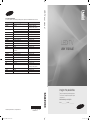 1
1
-
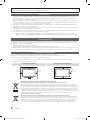 2
2
-
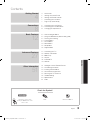 3
3
-
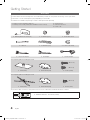 4
4
-
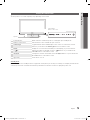 5
5
-
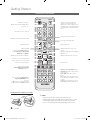 6
6
-
 7
7
-
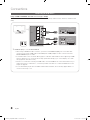 8
8
-
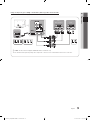 9
9
-
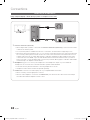 10
10
-
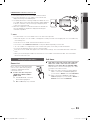 11
11
-
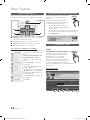 12
12
-
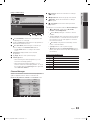 13
13
-
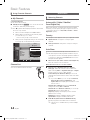 14
14
-
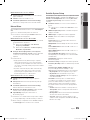 15
15
-
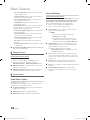 16
16
-
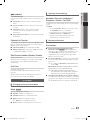 17
17
-
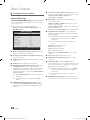 18
18
-
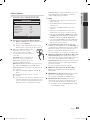 19
19
-
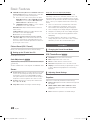 20
20
-
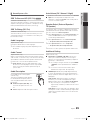 21
21
-
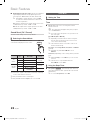 22
22
-
 23
23
-
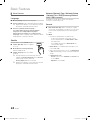 24
24
-
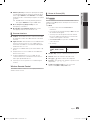 25
25
-
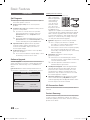 26
26
-
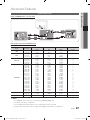 27
27
-
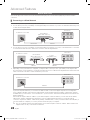 28
28
-
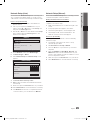 29
29
-
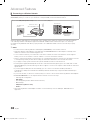 30
30
-
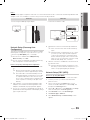 31
31
-
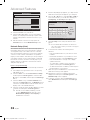 32
32
-
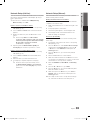 33
33
-
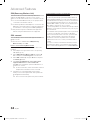 34
34
-
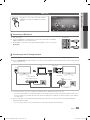 35
35
-
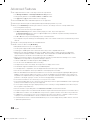 36
36
-
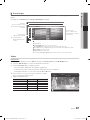 37
37
-
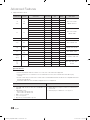 38
38
-
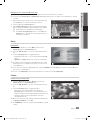 39
39
-
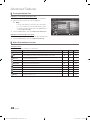 40
40
-
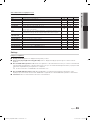 41
41
-
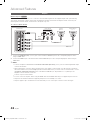 42
42
-
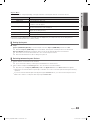 43
43
-
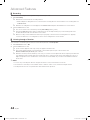 44
44
-
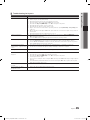 45
45
-
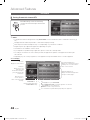 46
46
-
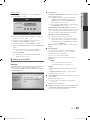 47
47
-
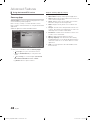 48
48
-
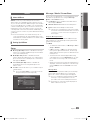 49
49
-
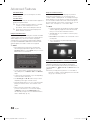 50
50
-
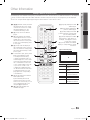 51
51
-
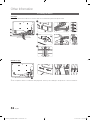 52
52
-
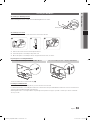 53
53
-
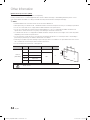 54
54
-
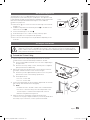 55
55
-
 56
56
-
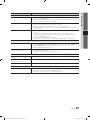 57
57
-
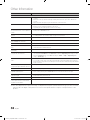 58
58
-
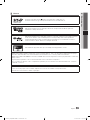 59
59
-
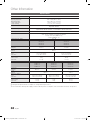 60
60
-
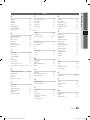 61
61
-
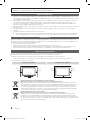 62
62
-
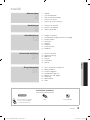 63
63
-
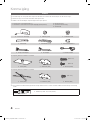 64
64
-
 65
65
-
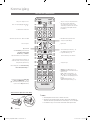 66
66
-
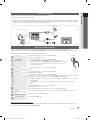 67
67
-
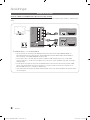 68
68
-
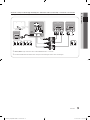 69
69
-
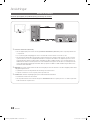 70
70
-
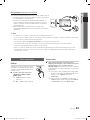 71
71
-
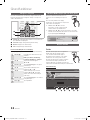 72
72
-
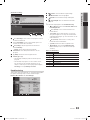 73
73
-
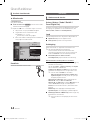 74
74
-
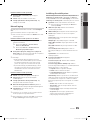 75
75
-
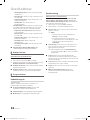 76
76
-
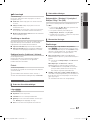 77
77
-
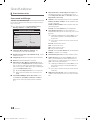 78
78
-
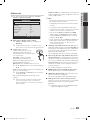 79
79
-
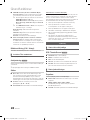 80
80
-
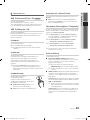 81
81
-
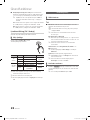 82
82
-
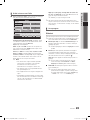 83
83
-
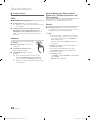 84
84
-
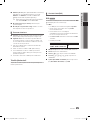 85
85
-
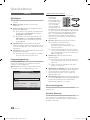 86
86
-
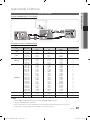 87
87
-
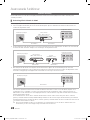 88
88
-
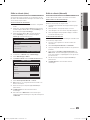 89
89
-
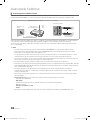 90
90
-
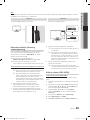 91
91
-
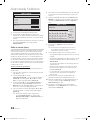 92
92
-
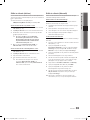 93
93
-
 94
94
-
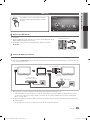 95
95
-
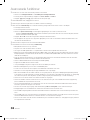 96
96
-
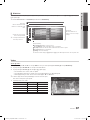 97
97
-
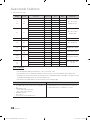 98
98
-
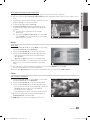 99
99
-
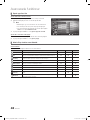 100
100
-
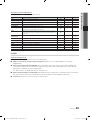 101
101
-
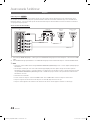 102
102
-
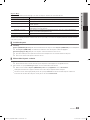 103
103
-
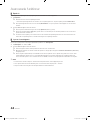 104
104
-
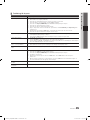 105
105
-
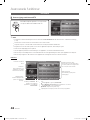 106
106
-
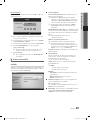 107
107
-
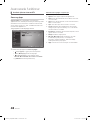 108
108
-
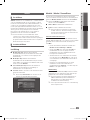 109
109
-
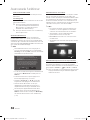 110
110
-
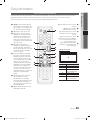 111
111
-
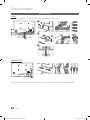 112
112
-
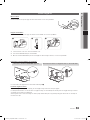 113
113
-
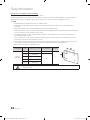 114
114
-
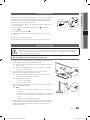 115
115
-
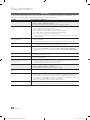 116
116
-
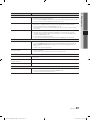 117
117
-
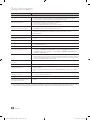 118
118
-
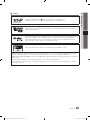 119
119
-
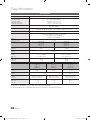 120
120
-
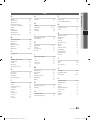 121
121
-
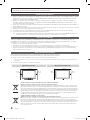 122
122
-
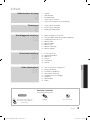 123
123
-
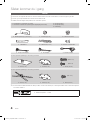 124
124
-
 125
125
-
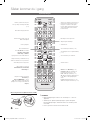 126
126
-
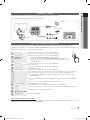 127
127
-
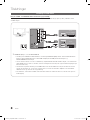 128
128
-
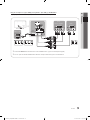 129
129
-
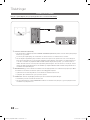 130
130
-
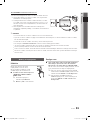 131
131
-
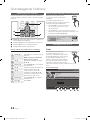 132
132
-
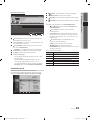 133
133
-
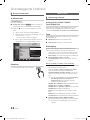 134
134
-
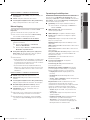 135
135
-
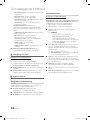 136
136
-
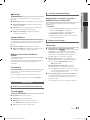 137
137
-
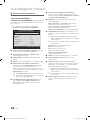 138
138
-
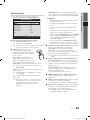 139
139
-
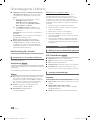 140
140
-
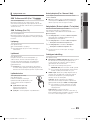 141
141
-
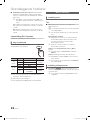 142
142
-
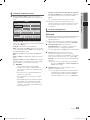 143
143
-
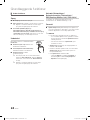 144
144
-
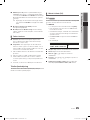 145
145
-
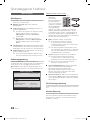 146
146
-
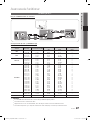 147
147
-
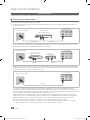 148
148
-
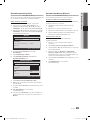 149
149
-
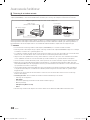 150
150
-
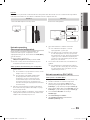 151
151
-
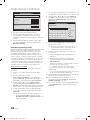 152
152
-
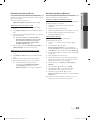 153
153
-
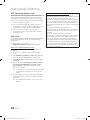 154
154
-
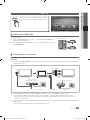 155
155
-
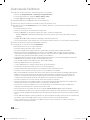 156
156
-
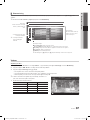 157
157
-
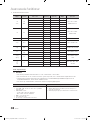 158
158
-
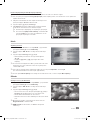 159
159
-
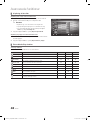 160
160
-
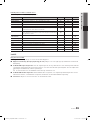 161
161
-
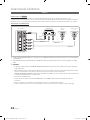 162
162
-
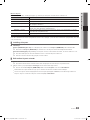 163
163
-
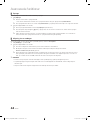 164
164
-
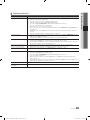 165
165
-
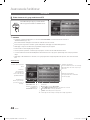 166
166
-
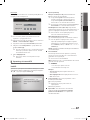 167
167
-
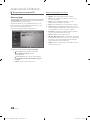 168
168
-
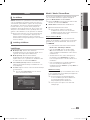 169
169
-
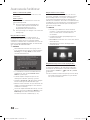 170
170
-
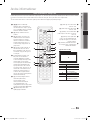 171
171
-
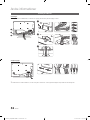 172
172
-
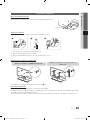 173
173
-
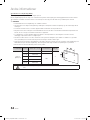 174
174
-
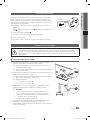 175
175
-
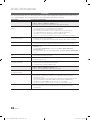 176
176
-
 177
177
-
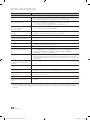 178
178
-
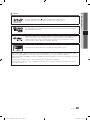 179
179
-
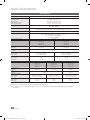 180
180
-
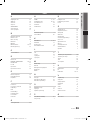 181
181
-
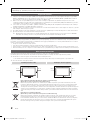 182
182
-
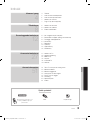 183
183
-
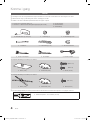 184
184
-
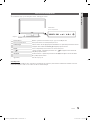 185
185
-
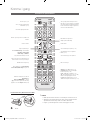 186
186
-
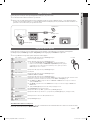 187
187
-
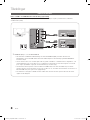 188
188
-
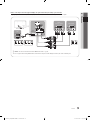 189
189
-
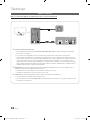 190
190
-
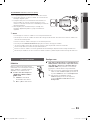 191
191
-
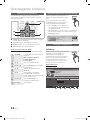 192
192
-
 193
193
-
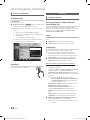 194
194
-
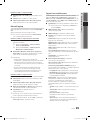 195
195
-
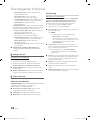 196
196
-
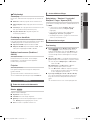 197
197
-
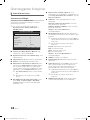 198
198
-
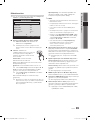 199
199
-
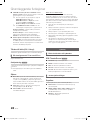 200
200
-
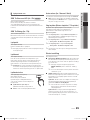 201
201
-
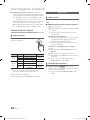 202
202
-
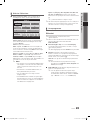 203
203
-
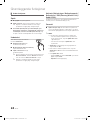 204
204
-
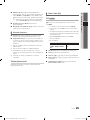 205
205
-
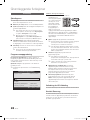 206
206
-
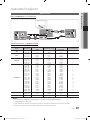 207
207
-
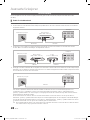 208
208
-
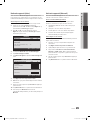 209
209
-
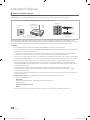 210
210
-
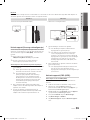 211
211
-
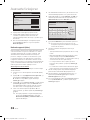 212
212
-
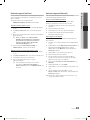 213
213
-
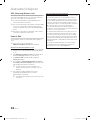 214
214
-
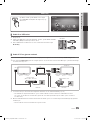 215
215
-
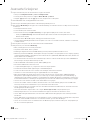 216
216
-
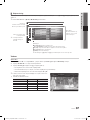 217
217
-
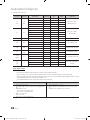 218
218
-
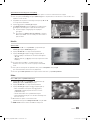 219
219
-
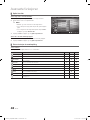 220
220
-
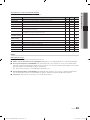 221
221
-
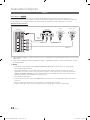 222
222
-
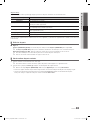 223
223
-
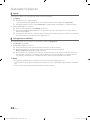 224
224
-
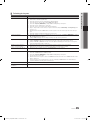 225
225
-
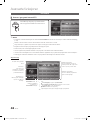 226
226
-
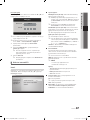 227
227
-
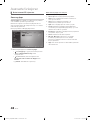 228
228
-
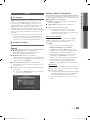 229
229
-
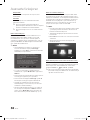 230
230
-
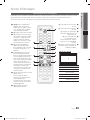 231
231
-
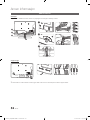 232
232
-
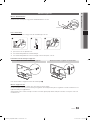 233
233
-
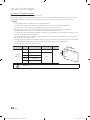 234
234
-
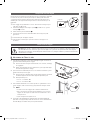 235
235
-
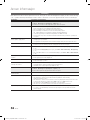 236
236
-
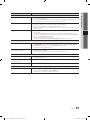 237
237
-
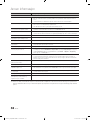 238
238
-
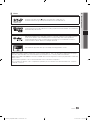 239
239
-
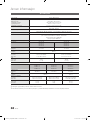 240
240
-
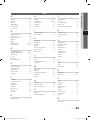 241
241
-
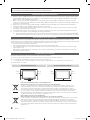 242
242
-
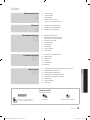 243
243
-
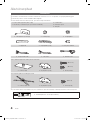 244
244
-
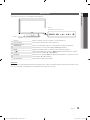 245
245
-
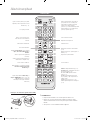 246
246
-
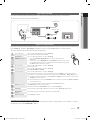 247
247
-
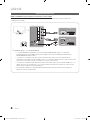 248
248
-
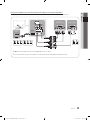 249
249
-
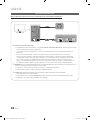 250
250
-
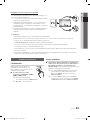 251
251
-
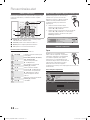 252
252
-
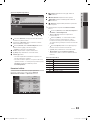 253
253
-
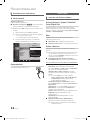 254
254
-
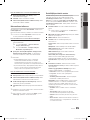 255
255
-
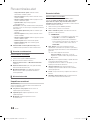 256
256
-
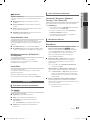 257
257
-
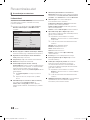 258
258
-
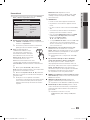 259
259
-
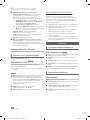 260
260
-
 261
261
-
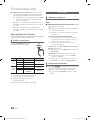 262
262
-
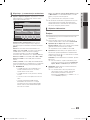 263
263
-
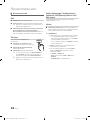 264
264
-
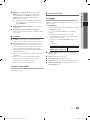 265
265
-
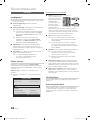 266
266
-
 267
267
-
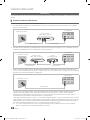 268
268
-
 269
269
-
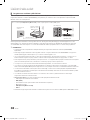 270
270
-
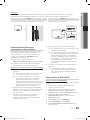 271
271
-
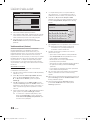 272
272
-
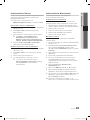 273
273
-
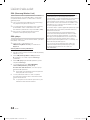 274
274
-
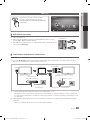 275
275
-
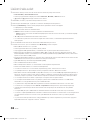 276
276
-
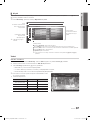 277
277
-
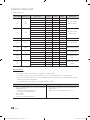 278
278
-
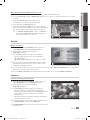 279
279
-
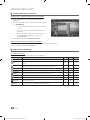 280
280
-
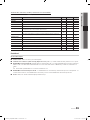 281
281
-
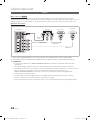 282
282
-
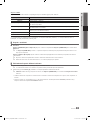 283
283
-
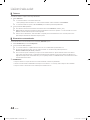 284
284
-
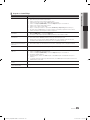 285
285
-
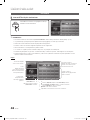 286
286
-
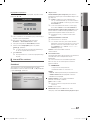 287
287
-
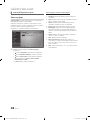 288
288
-
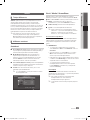 289
289
-
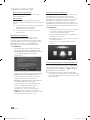 290
290
-
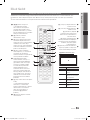 291
291
-
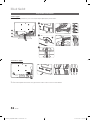 292
292
-
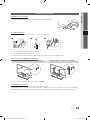 293
293
-
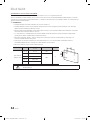 294
294
-
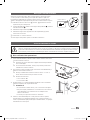 295
295
-
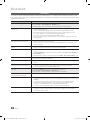 296
296
-
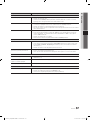 297
297
-
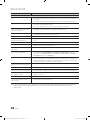 298
298
-
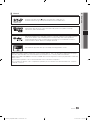 299
299
-
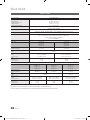 300
300
-
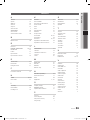 301
301
Samsung UE32C6705 Användarmanual
- Kategori
- LED-TV
- Typ
- Användarmanual
på andra språk
- English: Samsung UE32C6705 User manual
- dansk: Samsung UE32C6705 Brugermanual
- suomi: Samsung UE32C6705 Ohjekirja
Relaterade papper
-
Samsung PS50C435A1W Användarmanual
-
Samsung UE40D6327SK Snabbstartsguide
-
Samsung PS51D555C1K Snabbstartsguide
-
Samsung PS50C535C1W Bruksanvisning
-
Samsung PS42C455B1W Användarmanual
-
Samsung UE22C4015PW Användarmanual
-
Samsung UE40C6005RW Användarmanual
-
Samsung UE40D6757WK Snabbstartsguide
-
Samsung UE40D6757WK Snabbstartsguide
-
Samsung UE40C9005ZW Användarmanual