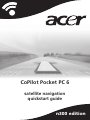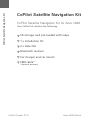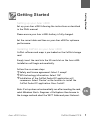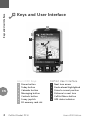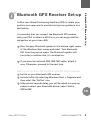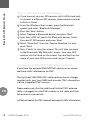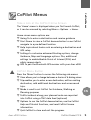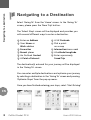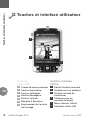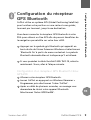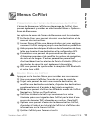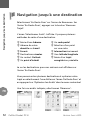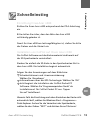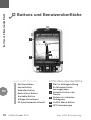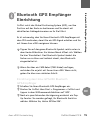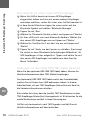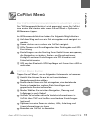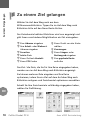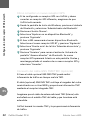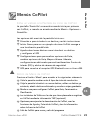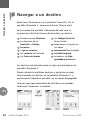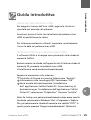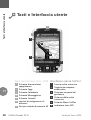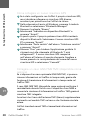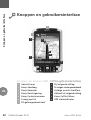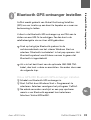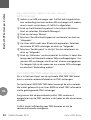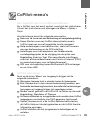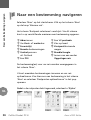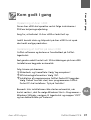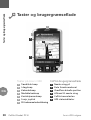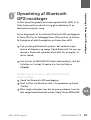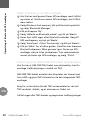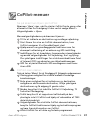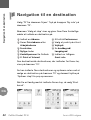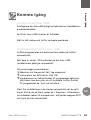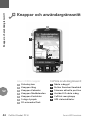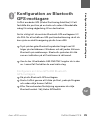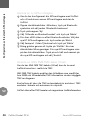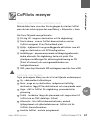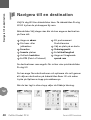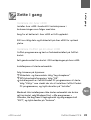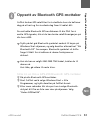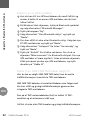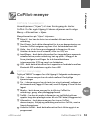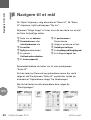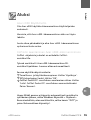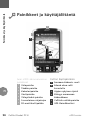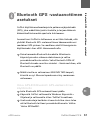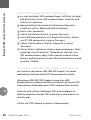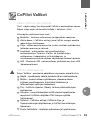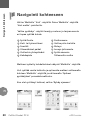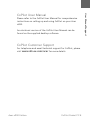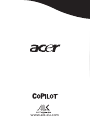Acer CoPilot Pocket PC6 N300 Edition Användarmanual
- Kategori
- Navigatörer
- Typ
- Användarmanual
Denna manual är också lämplig för

n300 edition
CoPilot Pocket PC 6
satellite navigation
quickstart guide

CoPilot Satellite Navigation Kit for Acer n300
Your CoPilot kit contains the following:
SD storage card pre-loaded with maps
1 x installation CD
2 x data CDs
Bluetooth receiver
Car charger and car mount
FM9 cable*
*Optional accessory
CoPilot Satellite Navigation Kit
CoPilot Pocket PC 6
CoPilot Satellite Navigation Kit
Acer n300 Edition

Getting Started
1
CoPilot Pocket PC 6Acer n300 Edition
Getting Started
Setting up your Acer n300
Set up your Acer n300 following the instructions as described
in the PDA’s manual.
Please ensure your Acer n300’s battery is fully charged.
Set the correct date and time on your Acer n300 for optimum
performance.
Installing CoPilot on your Acer n300
CoPilot software and maps is pre-loaded on the CoPilot storage
card.
Simply insert the card into the SD card slot on the Acer n300.
Installation will begin automatically.
Follow the on-screen steps:
Safety and license agreement: Select ‘I accept’
GPS technology information: Select ‘OK’
Installation of the CoPilot Pocket PC application will
commence. Select ‘Device’ as the location to install the
CoPilot Pocket PC application. Press ‘Install’.
Note: If set-up does not automatically run after inserting the card,
select Windows Start > Programs > File Explorer then browse to
the storage card and select the ‘2577’ folder and press ‘Autorun’.
EN

2
CoPilot Pocket PC 6
Keys and User Interface
Acer n300 Edition
Keys and User Interface
Acer n300 Keys
Power button
Today button
Calendar button
Messaging button
Contacts button
5-way joystick
SD memory card slot
CoPilot User Interface
Next turn arrow
Route ahead highlighted
Driver’s current position
Distance to next turn
CoPilot Menu button
GPS status indicator
6
5
4
3
2
1
7
6
5
4
3
2
1
7
6
5
4
3
2
1
6
5
4
3
2
1
EN

Bluetooth GPS Receiver Set-up
3
CoPilot Pocket PC 6Acer n300 Edition
Bluetooth GPS Receiver Set-up
CoPilot uses Global Positioning Satellites (GPS) to locate your
position on a map and to provide turn-by-turn guidance to a
destination.
It is essential that you connect the Bluetooth GPS receiver
with your PDA to obtain a GPS fix so you can enjoy satellite
navigation on your Acer n300.
Press the grey Bluetooth symbol in the bottom right corner
of the Windows Start screen and select ‘Turn Bluetooth
ON’ from the pop-up menu. The Bluetooth symbol will
turn blue to indicate that it is switched on.
If you have the optional GNS FM9 TMC cable, attach it
now. Otherwise, proceed to the next step.
Setting up a Holux GPS-236 Bluetooth GPS receiver
Switch on your Bluetooth GPS receiver
Launch CoPilot by selecting Windows Start > Programs and
then select the ‘CoPilot’ icon
After several seconds delay, you will be asked in a pop-up
screen to select your Bluetooth device. Select ‘Holux
GPSlim236’.
EN

4
CoPilot Pocket PC 6
Bluetooth GPS Receiver Set-up
Acer n300 Edition
How to Connect a new GPS receiver
If you have set up your GPS receiver with CoPilot and wish
to connect a different GPS receiver, please make sure that
CoPilot is closed
From the Windows Start screen, press the Bluetooth
symbol and select ‘Bluetooth Manager’
Press the ‘New’ button
Select ‘Explore a Bluetooth device’ and press ‘Next’
Your Acer n300 will search for Bluetooth devices. Select
the new BT GPS receiver and press ‘Next’
Select ‘Serial Port’ from the ‘Service Selection’ list and
press ‘Next’
Press ‘Finish’ to close the wizard. This will take you back
to the Bluetooth ‘My Shortcuts’ screen. Your new GPS
receiver will be listed on this screen. Tap and hold on the
name of your new GPS receiver and choose ‘Connect’.
Connecting a GNS FM9 TMC cable (optional)
If you have the optional GNS FM9 TMC cable you can receive
real-time traffic information via TMC.
The (optional) GNS FM9 TMC cable replaces the car charger
supplied with your Acer N300 and provides TMC information
via the integrated TMC receiver.
Please make sure that the additional (white) TMC antenna
cable is plugged into the TMC module in the cable and that
the antenna is spread out.
CoPilot will search for TMC channels and report traffic information.
EN

CoPilot Menus
5
CoPilot Pocket PC 6Acer n300 Edition
CoPilot Menus
Take a look at the CoPilot Home Screen
The ‘Home’ screen is displayed when you first launch CoPilot,
or it can be accessed by selecting Menu > Options > Home.
Home screen menu options are:
Going To to enter a destination and receive guidance
Start Demo to view a CoPilot demonstration to see CoPilot
navigate to a pre-defined location
Help topics about basics such as entering a destination and
GPS setup
Settings to customise advanced Routing options, change
Guidance, Map and Language options. Plus, additional
settings to enable/disable Points of Interest (POIs) and
safety camera alerts
GPS to pair the Bluetooth GPS receiver with your Acer n300.
CoPilot Menu Button
Press the ‘Menu’ button to access the following sub-menus:
View allows you to change between a choice of 6 driving views
Trip enables you to enter a new destination, edit an existing
destination, add additional destinations and access saved
trips.
Mode is used to set CoPilot for Guidance, Walking or
Planning purposes
Traffic incidents along your planned route are reported
into CoPilot using a TMC data feed (optional)
Options to run the CoPilot demonstration, use the CoPilot
Help and Tutorial functions, and read CoPilot license
information
Quit CoPilot to close and exit the program.
EN

6
CoPilot Pocket PC 6
Navigating to a destination
Acer n300 Edition
Select ‘Going To’ from the ‘Home’ screen. In the ‘Going To’
screen, please press the ‘New Trip’ button.
The ‘Select Stop’ screen will be displayed and provides you
with several different ways to enter a destination.
The destination(s) entered for your journey will be displayed
in the ‘Going To’ screen.
You can enter multiple destinations and optimise your journey
by selecting a destination in the ‘Going To’ screen and pressing
‘Optimise Stops’ from the pop-up menu.
Once you have finished entering your stops, select ‘Start Driving’.
Navigating to a Destination
Enter an Address
Your Home or
Work address
Favourites
Recent places
An Outlook Contact
A Point of Interest
A UK Postcode
Pick a point
on a map
Intersection/cross roads
A Latitude/Longitude
Enter a previously
Saved Trip
EN

Avant de commencer
7
CoPilot Pocket PC 6Version Acer n300
Avant de commencer
Configuration de votre Acer n300
Pour configurer votre Acer n300, suivez les instructions qui
figurent dans le manuel du PDA.
Assurez-vous que la batterie de l'Acer n300 est pleinement
chargée.
Pour garantir des performances optimales, réglez la date et
l'heure correctes sur votre Acer n300.
Installation de CoPilot sur votre Acer n300
Le logiciel et les cartes CoPilot sont préchargés sur la carte de
stockage CoPilot.
Insérez simplement la carte dans l'emplacement pour carte SD
sur l'Acer n300. L'installation va démarrer automatiquement.
Suivez la procédure à l'écran:
Accord de sécurité et licence: Sélectionnez ‘J’accepte’
Informations sur la technologie GPS: Sélectionnez ‘OK’
L'installation de l'application CoPilot Pocket PC démarre.
Sélectionnez ’Appareil’ comme emplacement d'installation
de l'application ‘CoPilot Pocket PC’. Appuyez sur ‘Installer’.
Note: Si le logiciel ne démarre pas automatiquement après
installation de la carte, sélectionnez Windows > Démarrer >
Programmes > Explorateur de Fichiers puis naviguez jusqu'à
la carte de stockage et appuyez sur le dossier ‘2577’ puis
‘Autorun’.
FR

8
CoPilot Pocket PC 6
Touches et interface utilisateur
Version Acer n300
Touches et interface utilisateur
Touches
Acer n300
Touche de mise en marche
Bouton Aujourd'hui
Bouton Calendrier
Bouton Messagerie
Bouton Contacts
Manette 5 directions
Emplacement de la carte
de stockage
Interface utilisateur
CoPilot
Flèche Prochain tournant
Itinéraire mis en évidence
Position actuelle du
conducteur
Distance jusqu'au
prochain tournant
Menu Options CoPilot
Indicateur d'état GPS
4
3
2
1
6
5
4
3
2
7
6
5
4
3
2
1
6
5
4
3
2
1
5
6
7
1
FR

Configuration du récepteur GPS Bluetooth
9
CoPilot Pocket PC 6Version Acer n300
Configuration du récepteur
GPS Bluetooth
CoPilot utilise un système GPS (Global Positioning Satellites)
pour localiser votre position sur une carte et vous guider,
tournant par tournant, jusqu'à une destination.
Vous devez connecter le récepteur GPS Bluetooth à votre
PDA pour obtenir un Fixe GPS afin de pouvoir bénéficier de
la navigation par satellite sur votre Acer n300.
Appuyez sur le symbole gris Bluetooth qui apparaît en
bas à droite de l’écran Démarrer Windows et sélectionnez
‘Bluetooth On’ à partir du menu contextuel. Le symbole
Bluetooth deviendra bleu et indiquera qu’il est allumé.
Si vous possédez le câble facultatif GNS TMC F9, reliez-le
maintenant. Sinon, allez à l’étape suivante.
Configuration d'un récepteur GPS Bluetooth Holux
GPS-236
Allumez votre récepteur GPS Bluetooth.
Lancez CoPilot en appuyant sur Windows Démarrer >
Programmes puis sélectionnez l’icône ‘CoPilot’.
Après un délai de plusieurs secondes, un message vous
demandera de choisir votre appareil Bluetooth.
Sélectionnez ‘Holux GPSSlim236’.
FR

10
CoPilot Pocket PC 6
Configuration du récepteur GPS Bluetooth
Version Acer n300
Comment connecter un nouveau récepteur GPS
Si vous avez installé votre récepteur GPS avec CoPilot et
désirez connecter un autre récepteur GPS, vérifiez que
CoPilot est fermé.
Puis sur l’écran Windows Démarrer, appuyez sur le symbole
Bluetooth et sélectionnez ‘Gestionnaire Bluetooth’.
Appuyez sur le bouton ‘Nouveau’.
Sélectionnez ‘Rechercher un appareil Bluetooth’ et
appuyez sur ‘Suivant’.
Votre Acer n 300 recherche les appareils Bluetooth.
Sélectionnez votre nouveau récepteur GPS BT et appuyez
sur ‘Suivant’.
Sélectionnez ‘Port Série’ à partir de la ‘liste de Sélection’ et
appuyez sur ‘Suivant’.
Appuyez sur ‘Terminer’ afin de fermer l’Assistant. Ceci vous
ramènera à l’écran ‘Mes raccourcis’ Bluetooth. Votre
nouveau récepteur GPS apparaîtra sur cet écran.
Sélectionnez et appuyez sur le nom de votre nouveau
récepteur GPS et choisissez ‘Connecter’.
Connexion d'un câble TMC FM9 GNS (en option)
Si vous disposez du câble TMC FM9 GNS en option, vous
pouvez recevoir des informations sur le trafic routier en temps
réel, via TMC.
Le câble TMC FM9 GNS (en option) remplace le chargeur
de voiture livré avec votre Acer n300 et communique des
informations TMC par le biais du récepteur TMC intégré.
Assurez-vous que le câble d'antenne TMC (blanc) supplémentaire
est branché dans le module TMC sur le câble et que l'antenne
est bien déroulée.
CoPilot recherche des stations TMC et communique des
informations sur le trafic routier.
FR

Menus CoPilot
11
CoPilot Pocket PC 6Version Acer n300
Menus CoPilot
Présentation de l'écran de Bienvenue de CoPilot
L'écran de Bienvenue s'affiche au démarrage de CoPilot. Vous
pouvez également y accéder en sélectionnant Menu > Options >
Ecran de Bienvenue.
Les options de menu de l'écran de Bienvenue sont les suivantes:
En Route Pour vous permet de saisir une destination et de
recevoir des instructions.
Lancer Démo affiche une démonstration qui vous explique
comment CoPilot navigue jusqu'à une destination prédéfinie.
Aide propose des rubriques d'aide sur des informations de base,
telles que la saisie d'une destination et la configuration GPS.
Paramètres vous permet de personnaliser des options
d'itinéraires avancées et de modifier les options de navigation,
de carte et de langue. D'autres paramètres permettant
d'activer/désactiver les alertes de Points d'intérêts (POIs) et
des alertes de sécurité sont également disponibles.
GPS vous permet de synchroniser le récepteur GPS Bluetooth
et votre Acer n300.
Bouton Menu de CoPilot
Appuyez sur le bouton Menu pour accéder aux sous-menus:
Vue vous permet d'afficher l'une des six vues de conduite.
Trajet vous permet de saisir une nouvelle destination, de
modifier une destination existante, d'ajouter des destinations
supplémentaires et d'accéder à des trajets enregistrés.
Mode vous permet d'utiliser les différents modes de CoPilot:
Navigation, Piéton ou Planification.
Trafic Les incidents de trafic qui surviennent sur votre
itinéraire prévu sont signalés dans CoPilot par le biais d'une
source de données TMC alimentée en continu. (Facultatif)
Options vous permet d'exécuter la démonstration CoPilot,
d'accéder à l'aide et au tutorial de CoPilot et d'afficher des
informations sur la licence CoPilot.
Quitter CoPilot pour fermer et sortir.
FR

12
CoPilot Pocket PC 6
Navigation jusqu'à une destination
Version Acer n300
Sélectionnez ‘En Route Pour’ sur l'écran de Bienvenue. Sur
l'écran ‘En Route Pour’, appuyez sur le bouton ‘Nouveau
Trajet’.
L'écran ‘Sélectionner Arrêt’ s'affiche. Il propose plusieurs
méthodes de saisie d'une destination.
La ou les destinations que vous saisissez sont affichées sur
l'écran ‘En Route Pour’.
Vous pouvez entrer plusieurs destinations et optimiser votre
trajet en sélectionnant l'une d'elles sur l'écran ‘En Route Pour’ et
en appuyant sur ‘Optimiser les Arrêts’ dans le menu contextuel.
Une fois vos arrêts indiqués, sélectionnez ‘Démarrer’.
Navigation jusqu'à une destination
Saisie d'une Adresse
Adresse de votre
domicile ou travail
Favoris
Destinations récentes
Un contact Outlook
Un point d'intérêt
Un code postal
Sélection d'un point
sur une carte
Intersection/croisement
Une latitude/longitude
Saisie d'un trajet
enregistré au préalable
FR

Schnelleinstieg
13
CoPilot Pocket PC 6Acer n300 Kurzanleitung
Schnelleinstieg
Einrichtung Ihres Acer n300
Richten Sie Ihren Acer n300 entsprechend der PDA-Anleitung
ein.
Bitte stellen Sie sicher, dass der Akku des Acer n300
vollständig geladen ist.
Damit Ihr Acer n300 am leistungsfähigsten ist, stellen Sie bitte
das Datum und die Uhrzeit ein.
Installation von CoPilot auf Ihrem Acer n300
Die CoPilot-Software und das Kartenmaterial sind bereits auf
der SD-Speicherkarte vorinstalliert.
Stecken Sie einfach die SD-Karte in den Speicherkarten-Slot in
dem Acer n300. Die Installation beginnt automatisch.
Folgen Sie den Anweisungen auf dem Bildschirm:
Sicherheitshinweis und Lizenzvereinbarung:
Wählen Sie ‘Annehmen’
Informationen über die GPS-Technologie: Wählen Sie ‘OK’
Jetzt beginnt die Installation der CoPilot Pocket PC
Software. Wählen Sie ‘Programmspeicher/Gerät’ als
Installationsort für CoPilot Pocket PC aus. Tippen
Sie auf ‘Installieren’.
Hinweis: Falls die Einrichtung nach dem Einstecken der Karte nicht
automatisch läuft, wählen Sie Windows-Start > Programme >
Datei-Explorer. Suchen Sie das Verzeichnis der Speicherkarte,
wählen Sie den Ordner “2577” und drücken Sie auf ‘Autorun’.
DE

14
CoPilot Pocket PC 6
Buttons und Benutzeroberfläche
Acer n300 Kurzanleitung
Buttons und Benutzeroberfläche
Acer n300 Buttons
Ein/Ausschalten
Heute-Button
Kalender-Button
Nachrichten-Button
Kontakte-Button
5-Wege Steuerkreuz
SD-Speicherkarten-Schacht
CoPilot Benutzeroberfläche
Pfeil in Abbiegerichtung
Zu fahrende Route
hervorgehoben
Aktuelle Position des
Fahrers
Distanz zur nächsten
Abbiegung
CoPilot Menü Button
GPS Stautsanzeige
6
5
4
3
2
1
7
6
5
4
3
2
1
7
6
5
4
3
2
1
6
5
4
3
2
1
DE

Bluetooth GPS Empfänger Einrichtung
15
CoPilot Pocket PC 6Acer n300 Kurzanleitung
Bluetooth GPS Empfänger
Einrichtung
CoPilot nutzt das Global Positioning System (GPS), um Ihre
Position auf der Karte zu bestimmen und Sie damit mit
detaillierten Abbiegehinweisen an Ihr Ziel führt.
Es ist notwendig, dass Sie Ihren Bluetooth GPS-Empfänger mit
dem PDA verbinden, damit Sie ein GPS-Signal erhalten und Sie
mit Ihrem Acer n300 navigieren können
Tippen Sie auf das graue Bluetooth-Symbol rechts unten in
dem Heute-Bildschirm. Ein kleines Menü öffnet sich. Wählen
Sie hier ‘Einschalten’. Das Bluetooth-Symbol ändert die
Farbe nun zu blau und indiziert damit, dass Bluetooth
eingeschaltet ist.
Wenn Sie über ein FM9-Kabel (TMC-Kabel) verfügen,
verbinden Sie es jetzt mit Ihrem Acer n300. Wenn nicht,
gehen Sie über zum nächsten Schritt.
Einrichtung des Holux GPS-236 Bluetooth
GPS-Empfänger
Schalten Sie Ihren Bluetooth GPS-Empfänger ein.
Starten Sie CoPilot über Start > Programme > CoPilot und
tippen in dem Willkommensbildschirm auf ‘GPS’.
Nach ein paar Sekunden Verzögerung erscheint ein Pop-
Up-Fenster. Sie werden gefragt, Ihr Bluetooth Gerät zu
wählen. Wählen Sie‚ Holux GPSlim 236’.
DE

16
CoPilot Pocket PC 6
Bluetooth GPS Empfänger Einrichtung
Acer n300 Kurzanleitung
Wie verbinde ich einen neuen GPS-Empfänger
Wenn Sie CoPilot bereits mit einem GPS-Empfänger
eingerichtet haben und nun mit einem anderen Empfänger
verbinden möchten, stellen Sie sicher, dass CoPilot beendet ist.
In dem Heute-Bildschirm tippen Sie unten rechts auf das
Bluetooth-Symbol und wählen 'Bluetooth Manager'
Tippen Sie auf 'Neu'
Wählen Sie 'Bluetooth Geräte suchen' und tippen auf 'Weiter'
Ihr Acer n300 sucht nun nach Bluetooth-Geräten. Wählen Sie
den neuen GPS-Empfänger aus und tippen auf 'Weiter'
Wählen Sie 'Serieller Port' aus der Liste aus und tippen auf
'Weiter'
Tippen Sie auf ‘Ende, um das Fenster zu schließen. Dies bringt
Sie zurück zu dem ‘Bluetooth-Verknüpfungen Bildschirm’. Ihr
GPS-Empfänger ist hier aufgeführt. Tippen und halten Sie auf
den neuen GPS-Empfänger und wählen aus dem Pop-Up-
Menü 'Verbinden'.
Verbinden mit dem GNS FM9 TMC Kabel (optional)
Wenn Sie das optionale GNS FM9 TMC Kabel haben, können Sie
Verkehrsinformationen über TMC (Radio) empfangen.
Das (optionale) GNS FM9 TMC Kabel ersetzt das Autoladekabel,
welches Sie mit Ihrem Acer n300 bekommen haben. In diesem
Kabel befindet sich der TMC-Empfänger (kleine Box) mit dem Sie
die Verkehrsinformationen erhalten.
Bitte stellen Sie sicher, dass die (weiße) TMC-Wurfantenne in dem
TMC-Empfänger (kleine Box) hineingesteckt ist. Bitte breiten Sie die
weiße Wurfantenne vertikal in Ihrem Fahrzeug aus.
CoPilot sucht automatisch nach TMC-Signalen und hält Sie mit
Verkehrsinformationen auf dem laufenden.
DE

CoPilot Menü
17
CoPilot Pocket PC 6Acer n300 Kurzanleitung
CoPilot Menü
Der CoPilot Willkommensbildschirm erleichtert vieles
Der ‘Willkommensbildschirm’ wird angezeigt, wenn Sie CoPilot
zum ersten Mal starten oder wenn Sie auf Menü > Optionen >
Willkommen tippen.
Im Willkommensbildschirm haben Sie folgende Möglichkeiten:
Auf dem Weg nach um ein Ziel einzugeben und navigiert zu
werden
Demo starten um zu sehen wie CoPilot navigiert
Hilfe-Themen und Grundlegendes über Zieleingabe und GPS-
Einrichtung
Einstellungen um das Routing Ihren Bedürfnissen anzupassen,
die Navigation zu ändern, Karten -und Sprachoptionen.
Zuzüglich weiterer Einstellungen wie POI-Hinweise und
Sicherheitshinweise.
GPS um den Bluetooth GPS-Empfänger mit Ihrem Acer n300 zu
verbinden.
CoPilot Menü Button
Tippen Sie auf ‘Menü’, um zu folgenden Untermenüs zu kommen:
Ansicht Hier können Sie aus bis zu 6 verschiedenen
Navigationsansichten wählen
Route erlaubt Ihnen ein Ziel einzugeben, eine bestehende
Route zu bearbeiten, weitere Ziele hinzufügen und
gespeicherte Routen aufzurufen.
Modus Wählen Sie zwischen Navigation, Planung und
Fußgänger je nach Bedarf
Verkehr Sie erhalten aktuelle Verkehrsinformationen in
CoPilot über TMC und treffen verschiedene Einstellungen
(optional)
Optionen um eine Demo zu starten, Hilfe, Anleitung und
Lizenzinformationen zu lesen
Beenden um CoPilot zu beenden.
DE

18
CoPilot Pocket PC 6
Zu einem Ziel gelangen
Acer n300 Kurzanleitung
Wählen Sie Auf dem Weg nach aus dem
Willkommensbildschirm. Tippen Sie im Auf dem Weg nach
Bildschirm bitte auf den Neue Route Button.
Der Zwischenziel wählen Bildschirm wird nun angezeigt und
gibt Ihnen verschiedene Möglichkeiten ein Ziel einzugeben.
Das Ziel / die Ziele, die Sie für Ihre Reise eingegeben haben,
werden nun im Auf dem Weg nach Bildschirm angezeigt.
Sie können mehrere Ziele eingeben und Ihre Reise
optimieren, indem Sie ein Ziel auf dem Auf dem Weg nach
Bildschirm antippen und Zwischenziel optimieren auswählen.
Sobald Sie Ihre Zwischenziele vollständig eingegeben haben,
wählen Sie Zielführung.
Zu einem Ziel gelangen
Eine Adresse eingeben
Ihre Arbeit- oder Wohnort-
Adresse eingeben
Favoriten
Letzte Ziele
Einen Outlook Kontakt
Einen POI finden
Einen Punkt von der Karte
wählen
Kreuzungen
Einen Längen- oder
Breitengrad eingeben
Eine geplante Route
aufrufen
DE
Sidan laddas ...
Sidan laddas ...
Sidan laddas ...
Sidan laddas ...
Sidan laddas ...
Sidan laddas ...
Sidan laddas ...
Sidan laddas ...
Sidan laddas ...
Sidan laddas ...
Sidan laddas ...
Sidan laddas ...
Sidan laddas ...
Sidan laddas ...
Sidan laddas ...
Sidan laddas ...
Sidan laddas ...
Sidan laddas ...
Sidan laddas ...
Sidan laddas ...
Sidan laddas ...
Sidan laddas ...
Sidan laddas ...
Sidan laddas ...
Sidan laddas ...
Sidan laddas ...
Sidan laddas ...
Sidan laddas ...
Sidan laddas ...
Sidan laddas ...
Sidan laddas ...
Sidan laddas ...
Sidan laddas ...
Sidan laddas ...
Sidan laddas ...
Sidan laddas ...
Sidan laddas ...
Sidan laddas ...
Sidan laddas ...
Sidan laddas ...
Sidan laddas ...
Sidan laddas ...
Sidan laddas ...
Sidan laddas ...
-
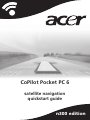 1
1
-
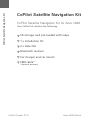 2
2
-
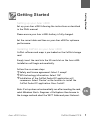 3
3
-
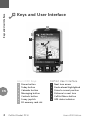 4
4
-
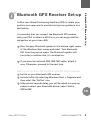 5
5
-
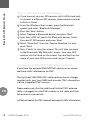 6
6
-
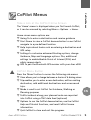 7
7
-
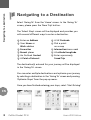 8
8
-
 9
9
-
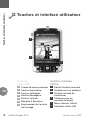 10
10
-
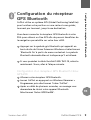 11
11
-
 12
12
-
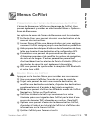 13
13
-
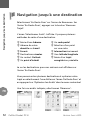 14
14
-
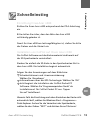 15
15
-
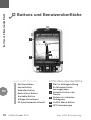 16
16
-
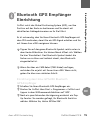 17
17
-
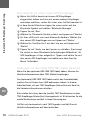 18
18
-
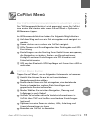 19
19
-
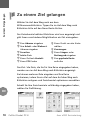 20
20
-
 21
21
-
 22
22
-
 23
23
-
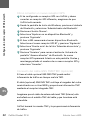 24
24
-
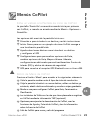 25
25
-
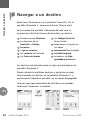 26
26
-
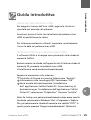 27
27
-
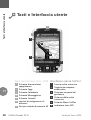 28
28
-
 29
29
-
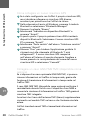 30
30
-
 31
31
-
 32
32
-
 33
33
-
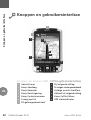 34
34
-
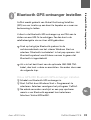 35
35
-
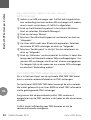 36
36
-
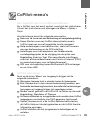 37
37
-
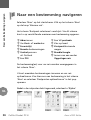 38
38
-
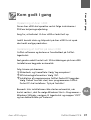 39
39
-
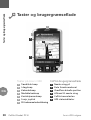 40
40
-
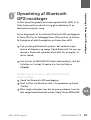 41
41
-
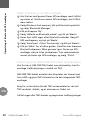 42
42
-
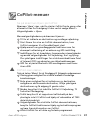 43
43
-
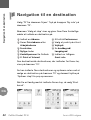 44
44
-
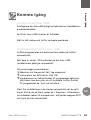 45
45
-
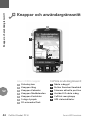 46
46
-
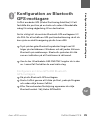 47
47
-
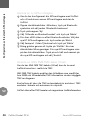 48
48
-
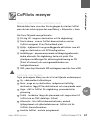 49
49
-
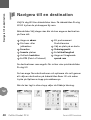 50
50
-
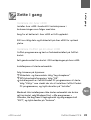 51
51
-
 52
52
-
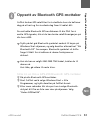 53
53
-
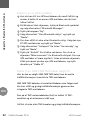 54
54
-
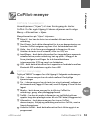 55
55
-
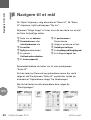 56
56
-
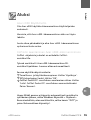 57
57
-
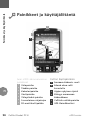 58
58
-
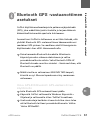 59
59
-
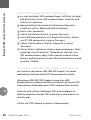 60
60
-
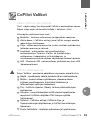 61
61
-
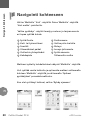 62
62
-
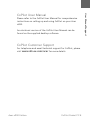 63
63
-
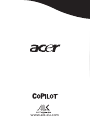 64
64
Acer CoPilot Pocket PC6 N300 Edition Användarmanual
- Kategori
- Navigatörer
- Typ
- Användarmanual
- Denna manual är också lämplig för
på andra språk
- italiano: Acer CoPilot Pocket PC6 N300 Edition Manuale utente
- eesti: Acer CoPilot Pocket PC6 N300 Edition Kasutusjuhend
- español: Acer CoPilot Pocket PC6 N300 Edition Manual de usuario
- Deutsch: Acer CoPilot Pocket PC6 N300 Edition Benutzerhandbuch
- français: Acer CoPilot Pocket PC6 N300 Edition Manuel utilisateur
- dansk: Acer CoPilot Pocket PC6 N300 Edition Brugermanual
- Nederlands: Acer CoPilot Pocket PC6 N300 Edition Handleiding