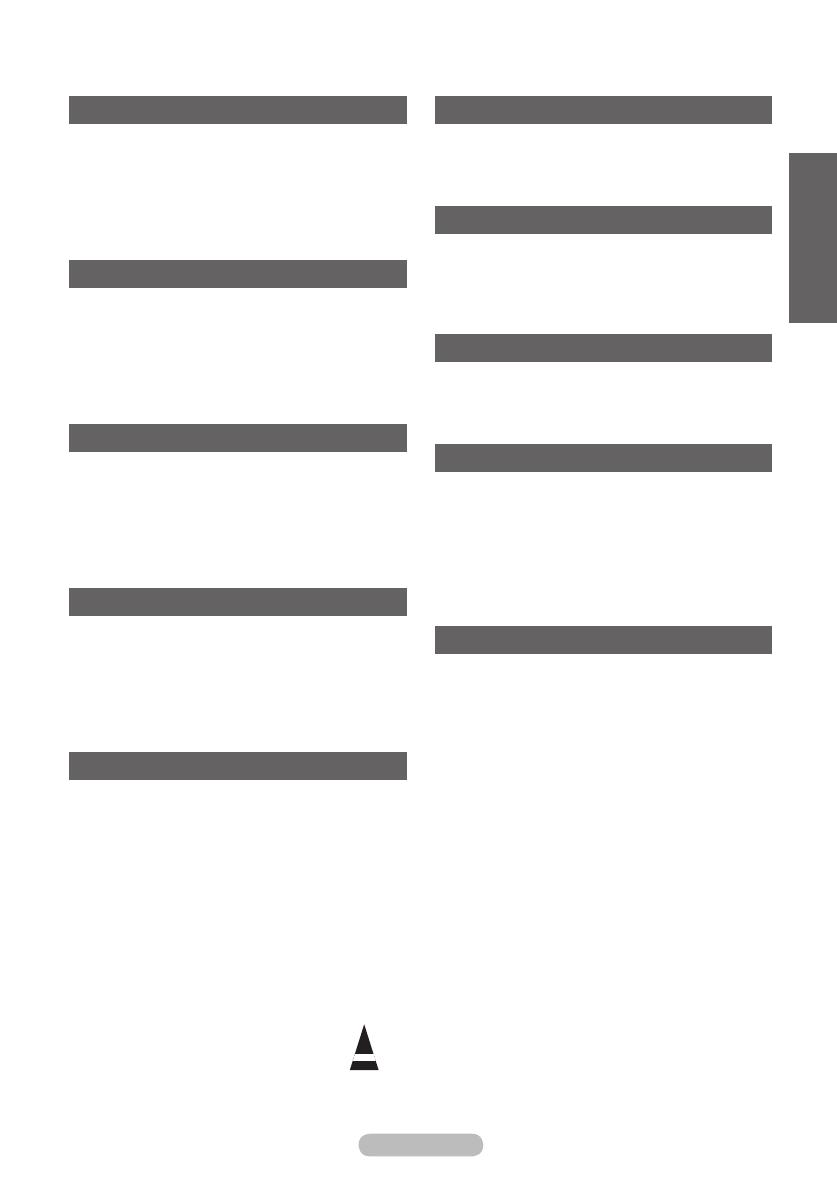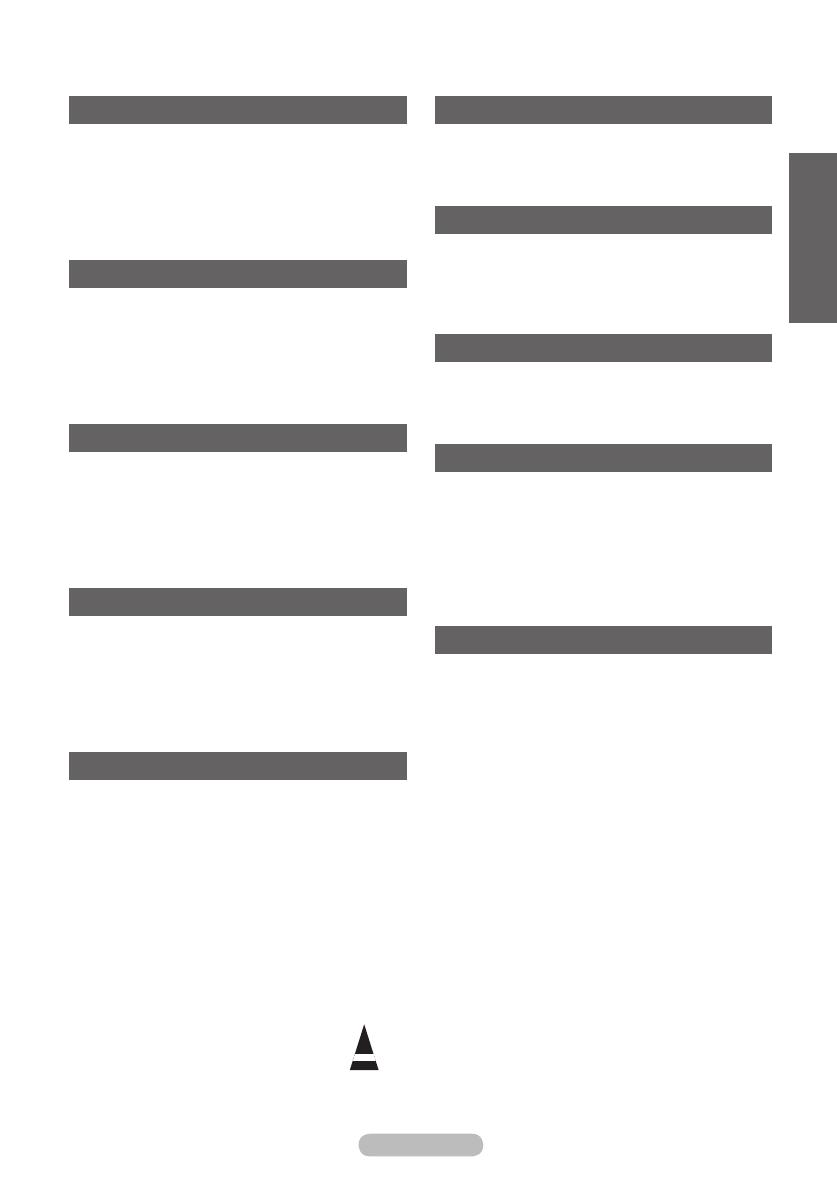
Symboler
☛ ➢
Tryck på
Viktigt
Obs!
Innehåll
Allmän information
Användaranvisningar ...................................... 2
Kontrollera delar .............................................. 4
Att använda stativ ........................................... 4
Kontrollpanelen ............................................... 5
Anslutningspanel ............................................. 6
Visa fjärrkontrollen .......................................... 8
Användning
Slå på och stänga av TV:n .............................. 9
Visa menyerna ................................................ 9
Plug & Play-funktion ...................................... 10
Använda knappen TOOLS ............................ 12
Visa en extern signalkälla ............................. 12
Redigera enheternas namn .......................... 13
Kanalstyrning
Lagra kanaler automatiskt ............................. 13
Lagra kanaler manuellt ................................. 14
Lägga till / låsa kanaler ................................. 15
Sortera de lagrade kanalerna ....................... 16
Namnge kanaler ............................................ 16
Fininställning av kanalmottagningen ............. 17
Bildkontroll
Ändra bildstandard ........................................ 18
Anpassa bildinställningarna .......................... 18
Kongurera ninställningar för bilden ............ 19
Bildalternativ .................................................20
Återställa bildinställningarna till
fabriksstandard .............................................22
Ljudstyrning
Ljudfunktioner ...............................................23
Välja ljudläge (beroende på modell) ............. 24
Ansluta hörlurar (säljs separat) ..................... 24
Beskrivning av funktioner
Tidsfunktioner ................................................ 25
Language / Melody / Light Effect /
Entertainment / Energy Saving ..................... 26
Datorskärm
Installera programvaran
(baserad på Windows XP) ............................ 27
Läge för datoringång (PC) ............................ 28
Ställa in datorn .............................................. 29
Använda DTV-funktionen
Förhandsvisa DTV-menysystemet ................ 30
Visa programinformation ............................... 31
Använda DTV-menyn .................................... 32
Om Anynet+
Vad är Anynet+? ........................................... 42
Ansluta Anynet+-enheter............................... 42
Installera Anynet+ ......................................... 43
Söka och växla mellan Anynet+-enheter....... 43
Inspelning ...................................................... 44
Lyssna via mottagaren .................................. 45
Kontroller före kontakt med service .............. 45
Bilaga
Text-tv-funktion (beroende på modell) .......... 46
Specikationer för väggmonteringssats
(VESA) .......................................................... 48
Justering av väggfäste (säljs separat) .......... 49
Så här monterar du stativet
(modellberoende) .......................................... 50
Montera TV:n mot väggen ............................. 51
Felsökning ..................................................... 52
Specikationer ..............................................53
Svenska
BN68-01416C-00Swe.indd 3 2008-4-22 11:05:59