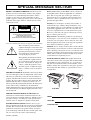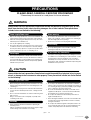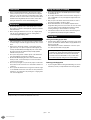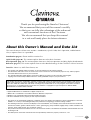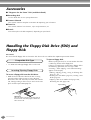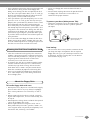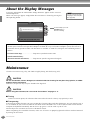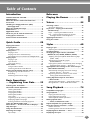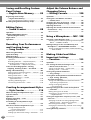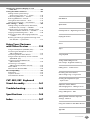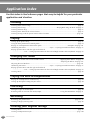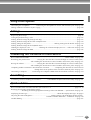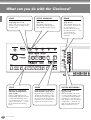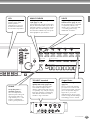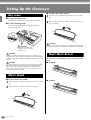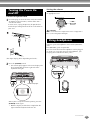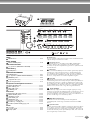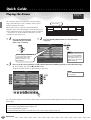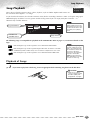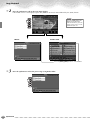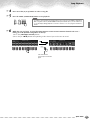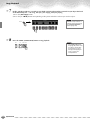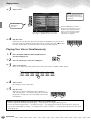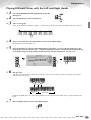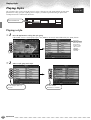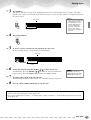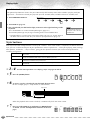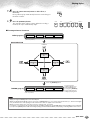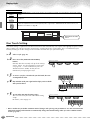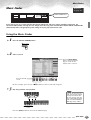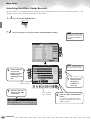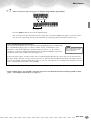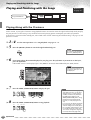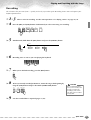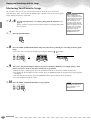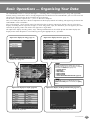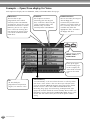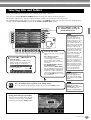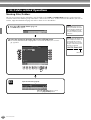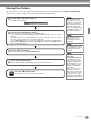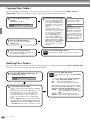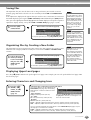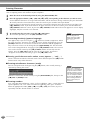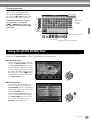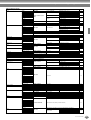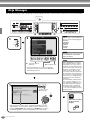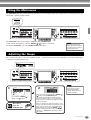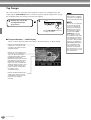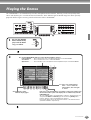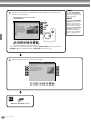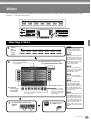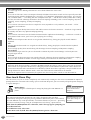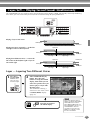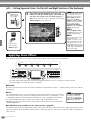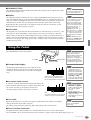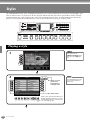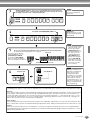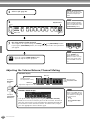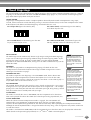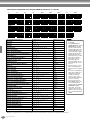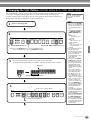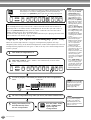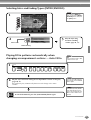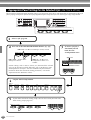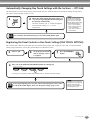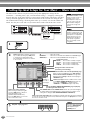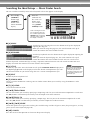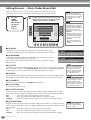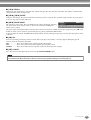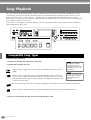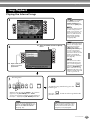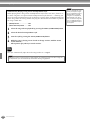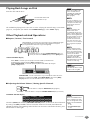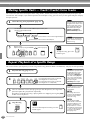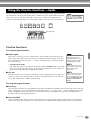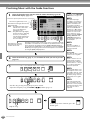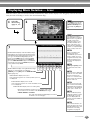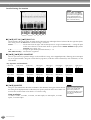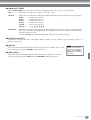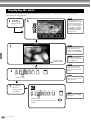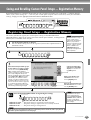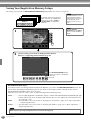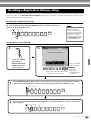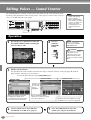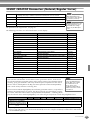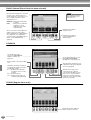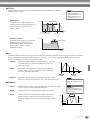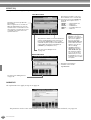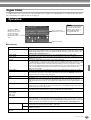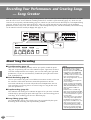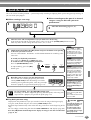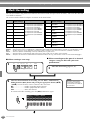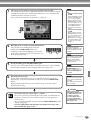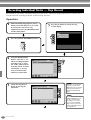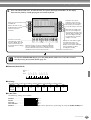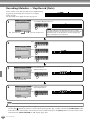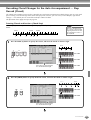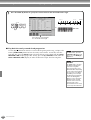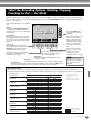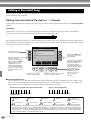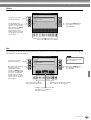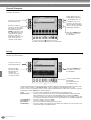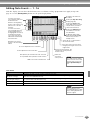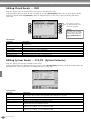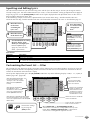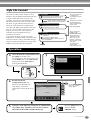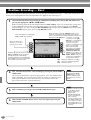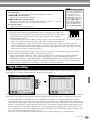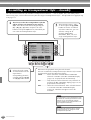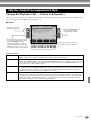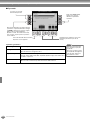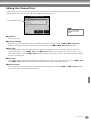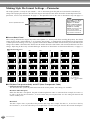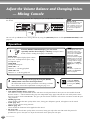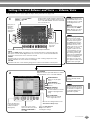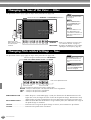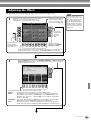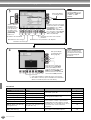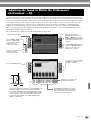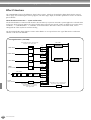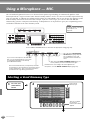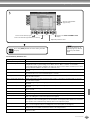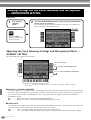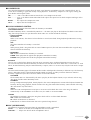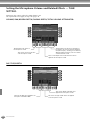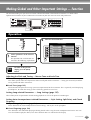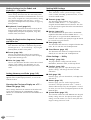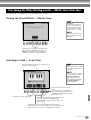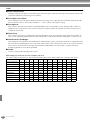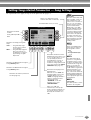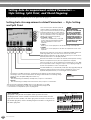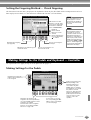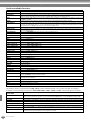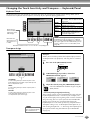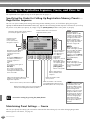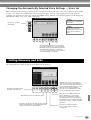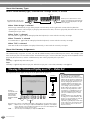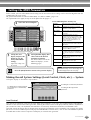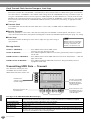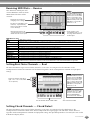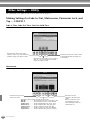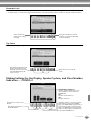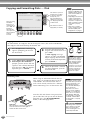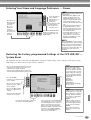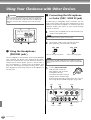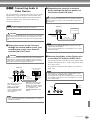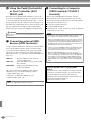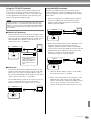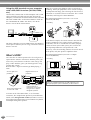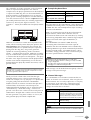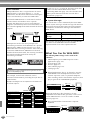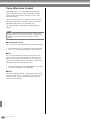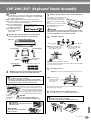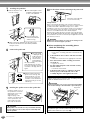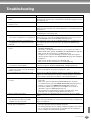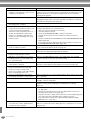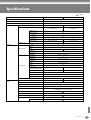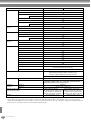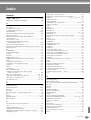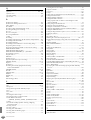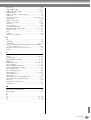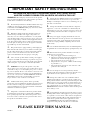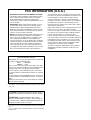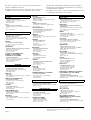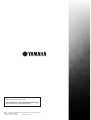Yamaha CVP-207 Användarmanual
- Kategori
- Digitala pianon
- Typ
- Användarmanual
Denna manual är också lämplig för

OWNER’S MANUAL
OWNER’S MANUAL
CVP-209/207
CVP-209/207

Introduction
SPECIAL MESSAGE SECTION
PRODUCT SAFETY MARKINGS:
Yamaha electronic
products may have either labels similar to the graphics
shown below or molded/stamped facsimiles of these
graphics on the enclosure. The explanation of these
graphics appears on this page. Please observe all cautions
indicated on this page and those indicated in the safety
instruction section.
See bottom of Keyboard enclosure for graphic symbol markings.
The exclamation point within the
equilateral triangle is intended to alert
the user to the presence of important
operating and maintenance (servic-
ing) instructions in the literature
accompanying the product.
The lightning flash with arrowhead
symbol, within the equilateral trian-
gle, is intended to alert the user to the
presence of uninsulated “dangerous
voltage” within the product’s enclo-
sure that may be of sufficient magni-
tude to constitute a risk of electrical
shock.
IMPORTANT NOTICE:
All Yamaha electronic products
are tested and approved by an independent safety testing
laboratory in order that you may be sure that when it is
properly installed and used in its normal and customary
manner, all foreseeable risks have been eliminated. DO
NOT modify this unit or commission others to do so
unless specifically authorized by Yamaha. Product perfor-
mance and/or safety standards may be diminished.
Claims filed under the expressed warranty may be denied
if the unit is/has been modified. Implied warranties may
also be affected.
SPECIFICATIONS SUBJECT TO CHANGE:
The
information contained in this manual is believed to be
correct at the time of printing. However, Yamaha reserves
the right to change or modify any of the specifications
without notice or obligation to update existing units.
ENVIRONMENTAL ISSUES:
Yamaha strives to pro-
duce products that are both user safe and environmentally
friendly. We sincerely believe that our products and the
production methods used to produce them, meet these
goals. In keeping with both the letter and the spirit of the
law, we want you to be aware of the following:
Battery Notice:
This product MAY contain a small non-
rechargable battery which (if applicable) is soldered in
place. The average life span of this type of battery is
approximately five years. When replacement becomes
necessary, contact a qualified service representative to
perform the replacement.
Warning:
Do not attempt to recharge, disassemble, or
incinerate this type of battery. Keep all batteries away
from children. Dispose of used batteries promptly and as
regulated by applicable laws. Note: In some areas, the
servicer is required by law to return the defective parts.
However, you do have the option of having the servicer
dispose of these parts for you.
Disposal Notice:
Should this product become damaged
beyond repair, or for some reason its useful life is consid-
ered to be at an end, please observe all local, state, and
federal regulations that relate to the disposal of products
that contain lead, batteries, plastics, etc.
NOTICE:
Service charges incurred due to lack of knowl-
edge relating to how a function or effect works (when the
unit is operating as designed) are not covered by the man-
ufacturer’s warranty, and are therefore the owners respon-
sibility. Please study this manual carefully and consult
your dealer before requesting service.
NAME PLATE LOCATION:
The graphic below indi-
cates the location of the name plate. The model number,
serial number, power requirements, etc., are located on
this plate. You should record the model number, serial
number, and the date of purchase in the spaces provided
below and retain this manual as a permanent record of
your purchase.
CAUTION
RISK OF ELECTRIC SHOCK
DO NOT OPEN
CAUTION: TO REDUCE THE RISK OF ELECTRIC SHOCK.
DO NOT REMOVE COVER (OR BACK).
NO USER-SERVICEABLE PARTS INSIDE.
REFER SERVICING TO QUALIFIED SERVICE PERSONNEL.
CVP-209
Model
Serial No.
Purchase Date
CVP-207
92-469
1
(bottom)

3
CVP-209/207
PRECAUTIONS
PLEASE READ CAREFULLY BEFORE PROCEEDING
* Please keep this manual in a safe place for future reference.
WARNING
Always follow the basic precautions listed below to avoid the possibility of serious injury or even
death from electrical shock, short-circuiting, damages, fire or other hazards. These precautions
include, but are not limited to, the following:
•
Only use the voltage specified as correct for the instrument. The
required voltage is printed on the name plate of the instrument.
•
Check the electric plug periodically and remove any dirt or dust
which may have accumulated on it.
•
Use only the supplied power cord/plug.
•
Do not place the power cord near heat sources such as heaters
or radiators, and do not excessively bend or otherwise damage
the cord, place heavy objects on it, or place it in a position where
anyone could walk on, trip over, or roll anything over it.
•
Do not open the instrument or attempt to disassemble the inter-
nal parts or modify them in any way. The instrument contains no
user-serviceable parts. If it should appear to be malfunctioning,
discontinue use immediately and have it inspected by qualified
Yamaha service personnel.
•
Do not expose the instrument to rain, use it near water or in
damp or wet conditions, or place containers on it containing liq-
uids which might spill into any openings.
•
Never insert or remove an electric plug with wet hands.
•
Do not put burning items, such as candles, on the unit.
A burning item may fall over and cause a fire.
•
If the power cord or plug becomes frayed or damaged, or if there
is a sudden loss of sound during use of the instrument, or if any
unusual smells or smoke should appear to be caused by it,
immediately turn off the power switch, disconnect the electric
plug from the outlet, and have the instrument inspected by quali-
fied Yamaha service personnel.
CAUTION
Always follow the basic precautions listed below to avoid the possibility of physical injury to you or
others, or damage to the instrument or other property. These precautions include, but are not limited
to, the following:
•
When removing the electric plug from the instrument or an outlet,
always hold the plug itself and not the cord. Pulling by the cord
can damage it.
•
Remove the electric plug from the outlet when the instrument is
not to be used for extended periods of time, or during electrical
storms.
•
Do not connect the instrument to an electrical outlet using a mul-
tiple-connector.
Doing so can result in lower sound quality, or possibly cause
overheating in the outlet.
•
Read carefully the attached documentation explaining the
assembly process.
Failure to assemble the instrument in the proper sequence might
result in damage to the instrument or even injury.
•
Do not expose the instrument to excessive dust or vibrations, or
extreme cold or heat (such as in direct sunlight, near a heater, or
in a car during the day) to prevent the possibility of panel disfigu-
ration or damage to the internal components.
•
Do not use the instrument in the vicinity of a TV, radio, stereo
equipment, mobile phone, or other electric devices. Otherwise,
the instrument, TV, or radio may generate noise.
•
Do not place the instrument in an unstable position where it
might accidentally fall over.
•
Before moving the instrument, remove all connected cables. Also
check that all screws are tight and have not been loosened by
moving the instrument.
•
Do not place the instrument against a wall (allow at least 3 cm/
one-inch from the wall), since this can cause inadequate air cir-
culation, and possibly result in the instrument overheating.
Power supply/Power cord
Do not open
Water warning
Fire warning
If you notice any abnormality
Power supply/Power cord
Assembly
Location
(1)B-7
1/2

CVP-209/207
4
•
Before connecting the instrument to other electronic compo-
nents, turn off the power for all components. Before turning the
power on or off for all components, set all volume levels to mini-
mum. Also, be sure to set the volumes of all components at their
minimum levels and gradually raise the volume controls while
playing the instrument to set the desired listening level.
•
On the CVP-209, gently remove dust and dirt with a soft cloth.
Do not wipe too hard since small particles of dirt can scratch the
instrument's finish.
•
When cleaning the instrument, use a soft, dry or slightly damp
cloth. Do not use paint thinners, solvents, cleaning fluids, or
chemical-impregnated wiping cloths.
•
Take care that the key cover does not pinch your fingers, and do
not insert a finger or hand in any gaps on the key cover or instru-
ment.
•
Never insert or drop paper, metallic, or other objects into the
gaps on the key cover, panel or keyboard. If this happens, turn
off the power immediately and unplug the power cord from the
AC outlet. Then have the instrument inspected by qualified
Yamaha service personnel.
•
Do not place vinyl, plastic or rubber objects on the instrument,
since this might discolor the panel or keyboard.
•
On the CVP-209, bumping the surface of the instrument with
metal, porcelain, or other hard objects can cause the finish to
crack or peel. Use caution.
•
Do not rest your weight on, or place heavy objects on the instru-
ment, and do not use excessive force on the buttons, switches or
connectors.
•
Do not operate the instrument for a long period of time at a high
or uncomfortable volume level, since this can cause permanent
hearing loss. If you experience any hearing loss or ringing in the
ears, consult a physician.
•
Do not place the bench in an unstable position where it might
accidentally fall over.
•
Do not play carelessly with or stand on the bench. Using it as a
tool or step-ladder or for any other purpose might result in acci-
dent or injury.
•
Only one person should sit on the bench at a time, in order to
prevent the possibility of accident or injury.
•
On the CVP-209 bench, do not attempt to adjust the bench
height while sitting on the bench, since this can cause excessive
force to be imposed on the adjustment mechanism, possibly
resulting in damage to the mechanism or even injury.
•
If the bench screws become loose due to extensive long-term
use, tighten them periodically using the included tool.
Saving and backing up your data
•
Current memory data (see page 40) is lost when you turn off the
power to the instrument. Save the data to a floppy disk/the User
Drive (see page 40).
Saved data may be lost due to malfunction or incorrect opera-
tion. Save important data to a floppy disk.
Backing up the floppy disk
•
To protect against data loss through media damage, we recom-
mend that you save your important data onto two floppy disks.
Always turn the power off when the instrument is not in use.
Connections
Maintenance
Handling caution
Using the bench (If included)
Saving data
When you change settings in a display page and then exit
from that page, System Setup data (listed in the Parameter
Chart of the separate Data List booklet) is automatically
stored. However, this edited data is lost if you turn off the
power without properly exiting from the relevant display.
Yamaha cannot be held responsible for damage caused by improper use or modifications to the instrument, or data that is lost or destroyed.
(1)B-7
2/2

5
CVP-209/207
Thank you for purchasing the Yamaha Clavinova!
We recommend that you read this manual carefully
so that you can fully take advantage of the advanced
and convenient functions of the Clavinova.
We also recommend that you keep this manual
in a safe and handy place for future reference.
About this Owner’s Manual and Data List
This manual consists of four main sections: Introduction, Quick Guide, Basic Operation, and Reference.
Also, a separate Data List is provided.
Introduction (page 2):
Please read this section first.
Quick Guide (page 20):
This section explains how to use the basic functions.
Basic Operation (page 39):
This section explains how to use the basic operations including display-based controls.
Reference (page 53):
This section explains how to make detailed settings for the Clavinova’s various functions.
Data List :
Voice List, MIDI Data Format, etc.
* The models CVP-209/207 will be referred to as the CVP/Clavinova in this Owner’s Manual.
* The illustrations and LCD screens as shown in this owner’s manual are for instructional purposes only, and may appear
somewhat different from those on your instrument.
* The example Operation Guide displays shown in this Manual are taken from the CVP-209, and in English.
* Copying of the commercially available software is strictly prohibited except for your personal use.
Trademarks:
• Apple and Macintosh are trademarks of Apple Computer, Inc.
• IBM-PC/AT is a trademark of International Business Machines Corporation.
• Windows is the registered trademark of Microsoft® Corporation.
• All other trademarks are the property of their respective holders.
* The photos of the harpsichord, bandoneon, hackbrett, music box, dulcimer and cimbalom, shown in the displays of the CVP-
209/207, are courtesy of the Gakkigaku Shiryokan (Collection for Organolgy), Kunitachi College of Music.
* The following instruments, shown in the displays of the CVP-209/207, are on display at the Hamamatsu Museum of Musical
Instruments: balafon, gender, kalimba, kanoon, santur, gamelan gong, harp, hand bell, bagpipe, banjo, carillon, mandolin, oud,
pan flute, pungi, rabab. shanai, sitar, steel drum, tambra.
* This product is manufactured under license of U.S. Patents No.5231671, No.5301259, No.5428708, and No.5567901 from IVL
Technologies Ltd.
* The bitmap fonts used in this instrument have been provided by and are the property of Ricoh Co., Ltd.
This product incorporates and bundles computer programs and contents in which Yamaha owns copyrights or with respect to
which it has license to use others’ copyrights. Such copyrighted materials include, without limitation, all computer software,
styles files, MIDI files, WAVE data and sound recordings. Any unauthorized use of such programs and contents outside of
personal use is not permitted under relevant laws. Any violation of copyright has legal consequences. DON’T MAKE,
DISTRIBUTE OR USE ILLEGAL COPIES.

CVP-209/207
6
Accessories
■
“50 greats for the Piano” Disk (and Music Book)
■
Recording disk
Use this blank disk to save your performance.
■
Owner’s Manual
This manual contains complete instructions for operating your Clavinova.
■
Data List
This manual contains lists of voices, styles and parameters, etc.
■
Bench
A bench may be included or optional, depending on your locale.
Handling the Floppy Disk Drive (FDD) and
Floppy Disk
Precautions
Be sure to handle floppy disks and treat the disk drive with care. Follow the important precautions below.
• 3.5" 2DD and 2HD type floppy disks can be used.
To insert a floppy disk into the disk drive:
• Hold the disk so that the label of the disk is facing
upward and the sliding shutter is facing forward,
towards the disk slot. Carefully insert the disk into the
slot, slowly pushing it all the way in until it clicks into
place and the eject button pops out.
To eject a floppy disk:
Before ejecting the disk, be sure to confirm that data
is not being written to the floppy disk.
If data is currently being written to the floppy disk in
the following operations, the messages “Now
executing,” “Now copying,” and “Now formatting”
appears in the display.
• Moving, copying, pasting, saving, or deleting data
(page 43 - 45).
• Naming files and folders (page 42); creating a new
folder (page 45).
• Copying a disk to an another disk (page 150);
formatting the disk (page 150).
Compatible Disk Type
Inserting/Ejecting Floppy Disks
Drive lamp
When the power is turned on, the drive lamp (at
the bottom left of the drive) lights to indicate the
drive can be used.
Eject button

7
CVP-209/207
• Never attempt to remove the disk or turn the power off
when the data is being written to the floppy disk.
Doing so can damage the disk and possibly the disk
drive. Press the eject button slowly as far as it will go;
the disk will automatically pop out. When the disk is
fully ejected, carefully remove it by hand.
• If the eject button is pressed too quickly, or if it is not
pressed in as far as it will go, the disk may not eject
properly. The eject button may become stuck in a half-
pressed position with the disk extending from the
drive slot by only a few millimeters. If this happens, do
not attempt to pull out the partially ejected disk, since
using force in this situation can damage the disk drive
mechanism or the floppy disk. To remove a partially
ejected disk, try pressing the eject button once again,
or push the disk back into the slot and then repeat the
eject procedure.
• Be sure to remove the floppy disk from the disk drive
before turning off the power. A floppy disk left in the
drive for extended periods can easily pick up dust and
dirt that can cause data read and write errors.
• Clean the read/write head regularly. This instrument
employs a precision magnetic read/write head which,
after an extended period of use, will pick up a layer of
magnetic particles from the disks used that will
eventually cause read and write errors.
• To maintain the disk drive in optimum working order
Yamaha recommends that you use a commercially-
available dry-type head cleaning disk to clean the
head about once a month. Ask your Yamaha dealer
about the availability of proper head-cleaning disks.
• Never insert anything but floppy disks into the disk
drive. Other objects may cause damage to the disk
drive or floppy disks.
To handle floppy disks with care:
• Do not place heavy objects on a disk or bend or apply
pressure to the disk in any way. Always keep floppy
disks in their protective cases when they are not in
use.
• Do not expose the disk to direct sunlight, extremely
high or low temperatures, or excessive humidity, dust
or liquids.
• Do not open the sliding shutter and touch the exposed
surface of the floppy disk inside.
• Do not expose the disk to magnetic fields, such as
those produced by televisions, speakers, motors, etc.,
since magnetic fields can partially or completely erase
data on the disk, rendering it unreadable.
• Never use a floppy disk with a deformed shutter or
housing.
• Do not attach anything other than the provided labels
to a floppy disk. Also make sure that labels are
attached in the proper location.
To protect your data (Write-protect Tab):
• To prevent accidental erasure of important data, slide
the disk’s write-protect tab to the “protect” position
(tab open).
Data backup
• For maximum data security Yamaha recommends that
you keep two copies of important data on separate
floppy disks. This gives you a backup if one disk is lost
or damaged. To make a backup disk use the Disk to
Disk function on page 150.
Cleaning the Disk Drive Read/Write Head
About the Floppy Disks
write-protect tab open
(protect position)

CVP-209/207
8
About the Display Messages
A message (information or confirmation dialog) sometimes appears on the screen to
facilitate operation.
When such messages appear, simply follow the instructions as shown by pressing the
corresponding button.
Maintenance
Clean the instrument using a dry, soft cloth or slightly damp, soft cloth (wring well).
CAUTION
Do not use benzine, thinner, detergent, or chemical cloth for cleaning. Do not place vinyl, plastic, or rubber
products on the instrument.
Otherwise, the panel or keys may be discolored or degraded.
CAUTION
Before using the Clavinova, be sure to read “Precautions” on pages 3 - 4.
■
Tuning
Unlike an acoustic piano, the Clavinova does not need to be tuned. It always stays perfectly in tune.
■
Transporting
If you move to another location, you can transport the Clavinova along with other belongings. You can move the unit as
it is (assembled) or you can disassemble the unit down to the condition it was in when you first took it out of the box.
Transport the keyboard horizontally. Do not lean it up against a wall or stand it up on its side.
Do not subject the instrument to excessive vibration or shock.
When transporting the assembled Clavinova, make sure all screws are properly tightened and have not been loosened
by moving the instrument.
“The Clavinova-Computer Connection”
is a supplementary guidebook that describes, for beginners, what you can
do with your Clavinova and a personal computer and how to set up a Clavinova-Computer system (the manual is
not written for any specific models). The document is available as a PDF file (in English) at the following Internet
address:
Clavinova Home Page
.......................... http://www.yamahaclavinova.com/
Yamaha Manual Library
(Electronic Musical Instruments)
......... http://www2.yamaha.co.jp/manual/english/
You can select the desired
language from the Help dis-
play (page 50).
F
J
I
H
G
For this example, press the
[G] (YES) button to
execute formatting.

9
CVP-209/207
Table of Contents
Introduction
SPECIAL MESSAGE SECTION ................................... 2
PRECAUTIONS.......................................................... 3
About this Owner’s Manual and Data List .............. 5
Accessories ............................................................... 6
Handling the Floppy Disk Drive (FDD)
and Floppy Disk..................................................... 6
About the Display Messages.................................... 8
Maintenance ............................................................ 8
Application Index................................................... 12
What can you do with the Clavinova?................... 14
Setting Up the Clavinova....................................... 16
Panel Controls and Terminals................................ 18
Quick Guide ........................... 20
Playing the Demos ................................................. 20
Song Playback ........................................................ 21
Playback of Songs ....................................................21
Playing Voices ........................................................ 25
Playing a Voice ........................................................25
Playing Two Voices Simultaneously ..........................26
Playing Different Voices with the Left and Right Hands
....27
Playing Styles ......................................................... 28
Playing a style..........................................................28
Style Sections...........................................................30
One Touch Setting...................................................32
Music Finder........................................................... 33
Using the Music Finder ............................................33
Searching the Music Finder Records.........................34
Playing and Practicing with the Songs.................. 36
Playing Along with the Clavinova.............................36
Recording ................................................................37
Mastering Your Favorite Songs.................................38
Basic Operations
— Organizing Your Data ....... 39
Selecting Files and Folders..................................... 41
File/Folder-related Operations .............................. 42
Naming Files/Folders ...............................................42
Moving Files/Folders ................................................43
Copying Files/Folders...............................................44
Deleting Files/Folders...............................................44
Saving Files ..............................................................45
Organizing Files by Creating a New Folder ..............45
Displaying Upper Level pages ..................................45
Entering Characters and Changing Icons .................45
Using the [DATA ENTRY] Dial................................ 47
Direct Access — Instant Selection of Displays....... 48
Help Messages ....................................................... 50
Using the Metronome............................................ 51
Adjusting the Tempo ............................................. 51
Tap Tempo ..............................................................52
Reference
Playing the Demos.................53
Voices.....................................55
Selecting a Voice .................................................... 55
One-touch Piano Play.............................................. 56
Layer/Left — Playing Several Sounds
Simultaneously .................................................... 57
Layer — Layering Two Different Voices ................... 57
Left — Setting Separate Voices for the Left
and Right Sections of the Keyboard ..................... 58
Applying Voice Effects ........................................... 58
Using the Pedals..................................................... 59
Styles......................................60
Playing a style ........................................................ 60
Adjusting the Volume Balance/Channel Muting ...... 62
Chord Fingerings.................................................... 63
Arranging the Style Pattern (SECTIONS:
MAIN A/B/C/D, INTRO, ENDING, BREAK) ......... 65
Stopping the Style Playback While Releasing Keys
(SYNC. STOP) ...................................................... 66
Selecting Intro and Ending Types
(INTRO/ENDING) ................................................ 67
Playing Fill-in patterns automatically when changing
accompaniment sections — Auto Fill In................ 67
Appropriate Panel Setting for the Selected Style
(ONE TOUCH SETTING) ...................................... 68
Automatically Changing One Touch Settings
with the Sections — OTS Link .............................. 69
Registering the Panel Controls in One Touch
Setting (ONE TOUCH SETTING)........................... 69
Calling Up Ideal Setups for Your Music
— Music Finder.................................................... 70
Searching the Ideal Setups — Music Finder Search
.... 71
Editing Records — Music Finder Record Edit ........... 72
Song Playback........................74
Compatible Song Types ......................................... 74
Song Playback ........................................................ 75
Playing the Internal Songs....................................... 75
Playing Back Songs on Disk..................................... 77
Other Playback-related Operations.......................... 77
Muting Specific Parts
— Track1/Track2/Extra Tracks............................ 78
Repeat Playback of a Specific Range ..................... 78
Using the Practice Functions —Guide ................... 79
Practice Functions ................................................... 79
Practicing Music with the Guide Functions.............. 80
Displaying Music Notation — Score ...................... 81
Displaying the Lyrics .............................................. 84

CVP-209/207
10
Saving and Recalling Custom
Panel Setups
— Registration Memory ........ 85
Registering Panel Setups
— Registration Memory...................................... 85
Saving Your Registration Memory Setups.................86
Recalling a Registration Memory Setup ................ 87
Editing Voices
— Sound Creator ................... 88
Operation ............................................................... 88
SOUND CREATOR Parameters
(Natural/Regular Voices) .................................... 89
Organ Flutes........................................................... 93
Operation ............................................................... 93
Recording Your Performances
and Creating Songs
— Song Creator ..................... 94
About Song Recording........................................... 94
Quick Recording..................................................... 95
Multi Recording ..................................................... 96
Recording Individual Notes — Step Record .......... 98
Operation ................................................................98
Recording Melodies — Step Record (Note) ............100
Recording Chord Changes for the Auto
Accompaniment — Step Record (Chord)............101
Select the Recording Options: Starting,
Stopping, Punching In/Out — Rec Mode......... 103
Editing a Recorded Song ..................................... 104
Editing Channel-related Parameters — Channel.....104
Editing Note Events — 1 - 16.................................107
Editing Chord Events — CHD.................................108
Editing System Events — SYS/EX.
(System Exclusive) ..............................................108
Inputting and Editing Lyrics ...................................109
Customizing the Event List — Filter........................109
Creating Accompaniment Styles
— Style Creator ................... 110
About Creating Accompaniment Styles .............. 110
Style File Format .................................................. 111
Operation ............................................................. 111
Realtime Recording — Basic ................................ 112
Step Recording..................................................... 113
Assembling an Accompaniment Style
—Assembly........................................................ 114
Edit the Created Accompaniment Style .............. 115
Change the Rhythmic Feel
— Groove and Dynamics....................................115
Editing the Channel Data.......................................117
Making Style File Format Settings —Parameter ......118
Adjust the Volume Balance and
Changing Voices
— Mixing Console ................120
Operation ............................................................. 120
Setting the Level Balance and Voice
— Volume/Voice ............................................... 121
Changing the Tone of the Voice — Filter............ 122
Changing Pitch-related Settings — Tune ............ 122
Adjusting the Effects ............................................ 123
Adjusting the Sound to Match the Performance
Environment — EQ............................................ 125
Effect Structure ..................................................... 126
Using a Microphone — MIC. 128
Selecting a Vocal Harmony Type ......................... 128
Adjusting the Vocal Harmony Settings and Microphone
Effects — OVERALL SETTING.............................. 130
Making Settings for the Vocal Harmony and
Microphone — MICROPHONE SETTING .......... 130
Setting the Microphone Volume and Related Effects
— TALK SETTING............................................... 132
Making Global and Other
Important Settings
— Function...........................133
Operation ............................................................. 133
Fine Tuning the Pitch/Selecting a Scale
— Master Tune/Scale Tune............................... 135
Tuning the Overall Pitch — Master Tune............... 135
Selecting a Scale — Scale Tune ............................. 135
Setting Song-related Parameters
— Song Settings................................................ 137
Setting Auto Accompaniment-related Parameters
— Style Setting, Split Point,
and Chord Fingering......................................... 138
Setting Auto Accompaniment-related Parameters —
Style Setting and Split Point............................... 138
Setting the Fingering Method
— Chord Fingering ............................................ 139
Making Settings for the Pedals and Keyboard
— Controller...................................................... 139
Making Settings for the Pedals .............................. 139
Changing the Touch Sensitivity and Transpose
— Keyboard/Panel............................................. 141
Setting the Registration Sequence, Freeze, and
Voice Set............................................................ 142
Specifying the Order for Calling Up Registration
Memory Presets — Registration Sequence.......... 142
Maintaining Panel Settings — Freeze .................... 142
Changing the Automatically Selected Voice Settings
— Voice Set ....................................................... 143
Setting Harmony and Echo.................................. 143

11
CVP-209/207
Introduction
Quick Guide
Basic Operations - Organizing Your Data
Playing the Demos
Voices
Styles
Song Playback
Saving and Recalling Custom
Panel Setups - Registration Memory
Editing Voices - Sound Creator
Recording Your Performances
and Creating Songs - Song Creator
Creating Accompaniment Styles
- Style Creator
Adjust the Volume Balance
and Changing Voices - Mixing Console
Making Global and Other Important
Settings - Function
Using Your Clavinova with Other Devices
Using a Microphone - MIC.
Appendix
Showing the Clavinova Display on a TV
— Video Out...................................................... 144
Setting the MIDI Parameters............................... 145
Making Overall System Settings
(Local Control, Clock, etc.) — System.................145
Transmitting MIDI Data — Transmit ......................146
Receiving MIDI Data — Receive .............................147
Setting Root Note Channels — Root ......................147
Setting Chord Channels — Chord Detect ..............147
Other Settings — Utility ...................................... 148
Making Settings for Fade In/Out, Metronome,
Parameter Lock, and Tap — CONFIG 1...............148
Making Settings for the Display, Speaker System,
and Voice Number Indication — CONFIG 2........149
Copying and Formatting Disks — Disk...................150
Entering Your Name and Language Preference
— Owner............................................................151
Restoring the Factory-programmed Settings of the
CVP-209/207 — System Reset ............................151
Using Your Clavinova
with Other Devices.............. 152
Using the Headphones (PHONES jacks)..................152
Connecting the Microphone or Guitar
(MIC./LINE IN jack).............................................152
Connecting Audio & Video Devices .......................153
Using the Pedal (footswitch) or Foot Controller
(AUX PEDAL jack) ...............................................154
Connecting external MIDI devices
(MIDI terminals) .................................................154
Connecting to a Computer
(MIDI terminals/TO HOST terminal)....................154
What’s MIDI?.........................................................156
What You Can Do With MIDI.................................158
Data Compatibility............................................... 159
Disk format ............................................................159
Sequence Format...................................................159
Voice Allocation Format .........................................160
CVP-209/207: Keyboard
Stand Assembly ................... 161
Troubleshooting.................. 163
Specifications ...................... 165
Index ................................... 167

CVP-209/207
12
Application Index
Use this index to find reference pages that may be helpful for your particular
application and situation.
Listening
Listening to the internal songs................................................................................................................ page 75
Listening to disk songs ....................................................................... “Playing Back Songs on Disk” on page 77
Listening to demo songs......................................................................................................................... page 53
Listening to the demo of the selected voices .......................................................................................... page 55
Listening to songs with the special voices of the Clavinova .................................................................. page 121
Playing
Calling up the piano setting ................................................................................................................... page 56
Using the three performance control pedals........................................................................................... page 59
Playing an accompaniment that matches pitch.............................................................“Transpose ”on page 141
Combining two voices ...................................................... “Layer — Layering Two Different Voices” on page 57
Playing separate voices with the right and left hands
...........................“Left — Setting Separate Voices for the Left and Right Sections of the Keyboard” on page 58
Changing the sound
Enhancing the sound with reverb and other effects .....................................“Applying Voice Effects” on page 58
“Adjusting the Effects” on page 123
Adjusting the Level Balance................................................................................................................. page 121
Combining two voices ...................................................... “Layer — Layering Two Different Voices” on page 57
Playing separate voices with the right and left hands
...........................“Left — Setting Separate Voices for the Left and Right Sections of the Keyboard” on page 58
Creating voices ...................................................................................................................................... page 88
Playing the auto accompaniment
Playing the accompaniment automatically............................................................................................. page 60
Calling up ideal panel settings for your music........................................................................................ page 70
Practicing
Muting the right- or left-hand part.......................................................................................................... page 80
Practicing with an accurate and steady tempo............................................. “Using the Metronome” on page 51
Recording
Recording your performance...........................................................................................................pages 95, 96
Creating a song by entering notes .......................................................................................................... page 98
Creating your original settings
Creating voices ...................................................................................................................................... page 88
Creating accompaniment styles............................................................................................................ page 110

13
CVP-209/207
Using a microphone
Connecting the microphone.............. ”Connecting the Microphone or Guitar (MIC./LINE IN jack)” on page 152
Adding automatic harmonies to your singing ....................................................................................... page 128
Settings
Registering Panel Setups......................................................................................................................... page 85
Tuning the pitch/Selecting a scale ........................................................................................................ page 135
Making detailed settings for playing back songs ................................................................................... page 137
Making detailed settings for the auto accompaniment.......................................................................... page 138
Making settings for the pedals.......................................................“Making Settings for the Pedals” on page 139
Making detailed settings for the keyboard voices ................................................................................. page 141
Showing the display on a TV.................... “Showing the Clavinova Display on a TV — Video Out” on page 144
Making detailed settings for MIDI ........................................................................................................ page 145
Connecting the Clavinova to other devices
Basic information on MIDI..................................................................................... “What’s MIDI?” on page 156
Recording your performance................ ”Playing the sounds of the Clavinova through an external audio system,
and recording the sounds to an external recorder (AUX OUT jacks)” on page 153
Raising the volume .............................. ”Playing the sounds of the Clavinova through an external audio system,
and recording the sounds to an external recorder (AUX OUT jacks)” on page 153
Outputting another instrument’s sound from the Clavinova ............ ”Outputting the sound of an external device
through the built in speakers of the Clavinova (AUX IN jacks)” on page 153
Connecting a computer........... .”Connecting to a Computer (MIDI terminals/TO HOST terminals)” on page 154
Assembling
Assembling and disassembling the Clavinova...............“CVP-209/207: Keyboard Stand Assembly” on page 161
Quick solution
Basic functions of the Clavinova and how you can best use it .........................................................pages 12, 14
Resetting the Clavinova to the default setting
.................... “Restoring the Factory-programmed Settings of the CVP-209/207 — System Reset” on page 151
Displaying the Messages ......................................................................“About the Display Messages” on page 8
Adjusting the contrast/brightness.......................................... .”Making Settings for the Display, Speaker System,
and Voice Number Indication – CONFIG 2” on page 149
Troubleshooting ................................................................................................................................... page 163

CVP-209/207
14
POWER
METRONOME
MASTER VOLUME
STYLE
ACMP AUTO FILL IN
OTS LINK
BREAK INTRO MAIN
START STOP
ON
MIN MAX
OFF
ENDING rit.
TAP TEMPO
REW REPEATTOP FFREC
MIC.
SIGNAL OVER
FADE IN OUT
DEMO
HELP
FUNCTION
SOUND
CREATOR
DIGITAL
RECORDING
MIXING
CONSOLE
BALANCE
CHANNEL
ON OFF
TRANSPOSETEMPO
SYNC.STOP START STOP
PART
PART
A
E
D
C
B
DIRECT ACCESS
12345
START STOP
SYNC. STARTNEW SONG
SONG
EXTRA TRACKS TRACK 2 TRACK 1
VOCAL HARMONY TALK EFFECT VH TYPE SELECT MIC. SETTING
STYLE L
R
SYNC.START
RESETRESET
GUIDE
MENU
DIGITAL
STUDIO
What can you do with the Clavinova?
SONG
Playback previously recorded
songs (page 21, 36, 74)
Enjoy a wide variety of preset songs
as well as songs on commercially
available disks.
VOCAL HARMONY
Automatic backup singing
(page 128)
This sophisticated function
automatically adds appropriate
vocal harmonies to your singing.
DEMO
Explore the Demos
(page 20, 53)
These not only showcase the
stunning voices and styles of
the instrument, they
introduce you to the various
functions and features — and
give you hands-on
experience using the
Clavinova!
STYLE
Back up your performance
with Auto Accompaniment
(page 28, 60)
Playing a chord with your left
hand automatically plays the auto
accompaniment backing. Select
an accompaniment style — such
as pop, jazz, Latin, etc. — and let
the Clavinova be your backing
band!
DIGITAL RECORDING
Record your performances
(page 94, 110)
With the powerful and easy-to-
use song recording features, you
can record your own keyboard
performances, and create your
own complete, fully orchestrated
compositions — which you can
then save to the USER drive or a
floppy disk for future recall.
GUIDE
Learn and practice with the
Guide functions (page 38, 79)
Play back the preset songs or the
appropriate disk software, and let
the display and guide lamps show
you when and where to play the
proper notes. It’s never been easier
or more fun to learn new music!

15
CVP-209/207
F
J
I
45678
EXIT
BACK NEXT
VOICE PART
PIANO
ON OFF
HARMONY ECHO LEFT HOLDMONO
H
G
LAYER
PIANO & HARPSI. E. PIANO PERCUSSION GUITAR BASS ORGAN FLUTESORGAN & ACCORDION
BRASS WOODWIND CHOIR & PAD SYNTH. XG USERSTRINGS
LEFT
DATA
ENTRY
FREEZE MEMORY
1
1432
34 75862
ENTER
VOICE EFFECT
VOICE
MUSIC FINDER
ONE TOCTH SETTING
REGISTRATION MEMORY
REVERB DSP VARIATION
LCD
The large LCD (together
with the various panel
buttons) provides
comprehensive and easy-
to-understand control of
the Clavinova’s operations.
MUSIC FINDER
Call up the perfect accompaniment
style (page 33, 70)
If you know what song you want to play,
but you don’t know which style or voice
would be right for it, let the Music Finder
help you. Just select the song title, and
the Clavinova automatically calls up the
most appropriate style and voice.
TO HOST terminal
Make music with a computer —
quickly and easily (page 154)
Dive in and take advantage of the
wide world of computer music
software. Connections and setup are
exceptionally easy, and you can play
back your computer recorded parts
with different instrument sounds —
all from a single Clavinova!
PIANO
Set up the piano —
instantly (page 56)
You can call up all the
optimum piano settings for
the Clavinova with just a
single button press — then
play the extraordinarily
realistic grand piano voice.
VOICE
Enjoy a huge variety of
realistic voices (page 25, 55)
The Clavinova features a wealth of
exceptionally authentic and
dynamic voices (more than 800)
— including piano, strings,
woodwinds, and more!
PC-1 PC-2
MIDIMac
HOST SELECT
TO HOST
AUX PEDAL
IN
OUTTHRU
MIDI
L L+R R L L+R R
VIDEO OUT
AUX IN AUX OUT
(
LEVEL FIXED
)
LR
Organ Flutes
Craft your own organ voices
(page 93)
This special function not only
gives you a full set of rich and
luscious organ sounds, it also lets
you create your own original
organ voices, just as on a
traditional organ, by increasing
and decreasing the flute footages,
and adding percussive sounds.

CVP-209/207
16
Setting Up the Clavinova
■ To open the key cover:
Lift the cover slightly, then push and slide it open.
■ To close the key cover:
Slide the cover toward you and gently lower the
cover over the keys.
CAUTION
Hold the cover with both hands when opening or closing it. Do not
release it until it is fully opened or closed. Be careful to avoid catching
fingers (yours or others, especially children’s) between the cover and
the unit.
CAUTION
Do not place objects such as a piece of metal or paper on top of the
key cover. Small objects placed on the key cover may fall inside the
unit when the cover is opened and may be nearly impossible to
remove. This could cause electric shock, short circuit, fire or other
serious damage to the instrument.
■ To raise the music stand:
1
Pull the music stand toward yourself as far as it will
go.
2
Lower the music stand until it locks in place.
■ To lower the music stand:
1
Pull the music stand toward yourself as far as it will
go.
2
Gently lower the music stand backward until it is all
the way down.
CAUTION
Do not try to use the music stand in a half-raised position. Also, when
lowering the stand, let the stand all the way down before releasing it.
These braces are for holding the pages of music books in
place.
■ To open
■ To close
Key cover
CAUTION
Be careful to avoid catching
your fingers when opening or
closing the cover.
Music Stand
Sheet Music Braces

17
CVP-209/207
Connect the power cord.
1
Insert the plugs at the ends of the cord, one into the
AC INLET on the Clavinova, and the other into a
standard AC outlet.
In some areas, a plug adapter may be provided to
match the pin configuration of the AC wall outlets in
your area.
(The shape of plug differs depending on locale.)
2
Press the [POWER] switch.
→ The main display appears in the LCD display. The
drive lamp below the lower right end of the
keyboard also lights.
When you’re ready to turn off the power, press the
[POWER] switch again.
→ Both the display and the drive lamp below the
right end of the keyboard will turn off.
Setting the volume
Use the [MASTER VOLUME] dial to adjust the volume to
an appropriate level.
CAUTION
Do not use the Clavinova at a high volume level for a long period of
time, or your hearing may be damaged.
Connect a pair of headphones to one of the [PHONES]
jacks.
Two [PHONES] jacks are provided.
Two sets of standard stereo headphones can be plugged
in. (If you are using only one pair of headphones, you
can plug them into either of these jacks.)
Turning the Power On
and Off
The drive lamp lights.
POWER
ON
OFF
BALANCE
CHANNEL
ON OFF
PART
A
E
D
C
B
BACK
MIN
MAX
MASTER VOLUME
FADE IN / OUT
Using headphones
MIN MAX
INPUT
MIC.
MIC. LINE PHONES
VOLUME
LINE IN

CVP-209/207
18
Panel Controls and Terminals
POWER
[ON / OFF] button (POWER)................................................ P. 17
METRONOME
[START / STOP] button (METRONOME) ............................. P. 51
MASTER VOLUME
[MASTER VOLUME] dial...................................................... P. 17
[FADE IN / OUT] button........................................................ P. 66
MIC.
[VOCAL HARMONY] button............................................... P. 128
[TALK] button ..................................................................... P. 128
[EFFECT] button ................................................................ P. 128
[VH TYPE SELECT] button................................................ P. 128
[MIC. SETTING] button ...................................................... P. 128
SONG
[EXTRA TRACKS (STYLE)] button...................................... P. 78
[TRACK 2 (L)] button............................................................ P. 78
[TRACK 1 (R)] button ........................................................... P. 78
[REC] button ........................................................................ P. 94
[TOP] button......................................................................... P. 77
[START / STOP] button (SONG) .......................................... P. 75
[REW] button........................................................................ P. 77
[FF] button............................................................................ P. 77
[REPEAT] button .................................................................. P. 78
[GUIDE] button..................................................................... P. 79
TEMPO
[E] [F] buttons (TEMPO)............................................... P. 51
[TAP TEMPO] button............................................................ P. 52
TRANSPOSE
[E] [F] buttons (TRANSPOSE) ................................... P. 141
STYLE
[ACMP] button...................................................................... P. 61
[AUTO FILLIN] button........................................................... P. 67
[OTS LINK] button................................................................ P. 69
[BREAK] button.................................................................... P. 65
[INTRO] button............................................................... P. 31, 67
MAIN [A] button.................................................................... P. 65
MAIN [B] button.................................................................... P. 65
MAIN [C] button ................................................................... P. 65
MAIN [D] button ................................................................... P. 65
[ENDING / rit.] button..................................................... P. 31, 67
[SYNC.STOP] button ........................................................... P. 66
[SYNC.START] button.......................................................... P. 61
[START / STOP] button (STYLE) ......................................... P. 61
MENU
[DEMO] button ..................................................................... P. 53
[HELP] button ...................................................................... P. 50
[FUNCTION] button ........................................................... P. 133
DIGITAL STUDIO
[SOUND CREATOR] button................................................. P. 88
[DIGITAL RECORDING] button ................................... P. 94, 110
[MIXING CONSOLE] button............................................... P. 120
DISPLAY CONTROL
[A] - [J] buttons..................................................................... P. 41
[BALANCE] button ............................................................... P. 62
[CHANNEL ON / OFF] button ........................................ P. 62, 77
[DIRECT ACCESS] button................................................... P. 48
[BACK] button ................................................................ P. 41, 47
[NEXT] button ................................................................ P. 41, 47
VOICE PART ON / OFF [LAYER] button.............................. P. 57
VOICE PART ON / OFF [LEFT] button ................................ P. 57
[1▲▼] - [8▲▼] buttons ................................................. P. 39 - 46
[ENTER] button.................................................................... P. 47
[DATA ENTRY] dial............................................................... P. 47
[EXIT] button........................................................................ P. 41
VOICE EFFECT
[REVERB] button ................................................................. P. 58
[DSP] button......................................................................... P. 58
[VARIATION] button ............................................................. P. 58
[HARMONY / ECHO] button ................................................ P. 59
[MONO] button..................................................................... P. 59
[LEFT HOLD] button ............................................................ P. 59
PC-1 PC-2
MIDIMac
HOST SELECT
TO HOST
AUX PEDAL
IN
OUTTHRU
MIDI
L L+R R L L+R R
VIDEO OUT
AUX IN AUX OUT
(
LEVEL FIXED
)
LR
POWER
METRONOME
MASTER VOLUME
STYLE
ACMP AUTO FILL IN
OTS LINK
BREAK INTRO MAIN
START STOP
ON
MIN MAX
OFF
ENDING rit.
TAP TEMPO
REW REPEATTOP FFREC
MIC.
SIGNAL OVER
FADE IN OUT
DEMO
HELP
FUNCTION
SOUND
CREATOR
DIGITAL
RECORDING
MIXING
CONSOLE
BALANCE
CHANNEL
ON OFF
TRANSPOSETEMPO
SYNC.STOP START STOP
PAR T
PAR T
A
E
D
C
B
DIRECT ACCESS
12345
START STOP
SONG
EXTRA TRACKS TRACK 2 TRACK 1
VOCAL HARMONY TALK EFFECT VH TYPE SELECT MIC. SETTING
STYLE L
R
SYNC.START
RESETRESET
GUIDE
MENU
DIGITAL
STUDIO
MIN MAX
INPUT
MIC.
MIC. LINE PHONES
VOLUME
LINE IN
SYNC. STARTNEW SONG
1
2
3 4
5
7
6
13 14
8 9
15 16 17
10 11 12
18 19
20 21 22
23
25
26 27 28 29 30 31 32 33 34 35
36
37
38
39
40
41
42
43
44
45
50
24
73747576
77 78 79 80
69 70 7271
1
2
3
4
5
6
7
8
9
10
11
12
13
14
15
16
17
18
19
20
21
22
23
24
25
26
27
28
29
30
31
32
33
34
35
36
37
38
39
40
41
42
43
44
45
46
47
48
49
50
51
52
53
54
55
56
57
58
59

19
CVP-209/207
VOICE
VOICE buttons ..................................................................... P. 55
MUSIC FINDER
[MUSIC FINDER] button ...................................................... P. 70
ONE TOUCH SETTING
[1] - [4] buttons (ONE TOUCH SETTING)............................ P. 68
PIANO Setting
[PIANO] button..................................................................... P. 56
REGISTRATION MEMORY
[FREEZE] button.................................................................. P. 87
[1] – [8] buttons (REGISTRATION MEMORY) ..................... P. 85
[MEMORY] button ................................................................ P. 85
Floppy disk drive (3.5”)........................................................... P. 6
Keyboard guide lamps ......................................................... P. 79
Microphone and Headphone Connectors
[INPUT VOLUME] knob...................................................... P. 152
[MIC. LINE IN] jack............................................................. P. 152
[MIC. LINE] switch.............................................................. P. 152
[PHONES] jacks................................................................. P. 152
Connectors
MIDI [THRU] [OUT] [IN] terminals...................................... P. 154
[HOST SELECT] switch ..................................................... P. 154
[TO HOST] terminal ........................................................... P. 155
[AUX PEDAL] jack.............................................................. P. 154
[VIDEO OUT] jack.............................................................. P. 153
AUX IN [L / L+R] [R] jacks.................................................. P. 153
AUX OUT [L / L+R] [R] jacks.............................................. P. 153
AUX OUT (LEVEL FIXED) [L] [R] jacks ............................. P. 153
Pedals
Left pedal ............................................................................. P. 59
Sostenuto pedal ................................................................... P. 59
Damper pedal ...................................................................... P. 59
The Panel Logos
The logos printed on the Clavinova panel indicate standards/formats it
supports and special features it includes.
GM System Level 1
“GM System Level 1” is an addition to the MIDI standard which
guarantees that any data conforming to the standard will play
accurately on any GM-compatible tone generator or synthesizer from
any manufacturer.
XG Format
XG is a new Yamaha MIDI specification which significantly expands
and improves on the “GM System Level 1” standard with greater
voice handling capacity, expressive control, and effect capability
while retaining full compatibility with GM. By using the Clavinova’s
XG voices, it is possible to record XG-compatible song files.
XF Format
The Yamaha XF format enhances the SMF (Standard MIDI File)
standard with greater functionality and open-ended expandability for
the future. The Clavinova is capable of displaying lyrics when an XF
file containing lyric data is played. (SMF is the most common format
used for MIDI sequence files. The Clavinova is compatible with SMF
Formats 0 and 1, and records “song” data using SMF Format 0.)
Vocal Harmony
Vocal Harmony employs state-of-the-art digital signal processing
technology to automatically add appropriate vocal harmony to a lead
vocal line sung by the user. Vocal Harmony can even change the
character and gender of the lead voice as well as the added voices to
produce a wide range of vocal harmony effects.
Disk Orchestra Collection
The DOC voice allocation format provides data playback
compatibility with a wide range of Yamaha instruments and MIDI
devices.
Style File Format
The Style File Format (SFF) is Yamaha’s original style file format, which
uses a unique conversion system to provide high-quality automatic
accompaniment based on a wide range of chord types. The Clavinova
uses the SFF internally, reads optional SFF style disks, and creates SFF
styles using the Style Creator feature.
F
J
I
45678
EXIT
BACK NEXT
VOICE PART
PIANO
ON OFF
HARMONY ECHO LEFT HOLDMONO
H
G
LAYER
PIANO & HARPSI. E. PIANO PERCUSSION GUITAR BASS ORGAN FLUTESORGAN & ACCORDION
BRASS WOODWIND CHOIR & PAD SYNTH. XG USERSTRINGS
LEFT
DATA
ENTRY
FREEZE MEMORY
1
1432
34 75862
ENTER
VOICE EFFECT
VOICE
MUSIC FINDER
ONE TOCTH SETTING
REGISTRATION MEMORY
REVERB DSP VARIATION
53
46
42
48
68
67
51
52
54
60
61
62
63
64
65
66
55 56 58 5957
49
47
81
82
83
50
60
61
62
63
64
65
66
67
68
69
70
71
72
73
74
75
76
77
78
79
80
81
82
83

Quick Guide
20
Quick Guide . . . . . . . . . . . . . . . . . . . . . . . . .
Playing the Demos
The Clavinova features an extensive variety of Demo
songs, that showcase its rich, authentic voices and its
dynamic rhythms and styles.
What’s more, there’s a special selection of Demo
functions. These take you through a hands-on journey of
all the important features and functions of the instrument
— letting you see firsthand how to effectively use the
Clavinova in your own music.
Press the [EXIT] button to exit from the demo mode and return to the MAIN display when you’ve finished playing the
demo songs.
When you’re done with the Demos, you can get to know your Clavinova even better with these functions:
• Preset Song (Song Book) playback (page 21)
• Disk Song Playback (page 21)
• Short demo playback of the selected voice (in the Voice Open display; page 26).
Reference
on page 53
Demo button
MENU
DEMO
HELP
FUNCTION
2 Press the [BACK]/[NEXT] button to select the Demo
categories.
BACK NEXT
Voice Demos showcase the
voices of the CVP-209/207.
Style Demos introduce you
to the rhythms and accom-
paniment styles of the CVP-
209/207 (page 53).
For this example, FUNCTION
is selected. Function Demos
demonstrate many of the
different functions on the
CVP-209/207.
1 Pressing the [DEMO] button
automatically plays back the
Demo songs at random.
3
Press any of the [A] to [J] buttons or [8▼] (AUTO) button (FUNCTION page only) to select the Demo songs.
For this example, press the [8▼] (AUTO) button.
All of the function demos are played back in sequence.
A
E
D
C
B
F
J
I
12345678
VOICE PART
ON OFF
H
G
LAYER
LEFT
For details about the Demos,
refer to page 53.
Sidan laddas...
Sidan laddas...
Sidan laddas...
Sidan laddas...
Sidan laddas...
Sidan laddas...
Sidan laddas...
Sidan laddas...
Sidan laddas...
Sidan laddas...
Sidan laddas...
Sidan laddas...
Sidan laddas...
Sidan laddas...
Sidan laddas...
Sidan laddas...
Sidan laddas...
Sidan laddas...
Sidan laddas...
Sidan laddas...
Sidan laddas...
Sidan laddas...
Sidan laddas...
Sidan laddas...
Sidan laddas...
Sidan laddas...
Sidan laddas...
Sidan laddas...
Sidan laddas...
Sidan laddas...
Sidan laddas...
Sidan laddas...
Sidan laddas...
Sidan laddas...
Sidan laddas...
Sidan laddas...
Sidan laddas...
Sidan laddas...
Sidan laddas...
Sidan laddas...
Sidan laddas...
Sidan laddas...
Sidan laddas...
Sidan laddas...
Sidan laddas...
Sidan laddas...
Sidan laddas...
Sidan laddas...
Sidan laddas...
Sidan laddas...
Sidan laddas...
Sidan laddas...
Sidan laddas...
Sidan laddas...
Sidan laddas...
Sidan laddas...
Sidan laddas...
Sidan laddas...
Sidan laddas...
Sidan laddas...
Sidan laddas...
Sidan laddas...
Sidan laddas...
Sidan laddas...
Sidan laddas...
Sidan laddas...
Sidan laddas...
Sidan laddas...
Sidan laddas...
Sidan laddas...
Sidan laddas...
Sidan laddas...
Sidan laddas...
Sidan laddas...
Sidan laddas...
Sidan laddas...
Sidan laddas...
Sidan laddas...
Sidan laddas...
Sidan laddas...
Sidan laddas...
Sidan laddas...
Sidan laddas...
Sidan laddas...
Sidan laddas...
Sidan laddas...
Sidan laddas...
Sidan laddas...
Sidan laddas...
Sidan laddas...
Sidan laddas...
Sidan laddas...
Sidan laddas...
Sidan laddas...
Sidan laddas...
Sidan laddas...
Sidan laddas...
Sidan laddas...
Sidan laddas...
Sidan laddas...
Sidan laddas...
Sidan laddas...
Sidan laddas...
Sidan laddas...
Sidan laddas...
Sidan laddas...
Sidan laddas...
Sidan laddas...
Sidan laddas...
Sidan laddas...
Sidan laddas...
Sidan laddas...
Sidan laddas...
Sidan laddas...
Sidan laddas...
Sidan laddas...
Sidan laddas...
Sidan laddas...
Sidan laddas...
Sidan laddas...
Sidan laddas...
Sidan laddas...
Sidan laddas...
Sidan laddas...
Sidan laddas...
Sidan laddas...
Sidan laddas...
Sidan laddas...
Sidan laddas...
Sidan laddas...
Sidan laddas...
Sidan laddas...
Sidan laddas...
Sidan laddas...
Sidan laddas...
Sidan laddas...
Sidan laddas...
Sidan laddas...
Sidan laddas...
Sidan laddas...
Sidan laddas...
Sidan laddas...
Sidan laddas...
Sidan laddas...
Sidan laddas...
Sidan laddas...
Sidan laddas...
Sidan laddas...
Sidan laddas...
Sidan laddas...
Sidan laddas...
Sidan laddas...
Sidan laddas...
Sidan laddas...
Sidan laddas...
Sidan laddas...
-
 1
1
-
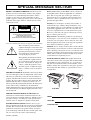 2
2
-
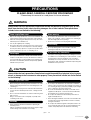 3
3
-
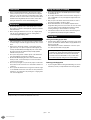 4
4
-
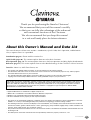 5
5
-
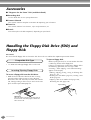 6
6
-
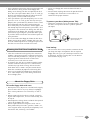 7
7
-
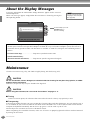 8
8
-
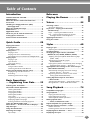 9
9
-
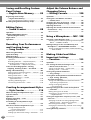 10
10
-
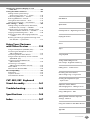 11
11
-
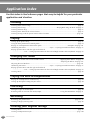 12
12
-
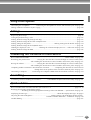 13
13
-
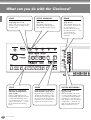 14
14
-
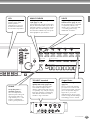 15
15
-
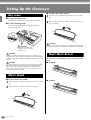 16
16
-
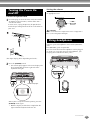 17
17
-
 18
18
-
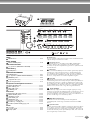 19
19
-
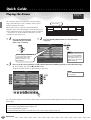 20
20
-
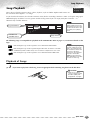 21
21
-
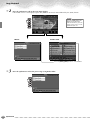 22
22
-
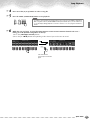 23
23
-
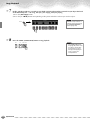 24
24
-
 25
25
-
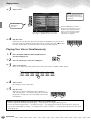 26
26
-
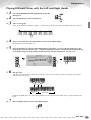 27
27
-
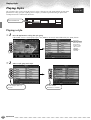 28
28
-
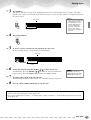 29
29
-
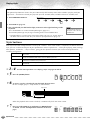 30
30
-
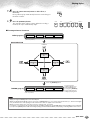 31
31
-
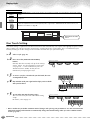 32
32
-
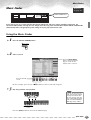 33
33
-
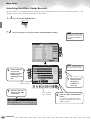 34
34
-
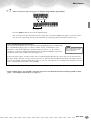 35
35
-
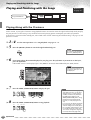 36
36
-
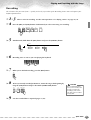 37
37
-
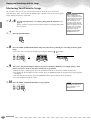 38
38
-
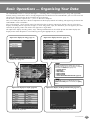 39
39
-
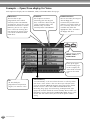 40
40
-
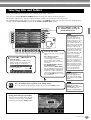 41
41
-
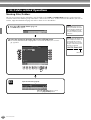 42
42
-
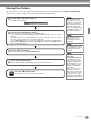 43
43
-
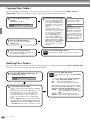 44
44
-
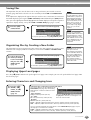 45
45
-
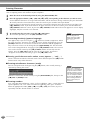 46
46
-
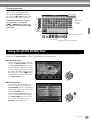 47
47
-
 48
48
-
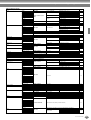 49
49
-
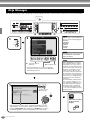 50
50
-
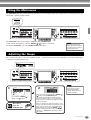 51
51
-
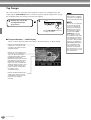 52
52
-
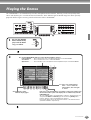 53
53
-
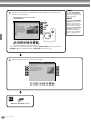 54
54
-
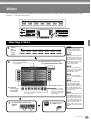 55
55
-
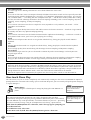 56
56
-
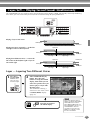 57
57
-
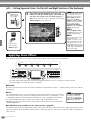 58
58
-
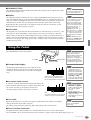 59
59
-
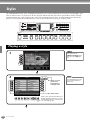 60
60
-
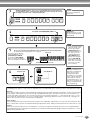 61
61
-
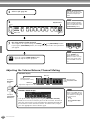 62
62
-
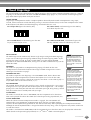 63
63
-
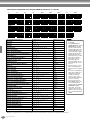 64
64
-
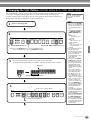 65
65
-
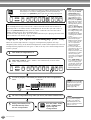 66
66
-
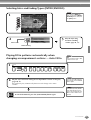 67
67
-
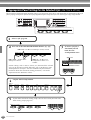 68
68
-
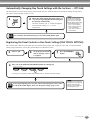 69
69
-
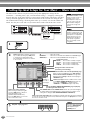 70
70
-
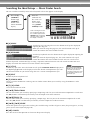 71
71
-
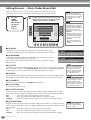 72
72
-
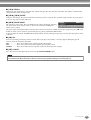 73
73
-
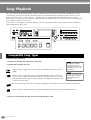 74
74
-
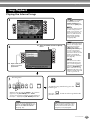 75
75
-
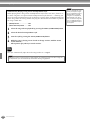 76
76
-
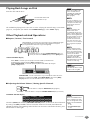 77
77
-
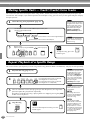 78
78
-
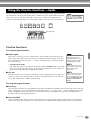 79
79
-
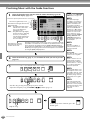 80
80
-
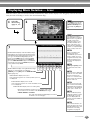 81
81
-
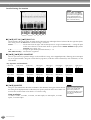 82
82
-
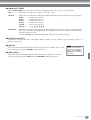 83
83
-
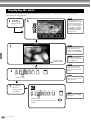 84
84
-
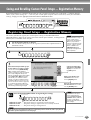 85
85
-
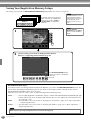 86
86
-
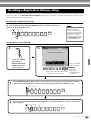 87
87
-
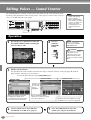 88
88
-
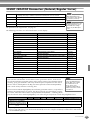 89
89
-
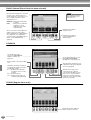 90
90
-
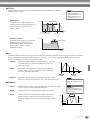 91
91
-
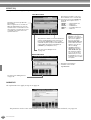 92
92
-
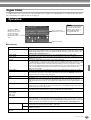 93
93
-
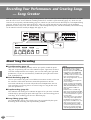 94
94
-
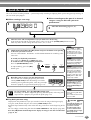 95
95
-
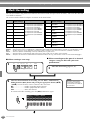 96
96
-
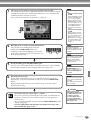 97
97
-
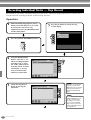 98
98
-
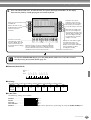 99
99
-
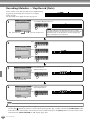 100
100
-
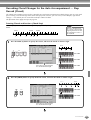 101
101
-
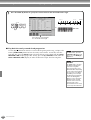 102
102
-
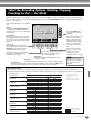 103
103
-
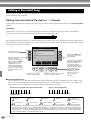 104
104
-
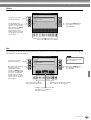 105
105
-
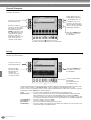 106
106
-
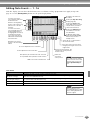 107
107
-
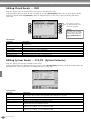 108
108
-
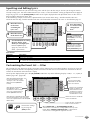 109
109
-
 110
110
-
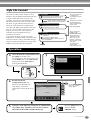 111
111
-
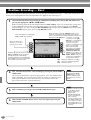 112
112
-
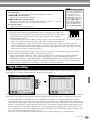 113
113
-
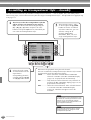 114
114
-
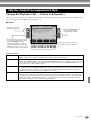 115
115
-
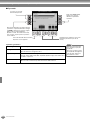 116
116
-
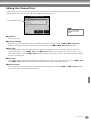 117
117
-
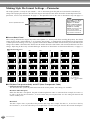 118
118
-
 119
119
-
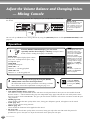 120
120
-
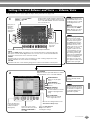 121
121
-
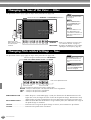 122
122
-
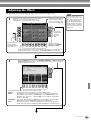 123
123
-
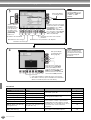 124
124
-
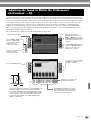 125
125
-
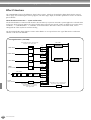 126
126
-
 127
127
-
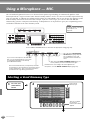 128
128
-
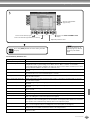 129
129
-
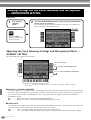 130
130
-
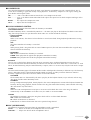 131
131
-
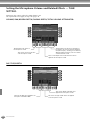 132
132
-
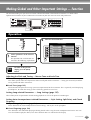 133
133
-
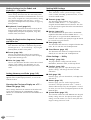 134
134
-
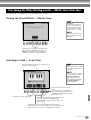 135
135
-
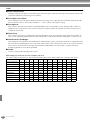 136
136
-
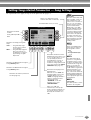 137
137
-
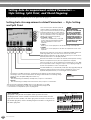 138
138
-
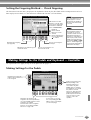 139
139
-
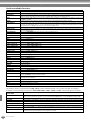 140
140
-
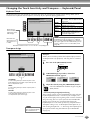 141
141
-
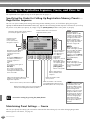 142
142
-
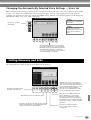 143
143
-
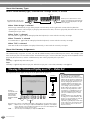 144
144
-
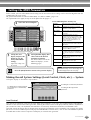 145
145
-
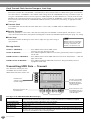 146
146
-
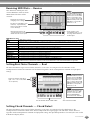 147
147
-
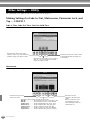 148
148
-
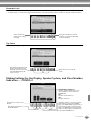 149
149
-
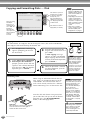 150
150
-
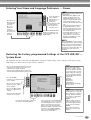 151
151
-
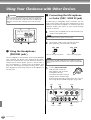 152
152
-
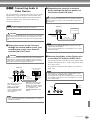 153
153
-
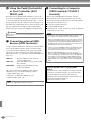 154
154
-
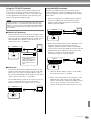 155
155
-
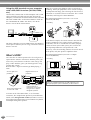 156
156
-
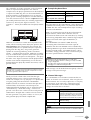 157
157
-
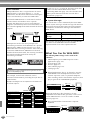 158
158
-
 159
159
-
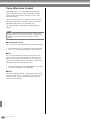 160
160
-
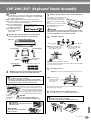 161
161
-
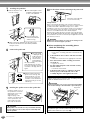 162
162
-
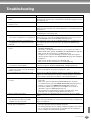 163
163
-
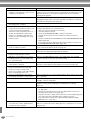 164
164
-
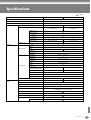 165
165
-
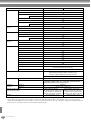 166
166
-
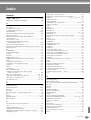 167
167
-
 168
168
-
 169
169
-
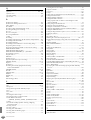 170
170
-
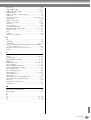 171
171
-
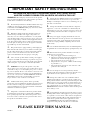 172
172
-
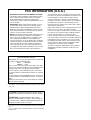 173
173
-
 174
174
-
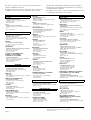 175
175
-
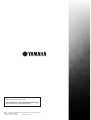 176
176
Yamaha CVP-207 Användarmanual
- Kategori
- Digitala pianon
- Typ
- Användarmanual
- Denna manual är också lämplig för
på andra språk
- italiano: Yamaha CVP-207 Manuale utente
- čeština: Yamaha CVP-207 Uživatelský manuál
- español: Yamaha CVP-207 Manual de usuario
- Deutsch: Yamaha CVP-207 Benutzerhandbuch
- polski: Yamaha CVP-207 Instrukcja obsługi
- português: Yamaha CVP-207 Manual do usuário
- français: Yamaha CVP-207 Manuel utilisateur
- Türkçe: Yamaha CVP-207 Kullanım kılavuzu
- English: Yamaha CVP-207 User manual
- dansk: Yamaha CVP-207 Brugermanual
- русский: Yamaha CVP-207 Руководство пользователя
- suomi: Yamaha CVP-207 Ohjekirja
- Nederlands: Yamaha CVP-207 Handleiding
- română: Yamaha CVP-207 Manual de utilizare
Relaterade papper
-
Yamaha CVP-201 Användarmanual
-
Yamaha Clavinova CVP-202 Bruksanvisning
-
Yamaha Clavinova CVP- Användarmanual
-
Yamaha CVP-900 Användarmanual
-
Yamaha PF1000 Bruksanvisning
-
Yamaha CVP-65 Användarmanual
-
Yamaha CVP - 700 Användarmanual
-
Yamaha CVP-206 Bruksanvisning
-
Yamaha CVP-205M Användarmanual
-
Yamaha CVP-501 Bruksanvisning